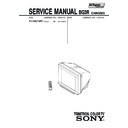Sony KV-XA21M81 Service Manual ▷ View online
–
9
–
–
KV
-XA21M81
-XA21M81
RM-952
Using Your New TV
6
Connecting the TWEETER
(KV-XA21M85/XA21M83 only) (Not used for this model)
You can enjoy high quality sound by connecting the TWEETER.
1
Place the TWEETER on top of your TV.
2
Bend the wire to hook it at the side of your TV.
3
Connect the wires to the TWEETER (8
Ω) terminals at the rear of your TV. The
plain wire should be connected to the 3 red terminal and the striped wire
to the # black terminal.
to the # black terminal.
Notes
• Connect only the supplied TWEETER; otherwise your TV may
• Connect only the supplied TWEETER; otherwise your TV may
malfunction.
• Unplug your TV from the wall outlet when connecting the TWEETER.
• To prevent a malfunction caused by a short circuit of the terminals, make
• To prevent a malfunction caused by a short circuit of the terminals, make
sure that none of the TWEETER wire strands stick out, making contact
with the neighbouring TWEETER terminal.
with the neighbouring TWEETER terminal.
T W E E T E R ( 8 )
–
L
+
+
R
–
TWEETER
TWEETER (8 )
– L +
– R +
Striped
wire
wire
Plain
wire
wire
1
2
3
Using Your New TV
Using Y
our New TV
7
Connecting optional components
You can connect optional audio/video components, such as a VCR, multi disc player,
camcorder, video game or stereo system.
camcorder, video game or stereo system.
To watch the video input of the connected equipment, press t (see page 14).
Connecting a camcorder/video game equipment
using the t (video input) jacks
using the t (video input) jacks
Notes
KV-XA21M85/XA21M83/XA21M81/XA21M80 only
• You can also connect video equipment to the t 1 (video input) jack at
KV-XA21M85/XA21M83/XA21M81/XA21M80 only
• You can also connect video equipment to the t 1 (video input) jack at
the rear of your TV.
KV-XG29M81/XG29M80/ XG25M80 only
• You can also connect video equipment to the t 1 or 2 (video input) jacks
• You can also connect video equipment to the t 1 or 2 (video input) jacks
at the rear of your TV.
• Do not connect video equipment to the t 2 (video input) jacks at the
front and the rear of your TV at the same time; otherwise the picture will
not be displayed properly on the screen.
not be displayed properly on the screen.
Connecting audio/video equipment using the T
(monitor output) jacks
(monitor output) jacks
KV-XG29M81/XG29M80/XG25M80
Front of TV
Camcorder
Video game
equipment
equipment
To video and
audio outputs
audio outputs
: Signal flow
To t 2
(video input)
(video input)
or
Audio/Video cable (not supplied)
(yellow)
-L (MONO)
(white)
-R (red)
Rear of TV
To
antenna
output
antenna
output
To video and
audio inputs
audio inputs
or
Audio system
To
audio
inputs
audio
inputs
VCR
: Signal flow
To T
(monitor
output)
(monitor
output)
Antenna cable (not supplied)
Audio/Video cable
(not supplied)
(not supplied)
2
L(MONO)
R
2
L(MONO)
R
PROGR
SELECT
AUTO
PROGR
PROGR
continued
–
10
–
KV
-XA21M81
-XA21M81
RM-952
Using Your New TV
Using Y
our New TV
9
Securing the TV
To prevent the TV from falling, secure the TV using one of the following methods:
A
With the supplied screws, attach the band to the TV stand and to the rear of
the TV using the provided hole.
the TV using the provided hole.
or
B
Put the cord or chain through the clamps to secure the TV against a wall or
pillar.
pillar.
Note
• Use only the supplied screws. Use of other screws may damage the TV.
• Use only the supplied screws. Use of other screws may damage the TV.
or
20
mm
mm
3.8 mm
A
B
Using Your New TV
8
Note
• If you connect a monaural VCR, connect the yellow plug to
• If you connect a monaural VCR, connect the yellow plug to
(the yellow
jack) and the black plug to -L (MONO) (the white jack).
KV-XA21M85/XA21M83/XA21M81/XA21M80
(yellow)
-L (MONO)
(white)
-R (red)
Rear of TV
To
antenna
output
antenna
output
To video and
audio inputs
audio inputs
or
Audio system
To
audio
inputs
audio
inputs
VCR
: Signal flow
To T
(monitor output)
(monitor output)
Antenna cable (not supplied)
Audio/Video cable (not supplied)
L(MONO)
1
Connecting optional components (continued)
–
11
–
KV
-XA21M81
-XA21M81
RM-952
Using Your New TV
10
Presetting
channels
channels
You can preset up to 100 TV channels in
numerical sequence from program
number 1 using the remote and the
buttons on your TV as well.
numerical sequence from program
number 1 using the remote and the
buttons on your TV as well.
Presetting channels automatically
1
Press ! to turn on the TV.
2
Press AUTO PROGR.
Note
• During automatic channel presetting, your TV screen will indicate “B/G”,
• During automatic channel presetting, your TV screen will indicate “B/G”,
“I”, “D/K” or “M” for the TV system (TV SYS).
To preset channels automatically from a specified program number
(1) Press SELECT until “AUTO PROGRAM” appears.
(2) Press + or – to enter the “AUTO PROGRAM” mode.
The on-screen display will start flashing.
(3) Press PROGR +/– or the number buttons until the desired program number
appears.
(4) Press + or – to start presetting channels automatically.
Number buttons
?
/1
SELECT
2
+/–
PROGR +/–
+ or –
PIC MODE
TV
1
2
3
4
6
7
8
9
÷
0
5
JUMP
SOUND
MODE
FAVORITE
PROGR
Á
VHF LOW B/G
2
L(MONO)
R
PROGR
SELECT
AUTO
PROGR
PROGR
AUTO
PROGR
!
!
Using Your New TV
Using Y
our New TV
11
Presetting channels manually
1
Press SELECT until
“MANUAL PROGRAM”
appears.
“MANUAL PROGRAM”
appears.
2
Press + or – to enter the
“MANUAL PROGRAM”
mode.
“MANUAL PROGRAM”
mode.
3
Press PROGR +/– or the
number buttons until the
desired program number
appears.
number buttons until the
desired program number
appears.
4
Press + or – until the
desired channel picture
appears.
desired channel picture
appears.
5
Press SELECT to exit the
“MANUAL PROGRAM”
mode.
“MANUAL PROGRAM”
mode.
To change the TV system setting
If the picture or sound is abnormal when receiving programs through the 8 (antenna
input) terminal
input) terminal
(1) Press SELECT until “TV SYS” appears.
(2) Press + or – to select the appropriate
TV system until the picture or sound
quality is optimal.
quality is optimal.
or
MANUAL PROGRAM
SELECT
VHF LOW B/G
1
2
3
4
5
6
7
8
0
-/--
9
PROGR
SELECT
1
B/G
I
D/K
M
TV SYS: B/G
continued
–
12
–
KV
-XA21M81
-XA21M81
RM-952
Using Your New TV
Using Y
our New TV
13
Watching the TV
This section explains functions used
while watching the TV. Most operations
can be done using the remote.
while watching the TV. Most operations
can be done using the remote.
1
Press
!
to turn on the TV.
When the TV is in the
standby mode (the
standby mode (the
1
indicator on the TV is lit
red), press
red), press
?/1
on the
remote or PROGR +/– on
the TV.
the TV.
2
Press PROGR +/– or the
number buttons to select
the program number.
number buttons to select
the program number.
For double digit numbers,
press -, then the number
(e.g., for 25, press -, then
2 and 5).
press -, then the number
(e.g., for 25, press -, then
2 and 5).
3
Press
2
+/– to adjust the
volume.
or
1
indicator
%
?/
1
t
a
Number buttons
SELECT
2
+/–
PROGR +/–
+ or –
JUMP
TV
1
2
3
4
6
7
8
9
÷
0
5
JUMP
SOUND
MODE
FAVORITE
PROGR
Á
1
2
3
4
5
6
7
8
0
-/--
9
PROGR
continued
2
L(MONO)
R
PROGR
SELECT
AUTO
PROGR
PROGR
PROGR
SELECT
AUTO
PROGR
!
!
Using Your New TV
12
To change the color system setting
If the color is abnormal when receiving programs through the 8 (antenna input)
terminal or the t (video input) jack.
terminal or the t (video input) jack.
(1) Press SELECT until “COLOR SYS” appears.
(2) Press + or – to select the appropriate
color system until the color is
optimal.
optimal.
Tip
• Normally set “COLOR SYS” to “AUTO”.
• Normally set “COLOR SYS” to “AUTO”.
Skipping program numbers
1
Press PROGR +/– or the number buttons until the unused or unwanted
program number appears.
program number appears.
2
Press SELECT until “MANUAL PROGRAM” appears.
3
Press + or – to enter the “MANUAL PROGRAM” mode.
4
Press PIC MODE.
5
Press SELECT to exit the “MANUAL PROGRAM” mode.
To restore the skipped program number again
Preset the channel automatically or manually.
Tip
• You can also use SELECT and
• You can also use SELECT and
2
+/– on the TV to preset channels and
skip program numbers.
To use the fine tuning (FINE) function
The fine tuning (FINE) function may help to reduce the following problems:
incomplete Teletext display (KV-XG29M81/XA21M85/XA21M81 only), double
images and lines moving across the TV screen.
You can use the fine tuning function as below:
(1) Select the program number you want to adjust.
(2) Press SELECT until “MANUAL PROGRAM” appears on the screen.
(3) Press + or – on the remote control once.
(4) Press
incomplete Teletext display (KV-XG29M81/XA21M85/XA21M81 only), double
images and lines moving across the TV screen.
You can use the fine tuning function as below:
(1) Select the program number you want to adjust.
(2) Press SELECT until “MANUAL PROGRAM” appears on the screen.
(3) Press + or – on the remote control once.
(4) Press
to display “FINE” on the screen.
(5) Press + or – continuously until the above problems are minimized.
The + or – icon on the screen flashes while tuning.
(6) Press SELECT to return to normal screen.
COLOR SYS: AUTO
AUTO
PAL
SECAM
NTSC 3.58
NTSC 4.43
Presetting channels (continued)
Click on the first or last page to see other KV-XA21M81 service manuals if exist.