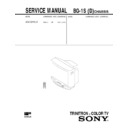Sony KV-G21L3 Service Manual ▷ View online
–
5
–
–
KV
-G21L3
-G21L3
RM-883
Getting Started
-EN
4
MONIT
OR
OUT
AUD
IO V
IDEO
VIDEO
IN
Connections
Connecting a VHF antenna or a combination VHF/UHF antenna
— 75-ohm coaxial cable (round)
— 75-ohm coaxial cable (round)
Attach an optional IEC antenna connector to the 75-ohm coaxial cable.
Plug the connector into the
Plug the connector into the
(antenna) socket at the rear of the TV.
Getting Started
Rear of TV
Rear of TV
Connecting an indoor antenna
Note
•
You are advised to use an outdoor antenna for better reception.
2
1
On a wall
or
3
Getting Started
5
-EN
EN
Connecting optional equipment
You can connect optional audio/video equipment to your TV such as a VCR, multi disc player, camcorder, video
game or stereo system.
game or stereo system.
Connecting video equipment using video input jacks
p
KV-G21L3
When connecting a monaural VCR
Connect the yellow plug to VIDEO and the black plug to AUDIO-L (MONO).
p
KV-G21L3
When using the video input jacks
Do not connect video equipment to the video input jacks at the front and the rear of your TV simultaneously; otherwise the picture will
not be displayed properly on the screen.
not be displayed properly on the screen.
to antenna
output
output
VIDEO IN
Rear of TV
to antenna socket
VIDEO
AUDIO
VIDEO
IN
MONITOR
OUT
: Signal flow
VCR
to video
and audio
outputs
and audio
outputs
Front of TV
VIDEO
VIDEO INPUT
AUDIO
Camcorder
to video and
audio outputs
audio outputs
: Signal flow
–
6
–
–
KV
-G21L3
-G21L3
RM-883
Getting Started
-EN
6
Connecting audio/video equipment using MONITOR OUT jacks
When recording through the MONITOR OUT jacks
If you change the channel or video input while recording with a VCR, the channel or video input you are recording also will be changed.
VIDEO
AUDIO
VIDEO
IN
MONITOR
OUT
Rear of TV
MONITOR OUT
p
KV-G21L3
to video
and audio
inputs
and audio
inputs
to antenna socket
to antenna
output
output
VCR
or
Audio system
: Signal flow
Getting Started
7
-EN
Presetting channels
Presetting channels manually using the
buttons on the TV
buttons on the TV
1
Press MANUAL PROGR.
2
Press PROGR +/– on the remote commander
until the required program position
appears on the screen.
until the required program position
appears on the screen.
3
Press TV SYSTEM until your local TV system
appears (KV-J21MF3 only).
appears (KV-J21MF3 only).
4
Press VOLUME +/– until the required channel
picture appears on the screen.
picture appears on the screen.
5
Press MANUAL PROGR.
If the TV system is not properly selected
(KV-J21MF3 only).
The color of the picture may be poor and/or the sound
may be noisy. In this case, select the appropriate TV
system.
(KV-J21MF3 only).
The color of the picture may be poor and/or the sound
may be noisy. In this case, select the appropriate TV
system.
1
Press PROGR +/– on the remote commander to
select the program position.
select the program position.
2
Press TV SYSTEM until the picture and sound
become normal.
become normal.
Notes (KV-J21MF3 only).
•
If you do not know your local TV system, consult your nearest
authorized service center or dealer.
authorized service center or dealer.
•
The setting of the TV SYSTEM is memorized for each program
position.
position.
Disabling program positions using the
buttons on the TV
buttons on the TV
By disabling unused or unwanted program positions,
you can skip those positions when you press
PROGR +/– on the remote commander.
you can skip those positions when you press
PROGR +/– on the remote commander.
1
Press PROGR +/– on the remote commander
until the unused or unwanted program
position appears on the screen.
until the unused or unwanted program
position appears on the screen.
2
Press MANUAL PROGR.
3
Press PIC MODE on the remote commander.
4
Press MANUAL PROGR.
To cancel the skip setting
Preset the channel manually or automatically again.
Preset the channel manually or automatically again.
You can preset up to 100 TV channels in numerical
sequence from program position 1 automatically.
sequence from program position 1 automatically.
To change the channel for a particular program
position or to receive a channel with a weak signal,
you can preset the channel manually. You can also
disable program position.
position or to receive a channel with a weak signal,
you can preset the channel manually. You can also
disable program position.
You can preset TV channels using the buttons on the
TV or the remote commander.
TV or the remote commander.
Presetting channels automatically
using the buttons on the TV
using the buttons on the TV
Front of TV
1
Press POWER to turn on the TV.
When the TV is turned on in standby mode, press
POWER on the remote commander.
POWER on the remote commander.
2
Press TV SYSTEM until your local TV system
appears (KV-J21MF3 only).
appears (KV-J21MF3 only).
3
Press AUTO PROGR.
To start presetting channels automatically
from the specified program position
1
from the specified program position
1
Press MANUAL PROGR.
2
Press TV SYSTEM to select your local TV system
(KV-J21MF3 only).
(KV-J21MF3 only).
3
Press PROGR +/– to select the program position.
4
Press AUTO PROGR.
2
3
1
MANUAL PROGR
COLOR SYSTEM
R
SELECT
TV SYSTEM
AUTO PROGR
POWER
POWER
TV SYSTEM
B/G
I
D/K
M
AUTO PROGR
1
2
3
1
–
7
–
–
KV
-G21L3
-G21L3
RM-883
Getting Started
9
-EN
If you are not satisfied with the picture
and sound quality
and sound quality
You may be able to further improve the picture and
sound quality by using fine tuning as below:
sound quality by using fine tuning as below:
1
Select the program position you want to
adjust.
adjust.
2
Press SELECT until “MANUAL PROGRAM”
appears on the screen.
appears on the screen.
3
Press + or – on the remote commander
once.
once.
4
Press DISP until “FINE” appears on the
screen.
screen.
5
Press + or – continuously until you are
satisfied with the picture and sound
quality.
satisfied with the picture and sound
quality.
6
Press SELECT to return to normal screen.
Getting Started
-EN
8
Presetting channels automatically
using the remote commander
using the remote commander
1
Press POWER to turn on the TV.
When the TV is turned on in standby mode, press
POWER on the remote commander.
POWER on the remote commander.
2
Press SELECT until “TV SYSTEM” appears
(KV-J21MF3 only).
(KV-J21MF3 only).
3
Press + or – to select your local TV system
(KV-J21MF3 only).
(KV-J21MF3 only).
4
Press SELECT until “AUTO PROGRAM”
appears.
appears.
5
Press + or – .
6
Press + or – .
Presetting channels manually using the
remote commander
remote commander
1
Press SELECT until “TV SYSTEM” appears
(KV-J21MF3 only).
(KV-J21MF3 only).
2
Press + or – to select your local TV system
(KV-J21MF3 only).
(KV-J21MF3 only).
3
Press PROGR +/– or a number button until
the required program appears on the
screen.
the required program appears on the
screen.
4
Press SELECT until “MANUAL PROGRAM”
appears.
appears.
5
Press + or – .
6
Press + or – .
The selected channel appears on the screen.
7
Press SELECT to return to normal screen.
+ or –
SELECT
POWER
1
2
3
1
SELECT
TV SYSTEM : B/G
SELECT
AUTO PROGRAM
B/G
I
D/K
M
VHF LOW B/G
SELECT
TV SYSTEM : B/G
B/G
I
D/K
M
or
1
2
3
4
6
7
8
9
÷
0
5
PROGR
JUMP
1
SELECT
MANUAL PROGRAM
VHF LOW B/G
SELECT
–
8
–
–
KV
-G21L3
-G21L3
RM-883
Operations
10
-EN
POWER
VIDEO
HOLD
TV
1
2
3
4
6
7
8
9
÷
0
5
JUMP
Watching the TV
1
Press POWER to turn on the TV.
When the TV is turned on in standby mode, press
POWER on the remote commander.
POWER on the remote commander.
2
Select the TV program you want to watch.
To select a program position directly
Press the number button.
To select a two-digit program position, press “-/--”
before pressing the number buttons.
For example: to select program position 25, press
“-/--,” and then “2” and “5.”
before pressing the number buttons.
For example: to select program position 25, press
“-/--,” and then “2” and “5.”
To scan through program positions
Press PROGR +/– until the program position you
want appears.
want appears.
3
Press VOL +/– to adjust the volume.
Turning off the TV
To turn off the TV temporarily
Press POWER on the remote commander. The
STANDBY indicator on the TV lights up.
Press POWER on the remote commander. The
STANDBY indicator on the TV lights up.
To turn off the TV completely
Press POWER on the TV.
Press POWER on the TV.
If the power on the TV is turned off in standby mode,
the STANDBY indicator on the TV may remain alight for
a while.
the STANDBY indicator on the TV may remain alight for
a while.
Watching the video input
Press VIDEO/HOLD.
To watch TV
Press TV.
Press TV.
Switching back quickly to the previous
channel
channel
Press JUMP.
Muting the sound
Press MUTING.
÷
2
5
PROGR
Operations
VIDEO
1
POWER
JUMP
MUTING
MUTING
POWER
VOL
Operations
11
-EN
DISP
REVEAL
Setting the Sleep Timer
You can set the TV to automatically turn off as you
have programmed.
have programmed.
Press SLEEP/TEXT CLR.
To cancel the Sleep Timer, press SLEEP/TEXT CLR
repeatedly until “SLEEP TIMER: OFF” appears, or turn
off the TV.
repeatedly until “SLEEP TIMER: OFF” appears, or turn
off the TV.
Changing the on-screen display
language
language
You can use buttons on the remote commander or the
TV to change the on-screen display language.
TV to change the on-screen display language.
1
Press SELECT until the screen appears as
follows:
follows:
2
Press + or – to select “ ”.
Note
•
You can also use SELECT and VOLUME +/– on the TV to
Setting the Wake Up Timer
You can set the TV to automatically turn on as you have
programmed.
programmed.
1
Press WAKE UP/INDEX repeatedly to set the
timer.
The on-screen display appears and the WAKE UP
indicator on the TV lights up.
timer.
The on-screen display appears and the WAKE UP
indicator on the TV lights up.
2
If you want a particular TV program or
video input to be displayed using the Wake
Up Timer, select the TV program or video
input.
video input to be displayed using the Wake
Up Timer, select the TV program or video
input.
3
Press POWER on the remote commander or
set the Sleep Timer to turn off the TV in
standby mode.
set the Sleep Timer to turn off the TV in
standby mode.
To cancel the Wake Up Timer, press WAKE UP/INDEX
repeatedly until “WAKE UP TIMER: OFF” appears, or
turn off the main power of the TV.
repeatedly until “WAKE UP TIMER: OFF” appears, or
turn off the main power of the TV.
Notes
•
The Wake Up Timer starts immediately after the on-screen
display disappears.
display disappears.
•
The last TV program position or video input just before the TV
turns into standby mode will appear when the TV is turned on
using the Wake Up Timer.
turns into standby mode will appear when the TV is turned on
using the Wake Up Timer.
•
If no buttons or controls are pressed for more than two hours
after the TV is turned on using the Wake Up Timer, the TV
automatically turns into standby mode. If you want to
continue watching the TV, press any button or control on the
remote commander or the TV.
after the TV is turned on using the Wake Up Timer, the TV
automatically turns into standby mode. If you want to
continue watching the TV, press any button or control on the
remote commander or the TV.
Displaying on-screen information
Press DISP/REVEAL.
The program position, local system, and TV settings are
displayed on the screen.
The program position, local system, and TV settings are
displayed on the screen.
: LANGUAGE /
SLEEP TIMER:30M
SLEEP TIMER:60M
SLEEP TIMER:OFF
SLEEP TIMER:90M
No sleep timer
After 90 minutes
After 60 minutes
After 30 minutes
1
AUTO B/G
DYNAMIC
DYNAMIC
≥
MUSIC
WAKE UP
INDEX
After 10 minutes
No wake up timer
After 12 hours
WAKE UP TIMER:10M
WAKE UP TIMER:OFF
WAKE UP TIMER:12H00M
SLEEP
TEXT CLR
+ or –
SELECT
SELECT
SELECT
LANGUAGE / : ENGLISH
Click on the first or last page to see other KV-G21L3 service manuals if exist.