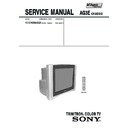Sony KV-DR29M50B Service Manual ▷ View online
– 13 –
KV-DR29M50B
RM-964
b
a
c
d
a-d : screen-corner
misconvergence
misconvergence
(3) Screen-corner Convergence
(2) Dynamic Convergence Adjustment
Preparation:
•
Preparation:
•
Before starting this adjustment, adjust the horizontal static
convergence and the vertical static convergence
convergence and the vertical static convergence
•
Set the PICTURE and BRIGHTNESS to normal.
1. Adjust TLH. (TLH convergence piece)
1
Receive the dot/hatch pattern signal and adjust picture quality
by the menu.
by the menu.
2
Correct horizontal mis-convergence of red and blue of both
sides on the X axis.
When red is outside insert TLH convergence piece to right
side (TLH +) views from DY neck. And when blue is outside,
insert it to left side (TLH –) and take both sides.
sides on the X axis.
When red is outside insert TLH convergence piece to right
side (TLH +) views from DY neck. And when blue is outside,
insert it to left side (TLH –) and take both sides.
2. Adjust XCV core.
To able to become balance of XCV on the X axis well.
3. Adjust V-TILT.
Correct the vertical mis-convergence of red and blue of
vertically sides on the Y axis.
vertically sides on the Y axis.
4. Adjust YCH.
Adjust horizontal mis-convergence of red and blue of
vertically sides on the Y axis. Mentioned above steps 2 to 4
are adjusting respectively perform minuteness tracking.
vertically sides on the Y axis. Mentioned above steps 2 to 4
are adjusting respectively perform minuteness tracking.
4
BMC (Hexapole) Magnet.
If the red, green and blue dots are not balanced or aligned,
then use the BMC magnet to adjust in the manner described
below.
If the red, green and blue dots are not balanced or aligned,
then use the BMC magnet to adjust in the manner described
below.
5
Y separation axis correction magnet adjustment.
1. Receive the cross-hatch signal and adjust [PICTURE] to
[MIN] and [BRIGHTNESS] to [STANDARD] .
2. Adjust the Y separation axis correction magnet on the neck
assembly so that the horizontal lines at the top and bottom of
the screen are straight.
the screen are straight.
Note
1. The Red and Blue magnets should be equally far from the
1. The Red and Blue magnets should be equally far from the
horizontal center line.
2. Do not separate the Red and Blue magnets too far. (Less than
8 mm)
R
(B)
B
(R)
B
(R)
TLH +
TLH -
R
(B)
XCV
BMC magnet
C board
RV9001
VM board
TLV1
YCH
TLV2
R G
B
R
G
B
R
G B
R
B
R
G
G
G
B
R
B
Blue
Red
VM board
Blue
Red
VM board
Neck assy
Neck assy
– 14 –
KV-DR29M50B
RM-964
5-3. FOCUS ADJUSTMENT
Note
Focus adjustment should be completed before W/B adjustment.
Focus adjustment should be completed before W/B adjustment.
(1) Receive digital monoscope pattern.
(2) Set "A/V CONTROL" to "STANDARD".
(3) Adjust FOCUS VR so that the center of the screen becomes
(2) Set "A/V CONTROL" to "STANDARD".
(3) Adjust FOCUS VR so that the center of the screen becomes
just focus.
(4) Change the receiving signal to white pattern and blue back.
(5) Confirm MAGENTA RING is not noticeable. In case
(5) Confirm MAGENTA RING is not noticeable. In case
MAGENTA RING is obvious, adjust FOCUS VR to balance
between MAGENTA RING and FOCUS adjustment.
between MAGENTA RING and FOCUS adjustment.
5-4. NECK ASSY TWIST ADJUSTMENT
(1) Receive dot/hatch pattern DRC-MF, DRC1250, DYNAMIC.
(2) Turn FOCUS VR fully counter-clockwise.
(3) Confirm the dot shape at the screen center. (Fig. 5-4)
(4) Resume FOCUS VR.
(2) Turn FOCUS VR fully counter-clockwise.
(3) Confirm the dot shape at the screen center. (Fig. 5-4)
(4) Resume FOCUS VR.
Note
In case of turning NECK ASSY, loosen the screw 3 turns. Do not
move the position.
In case of turning NECK ASSY, loosen the screw 3 turns. Do not
move the position.
OK
Turn NECK ASSY clockwise.
Turn NECK ASSY counter clockwise.
Fig. 5-4
Fix a Permalloy assy corresponding to the
misconverged areas.
misconverged areas.
a
b
c
d
Permalloy assembly
FLYBACK TRANSFORMER (T6803)
Focus
Screen
(No Function)
Lead Assy,
Focus
Focus
5-5. G2 (SCREEN) AND WHITE BALANCE
ADJUSTMENT
1. G2 (SCREEN) ADJUSTMENT
1) Set the PICTURE and BRIGHTNESS to normal.
2) Put to VIDEO input mode without signals.
3) Connect R, G and B of the C board cathode to the
1) Set the PICTURE and BRIGHTNESS to normal.
2) Put to VIDEO input mode without signals.
3) Connect R, G and B of the C board cathode to the
oscilloscope.
4) Adjust BRIGHTNESS to obtain the cathode voltage to the
value below.
5) Whilst watching the picture, adjust the screen VR [RV9002]
located on the C board to the point just before the retrace
lines disappear (to the point before cut-off)
lines disappear (to the point before cut-off)
0 V
2. WHITE BALANCE ADJUSTMENT
1) Set to Service Mode (Refer Section 6-1: ADJUSTMENTS
1) Set to Service Mode (Refer Section 6-1: ADJUSTMENTS
WITH COMMANDER).
2) Input white raster signal.
3) Set the following condition.
3) Set the following condition.
PICTURE minimum, BRIGHTNESS 50%
4) Select GCT (WHB 08) and BCT (WHB 09) with 1 and 4,
and adjust the level with 3 and 6 for the best white
balance.
balance.
5) Set the PICTURE to maximum.
6) Select GDR (WHB 05) and BDR (WHB 06) with 1 and
6) Select GDR (WHB 05) and BDR (WHB 06) with 1 and
4, and adjust the level with 3 and 6 for the best white
balance.
balance.
7) Write into the memory by pressing [MUTING] then -.
170 V
± 2 (VDC)
– 15 –
KV-DR29M50B
RM-964
SECTION 6
CIRCUIT ADJUSTMENTS
6-1. ADJUSTMENTS WITH COMMANDER
Service adjustments to this model can be performed using the
supplied Remote Commander RM-964.
supplied Remote Commander RM-964.
a.
ENTERING SERVICE MODE
With the unit on standby
The screen display is :
b.
CANCELLATION OF SERVICE MODE
Set the standby condition (Press [POWER] button on the commander),
then press [POWER] button again, hereupon it becomes TV mode.
c.
METHOD OF WRITE INTO MEMORY
1) Set to Service Mode.
2) Press 1 (UP) and 4 (DOWN), to select the adjustment
2) Press 1 (UP) and 4 (DOWN), to select the adjustment
item Name.
3) Press 3 or 6 to raise/lower the data value.
4) Press [MUTING] button to indicate WRITE on the screen.
5) Press - button to write into memory.
4) Press [MUTING] button to indicate WRITE on the screen.
5) Press - button to write into memory.
d.
OTHER FUNCTION VIA REMOTE COMMANDER
7, -
All the data becomes the values in memory.
8, -
All goes to the standard state.
5, -
Service data initialization (Be sure not to use
usually.)
usually.)
[DISPLAY], - Write 50Hz adjustment data to 60Hz, or vice
versa except 3NR category. However, if service
command write 50/60Hz is really needed for
3NR item, then write down all the 3NR service
items related to 50/60Hz, set these data in
service mode and write them separately for
50Hz and 60Hz condition. Press MUTE to write
and - to execute the writing. Do these process
once for 50Hz and once for 60Hz.
command write 50/60Hz is really needed for
3NR item, then write down all the 3NR service
items related to 50/60Hz, set these data in
service mode and write them separately for
50Hz and 60Hz condition. Press MUTE to write
and - to execute the writing. Do these process
once for 50Hz and once for 60Hz.
2, -
Copy and write all data.
Cursor +/–
Skip category (device) to category (device)
example : GEO
00
VSZ
DAC
00
HCT
e.
MEMORY WRITE CONFIRMATION METHOD
1) After adjustment, pull out the plug from AC outlet, and then
plug into AC outlet again.
2) Turn the power switch ON and set to Service Mode.
3) Call the adjusted items again to confirm adjustments were made.
3) Call the adjusted items again to confirm adjustments were made.
n
[DISPLAY]
n
5
n
VOL (+)
n
[POWER]
Use the same method for all Items.
Note : 1. In [WRITE], the data for all items are written into
memory together.
2. For adjustment items that have different standard data
between 50Hz or 60Hz, be sure to use the respective
input signal after adjustment.
input signal after adjustment.
6-2. ADJUSTMENT METHOD
Item Number 00 of device GEO
This explanation uses V-size as an example.
1. Select “GEO 00 VSZ” with the 1 and 4 buttons.
2. Raise/lower the data with the 3 and 6 buttons.
3. Select the optimum state. (The standard is 1F for PAL
This explanation uses V-size as an example.
1. Select “GEO 00 VSZ” with the 1 and 4 buttons.
2. Raise/lower the data with the 3 and 6 buttons.
3. Select the optimum state. (The standard is 1F for PAL
reception.)
4. Press [MUTING] button to indicateWRITE on screen. (The
display from SERVICE (green display) to WRITE (green
display).
display).
5. Execute the writing with the - button. (The WRITE
display changes to red color while executing and then back to
SERVICE (green display).
SERVICE (green display).
6. The WRITE execution is completed.
Example on screen display :-
29
SERVICE 50
VSZ
Adjusted with [3]
and [6] buttons.
and [6] buttons.
GREEN
Write with [MUTING]
Write executed with [0]
GEO
00
59
FF
FF
0
000A
0
1F
WRITE
50
VSZ
GREEN
GEO
00
59
0
000A
0
1F
WRITE
50
VSZ
RED
The WRITE
(red display)
return to SERVICE
(green display)
shows write is
executed.
The WRITE
(red display)
return to SERVICE
(green display)
shows write is
executed.
GEO
00
59
FF
0
000A
0
049Q
050Q
052Q
050Q
052Q
0.9M
001
27E
08
1
049Q
050Q
052Q
050Q
052Q
0.9M
049Q
050Q
052Q
050Q
052Q
0.9M
001
27E
08
1
001
27E
08
1
PAL,SECAM:50
NTSC :60
NTSC :60
Software version
Suffix No
(OEM Code)
(OEM Code)
Total Power-On time (hours)
00
VSZ
29
SERVICE
Data
Mode
Item
Name
Item No
p
Marking of new NVM
GEO
049Q
050Q
052Q
050Q
052Q
0.9M
001
59
000A
FF 0
0
08
1
Category
50
3D NR
S/N
detection
3D NR
mode
H count
of SYNC
detection
27E
V count
of SYNC
detection
˜
Click on the first or last page to see other KV-DR29M50B service manuals if exist.