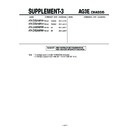Sony KV-DR29M39 (serv.man3) Service Manual ▷ View online
15
Advanced Operations
x
Setting the timers
You can set your TV to turn on and off automatically by using the WAKE UP
and SLEEP timers respectively.
and SLEEP timers respectively.
Setting the Wake Up timer
1
Press until the desired period of time
appears on the screen.
appears on the screen.
The Wake Up timer starts immediately after you
have set it.
have set it.
2
Select the program number or video input you
want to wake up to.
want to wake up to.
3
Press \/1, or set the Sleep timer if you want
the TV to turn off automatically.
the TV to turn off automatically.
The indicator on the TV lights up orange
when the TV goes into standby mode.
when the TV goes into standby mode.
Setting the Sleep timer
Press until the desired period of time appears on
the screen.
the screen.
The Sleep timer starts immediately after you have set
it.
it.
Notes
• You can also cancel the Wake Up and Sleep timers by pressing ! on the TV to turn off the TV.
• If no buttons are pressed for more than two hours after the TV is turned on using the Wake Up
• You can also cancel the Wake Up and Sleep timers by pressing ! on the TV to turn off the TV.
• If no buttons are pressed for more than two hours after the TV is turned on using the Wake Up
timer, the TV automatically goes into standby mode.
2
3
1
5
6
4
8
9
7
0
JUMP
PROGR
MENU
PIC
MODE
DRC-MF
SOUND
MODE
WIDE
MODE
SURROUND
RESET
SOUND
TV
PIP PROGR
PIP PROGR
ENTER
DVD
WAKE UP TIMER:10M
WAKE UP TIMER:OFF
WAKE UP TIMER:12H00M
(After 10 minutes)
(No Wake Up timer)
(After 12 hours)
SLEEP TIMER:30M
SLEEP TIMER:60M
SLEEP TIMER:OFF
SLEEP TIMER:90M
(After 30 minutes)
(No Sleep timer)
(After 60 minutes)
(After 90 minutes)
16
Advanced Operations
x
Enjoying stereo or bilingual
programs
programs
B
KV-DR29M39 only
You can enjoy stereo sound or bilingual programs of NICAM and A2 stereo
systems by using the A/B button.
systems by using the A/B button.
Notes
• If the stereo sound is noisy when receiving a stereo program, select “MONO”. The sound
• If the stereo sound is noisy when receiving a stereo program, select “MONO”. The sound
becomes monaural, but the noise is reduced.
• If the sound is distorted when receiving a monaural program through 8 (antenna input),
press A/B repeatedly until “MONO” appears on the screen. To cancel the monaural sound
setting, press A/B again until “AUTO” appears on the screen.
setting, press A/B again until “AUTO” appears on the screen.
• Your TV can only receive monaural sound when you select the PIP sub screen sound by
pressing SOUND (see page 13).
When receiving a NICAM program
Broadcasting
On-screen display (Selected sound)
NICAM
stereo
stereo
NICAM
bilingual
bilingual
NICAM
monaural
monaural
When receiving an A2 program
Broadcasting
On-screen display (Selected sound)
A2
stereo
stereo
A2
bilingual
bilingual
NICAM
(Stereo sound)
MONO
(Regular sound)
t
t
NICAM MAIN
(Main sound)
NICAM SUB
(Sub sound)
MONO
(Regular sound)
t
t
t
MONO
(Regular sound)
STEREO
(Stereo sound)
t
t
MAIN
(Main sound)
SUB
(Sub sound)
t
t
NICAM MAIN
(Main sound)
MONO
(Regular sound)
t
t
2
3
1
5
6
4
8
9
7
0
JUMP
PROGR
MENU
PIC
MODE
DRC-MF
SOUND
MODE
WIDE
MODE
SURROUND
RESET
SOUND
TV
PIP PROGR
PIP PROGR
ENTER
DVD
A/B
17
Advanced Operations
x
Viewing Teletext
Some TV stations broadcast an information service called Teletext which allows
you to receive various information, such as stock market reports and news.
you to receive various information, such as stock market reports and news.
You can use the buttons on the remote to view Teletext.
To
Do this
display a Teletext
Press
. Each time you press
, the
page on the
screen changes as follows:
TV picture
Teletext t Teletext and TV t TV.
If there is no Teletext broadcast, “100” is
displayed at the top left corner of the
screen.
If there is no Teletext broadcast, “100” is
displayed at the top left corner of the
screen.
check the contents
Press
.
of a Teletext service
An overview of the Teletext contents,
including page numbers, appears on the
screen.
including page numbers, appears on the
screen.
select a Teletext page
Press the number buttons to enter the
three-digit page number of the desired
Teletext page. If you make a mistake,
reenter the correct page number. To
access the next or previous page, press
PROGR +/–.
three-digit page number of the desired
Teletext page. If you make a mistake,
reenter the correct page number. To
access the next or previous page, press
PROGR +/–.
hold (pause) a
Press
to display the symbol “z” at
Teletext display
the top left corner of the screen. To
resume normal Teletext viewing, press
resume normal Teletext viewing, press
or
.
reveal concealed
Press
.
information (e.g.,
To conceal the information, press the
an answer to a quiz)
button again.
enlarge the Teletext
Press
. Each time you press
, the
display
Teletext display changes as follows:
Enlarge upper half t Enlarge lower half
t
Enlarge upper half t Enlarge lower half
t
Normal size.
stand by for a Teletext 1 Enter the Teletext page number that
page while watching
page while watching
you want to refer to, then press
.
a TV program
2 When the page number is displayed,
press
to show the text.
select a FASTEXT
Press
(red, green, yellow and blue)
menu or the colored
that corresponds to the desired menu or
boxes
page number.
turn off Teletext
Press a.
Note
• The FASTEXT feature can be used only when the FASTEXT broadcast is available.
• The FASTEXT feature can be used only when the FASTEXT broadcast is available.
(red,
green,
yellow,
blue)
2
3
1
5
6
4
8
9
7
0
JUMP
PROGR
MENU
PIC
MODE
DRC-MF
SOUND
MODE
WIDE
MODE
SURROUND
RESET
SOUND
TV
PIP PROGR
PIP PROGR
ENTER
DVD
18
Menu Adjustment
Level 1
“PICTURE”
“SOUND”
“PIP”
Level 2
“DRC-MF”
“PICTURE MODE”
“ADJUST”
“3D-NR”
“WIDE MODE”
“GAME MODE”
“SOUND MODE”
“ADJUST”
“SURROUND”
“INTELLIGENT
VOL”
VOL”
“POSITION”
“PIP”
“SWAP”
Level 3/Function
Select the “DRC-MF” mode:
“DRC1250”
“DRC1250”
t “PROGRESSIVE”
Select the picture mode:
“DYNAMIC”
“DYNAMIC”
t “STANDARD” t “HI-FINE” t
“PERSONAL”
t “ADJUST”
Adjust the “PERSONAL” option:
“PICTURE”
“PICTURE”
t “COLOR” t “BRIGHT” t
“HUE”
t “SHARP”
Reduce picture noise:
“ON”
“ON”
t “OFF”
Change the picture size.
Adjust the picture settings for video games.
Select the sound mode:
“DYNAMIC”
“DYNAMIC”
t “DRAMA” t “SOFT” t
“PERSONAL”
t “ADJUST”
Adjust the “PERSONAL” option:
“BASS”
“BASS”
t “TREBLE” t “BALANCE” t “BBE”*
Select the “SURROUND” mode:
“TruSurround”
“TruSurround”
t “SIMULATED” t“OFF”
Adjust volume automatically.
Change the position of the sub screen.
Display a sub screen within the main picture.
Exchange pictures between main screen and sub
screen.
screen.
Menu Adjustment
Return icon
CH PRESET icon
SETUP icon
SOUND icon
Name of the current
menu
menu
PICTURE icon
x
Introducing the menu system
The MENU button lets you open a menu and change the settings of your TV.
The following is an overview of the menu system.
The following is an overview of the menu system.
Menu level 3
Menu level 2
Guide mark icon
Menu level 1
PIP icon
L ANGUAGE :
CO L OR S Y S :
S E T UP
PROGRAM S E
P I C ROT A T I
ENG L I SH
O M
EC
ODE : O
Page
21
23
25
Click on the first or last page to see other KV-DR29M39 (serv.man3) service manuals if exist.