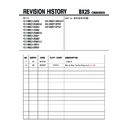Sony KV-AW212M50 Service Manual ▷ View online
– 16 –
KV-AW212M50,M50/H,M63,M80,M80/H,M81,
M83,M83/H,N50,N60,N63/H,P50,P52
RM-GA002
1. (Moving vertically), adjust the 4 pole magnet to converge
red, green and blue dots in the center of the screen.
2. Tilt the 4 pole magnet and adjust static convergence to
open or close the 4 pole magnet.
3. When the 4 pole magnet is moved in the direction of
arrow
A
and
B
, the red, green and blue dots moves as
shown below:
Use 4 pole to convergence
b) Horizontal Static Convergence
If the blue dots does not converge with the red and green
dots, use the 6 pole magnet to adjust in the manner
described below.
dots, use the 6 pole magnet to adjust in the manner
described below.
R
R
G
G
B
B
A
B
B
A
R G
B
R
G
B
R
G B
R
B
R
G
G
G
B
R
B
6 Pole Magnet
4 pole Magnet
DY pocket
Purity
6 Pole
Magnet
4 Pole
Magnet
c) Convergence Rough Adjustment
Preparation :
•
Before starting this adjustment, adjust the horizontal
and vertical static convergence.
and vertical static convergence.
Input cross hatch pattern.
i)
i)
TLH
Adjust the horizontal convergence of red and blue dots
by inserting TLH Correction Plate to the DY pocket (left
or right).
Adjust the horizontal convergence of red and blue dots
by inserting TLH Correction Plate to the DY pocket (left
or right).
ii)
YCH
Adjust YCH to balance Y axis.
Adjust YCH to balance Y axis.
iii) TLV
Adjust the vertical convergence of red and blue dots.
iv) XCV
Adjust XCV to balance X-axis.
d) Screen Corner Convergence
Affix a Piece A (90), Convergence Correct/Permaloy Assy
Correction to the misconverged areas.
Correction to the misconverged areas.
TLV
R B
YCH
R
B
XCV
B
R
TLH
B
R
(VR1)
TLV1 (no need to adjust)
TLV1 (no need to adjust)
DY pocket
DY pocket
TLH Plate
(VR3)
TLV2
(XCV)
(VR2)
YCH
ON DY:
b
a
c
d
a-d : screen-corner
misconvergence
misconvergence
a1
b1
c1
d1
a1~d1: Piece A (90), Convergence Correct
or
Permaloy Assy Correction
R
G
B
– 17 –
KV-AW212M50,M50/H,M63,M80,M80/H,M81,
M83,M83/H,N50,N60,N63/H,P50,P52
RM-GA002
3-3. FOCUS ADJUSTMENT
FOCUS adjustment should be completed before W/B
adjustment.
adjustment.
1. Receive digital monoscope pattern.
2. Set Picture Mode to "VIVID".
3. Adjust focus VR to obtain a just focus at the center of
2. Set Picture Mode to "VIVID".
3. Adjust focus VR to obtain a just focus at the center of
the screen.
4. Change the receiving signal to white pattern and blue
back.
5. Confirm magenta ring is not noticeable. In case magenta
ring is obvious, then adjust FOCUS VR to balance
magenta ring and FOCUS.
magenta ring and FOCUS.
3-4. G2 (SCREEN) ADJUSTMENT
1. Set the following condition:
– Picture and Brightness to "STANDARD".
– TV to Video mode.
– WHBL 016 "RGBB" to 01
– TV to Video mode.
– WHBL 016 "RGBB" to 01
2. Connect R, G, B of the C/CV board cathode to
oscilloscope.
3. Adjust Brightness to obtain the cathode value to the
value stated below.
4. Adjust SCREEN VR on the FBT until the scanning line
disappears.
5. Finally set WHBL 16 "RGBB" back to 00.
3-5. WHITE BALANCE ADJUSTMENT
1. Set to Service Mode.
2. Input white raster signal using signal generator.
3. Set the following condition:
2. Input white raster signal using signal generator.
3. Set the following condition:
Picture "VIVID", PICT 006 "WTS" to 00.
4. At Highlight condition, select WHBL 03 "GDRV" and 02
"RDRV" with
1
and
4
button of the remote
commander then adjust the data with
3
and
6
button.
5. At Cutoff, select WHBL 000 "BKOR" and 001 "BKOG"
and adjust the data.
6. Perform adjustment at Highlight and Cutoff condition
until it reaches its target.
7. Write data into memory by pressing
[MUTING]
t
-
.
8. Finally set PICT 006 "WTS" back to its original data.
VIVID : 45000K+SMPCD
Center data:
Center data:
X : 0.2444
Y : 0.2446
Y : 0.2446
– 18 –
KV-AW212M50,M50/H,M63,M80,M80/H,M81,
M83,M83/H,N50,N60,N63/H,P50,P52
RM-GA002
SECTION 4
CIRCUIT ADJUSTMENTS
4-1. ADJUSTMENTS WITH COMMANDER
Service adjustments to this model can be performed using the supplied remote commander RM-GA002.
a. ENTERING SERVICE MODE
With the unit on standby
This operation sequence puts the unit into service mode.
This screen display is:
This screen display is:
b. METHOD OF CANCELLATION FROM SERVICE MODE
Set the standby condition (Press [POWER] button on the commander), then press [POWER] button again, hereupon it becomes
TV mode.
TV mode.
c. METHOD OF WRITE INTO MEMORY
1. Set to Service Mode.
2. Press 1 (UP) and 4 (DOWN), to select the adjustment item.
3. Change item by pressing 3, 6.
4. Press [MUTING] button to indicate WRITE on the screen.
5. Press - button to write into memory.
2. Press 1 (UP) and 4 (DOWN), to select the adjustment item.
3. Change item by pressing 3, 6.
4. Press [MUTING] button to indicate WRITE on the screen.
5. Press - button to write into memory.
t [DISPLAY] t 5 t [VOL $+% ] t [POWER]
item no.
service data
NVM
field
channel no./
category
in decimal
item name
in decimal
NG
service command
frequency
video input name
GEOM
006
HSIZ
031
x
SERVICE
60
S VIDEO 1
1, 4
Select the adjustment item.
r
3, 6
Raise/lower the data value.
r
[MUTING]
Writes.
r
-
Executes the writing.
software
service data
reserved
power on time
release ID
version
in binary
for factory
color system
(decimal)
SGA01
0.69 *
0001 1111
FF FF
NTSC3
65535
Status SID,LOCK,SL
status
status
status
0:not locked
IVW,
WBC,
status
S/N LEVEL status status
DCXO Flash
Status Display
(no signal)
IVWF
HBC
BCF
(0-7)
GL
PTW
Value
Area
111
11
11
1
7
1
1
FG
xy 111 000000 000000
S _ _ : BX1S Sony
A _ _ : BX1S Aiwa
L _ _ : BX1L Full
B _ _ : BX1L Basic
D _ _ : DVD Combo
Z _ _ : Sound Special
_ U S : US
_ N T : Taiwan/Philippines
_ T R : Latin/Brazil
_ G A :General Area
A _ _ : BX1S Aiwa
L _ _ : BX1L Full
B _ _ : BX1L Basic
D _ _ : DVD Combo
Z _ _ : Sound Special
_ U S : US
_ N T : Taiwan/Philippines
_ T R : Latin/Brazil
_ G A :General Area
Serial no. of the M/P release
for each destination :
0X: use for FY03
1X: use for FY04
2X: use for FY05
3X: use for FY06
4X: use for FY07
for each destination :
0X: use for FY03
1X: use for FY04
2X: use for FY05
3X: use for FY06
4X: use for FY07
U : USA - English/Spanish/French/Portuguese (typically)
A : GA - English/Arabic/Persian
M : GA - English/Simplified Chinese/Thai
R : GA - English/Russian/Vietnamese
H : NTSC - English/Complicated Chinese
A : GA - English/Arabic/Persian
M : GA - English/Simplified Chinese/Thai
R : GA - English/Russian/Vietnamese
H : NTSC - English/Complicated Chinese
1 1
1
Needed for Nicam DCXO alignment Purpose
x
y
Value of x=0 -Unknown, 1-NICAM, 2-A2, 3-KOREAN, 4-US, 5-Japan, 6-AV Stereo
Value of y=0 -Mono, 1-Stereo, 2-Bilingual, 4-SAP/Single
Value of y=0 -Mono, 1-Stereo, 2-Bilingual, 4-SAP/Single
F G
DCXO Flash Value
N
NR table status (0-9) NR Table Indication
Disp. Table
Condition
0
NR0
3D Intell Pic Off + PAL4.43
1
NR1
3D Intell Pic On + PAL4.43 + SN=6,7 (Video)
2
NR2
3D Intell Pic On + PAL4.43 + SN=5
3
NR3
3D Intell Pic On + PAL4.43 + SN=4,3
4
NR4
3D Intell Pic On + PAL4.43 + SN=2,1
5
NTSC0
3D Intell Pic Off + NTSC3.58
6
NTSC1
3D Intell Pic On + NTSC3.58 + SN=6,7 (Video)
7
NR1_RF
3D Intell Pic On + PAL4.43 + SN=6,7 (RF)
8
NTSC1_RF 3D Intell Pic On + NTSC3.58 + SN=6,7 (RF)
9
NR_NA
Not PAL4.43 NTSC3.58
line 2
line 3
line 1
– 19 –
KV-AW212M50,M50/H,M63,M80,M80/H,M81,
M83,M83/H,N50,N60,N63/H,P50,P52
RM-GA002
d. MEMORY WRITE CONFIRMATION METHOD
1. After adjustment, pull out the plug from AC outlet, and then plug into AC outlet again.
2. Turn the power switch ON and set to Service Mode.
3. Call the adjusted items again to confirm adjustments were made.
2. Turn the power switch ON and set to Service Mode.
3. Call the adjusted items again to confirm adjustments were made.
e. OTHER FUNCTION VIA REMOTE COMMANDER
7, -
All the data becomes the values in memory.
8, -
All user control goes to the standard state.
Display, -
Service data initialization (Be sure not to use usually.)
2, 5
Select Device or Category
4-2. ADJUSTMENT METHOD
Item Number 000 HPOS
This explanation uses H POSITION as an example.
1. Select "000 HPOS" with the 1 and 4 buttons, or 2 and 5.
2. Raise/lower the data with the 3 and 6 buttons.
3. Select the optimum state. (The standard is IF for PAL reception.)
4. Write with the [MUTING] button. (The display changes to WRITE.)
5. Execute the writing with the - button. (The WRITE display will be changed to red color while excuting, and back to
This explanation uses H POSITION as an example.
1. Select "000 HPOS" with the 1 and 4 buttons, or 2 and 5.
2. Raise/lower the data with the 3 and 6 buttons.
3. Select the optimum state. (The standard is IF for PAL reception.)
4. Write with the [MUTING] button. (The display changes to WRITE.)
5. Execute the writing with the - button. (The WRITE display will be changed to red color while excuting, and back to
SERVICE.)
Example on screen display :-
Use the same method for all Items. Use 1 and 4 to select the adjustment item, use 3 and 6 to adjust, write with
[MUTING], then execute the write with -.
[MUTING], then execute the write with -.
Note
: 1. In [WRITE], the data for all items are written into memory together.
2. For adjustment items that have different standard data between 50Hz or 60Hz, be sure to use the respective input
signal after adjustment.
Adjusted with 3 and 6 buttons.
GREEN
GEOM
000
HPOS
039
SERVICE
50
VIDEO 1
write with [MUTING].
GREEN
GEOM
000
HPOS
039
WRITE
50
VIDEO
1
GEOM
000
HPOS
039
WRITE
50
VIDEO
1
Write executed with -.
RED
The WRITE display
then returns to green
SERVICE
then returns to green
SERVICE
Click on the first or last page to see other KV-AW212M50 service manuals if exist.