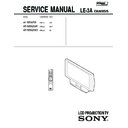Sony KF-50SX200 / KF-50SX200K / KF-50SX200U Service Manual ▷ View online
10
First Time Operation
6
After all available broadcast channels are captured and stored,
the Programme Sorting menu appears automatically on the
screen enabling you to change the order in which the channels
appear on the screen.
the Programme Sorting menu appears automatically on the
screen enabling you to change the order in which the channels
appear on the screen.
a)
If you wish to keep the broadcast channels in the tuned order, go to
step 7.
b)
If you wish to store the broadcast channels in a different order:
1
Push the joystick on the remote control
or
to select the
programme number with the broadcast channel you wish to
rearrange, then push
rearrange, then push
to enter.
2
Push the joystick
or
to select the new programme number
for your selected broadcast channel, then press
.
The selected broadcast channel now moves to its new
programme position and the other broadcast channels move
accordingly.
programme position and the other broadcast channels move
accordingly.
3
Repeat steps b1) and b2) if you wish to change the order of the
other channels.
other channels.
7
Press the
button to exit and return to the normal TV screen.
The TV set is now ready for use.
First Time Operation
Programme Sorting
Select Prog:
Confirm:
PROG
CH
LABEL
1
2
3
4
5
6
7
8
9
10
11
3
4
5
6
7
8
9
10
11
C03
C05
C07
C08
C09
C11
C12
C13
C14
C15
C16
C07
C08
C09
C11
C12
C13
C14
C15
C16
TV 5
PRO 7
EU-SP
SWF
RTL
SAT
MDR
DDI
DSF
RTL 2
KAB 1
EU-SP
SWF
RTL
SAT
MDR
DDI
DSF
RTL 2
KAB 1
Programme Sorting
Select Position:
Move: OK
C03
TV 5
PROG
CH
LABEL
C03
C05
C07
C08
C09
C11
C12
C13
C14
C15
C16
C07
C08
C09
C11
C12
C13
C14
C15
C16
TV 5
PRO 7
EU-SP
SWF
RTL
SAT
MDR
DDI
DSF
RTL 2
KAB 1
EU-SP
SWF
RTL
SAT
MDR
DDI
DSF
RTL 2
KAB 1
1
2
3
4
5
6
7
8
9
10
11
3
4
5
6
7
8
9
10
11
01GB.fm Page 10 Tuesday, February 12, 2002 12:30 PM
11
GB
1
Press the
button on the remote control repeatedly to select one
of the following formats.
Smart:
imitation of wide screen effect for 4:3 broadcast.
4:3:
conventional 4:3 picture size, full picture information.
14:9:
compromise between 4:3 and 16:9 picture size.
Zoom:
widescreen format for letterbox movies.
Wide:
for 16:9 broadcast, full picture information.
In
Smart
,
Zoom
and
14:9 modes
parts of the top and bottom of the
screen are cut off. Press
or
to adjust the position of the image on
screen (eg to read subtitles).
2
Press the
button to confirm your selection.
Menu System
This feature allows you to change the size of the TV picture.
Changing the Screen Format
1
Press the
button to switch the main menu on.
2
•To higlight the desired menu or option, push the joystick
or
.
•To enter to the selected menu or option, push
•To return to the last menu or option, push
.
•To alter settings of your selected option, push
/
/
or
.
•To confirm and store your selection, press
.
3
Press the
button to remove the menu from the screen.
Your TV set uses an on-screen menu system to guide you through the operations. Use the following buttons on the
Remote Control to operate the menu system:
Remote Control to operate the menu system:
Introducing and Using the Menu System
Menu System
4:3
14:9
Zoom
Wide
Smart
Picture Adjustment
Select:
Enter Menu:
Picture Mode
Contrast
Brightness
Colour
Sharpness
Reset
AI
Noise Reduction
Colour Tone
Contrast
Brightness
Colour
Sharpness
Reset
AI
Noise Reduction
Colour Tone
Personal
On
Off
Normal
Picture Adjustment
Select:
Enter Menu:
Picture Mode
Contrast
Brightness
Colour
Sharpness
Reset
AI
Noise Reduction
Colour Tone
Contrast
Brightness
Colour
Sharpness
Reset
AI
Noise Reduction
Colour Tone
Personal
On
Off
Normal
push
/
/
or
press OK
Joystick:
01GB.fm Page 11 Tuesday, February 12, 2002 12:30 PM
12
Picture Adjustment
Select:
Enter Menu:
Picture Mode
Contrast
Brightness
Colour
Sharpness
Reset
AI
Noise Reduction
Colour Tone
Contrast
Brightness
Colour
Sharpness
Reset
AI
Noise Reduction
Colour Tone
Personal
On
Off
Normal
Audio Adjustment
Sound Effect
Equaliser
Adjustment
Virtual Effect
Balance
Equaliser
Adjustment
Virtual Effect
Balance
Auto Vol. Control
Dual Sound
Volume
Dual Sound
Dual Sound
Volume
Dual Sound
Mono
Off
Mono
Select:
Enter Menu:
0.
0
0
Personal
Features
Auto Format
Format Correction
Sleep Timer
Parental Lock
AV3 Output
Format Correction
Sleep Timer
Parental Lock
AV3 Output
Normal
On
Off
Off
TV
Off
Off
TV
Select:
Enter Menu:
Speaker
Main
Set Up
Auto Tuning
Programme Sorting
Select NexTView
AV Preset
Manual Set Up
Programme Sorting
Select NexTView
AV Preset
Manual Set Up
Select:
Enter Menu:
Set Up
Auto Tuning
Programme Sorting
Select NexTView
AV Preset
Manual Set Up
Programme Sorting
Select NexTView
AV Preset
Manual Set Up
Select:
Enter Menu:
Set Up
Auto Tuning
Programme Sorting
Programme Sorting
Select NexTView
AV Preset
Manual Set Up
Manual Set Up
Select:
Enter Menu:
- - - - - - -
Picture Adjustment
Select:
Enter:
Picture Mode
Contrast
Brightness
Colour
Sharpness
Reset
AI
Noise Reduction
Colour Tone
Contrast
Brightness
Colour
Sharpness
Reset
AI
Noise Reduction
Colour Tone
Personal
On
Off
Normal
Audio Adjustment
Sound Effect
Equaliser
Adjustment
Virtual Effect
Balance
Equaliser
Adjustment
Virtual Effect
Balance
Auto Vol. Control
Dual Sound
Volume
Dual Sound
Dual Sound
Volume
Dual Sound
Personal
Select:
Enter:
0
0
Mono
Off
Mono
0.
Set Up
Auto Tuning
Programme Sorting
Programme Sorting
Select NexTView
AV Preset
Manual Set Up
Manual Set Up
Select:
Start Auto Tuning
Start
- - - - - - -
Enter:
Set Up
Auto Tuning
Programme Sorting
Programme Sorting
Select NexTView
AV Preset
Manual Set Up
Manual Set Up
Select:
- - - - - - -
Enter:
Set Up
Auto Tuning
Programme Sorting
Select NexTView
AV Preset
Manual Set Up
Programme Sorting
Select NexTView
AV Preset
Manual Set Up
Select:
- - - - - - -
Enter:
Set Up
Auto Tuning
Programme Sorting
Programme Sorting
Select NexTView
AV Preset
Manual Set Up
Manual Set Up
Select:
- - - - - - -
Enter:
Set Up
Auto Tuning
Programme Sorting
Programme Sorting
Select NexTView
AV Preset
Manual Set Up
Manual Set Up
Select:
- - - - - - -
Do you want to start
automatic tuning?
automatic tuning?
Yes: OK No:
Programme Sorting
Select Prog:
Confirm:
PROG
CH
LABEL
1
2
3
4
5
6
7
8
9
10
11
3
4
5
6
7
8
9
10
11
C03
C05
C07
C08
C09
C11
C12
C13
C14
C15
C16
C07
C08
C09
C11
C12
C13
C14
C15
C16
TV 5
PRO 7
EU-SP
SWF
RTL
SAT
MDR
DDI
DSF
RTL 2
KAB 1
EU-SP
SWF
RTL
SAT
MDR
DDI
DSF
RTL 2
KAB 1
Manual Set Up
Select:
Enter:
Language/Country
Manual Programme Preset
Further Programme Preset
Manual Programme Preset
Further Programme Preset
RGB Set Up
Personal ID
Demo
Demo
- - - - - - -
Manual Set Up
Select:
Enter:
Language/Country
Manual Programme Preset
Further Programme Preset
Manual Programme Preset
Further Programme Preset
RGB Set Up
Personal ID
Demo
Demo
- - - - - - -
Manual Set Up
Select:
Enter:
Language/Country
Manual Programme Preset
Further Programme Preset
Manual Programme Preset
Further Programme Preset
RGB Set Up
Personal ID
Demo
Demo
- - - - - - -
Manual Set Up
Select:
Enter:
Language/Country
Manual Programme Preset
Further Programme Preset
RGB Set Up
Personal ID
Demo
Manual Programme Preset
Further Programme Preset
RGB Set Up
Personal ID
Demo
- - - - - - -
Manual Set Up
Select:
Enter:
Language/Country
Manual Programme Preset
Further Programme Preset
RGB Set Up
Personal ID
Demo Start
Manual Programme Preset
Further Programme Preset
RGB Set Up
Personal ID
Demo Start
- - - - - - -
Manual Set Up
Select:
Enter:
Language/Country
Manual Programme Preset
Further Programme Preset
RGB Set Up
Personal ID
Demo
Manual Programme Preset
Further Programme Preset
RGB Set Up
Personal ID
Demo
- - - - - - -
Teletext
Top / Bottom / Full
Text Clear
Reveal
Time Page
Page Overview
Select:
Enter:
Menu System
On Screen display Menus Guide
Features
Auto Format
Format Correction
Sleep Timer
Parental Lock
AV3 Output
Format Correction
Sleep Timer
Parental Lock
AV3 Output
Normal
On
Off
Off
TV
Off
Off
TV
Select:
Enter:
Speaker
Main
Refer to the section
"Adjusting the Picture”
"Adjusting the Picture”
Refer to the section
"Adjusting the Sound”
"Adjusting the Sound”
Refer to the section
"Using the features
menu”
"Using the features
menu”
Refer to the section
"Switching on the TV
set and Automatically
Tuning"
"Switching on the TV
set and Automatically
Tuning"
Refer to the section
"Switching on the TV
set and Automatically
Tuning"
"Switching on the TV
set and Automatically
Tuning"
Refer to the
section
“NexTView”
section
“NexTView”
Refer to the
section
"Labelling and
selecting the
screen format
of Input
Sources”
section
"Labelling and
selecting the
screen format
of Input
Sources”
Refer to the
section "Teletext"
section "Teletext"
Menu System
Refer to the section
"Switching on the TV
set and Automatically
Tuning"
"Switching on the TV
set and Automatically
Tuning"
Refer to the sections
"Manually Tuning the
TV", "Labelling a
channel" and "Skipping
programme positions"
"Manually Tuning the
TV", "Labelling a
channel" and "Skipping
programme positions"
Refer to the section
"Using the Further
Programme Preset
function"
"Using the Further
Programme Preset
function"
Refer to the section
"Adjusting the H centre
picture for an RGB
source"
"Adjusting the H centre
picture for an RGB
source"
Refer to the section
"Inputting your
personal ID"
"Inputting your
personal ID"
Refer to the section
"Using the Demo
Mode"
"Using the Demo
Mode"
01GB.fm Page 12 Tuesday, February 12, 2002 12:30 PM
13
GB
1
Press the
button on the remote control to display the menu
on the screen.
2
Push the joystick
to enter the Picture Adjustment menu.
3
Push the joystick
or
to select the item you wish to change,
then push
to enter.
See the table below for the effect of each menu item:
Picture Mode
Live (for live broadcast programmes)
Personal (for individual settings)
Movie (for films)
Game (for computer games)
Contrast
Less
More
Brightness
*
Darker
Brighter
Colour
*
Less
More
Sharpness
*
Softer
Sharper
Hue
**
Reddish
Greenish
Reset
Resets picture to the factory preset levels.
AI (Artificial
Off: Normal
Intelligence)
On: Automatic optimization of contrast level
according to the TV signal
Noise
High: High noise reduction.
Reduction
Mid: Medium noise reduction.
Low: Low noise reduction.
Auto: Optimum noise reduction automatically
selected. (This option is not available
when viewing an RGB source).
Off:
No noise reduction.
Colour Tone
Warm: Gives a warm tint to the picture.
---
Normal: Normal.
Cool:
Gives a cool tint to the picture.
*
Can only be altered if Personal Picture Mode is selected.
**
Only avalaible for NTSC colour signal (e.g: USA video tapes).
4
Push the joystick , , or
to alter the selected item, then
press the
button to store the new adjustment.
5
Repeat steps 3 and 4 to alter the other items.
6
Press the
button to exit and return to the normal TV screen.
Changing the Picture Mode Quickly
You can quickly change the Picture Mode without entering the
Picture Control menu screen.
Picture Control menu screen.
1
Press the
button on the remote control repeatedly to directly
access and select your desired picture mode (Live, Personal, Movie,
or Game).
or Game).
2
Press the
button to remove the display from the screen.
Menu System
Although the picture is adjusted at the factory, you can modify it to suit your own taste.
Adjusting the Picture
Menu System
Picture Adjustment
Select:
Enter Menu:
Picture Mode
Contrast
Brightness
Colour
Sharpness
Reset
AI
Noise Reduction
Colour Tone
Contrast
Brightness
Colour
Sharpness
Reset
AI
Noise Reduction
Colour Tone
Personal
On
Off
Normal
Picture Adjustment
Select:
Enter:
Picture Mode
Contrast
Brightness
Colour
Sharpness
Reset
AI
Noise Reduction
Colour Tone
Contrast
Brightness
Colour
Sharpness
Reset
AI
Noise Reduction
Colour Tone
Personal
On
Off
Normal
Picture Mode
Live
Personal
Movie
Game
Contrast
AI
On
Off
Picture Mode
Live
Personal
Movie
Game
Colour Tone
Warm
Normal
Cool
Noise Reduction
High
Mid
Low
Auto
Off
01GB.fm Page 13 Tuesday, February 12, 2002 12:30 PM