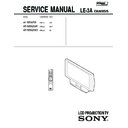Sony KF-50SX200 / KF-50SX200K / KF-50SX200U Service Manual ▷ View online
6
Overview
Overview of Remote Control Buttons
Overview
To Temporarily Switch Off:
Press to temporarily switch off TV (the standby indicator
on the TV set lights
up in red). Press again to switch on TV from standby mode.
After 15-30 minutes without a signal and without any button being pressed,
the TV set switches automatically into standby mode.
VCR DVD on/off:
Press this button to switch
your VCR or DVD on or off.
Selecting Input source:
Press this button
repeatedly until the input of the desired source
appears on the TV screen.
appears on the TV screen.
Selecting channels:
If Media Selector is switched to TV or VCR, press
this button to select channels.
For double-digit programme numbers, enter the
second digit within 2.5 seconds.
a) If Media Selector is switched to TV:
Press this button to watch the last channel
selected (the last channel watched for at least 5
seconds).
selected (the last channel watched for at least 5
seconds).
b) If Media Selector is switched to VCR:
To select a double-digit programme on a Sony
VCR, e.g. 23, press -/- - first and then the
buttons 2 and 3.
buttons 2 and 3.
a) Recording button:
If Media Selector is switched to VCR, press this
button to record programmes.
b) Resetting to factory set levels:
Press, for a minimum of 3 seconds, to return the
picture and sound settings to the factory default
levels. This will also return the set to the install
condition and the “Auto Tuning” menu will
appear on the screen. If this is the case refer to the
section “Switching on the TV set and
automatically Tuning” (step 4) of this manual.
levels. This will also return the set to the install
condition and the “Auto Tuning” menu will
appear on the screen. If this is the case refer to the
section “Switching on the TV set and
automatically Tuning” (step 4) of this manual.
Freezing the picture:
Press this button to
freeze the picture. Press again to return to the
normal picture.
Selecting Screen format:
Press this button
repeteadly to change the format of the screen (for
more details, please refer to the section “Changing
the Screen format”) of this manual.
Displaying Multi PIP (Picture In Picture):
Press to display Multi PIP mode. Press again to
cancel. For more details, please refer to the section
“UsingMulti PIP (Picture In Picture)”.
a) Selecting channels:
Press this button to
select the number of the next or previous
broadcast channel.
broadcast channel.
b) Teletext:
These buttons are also used for
teletext operation. For more detail please refer to
the section “Teletext” of this manual.
the section “Teletext” of this manual.
Displaying the menu system:
Press this
button to display the menu on the screen. Press
again to remove the menu display from the screen.
Selecting Picture mode:
Press this button
repeatedly to change the picture mode.
Muting the Sound:
Press to mute TV sound.
Press again to restore the sound.
Selecting TV mode:
Press to switch off PAP,
Multi PIP, Teletext or video input.
Displaying the time:
Press to switch the time
display on or off (available only when teletext is
broadcast).
broadcast).
Displaying On Screen Information:
Press
to display all on-screen indications. Press again to
cancel.
Media Selector:
With this remote control you can operate not
only this TV but also the main functions of
your VCR or DVD.
Switch on the device you want to operate and next
press this button repeatedly to select the VCR, TV
or DVD. A green light will be momentarily lit to
indicate the chosen function.
Before the first time you want to control
a DVD or VCR by using this remote
control, you have to set it up depending on the
brand of the device to be used. For more details,
refer to chapter “Remote Control Configuration
for VCR or DVD” on page 33.
a) PAP (Picture And Picture):
For more details, please refer to the section
“Using PAP (Picture And Picture)”.
b) Teletext:
Buttons with green symbols are also used for
teletext operation. For more details, please
refer to the section “Teletext” of this manual.
NexTView:
For more details, please refer to the section
“NexTView” of this manual.
Joystick:
a) If Media Selector is switched to TV:
a) If Media Selector is switched to TV:
•When MENU is switched on, use these
buttons to operate the menu system. For
details refer to “Introducing and Using
the Menu System” on page 11.
• When MENU is switched off, press OK to
show an overview of all TV channels. Then
press
or
to select the channel and
then press
button to watch the selected
channel.
b) If Media Selector is switched
to VCR or DVD:
Using these buttons you can control
the main functions of your VCR or DVD.
Fastext:
These buttons are also used for
Fastext operation. For more details please refer
to the “Fastext” chapter in the “Teletext”
section of this manual.
to the “Fastext” chapter in the “Teletext”
section of this manual.
Selecting Sound effect:
Press this button
repeatedly to change the sound effect.
Adjusting TV Volume:
Press
this button to adjust the volume
of the TV.
of the TV.
01GB.fm Page 6 Tuesday, February 12, 2002 12:30 PM
7
GB
Installation
Always remember to dispose of used batteries in an environmental friendly way.
Inserting Batteries into the Remote Control
Installation
Make sure you insert the batteries using
the correct polarities.
01GB.fm Page 7 Tuesday, February 12, 2002 12:30 PM
8
Installation
Installation
Connecting cables are not supplied.
Connecting the Aerial and VCR
Stabilizing the TV set
the set
After setting up, secure the TV set to a wall, etc., using the supplied brackets and screws, for safety purposes.
1
Mount the two supplied brackets with the screws provided to the upper rear side of the TV set.
2
Pass a strong cord or a chain through each bracket, and then secure to a wall or a pillar, etc.
or
VCR
The Scart lead is optional, however if you use a Scart lead to connect your VCR it can improve picture and sound quality
when using it.
when using it.
If you do not use a Scart lead, after automatically tuning the TV set, refer to the "Manually Tuning the TV" section of this
instruction manual, to tune in the set to the output of your VCR. Also, refer to your VCR instruction manual to find the
output channel of your VCR.
instruction manual, to tune in the set to the output of your VCR. Also, refer to your VCR instruction manual to find the
output channel of your VCR.
OUT
IN
Do not block or cover this ventilation opening. For
ventilation, leave a space of at least 10 cm from the wall.
01GB.fm Page 8 Tuesday, February 12, 2002 12:30 PM
9
GB
First Time Operation
The first time you switch on your TV, a sequence of menu screens appear on the TV enabling you to 1) choose the language
of the menu screen, 2) choose the country in which you wish to operate the TV set, 3) search and store all available broadcast
of the menu screen, 2) choose the country in which you wish to operate the TV set, 3) search and store all available broadcast
channels and 4) change the order in which the broadcast channels appear on the screen.
However, if you need to change any of these settings at a later date, you can do that by selecting the appropriate option in the
However, if you need to change any of these settings at a later date, you can do that by selecting the appropriate option in the
(Set Up) menu
.
Switching on the TV set and Automatically Tuning
1
Connect the TV plug to the mains socket (220-240V AC, 50 Hz).
The first time that the TV set is connected, it is usually turned on. If the
The first time that the TV set is connected, it is usually turned on. If the
TV is off, press the
On
/
Off
button on your TV set to switch it on.
The first time you switch on the TV, the
Language
/
Country
menu is
automatically displayed on the screen.
2
Push the joystick on the remote control
or
to select the
language, then press
to confirm your selection. From now on all
the menus will appear in the selected language.
3
Push the joystick
or
to select the country in which you will
operate the TV set, then press
to confirm your selection.
Select "Off" instead of a country if you do not want the
broadcast channels stored in the normal channel sequence
starting from programme position 1 (i.e. BBC1= programme 1,
BBC2= programme 2...).
broadcast channels stored in the normal channel sequence
starting from programme position 1 (i.e. BBC1= programme 1,
BBC2= programme 2...).
4
The Auto Tuning menu appears on the screen in the selected
language, then press the
button on the remote control to select
Yes
.
5
A new menu appears automatically on the screen asking you to
check that the aerial is connected. Confirm that the aerial is connected
check that the aerial is connected. Confirm that the aerial is connected
and then press the
button to start the automatic tuning.
• The TV starts to automatically search and store all available
broadcast channels for you.
• If you have selected the “Off” option in the Country menu and
you activate autotuning, the broadcast channels will be stored
in the order in which they are received and no sorting will
take place.
in the order in which they are received and no sorting will
take place.
This procedure could take some minutes. Please, be patient and
do not press any buttons while the automatic tuning is in
progress, otherwise the automatic tuning will
not be completed.
do not press any buttons while the automatic tuning is in
progress, otherwise the automatic tuning will
not be completed.
continued...
First
Time
Operation
Language/Country
Language
Country
Select Language:
Confirm: OK
4
Italiano
Français
Español
English
Deutsch
Dansk
Č
e
š
tina
Language/Country
Language
Country
Select Language:
Confirm: OK
4
Italiano
Français
Español
Español
English
Deutsch
Dansk
Č
e
š
tina
Language/Country
Language
Country
Select Language:
Confirm: OK
4
Italiano
Français
Español
English
Deutsch
Dansk
Č
e
š
tina
Language/Country
Language
Country
Select Country:
Confirm: OK
4
Finland
Denmark
Czech Rep.
Bulgaria
Belgium
Austria
Off
Do you want to start
automatic tuning?
automatic tuning?
Yes: OK No:
Please confirm that
aerial is connected!
aerial is connected!
Yes: OK No:
1
2
3
4
5
2
3
4
5
CO2
CO3
CO4
CO7
CO8
CO3
CO4
CO7
CO8
Searching...
01GB.fm Page 9 Tuesday, February 12, 2002 12:30 PM
Click on the first or last page to see other KF-50SX200 / KF-50SX200K / KF-50SX200U service manuals if exist.