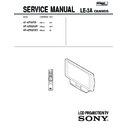Sony KF-42SX200 / KF-42SX200K / KF-42SX200U Service Manual ▷ View online
– 13 –
KF-42SX200/42SX200K/42SX200U
K
RM-905
2-19. CONTRAST SCREEN, DIFFUSION PLATES REMOVAL
2-20. SQUAWKER BLOCK ASSEMBLIES, WOOFER BLOCK ASSEMBLY REMOVAL
1
Six screws
(+BVTP 4 X 16)
1
Six screws
(+BVTP 4 X 16)
1
Four screws
(+BVTP 4 X 16)
1
Four screws
(+BVTP 4 X 16)
3
Screen holder (S)
3
Screen holder (S)
4
Diffusion plates
2
Screen holder (L)
2
Screen holder (L)
5
Contrast screen
Screen frame assembly
1
Two screws
(+BVTP 4 X 16)
5
Two screws
(+BVTP 4 X 16)
3
Two screws
(+BVTP 4 X 16)
2
Squawker block (L)
assembly
6
Squawker
block (R)
assembly
assembly
4
Woofer block (L)
assembly
8
Woofer block
(R) assembly
7
Two screws
(+BVTP 4 X 16)
– 14 –
KF-42SX200/42SX200K/42SX200U
K
RM-905
2-22. MIRROR REMOVAL
2-23. H1 BOARD REMOVAL
2-21. SPEAKERS REMOVAL
1
Two screws
(+BVTP 4 X 16)
6
Speaker
(2cm)
3
Speaker (13 X 7cm)
5
Fasten tags
2
Fasten tags
1
Two screws (+BVTP 4 X 16)
4
Two screws
(+BVTP 3 X 12)
1
Two screws
(+BVTP 4 X 16)
5
Two screws
(+BVTP 4 X 16)
3
Three screws
(+BVTP 4 X 16)
2
Mirror
holder (L)
4
Three mirror holders (U)
6
Mirror
holder (R)
7
Mirror
2
H1 lid
1
Two claws
4
7
Two screws
(+BVTP 3 X 8)
3
Two screws
(+BVTP 4 X 16)
5
Fasten tag
6
Connectors
8
H1 board
– 15 –
KF-42SX200/42SX200K/42SX200U
K
RM-905
SECTION 3
ELECTRICAL ADJUSTMENTS
3-1. ADJUSTMENTS WITH COMMANDER
Service adjustment to this model can performed with the supplied
remote commander RM-905.
3-1-1. How to Select Each Mode
1. Selection of Mode between PAL and NTSC
1. Selection of Mode between PAL and NTSC
PAL mode : Enter PAL signal with color burst.
NTSC mode : Enter NTSC signal with color burst. (VIDEO
input only)
2. Selection of Picture Mode
1) Press “
(GREEN)” button on the commander.
2) Press v or V key on the joystick to select picture mode and
press “
(OK)” button. At this time, normal screen comes
back. (In the TT mode, the menu is switched to the Service
menu.)
3. Selection of Screen Mode
1) Press “
1) Press “
(BLUE)” button on the commander.
2) Press v or V key on the joystick to select screen mode and
press “
(OK)” button. At this time, normal screen comes
back. (In the TT mode, the menu is switched to the Service
menu.)
4. Displaying Multi PIP Mode
1) Press “
1) Press “
(YELLOW)” button on the commander.
2) Press it once more, normal screen comes back. (In the TT
mode, the menu is switched to the Service menu.)
5. Displaying PAP Mode
1) Press “
1) Press “
” button on the commander.
2) Press it once more, normal screen comes back. (In the TT
mode, the menu is switched to the Service menu.)
3-1-2. How to Enter TT Mode
1. Turn on the main power switch to place this set in standby
mode. (LED will light in red.)
2. Press the buttons on commander as follows, and the TT
mode will be selected.
“TT - -” will appear in the top right corner of the screen.
Other status information will also be displayed.
3. If “
(TV MODE)” button or “-” + “-” button is pressed,
the set exits from the TT mode and returns to normal TV mode.
3-1-3. How to Enter Service Menu
1. Select TT mode.
1. Select TT mode.
2. Press “MENU” button on the commander once, and normal
menu screen will appear, or press it once more, and the fol-
lowing service menu screen will appear.
3. Following the screen, press v or V key on the joystick to
select the desired item, and press B key to enter the selected
item.
4. Press v or V key on the joystick to change data of each item,
and press “
(OK)” button to write changed data.
(Except Projector Engine mode)
5. To return from each item, press b key on the joystick. Or, to
return to the TT mode, press the “MENU” button.
(Except Projector Engine mode)
RM-905
PROG
MENU
TV
MO
DE
REC
VCR
DVD
RM-905
OK
TV
MUTE
TV MODE
JOYSTICK
PAP
VOLUME +
MENU
SCREEN
MODE
Wide/Zoom/
14:9/4:3/
Smart
PICTURE
MODE
Live/Personal/
Movie/Game
ON SCREEN
DISPLAY
TV STANDBY
PIP
Enter the
“TT MODE”
5
(DIGIT 5)
(VOLUME +)
(TV MODE)
ON SCREEN
DISPLAY
( )
Service AE5(A)
Initialising
Reset Devices
Monitoring
Device Register Setting
Special Adjustment
Reset Devices
Monitoring
Device Register Setting
Special Adjustment
Select : v V
Next menu : B
– 16 –
KF-42SX200/42SX200K/42SX200U
K
RM-905
Model Setting
1
KV-29FX60
2
KV-29FC60
3
KV-29FS60
4
KV-28FX60
5
KV-32FX60
6
KV-32FS60
7
KV-28FC60
8
KV-32FC60
9
KP-44PS3
10
KP-51PS3
11
KF-50SX200
12
KDP-44NX1U
13
KDP-51NX1U
14
KP-48PS1/PS2
15
KP-53PS1/PS2
16
KP-61PS1/PS2
17
KP-44PS2
18
KP-51PS2
19
KF-50SX100
BLACK = No conformity
GREEN = Compatible Model
RED = Conformity for all data
GREEN = Compatible Model
RED = Conformity for all data
Select : v V
Last menu : b
Set Model : B
• Initialising
b Model Setting
• Initialising
b Basic Setting
Basic Setting
No
Descr.
Min
Max
Data
1
Sys. B/G
OFF
ON
ON
2
Sys. D/K
OFF
ON
ON
3
Sys. L
OFF
ON
ON
4
Sys. I (UK)
OFF
ON
ON
5
Sys. I (IRL)
OFF
ON
OFF
6
TXT Nat.Option
1
4
3
7
Simple PAT
OFF
ON
ON
8
16 : 9 CRT
OFF
ON
ON
9
Sub-Woofer
OFF
ON
ON
10
Auto Stand-By
OFF
ON
ON
11
Comb-Filter
OFF
ON
ON
12
Auto YC det
OFF
ON
ON
13
Auto Comb det
OFF
ON
ON
14
AV2 Available
OFF
ON
ON
15
AV3 Available
OFF
ON
ON
16
AV4 Available
OFF
ON
ON
17
AV3 Front&Rear
OFF
ON
OFF
18
SECAM Tape
OFF
ON
ON
19
AV1 SoundMute
OFF
ON
OFF
Select : v V
Last menu : b
Enter Item : B
• Initialising
b Feature Setting
Feature Setting
No
Descr.
Min
Max
Data
1
PAP
OFF
ON
ON
2
PAT
OFF
ON
ON
3
INDEX
OFF
ON
ON
4
EPG
OFF
ON
ON
5
Full EPG
OFF
ON
ON
6
PictBoostBypass
OFF
ON
OFF
Select : v V
Last menu : b
Enter Item : B
Reset Devices
Colour Decoder 1
Colour Decoder 2
Audio/Video Switch
MID-X
External PLL MID-X
Gate Array Chip
AutoWide
Sound
Picture Booster
MCP
Analog NR
Colour Decoder 2
Audio/Video Switch
MID-X
External PLL MID-X
Gate Array Chip
AutoWide
Sound
Picture Booster
MCP
Analog NR
Select : v V
Last menu : b
Reset Dev. : B
• Reset Devices
3-1-4. Screen Display for Service Menu
If each item of service menu is selected, the following screen is
displayed.
Initialising
Model Setting
Destination Setting
Basic Setting
Feature Setting
Destination Setting
Basic Setting
Feature Setting
Select : v V
Next menu : B
• Initialising
Destination Setting
Multi
A
B
D
E
K
R
U
GA
A
B
D
E
K
R
U
GA
BLACK = No conformity
GREEN = Compatible Destination
RED = Conformity for all data
GREEN = Compatible Destination
RED = Conformity for all data
Select : v V
Last menu : b
Set Dest. : B
• Initialising
b Destination Setting
Click on the first or last page to see other KF-42SX200 / KF-42SX200K / KF-42SX200U service manuals if exist.