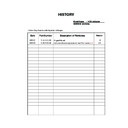Sony KDS-55A2000 Service Manual ▷ View online
– 20 –
KDS-55A2000
RM-ED006
44
GB
Connecting to the TV (rear)
DVD player
Decoder
DVD recorder
VCR
Video game
equipment
equipment
DVD player
Digital satellite
receiver
receiver
Decoder
PC
Hi-Fi audio
equipment
DVD player with
component output
component output
VCR
Digital audio (PCM)
component
DVD player
To connect
Do this
Digital satellite
receiver or DVD
player
receiver or DVD
player
E
Connect to the HDMI IN 5 or 6
socket if the equipment has a
HDMI socket. The digital video
and audio signals are input from
the equipment. If the equipment
has a DVI socket, connect the DVI
socket to the HDMI IN 6 socket
through a DVI - HDMI adaptor
interface (not supplied), and
connect the equipment’s audio out
sockets to the audio in the HDMI
IN 6 sockets.
socket if the equipment has a
HDMI socket. The digital video
and audio signals are input from
the equipment. If the equipment
has a DVI socket, connect the DVI
socket to the HDMI IN 6 socket
through a DVI - HDMI adaptor
interface (not supplied), and
connect the equipment’s audio out
sockets to the audio in the HDMI
IN 6 sockets.
Note
The HDMI sockets only support the
following video inputs: 480i, 480p,
576i, 576p, 720p, 1080i and 1080p.
To connect a PC, use the PC
following video inputs: 480i, 480p,
576i, 576p, 720p, 1080i and 1080p.
To connect a PC, use the PC
socket.
PC
F
Connect to the PC
sockets. It
is recommended to use a PC cable
with ferrites.
with ferrites.
Digital audio
(PCM) component
G
(PCM) component
G
Connect to the OPTICAL OUT
socket using the Optical audio
cable.
socket using the Optical audio
cable.
Note
The OPTICAL OUT socket only
supports digital terrestrial signals.
supports digital terrestrial signals.
Hi-Fi audio
equipment
equipment
H
Connect to the audio output
sockets
sockets
to listen to the sound
from the TV on Hi-Fi audio
equipment.
equipment.
DVD player with
component output
I
component output
I
Connect to the component sockets
and the audio sockets
and the audio sockets
/
4.
Video game
equipment, DVD
player or decoder
J
equipment, DVD
player or decoder
J
Connect to the scart socket
/
1. When you connect the
decoder, the scrambled signal from
the TV tuner is output to the
decoder, then the unscrambled
signal is output from the decoder.
the TV tuner is output to the
decoder, then the unscrambled
signal is output from the decoder.
DVD recorder or
VCR that supports
SmartLink
VCR that supports
SmartLink
K
Connect to the scart socket
/
2. SmartLink is a direct link
between the TV and a VCR/DVD
recorder.
recorder.
VCR or DVD
player
player
L
For details, see page 7.
47
GB
Additional Inf
ormation
Replacing the lamp
The Projection lamp, like all lamps, will eventually
lose brightness and functionality which affects the
overall performance of your TV. How long the Lamp
maintains its brightness will vary depending upon
your usage and environmental conditions. To
maintain the quality of your viewing experience, Sony
recommends that you replace the Lamp (1) when the
screen becomes dark or the colour looks unusual; (2)
when
lose brightness and functionality which affects the
overall performance of your TV. How long the Lamp
maintains its brightness will vary depending upon
your usage and environmental conditions. To
maintain the quality of your viewing experience, Sony
recommends that you replace the Lamp (1) when the
screen becomes dark or the colour looks unusual; (2)
when
on the front of the TV flashes; or (3) after
approximately 8,000 hours of use.
WARNING
Electric appliances can cause fire or high temperature,
resulting in injury or death. Be sure to follow the
instructions below.
Electric appliances can cause fire or high temperature,
resulting in injury or death. Be sure to follow the
instructions below.
• Use a Sony XL-5200 (for KDS-55A2000) or XL-5300
(for KDS-70R2000) replacement lamp (not supplied) for
replacement. Use of any other lamp may damage the TV.
replacement. Use of any other lamp may damage the TV.
• Do not remove the lamp for any purpose other than
replacement. Doing so may cause injury or fire.
• Do not put flammable materials and metal objects inside
the lamp receptacle of the TV after removing the lamp.
Doing so may cause fire or electrical shock. Do not touch
the lamp receptacle once the lamp has been removed.
Doing so may cause fire or electrical shock. Do not touch
the lamp receptacle once the lamp has been removed.
• When the lamp eventually burns out, you may hear a
noticeable “pop” sound. This is normal and it is inherent
to this type of lamp.
to this type of lamp.
• In rare instances, the bulb may pop inside the lamp unit,
but the lamp unit is designed to contain all of the broken
glass pieces inside the lamp unit.
glass pieces inside the lamp unit.
• This TV’s lamp contains mercury and should be disposed
of properly. Consult your local authorities regarding safe
disposal. The material contained in this lamp are similar to
those of a fluorescent lamp, so you should dispose of it in
the same way.
disposal. The material contained in this lamp are similar to
those of a fluorescent lamp, so you should dispose of it in
the same way.
1
Switch off the TV. Wait several minutes,
then unplug the mains lead.
(The cooling fan will continue to operate for
about two minutes after switching the TV
off.)
then unplug the mains lead.
(The cooling fan will continue to operate for
about two minutes after switching the TV
off.)
2
Wait at least 30 minutes after unplugging
the mains lead to allow the lamp to cool
down before replacing it. To avoid being
burned, do not touch the lamp receptacle
once the lamp has been removed.
the mains lead to allow the lamp to cool
down before replacing it. To avoid being
burned, do not touch the lamp receptacle
once the lamp has been removed.
3
Take the new lamp out of its package.
Do not touch the glass portion of the new
lamp.
Do not touch the glass portion of the new
lamp.
Notes
• Do not shake the lamp. Vibration can damage the
lamp or shorten its life.
• Avoid touching the front glass of a new lamp or the
glass of the lamp receptacle. This may reduce picture
quality or lamp life.
quality or lamp life.
4
Remove the outside lamp cover.
KDS-55A2000
KDS-70R2000
5
Remove the lamp door.
Turn the screw counterclockwise. Then
slide the lever to the left (KDS-55A2000) or
turn the knob to the left (KDS-70R2000).
Remove the door.
Turn the screw counterclockwise. Then
slide the lever to the left (KDS-55A2000) or
turn the knob to the left (KDS-70R2000).
Remove the door.
KDS-55A2000
KDS-70R2000
Additional Information
Continued
– 21 –
KDS-55A2000
RM-ED006
48
GB
6
Pull out the lamp.
Hold the indented grooves on the top
corners of the lamp. Then pull the right side
of the lamp for additional traction (KDS-
55A2000) or pull the lamp straight out
(KDS-70R2000).
Hold the indented grooves on the top
corners of the lamp. Then pull the right side
of the lamp for additional traction (KDS-
55A2000) or pull the lamp straight out
(KDS-70R2000).
KDS-55A2000
KDS-70R2000
Notes
• Do not touch the inside of the lamp compartment.
• The lamp is very hot after use. Never touch the glass
• The lamp is very hot after use. Never touch the glass
portion of the lamp or the non-designated surrounding
parts.
parts.
• After the used lamp has cooled, place it into the empty
box of the replacement lamp. Never put the used lamp
into a plastic bag.
into a plastic bag.
7
Put the new lamp into its place.
Make sure the lamp is securely mounted
into the compartment. Failure to do so may
cause a fire or the screen to go dark.
Make sure the lamp is securely mounted
into the compartment. Failure to do so may
cause a fire or the screen to go dark.
KDS-55A2000
KDS-70R2000
Notes
• The lamp compartment is tilted.
• If the lamp is not securely reattached, the self-
• If the lamp is not securely reattached, the self-
diagnostic function may be triggered and
1
flashes in
red three times (page 16).
KDS-55A2000
KDS-70R2000
Hold this part of the lamp
Hold this part of the lamp
49
GB
Additional Inf
ormation
8
Reattach the lamp door.
For KDS-55A2000, replace the door by
inserting the two tabs in the slot from the
left side. Slide the lever to the right and
then turn the screw clockwise to secure the
door.
For KDS-70R2000, turn the knob to the
right and then turn the screw clockwise to
secure the door.
For KDS-55A2000, replace the door by
inserting the two tabs in the slot from the
left side. Slide the lever to the right and
then turn the screw clockwise to secure the
door.
For KDS-70R2000, turn the knob to the
right and then turn the screw clockwise to
secure the door.
KDS-55A2000
KDS-70R2000
9
Put the outside lamp cover back in its
place.
Replace the cover, inserting it from the left
side. Press the two tabs on the right side
(KDS-55A2000) or press the clamp on the
right side (KDS-70R2000) to secure the
cover.
place.
Replace the cover, inserting it from the left
side. Press the two tabs on the right side
(KDS-55A2000) or press the clamp on the
right side (KDS-70R2000) to secure the
cover.
KDS-55A2000
KDS-70R2000
10
Turn on the TV and set the Lamp
Replacement option in the Set-up menu
(page 32).
Replacement option in the Set-up menu
(page 32).
Notes
• Until you set the Lamp Replacement option, a
message announcing that the lamp is at the end of its
life will appear every time you switch on the TV.
life will appear every time you switch on the TV.
• Consult your Sony dealer for a Sony XL-5200 (for
KDS-55A2000) or XL-5300 (for KDS-70R2000)
replacement lamp.
replacement lamp.
• Take great care when replacing the lamp or plugging
in/unplugging the connecting cords. Rough handling
may cause the TV to fall, damaging the TV, the TV
stand and the floor.
may cause the TV to fall, damaging the TV, the TV
stand and the floor.
– 22 –
KDS-55A2000
RM-ED006
52
GB
Troubleshooting
Check whether the
1 (standby) indicator is flashing in red.
When it is flashing
The self-diagnosis function is activated.
1
The self-diagnosis function is activated.
1
Count how many
1 (standby) indicator flashes between each two second break.
For example, the indicator flashes three times, then there is a two second break, followed by another three flashes, etc.
2
Press
1 on the TV (front) to switch it off, disconnect the mains lead, and inform your dealer or Sony
service centre of how the indicator flashes (number of flashes).
When it is not flashing
1
Check the items in the tables below.
2
If the problem still persists, have your TV serviced by qualified service personnel.
Picture
Problem
Cause/Remedy
No picture (screen is dark) and
no sound
no sound
• Check the aerial connection.
• Connect the TV to the mains, and press
• Connect the TV to the mains, and press
1 on the TV (front).
• If the
1 (standby) indicator lights up in red, press TV "/1.
No picture or no menu
information from equipment
connected to the scart
connector
information from equipment
connected to the scart
connector
• Check that the optional equipment is on and press
/
repeatedly until
the correct input symbol is displayed on the screen.
• Check the connection between the optional equipment and the TV.
Double images or ghosting
• Check aerial/cable connections.
• Check the aerial location and direction.
• Check the aerial location and direction.
Only snow and noise appear
on the screen
on the screen
• Check if the aerial is broken or bent.
• Check if the aerial has reached the end of its serviceable life (three to five
• Check if the aerial has reached the end of its serviceable life (three to five
years in normal use, one to two years at the seaside).
Distorted picture (dotted lines
or stripes)
or stripes)
• Keep the TV away from electrical noise sources such as cars, motorcycles,
hair-dryers or optical equipment.
• When installing optional equipment, leave some space between the optional
equipment and the TV.
• Make sure that the aerial is connected using the supplied coaxial cable.
• Keep the aerial cable away from other connecting cables.
• Keep the aerial cable away from other connecting cables.
Picture noise when viewing a
TV channel
TV channel
• Select “Manual Programme Preset” in the “Analogue Set-up” menu and
adjust “AFT” (Automatic Fine Tuning) to obtain better picture reception
(page 37).
(page 37).
Some tiny black points and/or
bright points appear on the
screen
bright points appear on the
screen
• The picture of a display unit is composed of pixels. Tiny black points and/or
bright points (pixels) on the screen do not indicate a malfunction.
No colour on programmes
• Select “Reset” in the “Picture” menu to return to the factory settings
(page 26).
No colour or irregular colour
when viewing a signal from the
Y, P
when viewing a signal from the
Y, P
B
/C
B
, P
R
/C
R
sockets
4
or 7
• Check the connection of the Y, P
B
/C
B
, P
R
/C
R
sockets
4 or 7.
• Make sure that the Y, P
B
/C
B
, P
R
/C
R
sockets
4 or 7 are firmly seated in
their respective sockets.
50
GB
Specifications
Display Unit
Power Requirements:
220–240 V AC, 50 Hz
Projection System:
3 SXRD Panel, 1 lens projection system
SXRD Panel:
Size 0.61 inch SXRD panel
Resolution 1920 × 1080 pixels
Resolution 1920 × 1080 pixels
Projection Lenses:
High performance, large-diameter hybrid lens F2.5
Lamp:
Ultra high pressure lamp, 120 W, XL-5200
Screen Size:
55 inches (Approx. 139.7 cm measured diagonally)
Power Consumption:
210 W
Standby Power Consumption:
0.5 W
Dimensions (w × h × d):
Approx. 1,292 × 913 × 480 mm
Mass:
Approx. 39 kg
TV System
Analogue:
Depending on your country/region selection:
B/G/H, D/K, L, I
B/G/H, D/K, L, I
Digital:
DVB-T
Colour/Video System
Analogue:
PAL, SECAM
NTSC 3.58, 4.43 (only Video In)
NTSC 3.58, 4.43 (only Video In)
Digital:
MPEG-2 MP@ML
Aerial
75 ohm external terminal for VHF/UHF
Channel Coverage
Analogue:
VHF:
E2–E12
UHF:
E21–E69
CATV:
S1–S20
HYPER: S21–S41
D/K:
D/K:
R1–R12, R21–R69
L:
F2–F10, B–Q, F21–F69
I:
UHF B21–B69
Digital:
VHF/UHF
Terminals
/
1
21-pin scart connector (CENELEC standard) including
audio/video input, RGB input, and TV audio/video
output.
audio/video input, RGB input, and TV audio/video
output.
/
2 (SmartLink)
21-pin scart connector (CENELEC standard) including
audio/video input, RGB input, selectable audio/video
output, and SmartLink interface.
audio/video input, RGB input, selectable audio/video
output, and SmartLink interface.
/
/
3
21-pin scart connector (CENELEC standard) including
audio/video input, RGB input, S video input, and audio/
video output which currently appears on the screen.
audio/video input, RGB input, S video input, and audio/
video output which currently appears on the screen.
4
Supported formats: 1080i, 720p, 576p, 576i, 480p, 480i
Y: 1 Vp-p, 75 ohms, 0.3V negative sync
P
Y: 1 Vp-p, 75 ohms, 0.3V negative sync
P
B
/C
B
: 0.7 Vp-p, 75 ohms
P
R
/C
R
: 0.7 Vp-p, 75 ohms
4
Audio input (phono jacks)
500 mVrms
Impedance: 47 kilohms
Audio input (phono jacks)
500 mVrms
Impedance: 47 kilohms
HDMI IN 5, 6
Video: 1080p, 1080i, 720p, 576p, 576i, 480p, 480i
Audio: Two channel linear PCM
Audio: Two channel linear PCM
32, 44.1 and 48 kHz, 16, 20 and 24 bits
Analogue audio (phono jacks):
500 mVrms, Impedance 47 kilohms
(HDMI IN 6 only)
(HDMI IN 6 only)
7
Supported formats: 1080i, 720p, 576p, 576i, 480p, 480i
Y: 1 Vp-p, 75 ohms, 0.3V negative sync
P
Y: 1 Vp-p, 75 ohms, 0.3V negative sync
P
B
/C
B
: 0.7 Vp-p, 75 ohms
P
R
/C
R
: 0.7 Vp-p, 75 ohms
7
Video input (phono jack)
7
Audio input (phono jacks)
DIGITAL OUT (OPTICAL OUT jack)
Audio output (phono jacks)
DIGITAL OUT (OPTICAL OUT jack)
Audio output (phono jacks)
PC
PC Input (D-sub 15-pin) (see page 51)
G: 0.7 Vp-p, 75 ohms, non Sync on Green
B: 0.7 Vp-p, 75 ohms
R: 0.7 Vp-p, 75 ohms
HD: 1-5 Vp-p
VD: 1-5 Vp-p
B: 0.7 Vp-p, 75 ohms
R: 0.7 Vp-p, 75 ohms
HD: 1-5 Vp-p
VD: 1-5 Vp-p
PC audio input (minijack)
i Headphones jack
CAM (Conditional Access Module) slot
Sound Output
12 W + 12 W
Supplied Accessories
Refer to “1: Checking the accessories” on page 4.
Optional Accessories
TV stand SU-RS11X
Design and specifications are subject to change
without notice.
without notice.
– 23 –
KDS-55A2000
RM-ED006
53
GB
Additional Inf
ormation
Picture flashes initially when
changing to HDMI mode or
when switching on the TV in
HDMI mode
changing to HDMI mode or
when switching on the TV in
HDMI mode
• This is probably caused by the authentication process between HDMI
equipment and the TV. It does not indicate a malfunction.
A white oval image appears on
the screen
the screen
• This is due to strong light reflecting off both the TV screen and reflections
coming from behind the screens.
• Position your TV away from strong ambient light or sunlight, or lower any
ambient lights.
Sound
Problem
Cause/Remedy
No sound, but good picture
• Press
2 +/– or % (Mute).
• Check that “Speaker” is set to “On” in the “Set-up” menu (page 32).
Noisy sound
• See “Picture noise” causes/remedies on page 52.
Channels
Problem
Cause/Remedy
The desired channel cannot be
selected
selected
• Switch between digital and analogue mode and select the desired digital/
analogue channel.
Some channels are blank
• Scrambled/Subscription only channel. Subscribe to the Pay Per View
service.
• Channel is used only for data (no picture or sound).
• Contact the broadcaster for transmission details.
• Contact the broadcaster for transmission details.
Digital channels are not
displayed
displayed
• Contact a local installer to find out if digital transmissions are provided in
your area.
• Upgrade to a higher gain aerial.
General
Problem
Cause/Remedy
The TV turns off automatically
(the TV enters standby mode)
(the TV enters standby mode)
• Check if the “Sleep Timer” is activated, or confirm the “Duration” setting of
“On Timer” (page 31).
• If the inside of the TV grows warm while Cooling Mode is set to “High”,
the TV automatically switches to standby mode.
(When Cooling Mode is set to “Normal” under the same conditions, the
mode switches to “High”, the cooling fan starts, and a loud whirring noise
may be heard.)
(When Cooling Mode is set to “Normal” under the same conditions, the
mode switches to “High”, the cooling fan starts, and a loud whirring noise
may be heard.)
The TV turns on automatically
• Check if the “On Timer” is activated (page 31).
Some input sources cannot be
selected
selected
• Select “AV Preset” in the “AV Set-up” menu and cancel “Skip” of the input
source (page 34).
Problem
Cause/Remedy
Continued
54
GB
Uneven color uniformity
appears on the screen when
the TV is powered on
appears on the screen when
the TV is powered on
• After turning on the TV, you may notice a slight color (tint) variation in
certain areas of the picture. This will last only a few minutes each time you
turn on the TV. This is a normal temperature characteristic of the
components and not a malfunction.
turn on the TV. This is a normal temperature characteristic of the
components and not a malfunction.
The remote does not function
• Check that the remote is set correctly for the equipment you are using.
• Check whether the equipment you want to use corresponds to the function
• Check whether the equipment you want to use corresponds to the function
button being pressed (page 15).
• If the remote does not operate the equipment even when the remote has been
set correctly to the equipment, enter the necessary code as explained in
“Programming the remote” (page 45).
“Programming the remote” (page 45).
• Replace the batteries.
indicator flashes in red
• Replace the lamp (page 47).
The TV does not switch on
• The TV cools down its projection lamp after being switched off. It takes up
to two minutes for the picture to come back after the TV is switched on
again. Wait for a while until the picture returns.
again. Wait for a while until the picture returns.
Cannot play shooting games
• Some shooting games that involve pointing a light beam at the TV screen
with an electronic gun or rifle cannot be used with your TV. For details, see
the instruction manual supplied with the video game software.
the instruction manual supplied with the video game software.
Standby indicator flashes in
intervals of some blinks at a
time
intervals of some blinks at a
time
• Three blinks: The lamp cover or the lamp itself is not securely attached.
• Two blinks: If there is a considerable rise in temperature inside the TV such
• Two blinks: If there is a considerable rise in temperature inside the TV such
as when any ventilation openings are blocked.
• Other: Consult your dealer or service.
A slight creaking noise occurs
from the bottom part of the TV
from the bottom part of the TV
• Advanced Iris applies a mechanical iris system. When Advanced Iris is
turned On/Off, a natural creaking noise occurs due to the basic structure of
the optical unit. The creaking sound is an inherent nature of this system and
is not a defect.
the optical unit. The creaking sound is an inherent nature of this system and
is not a defect.
High Temperature Warning
message appears
message appears
• This message will appear when there is a rise in temperature inside the TV.
Make sure to remove dust from the ventilation slots on the rear and both
sides of the TV. In addition, make sure that there are no obstacles in front of
the ventilation slots. If no blockage is found, you may need to set Cooling
Mode to “High”, otherwise the TV will turn off. With Cooling Mode set to
“High”, if the message reappears and the TV turns off again, the TV may
need servicing. Call your local Sony Service Center.
sides of the TV. In addition, make sure that there are no obstacles in front of
the ventilation slots. If no blockage is found, you may need to set Cooling
Mode to “High”, otherwise the TV will turn off. With Cooling Mode set to
“High”, if the message reappears and the TV turns off again, the TV may
need servicing. Call your local Sony Service Center.
Problem
Cause/Remedy
Click on the first or last page to see other KDS-55A2000 service manuals if exist.