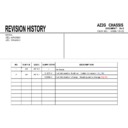Sony KDL-46HX820 / KDL-55HX820 Service Manual ▷ View online
Service Adjustment
KDL- 46HX820, 55HX820
RM-GD017
To change category, item and data in DIGITAL service mode (except 003
DIG_SRV_MODE category):
DIG_SRV_MODE category):
a. Press key 2 or 5 on remote commander to select (up or down) category.
b Press key 1 or 4 on remote commander to select (up or down) Item
b Press key 1 or 4 on remote commander to select (up or down) Item
4-5. Change data by Service Mode 2 (Digital Service Mode)
4-5-1. Change data for all Except 003 DIG_SRV_MODE
4-5-1. Change data for all Except 003 DIG_SRV_MODE
To change item and data in DIGITAL service mode (003 DIG_SRV_MODE
category):
Please note because this operation is special.
category):
Please note because this operation is special.
a Press key 2 or 5 on remote commander to select 003 DIG SRV MODE
4-5-2. Change data for 003 DIG_SRV_MODE
b. Press key 1 or 4 on remote commander to select (up or down) Item.
c. Press key 3 or 6 to change (up or down) data.
c. Press key 3 or 6 to change (up or down) data.
Remote commander key : 1, 2, 3 is for increment
Remote commander key : 4, 5, 6 is for decrement
Remote commander key : 4, 5, 6 is for decrement
No need to save for Digital Service Mode (except for 002 MODEL & 005
a. Press key 2 or 5 on remote commander to select 003 DIG_SRV_MODE.
b. Press key 1 or 4 on remote commander to select (up or down) Item.
c. Press key 0 or 10 on remote commander to select item.
d. Press key 1~9 on remote commander directly. Star (*) mark will move
b. Press key 1 or 4 on remote commander to select (up or down) Item.
c. Press key 0 or 10 on remote commander to select item.
d. Press key 1~9 on remote commander directly. Star (*) mark will move
accordingly.
e. Press ENTER or SELECT to decide and advance next step.
Press Remote Commander key RETURN to return to the previous page.
g
(
p
CHPRESET category)
y
p
p g
DIGITAL
SERVICE
DIGITAL
SERVICE
004 TUNER
000 !A_NOSIG_DET 001
000 !A_NOSIG_DET 001
a
b
c
003 DIG_SRV_MODE
000 TEST_PATTERN ---
000 TEST_PATTERN ---
d
e
DIGITAL Service menu sample
DIGITAL(DIG_SRV_MODE)
SERVICE
TEST_PATTERN
*1 Video
*1 Video
2 Audio
c
Remote Commander
DIGITAL Service menu sample
Remote Commander
– 36 –
Service Adjustment
4-5-3. Save changing data by Service Mode 2 (for 002 MODEL category)
4-6. White Balance Adjustment
KDL- 46HX820, 55HX820
RM-GD017
3 T
h
i
d d
1. This is only required only when B Board is replaced.
2. Items in Digital service mode for 002 MODEL category.
2. Items in Digital service mode for 002 MODEL category.
000 SEG
・・・Select segment information
001 DEST
・・・Select destination information
002 MODELNAME
・・・ Select Model Name
003 SERIAL
・・・Can be set Only Once for the new board
To access to White Balance Service mode, choose VPC Service Mode.
a. Press key 1 or 4 on remote commander to select WB adjustment menu.
a. Press key 1 or 4 on remote commander to select WB adjustment menu.
006 WB category will be seen on the menu.
b. Change data by pressing 3 or 6. Each range of these items is 0~255.
c. Press mute
c. Press mute
+ 0 on remote commander to save the data.
SERVICE comment is changed to WRITE, indicating writing process.
d Af
hil
WRITE
SERVICE
hi h
3. To change category, item and data :
a. Press key 2 or 5 on remote commander to select (up or down) category.
b. Press key 1 or 4 on remote commander to select (up or down) Item.
c. Press key 3 or 6 on remote commander to change (up or down) data.
b. Press key 1 or 4 on remote commander to select (up or down) Item.
c. Press key 3 or 6 on remote commander to change (up or down) data.
Remote commander key : 1, 2, 3 is for increment
Remote commander key : 4, 5, 6 is for decrement
Remote commander key : 4, 5, 6 is for decrement
4 Press mute + 0 on remote commander
It shows red WRITE as the indication
d. After a while, WRITE comment returns to SERVICE, which means
writing process is done. (takes about a couple of seconds)
4. Press mute + 0 on remote commander . It shows red WRITE as the indication
that writing is in process.
5. After a while, red WRITE dissappers. Green Done will Display for a while,
which means writing process is done.
6. For the item SEG, DEST MODELNAME, after changing each item, service
save(mute+0) is needed.
For the item SERIAL after inputting the serial number press key 12 or Enter the
For the item SERIAL after inputting the serial number press key 12 or Enter the
VPC
SERVICE
006
WB
000
R_DRV
128
VPC
SERVICE
006
WB
003
R_BKG
128
For the item SERIAL, after inputting the serial number, press key 12 or Enter, the
serial data will be saved.
serial data will be saved.
7. Please save the item SEG, DEST, MODELNAME sequentially.
(①SEG→
②DEST→③MODELNAME)
8. When Saving the item "SEG", sometimes instead of "Writing", word "Pending"
will appear. In this case, skip the "SEG", save the "DEST" and "MODELNAME" is
OK..
will appear. In this case, skip the "SEG", save the "DEST" and "MODELNAME" is
OK..
VPC
SERVICE
006
WB
001
G_DRV
128
VPC
SERVICE
006
WB
VPC
SERVICE
006
WB
004
G_BKG 128
VPC
SERVICE
006
WB
a
b
VPC Service menu sample
006
WB
002
B_DRV
128
006
WB
005
B_BKG
128
c
a
b
c
DIGITAL
SERVICE
002 MODEL
000 SEG
000 SEG
I-1
W it
W it
DIGITAL Service menu
Remote Commander
– 37 –
Write
Remote Commander
Service Adjustment
KDL- 46HX820, 55HX820
RM-GD017
In VPC service mode:
a. Select 000 DATA_COPY category by pressing key 2 or 5 on remote
commander.
b. Change data from 0 to 1 by pressing key 3 or 6 on remote commander.
c Wait until data is changed from 1 to 3
c Wait until data is changed from 1 to 3
4-7. Restore WB / Gamma adj-data to B board.
4-8. Change the emitter output level (Applicable only for TD model).
1. Purpose to reduce the emitter LED output power strength.
2. Select VPC service mode and then press:
a. Select 005 TD category by pressing key 2 or 5 on remote commander.
b. Select 000 EMIT_STR item by pressing key 1 or 4 on remote commander.
c. Change data from 0 to 1 by pressing key 3 or 6 on remote commander.
b. Select 000 EMIT_STR item by pressing key 1 or 4 on remote commander.
c. Change data from 0 to 1 by pressing key 3 or 6 on remote commander.
c. Wait until data is changed from 1 to 3.
d. When data is changed from 1 to 3, restoring process is finished.
e. In case data is changed from 1 to 2, keep default setting.
d. When data is changed from 1 to 3, restoring process is finished.
e. In case data is changed from 1 to 2, keep default setting.
(No more process is needed.)
g
y p
g
y
0: Strong (Default)
1: Weak
1: Weak
d. Save by pressing Mute & 0 or 10 & Reboot.
VPC SERVICE
000 DATA_COPY
000 BU_TRANS 3
000 DATA_COPY
000 BU_TRANS 3
VPC SERVICE
000 DATA_COPY
000 BU_TRANS 1
000 DATA_COPY
000 BU_TRANS 1
DO NOT POWER OFF
b
a
VPC SERVICE
005 TD
000 EMIT_STR 1
005 TD
000 EMIT_STR 1
End restore process menu
DATA TRANSFER SUCCESS
Restore process menu sample
DO NOT POWER OFF
DO NOT TOUCH ANY KEY NOW
DO NOT TOUCH ANY KEY NOW
a
b
b
c
Sub Service menu
sample
Remote Commander
d
Notes:
1. This restoration should be applied after USB-DL being assembled when
1. This restoration should be applied after USB-DL being assembled when
B Board is replaced.
2. This process only applicable for 120Hz / 240Hz models only.
Remote Commander
– 38 –
Service Adjustment
KDL- 46HX820, 55HX820
RM-GD017
To access VCOM Step 1, please select Digital Service Mode first
a. Select
003 DIG_SRV_MODE category by pressing key 2 or 5 on remote
commander.
4-9. Viewing VCOM Test Pattern
4-9-1. Step 1
4-9-1. Step 1
To access VCOM Step 3, please select VPC Service Mode.
a. Select 002 VCOM category by pressing key
2 or 5 on remote commander.
b. Select 001 ADJUST item by pressing key
1 or 4 on remote commander.
c. Change data by pressing key
3 or 6 on remote commander.
d Finish the adjustment when the picture seems OK
4-9-3. Step 3
b. Press key
0 on remote commander to go to TEST PATTERN Mode.
c. Press key
Enter or 1 or 2 on remote commander to go into Video TEST
PATTERN.
d. Press key
7 or 8 on remote commander to select the test pattern
e. Press key
Enter or Select on remote commander twice to show the VCOM
PQP
SERVICE
002
VCOM
001 ADJUST 0
d. Finish the adjustment when the picture seems OK.
DIGITAL (DIG_SRV_MODE) SERVICE
TEST PATTERN
--> 1 Video
*1 White
2 Ramp
TEST PATTERN.
To access VCOM , Step 4, Please select Digital Service Mode
a. Select 007 VCOM category by pressing key
3 or 6 on remote commander.
b. Change data from 1 to 0 by pressing key 3 or 6 on remote commander.
c. Confirm the final result of the VCOM adjustment .
4-9-4. Step 4
VCOM Test Pattern Step 3 menu sample
2 Ramp
3 R Raster
4 G Raster
5 B Raster
6 Color Bar
3 R Raster
4 G Raster
5 B Raster
6 Color Bar
7 VCOM Pattern1
8 VCOM Pattern2
9
O
ff
Pl
i
t
hit l
l
DIGITAL SERVICE
010
VCOM
000 SRV_OSD_EN 1
c Co
t e
a esu t o t e
CO
adjust e t
d. If OK, Finish the VCOM adjustment. If NG, pressing 6 to show the OSD
again and go back to VCOM adjustment STEP3
Please input a white level.
(00-10)
_ _
(00-10)
_ _
VCOM Test Pattern Step 1 menu sample
4-9-2. Step 2
VCOM Test Pattern Step 4 menu sample
1. a. In “VPC” service mode Select “002 VCOM” category by pressing “2 / 5” on remote.
category by pressing “2 / 5” on remote.
b
b.
. Select “000 ENABLE” item by pressing “1 / 4” on remote...
FOR 3a-1
PQP
SERVICE
a. Select
002 VCOM category by pressing key 2 or 5 on remote commander.
b. Select
000 ENABLE item by pressing key 1 or 4 on remote commander.
c. Change ENABLE from 0 to 1 to enable VCOM adjustment.
To access VCOM Step 2, please select VPCService Mode first
VPC
SERVICE
002
VCOM
000 ENAB
LE 0
c
c. Change ENABLE from “0” to “1” to enable VCOM adjustment.
. Change ENABLE from “0” to “1” to enable VCOM adjustment.
–39–
002
VCOM
000 ENABLE 0
VCOM Test Pattern Step 2 menu sample
VCOM Test Pattern
Click on the first or last page to see other KDL-46HX820 / KDL-55HX820 service manuals if exist.