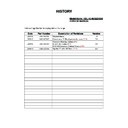Sony KDL-40Z4500 / KDL-46Z4500 / KDL-52Z4500 Service Manual ▷ View online
- 12 -
3-1. How to enter the Service Mode
Service adjustments to this model can be performed using the
supplied Remote Commander RM-ED012.
supplied Remote Commander RM-ED012.
(TV must be in analogue mode).
SECTION 3 SERVICE MENUS
3.
The following menu appears on the screen (See Pic.1).
4.
Move to the corresponding adjustment item using the
‘ ’ or ‘ ’ arrow buttons on the Remote Commander.
‘ ’ or ‘ ’ arrow buttons on the Remote Commander.
5.
Press the ‘ ’ arrow button to enter into the required menu
item.
item.
6.
Adjust the data value using the ‘ ’ or ‘ ’ arrow buttons on
on the Remote Commander.
on the Remote Commander.
7.
To go back at any time press the ‘Return’ button on the Remote
Commander.
Commander.
8.
Press the ‘Menu’ button on the Remote Commander to quit
the Service Mode when all adjustments have been completed.
the Service Mode when all adjustments have been completed.
Note :
•
To place the Remote Commander in ‘Service Mode’ press the
following buttons together for approximately two seconds.
following buttons together for approximately two seconds.
•
To use the Remote Commander in ‘Service Mode’ press the
BD/DVD/AMP standby button on the Remote Commander
twice.
BD/DVD/AMP standby button on the Remote Commander
twice.
TT will then appear in the bottom right hand corner of the TV.
+
1.
Turn on the power to the TV set and enter into the stand-by
mode.
mode.
2.
Press the following sequence of buttons on the Remote
Commander.
Commander.
Pic.1
3-2. Product Version
1.
The following menu appears on the screen when you enter the
‘Product Version’ menu (See Pic.2). Be sure to check all pages.
‘Product Version’ menu (See Pic.2). Be sure to check all pages.
Pic.2
3-3. Service Config
1.
The following menu appears on the screen when you enter the
‘Service Config’ menu (See Pic.3).
‘Service Config’ menu (See Pic.3).
Pic.3
•
To take the Remote Commander out of ‘Service Mode’ press the
same buttons above together again for two seconds or remove
the batteries from the Remote Commander.
same buttons above together again for two seconds or remove
the batteries from the Remote Commander.
•
After carrying out the service adjustments, to prevent the
customer accessing the ‘Service Menu’ switch the TV set
OFF and then ON again.
customer accessing the ‘Service Menu’ switch the TV set
OFF and then ON again.
TT Button
I/
TV
i+
5
+
(ON SCREEN (DIGIT 5) (VOLUME +) (TV)
DISPLAY)
DISPLAY)
(TV STANDBY)
(ON SCREEN
DISPLAY)
DISPLAY)
(DIGIT 5)
(VOLUME +)
i+
5
+
(ON SCREEN (DIGIT 5) (VOLUME +) (TV)
DISPLAY)
DISPLAY)
- 13 -
3-3-1. Set-Up
1.
The following menu appears on the screen when you enter the
‘Set-up’ menu (See Pic.4). Be sure to check all pages.
‘Set-up’ menu (See Pic.4). Be sure to check all pages.
Pic.4
3-3-2. Sound
1.
The following menu appears on the screen when you enter the
‘Sound’ menu (See Pic.5).
‘Sound’ menu (See Pic.5).
Pic.5
3-3-3. IF Adjust
1.
The following menu appears on the screen when you enter the
‘IF Adjust’ menu (See Pic.6).
‘IF Adjust’ menu (See Pic.6).
Pic.6
3-3-4. White Balance
1.
The following menu appears on the screen when you enter the
‘White balance’ menu (See Pic.7).
‘White balance’ menu (See Pic.7).
Pic.7
- 14 -
3-4. Error Menu
1.
The following menu appears on the screen when you enter the
‘Error Menu’ menu (See Pic.8). Be sure to check all pages.
‘Error Menu’ menu (See Pic.8). Be sure to check all pages.
Pic.8
TT mode is available by setting the TV and Remote Commander for
operation in Service Mode [ As shown on Page 12 ]. The functions
described below are then available by selecting the two numbers. To
release the ‘TT mode’ press 00. To release the TT menu press the
menu key.
operation in Service Mode [ As shown on Page 12 ]. The functions
described below are then available by selecting the two numbers. To
release the ‘TT mode’ press 00. To release the TT menu press the
menu key.
3-5. TT MODE
00
'TT' mode off
03
Set volume to 35%
04
Set volume to 50%
05
Set volume to 65%
06
Set volume to 80%
07
Ageing mode on
08
Shipping Condition
09
WB adj initial condition
19
Factory mode toggle (on/off)
25
40" FHD//EM model
26
46" FHD//EM model
27
CBA mode toggle (ON/OFF)
31
ECS mode toggle (ON/OFF)
32
Set BCN channels preset
34
HDMI log enable/disable
35
Hotel mode toggle
38
OTRUM mode toggle
39
Enable digital test
41
Re-initialise NVM
43
Select Dual Sound A
44
Select Dual Sound B
45
Select Dual Sound Mono
46
Select Dual Sound Stereo
48
Set NVM as non-virgin
49
Set NVM as virgin
54
Watchdog toggle
57
Gemstar Service Mode (EG1L)
58
Reset package version
59
Visual I2C toggle (VCT micro slave mode)
61
Set 52" FHD//EM model
69
WXGA/FHD panel selection
71
Auto AGC
72
VESA/JEIDA panel selection
73
HDMI number of inputs (0 to 2)
74
DDC enable
75
Set centred balance
76
Set volume to max
77
Set volume to min
78
Set balance full left
79
Set balance full right
81
Digital BER display
82
Digital Service menu
83
Digital colour bar output from DENC
84
TS CI path through
85
Digital tuner power down (Only one power cycle,
default is no power down)
86
Switch between two digital SW banks
87
Local keys test
88
Digital shipping conditions (Clear tune database)
89
LED test
91
OAD enable/disable toggle
92
TS CI path through with Reed Solomon off
95
Ether Check Ping (EG1H)
96
Digital debug output enable/disable
97
Digital 656 output enable/disable
98
Digital Auto Reset function enable/disable
- 15 -
4-1. BLOCK DIAGRAM
Block Diagram (AEP/UK Cumin)
L-SP
R-SP
LVDS
AC
IN
BASI
TAS
VERD
HDMI
EQ
UFE4
PHY
CI-Buff
RF
Ether
PCM-CIA
MS
USB
RGB1
RGB2
Comp1
A-Out
HP-Out
HDMI-A
IN
PC-A
IN
MAIN
AMP
DDR
DDR
HDMI1
HDMI2
HDMI3
DMP
Opt-Out
TEMP
Sens
NVM
IIC_EXTRA
IIC_TAS
IIC_RTC
RTC
IIC
SCART
SCART
Audio OUT
Sel out
Sel out
Video IN
PC IN
EMMA3SL
(MPEG/AVC Dec)
VCT-
Premium
(A/V SW,C-Dec
3D-Comb,ADC
NR,Histogram
HDMI Dec
Scaler)
V-SW
BASI
(Audio)
DDR
DDR
NAND
FLASH
Video IN
(Side)
BGE
LAN
TAS
MOUTON
㧔VERD
ROM/RAM size UP)
HDMI
EQ
UFE4
PHY
CI-Buff
MAIN
AMP
DDR
TEMP
Sens
NVM
RTC
EMMA3SL
(MPEG/AVC Dec)
VCT-
Premium
(A/V SW,C-Dec
3D-Comb,ADC
NR,Histogram
HDMI Dec
Scaler)
V-SW
BASI
(Audio)
DDR
DDR
NAND
FLASH
Panel
Balancer
Caye
nne-T
x2
T-
CON
40” :G6(SS)
46”,52” :G6(S)
TPS
Logo-LED
H1VM H3VM
AWF
H4
DAC
D4(40)
D4(46)
D4(46)
D4(52)+D5(52)
Wo-SP
Change point from
W4500(AEP)
NVM
Click on the first or last page to see other KDL-40Z4500 / KDL-46Z4500 / KDL-52Z4500 service manuals if exist.