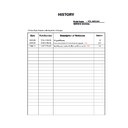Sony KDL-40X2000 Service Manual ▷ View online
– 8 –
FIX
RM-ED006
The operating instructions mentioned here are partial abstracts
from the Operating Instruction Manual. The page numbers of
the Operating Instruction Manual remain as in the manual.
from the Operating Instruction Manual. The page numbers of
the Operating Instruction Manual remain as in the manual.
SECTION 1
GENERAL
2: Attaching the stand
(only for KDL-40X2000)
(only for KDL-40X2000)
1
Place the TV onto the stand by aligning the
screw hole alignment lines over the stand
as shown.
screw hole alignment lines over the stand
as shown.
2
Fix the TV to the stand using the supplied
screws.
screws.
Notes
• This TV is very heavy, so two or more people should place
the TV on the stand.
• If using an electric drill, set the tightening torque at
approximately 1.5 N·m (15 Kgf·cm).
3: Connecting an aerial/
VCR
VCR
1
2
2
Connecting an aerial only
Connecting an aerial and VCR
Coaxial cable
(supplied)
Mains lead (supplied)
Scart lead (not supplied)
VCR
Mains lead
(supplied)
(supplied)
Coaxial cable
(not supplied)
Coaxial cable
(supplied)
4: Preventing the TV
from toppling over
from toppling over
5: Bundling the cables
6: Selecting the
language and country/
region
language and country/
region
1
Connect the TV to your mains socket
(220-240 V AC, 50 Hz).
(220-240 V AC, 50 Hz).
2
Press
1
on the TV (right side).
When you switch on the TV for the first time, the
Language menu appears on the screen.
Language menu appears on the screen.
2
3
1
1
2
3,4
3,4
3,4
2
– 9 –
FIX
RM-ED006
When the TV is in standby mode (the
1
(standby)
indicator on the TV (front) is red), press TV
"/1
on the remote to switch on the TV.
3
Press
F
/
f
/
G
/
g
to select the language
displayed on the menu screens, then press
.
4
Press
F
/
f
to select the country/region in
which you will operate the TV, then press
.
If the country/region in which you want to use the
TV does not appear in the list, select “-” instead of
a country/region.
The message confirming the TV start auto-tuning
appears on the screen, then go to “7: Auto-tuning
the TV”.
TV does not appear in the list, select “-” instead of
a country/region.
The message confirming the TV start auto-tuning
appears on the screen, then go to “7: Auto-tuning
the TV”.
7: Auto-tuning the TV
The TV will search for and store all available TV
channels.
channels.
1
Before you start auto-tuning the TV, insert
a pre-recorded tape into the VCR
connected to the TV (page 5) and start play
back.
a pre-recorded tape into the VCR
connected to the TV (page 5) and start play
back.
The video channel will be located and stored on
the TV during auto-tuning.
If no VCR is connected to the TV, skip this step.
the TV during auto-tuning.
If no VCR is connected to the TV, skip this step.
2
Press
G
/
g
to select “OK”, then press
.
The TV starts searching for all available digital
channels, followed by all available analogue
channels. This may take some time, please be
patient and do not press any buttons on the TV or
remote.
If a message appears for you to confirm the aerial
connection
No digital or analogue channels were found.
Check the aerial connection and press
channels, followed by all available analogue
channels. This may take some time, please be
patient and do not press any buttons on the TV or
remote.
If a message appears for you to confirm the aerial
connection
No digital or analogue channels were found.
Check the aerial connection and press
G
/
g to
select “Yes”, then press
to start auto-tuning
again.
4
2
2
Continued
3
When the Programme Sorting menu
appears on the screen, follow the steps of
“Programme Sorting” (page 35).
appears on the screen, follow the steps of
“Programme Sorting” (page 35).
If you do not change the order in which the analogue
channels are stored on the TV, go to step 4.
channels are stored on the TV, go to step 4.
4
Press MENU to exit.
The TV has now tuned in all the available channels.
Note
When a digital broadcast channel cannot be received, or
when selecting a region in which there are no digital
broadcasts in step 4 (page 7) under “6: Selecting the
language and country/region”, the time must be set after
performing step 3.
when selecting a region in which there are no digital
broadcasts in step 4 (page 7) under “6: Selecting the
language and country/region”, the time must be set after
performing step 3.
– 10 –
FIX
RM-ED006
Watching TV
1
Press
1
on the TV (right side) to switch on
the TV.
When the TV is in standby mode (the
1 (standby)
indicator on the TV (front) is red), press TV
"/1
on the remote to switch on the TV.
2
Press DIGITAL to switch to digital mode or
ANALOG to switch to analogue mode.
ANALOG to switch to analogue mode.
The channels available vary depending on the
mode.
mode.
3
Press the number buttons or PROG +/- to
select a TV channel.
select a TV channel.
To select channel numbers 10 and above using the
number buttons, enter the second and third digits
quickly.
To select a digital channel using the Digital
Electronic Programme Guide (EPG), see page 19.
In digital mode
An information banner appears briefly. The
following icons may be indicated on the banner.
number buttons, enter the second and third digits
quickly.
To select a digital channel using the Digital
Electronic Programme Guide (EPG), see page 19.
In digital mode
An information banner appears briefly. The
following icons may be indicated on the banner.
Additional operations
3
1
2
3
:
Interactive service is available (Digital Text)
: Radio service
: Scrambled/Subscription service
:
Multiple audio languages available
: Subtitles available
: Subtitles available for the hearing impaired
: Recommended minimum age for current
programme (from 4 to 18 years)
:
Parental Lock
: Current programme is being recorded
To
Do this
Switch off the TV
temporarily
(standby mode)
temporarily
(standby mode)
Press TV
"/1.
Switch off the TV
Press
1 on the TV (right side).
Switch on the TV
without sound from
standby mode
without sound from
standby mode
Press
%. Press 2 +/- to adjust
the volume.
Adjust the volume
Press
2 + (increase)/
- (decrease).
Mute the sound
Press
%. Press again to restore.
Access the
Programme index
table (in analogue
mode only)
Programme index
table (in analogue
mode only)
Press
. To select an analogue
channel, press
F
/
f
, then press
.
To access the Input signal index
table, see page 22.
table, see page 22.
Checking the Digital Electronic Programme Guide
(EPG)
(EPG)
*
1
In digital mode, press
to display the
Digital Electronic Programme Guide
(EPG).
(EPG).
2
Perform the desired operation, as shown in
the following table.
the following table.
Note
Programme information will only be displayed if the TV
station is transmitting it.
station is transmitting it.
* This function may not be available in some countries.
Digital Electronic Programme Guide (EPG)
To
Do this
Turn off the EPG
Press
.
Move through the EPG
Press
F
/
f
/
G
/
g
.
Watch a current programme
Press
while the current programme is selected.
Sort the programme information by
category – Category list
category – Category list
1
Press the blue button.
2
Press
F
/
f
/
G
/
g
to select a category. The category name is
displayed on the side.
The categories available include:
“Favourite”: Contains all the channels that have been stored in the
Favourite list (page 21).
“All Categories”: Contains all available channels.
Category name (e.g. “News”): Contains all channels corresponding to the
selected category.
“Favourite”: Contains all the channels that have been stored in the
Favourite list (page 21).
“All Categories”: Contains all available channels.
Category name (e.g. “News”): Contains all channels corresponding to the
selected category.
3
Press .
The Digital Electronic Programme Guide (EPG) now only displays the
current programmes from the category selected.
current programmes from the category selected.
Set a programme to be recorded – Timer
REC
REC
1
Press
F
/
f
/
G
/
g
to select the future programme you want to
record.
2
Press .
3
Press
F
/
f
to select “Timer REC”.
4
Press
to set the TV and your VCR timers.
A
symbol appears by that programme’s information. The
indicator on the TV (front) lights up.
Notes
• You can set VCR timer recording on the TV only for Smartlink compatible
VCRs. If your VCR is not Smartlink compatible, a message will be displayed to
remind you to set your VCR timer.
remind you to set your VCR timer.
• Once a recording has begun, you can switch the TV to standby mode, but do not
switch off the TV completely or the recording may be cancelled.
• If an age restriction for programmes has been selected, a message asking for a
PIN code will appear on the screen. For more details refer to “Parental Lock”
on page 38.
on page 38.
– 11 –
FIX
RM-ED006
Viewing pictures from
connected equipment
connected equipment
Switch on the connected equipment, then
perform one of the following operation.
perform one of the following operation.
For equipment connected to the scart sockets using a
fully-wired 21-pin scart lead (page 43)
Start playback on the connected equipment.
The picture from the connected equipment appears on
the screen.
fully-wired 21-pin scart lead (page 43)
Start playback on the connected equipment.
The picture from the connected equipment appears on
the screen.
For an auto-tuned VCR (page 7)
In analogue mode, press PROG +/-, or the number
buttons, to select the video channel.
In analogue mode, press PROG +/-, or the number
buttons, to select the video channel.
For other connected equipment (page 42)
Press
Press
/
repeatedly until the correct input
symbol (see below) appears on the screen.
Additional operations
Press TOOLS to display the following options when
viewing pictures from connected equipment other
than a PC.
viewing pictures from connected equipment other
than a PC.
* This option appears only if “
i Speaker Link” is set to
“Off” (page 32).
On screen
display
display
Labels of input jacks
AV1/2/3 or
AV1/2/3
1/2/3 or
1/2/3
AV4
4 (Y, P
B
/C
B
, P
R
/C
R
) and
4 (L, R)
AV5
HDMI IN 5
AV6
HDMI IN 6
HDMI IN 6 and HDMI IN 6
HDMI IN 6 and HDMI IN 6
(L, R)
AV7,
AV7 or
AV7
7,
7 (Y, P
B
/C
B
, P
R
/C
R
) or
7, and
7 (L (MONO), R)
PC
PC
and PC
To
Do this
Return to normal
TV mode
TV mode
Press DIGITAL or ANALOG.
Access the Input
signal index table
(except for PC video
input signal)
signal index table
(except for PC video
input signal)
Press
to access the Input signal
index table. (Then, only in
analogue mode, press
analogue mode, press
g
.) To
select an input source, press
F
/
f
,
then press
.
Options
Description
Close
Closes the Tools menu.
PAP (or Single Picture) See page 18.
Picture Mode
See page 24.
Sound Mode
See page 27.
Power Saving
See page 31.
Sleep Timer
See page 31.
i Volume*
See page 32.
Auto Clock Set
Allows you to switch to digital
mode and obtain the time.
mode and obtain the time.
Picture menu
You can select the options listed below on the Picture
menu.
menu.
1
Press
F
/
f
to select “Settings” on MENU,
then press
.
2
Press
F
/
f
to select a menu icon, then
press .
3
Press
F
/
f
/
G
/
g
to select an option.
Target Inputs
For the input currently being viewed, select whether to use the common setting or to
set each item separately.
“Common”: Applies common settings whose adjustments are shared with other
inputs in which “Target Inputs” is set to “Common”.
Current input name (e.g. AV1): Allows you to set each option separately for the
current input.
set each item separately.
“Common”: Applies common settings whose adjustments are shared with other
inputs in which “Target Inputs” is set to “Common”.
Current input name (e.g. AV1): Allows you to set each option separately for the
current input.
Tip
Set each input to “Common” if you require the same settings to apply to each input.
Picture Mode
Selects the picture mode.
“Vivid”: For enhanced picture contrast and sharpness.
“Standard”: For standard picture. Recommended for home entertainment.
“Custom”: Allows you to store your preferred settings.
“Vivid”: For enhanced picture contrast and sharpness.
“Standard”: For standard picture. Recommended for home entertainment.
“Custom”: Allows you to store your preferred settings.
Reset
Resets all the “Picture” settings except “Target Inputs” and “Picture Mode” to the
factory settings.
factory settings.
Tip
“Advanced Settings” (page 26) is also not reset. Select “Reset” in “Advanced Settings” to reset
items in “Advanced Settings”.
items in “Advanced Settings”.
Backlight
Adjusts the brightness of the backlight.
Contrast
Increases or decreases picture contrast.
Brightness
Brightens or darkens the picture.
Colour
Increases or decreases colour intensity.
Hue
Increases or decreases the green tones and red tones.
Tip
“Hue” can only be adjusted for an NTSC colour signal (e.g. U.S.A. video tapes).
Click on the first or last page to see other KDL-40X2000 service manuals if exist.