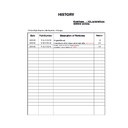Sony KDL-32V2000 / KDL-40V2000 / KDL-46V2000 (serv.man3) Service Manual ▷ View online
- 7 -
WAX2
RM-ED005
WAX2 SELF DIAGNOSTIC SOFTWARE
The identification of errors within the WAX2 chassis is triggered in one of two ways :- 1: Busy or 2: Device failure to respond to IIC. In the
event of one of these situations arising the software will first try to release the bus if busy (Failure to do so will report with a continuous
flashing LED) and then communicate with each device in turn to establish if a device is faulty. If a device is found to be faulty the relevant
device number will be displayed through the LED (Series of flashes which must be counted).
event of one of these situations arising the software will first try to release the bus if busy (Failure to do so will report with a continuous
flashing LED) and then communicate with each device in turn to establish if a device is faulty. If a device is found to be faulty the relevant
device number will be displayed through the LED (Series of flashes which must be counted).
Flash Timing Example : e.g. error number 3
StBy LED
ON
ON
OFF
OFF
LED Error Code
D
E
L
R
O
R
R
E
E
D
O
C
N
O
I
T
P
I
R
C
S
E
D
R
O
R
R
E
1
)
3
T
R
E
L
A
C
D
(
e
l
b
u
o
r
T
e
g
a
t
l
o
V
y
l
p
p
u
S
V
3
3
G
E
R
N
U
2
)
2
T
R
E
L
A
C
D
(
e
l
b
u
o
r
T
e
g
a
t
l
o
V
V
6
/
V
5
E
D
,
8
.
1
D
V
3
)
1
T
R
E
L
A
C
D
(
e
l
b
u
o
r
T
e
g
a
t
l
o
V
V
5
L
E
N
A
P
,
V
5
.
0
1
G
E
R
N
U
4
e
l
b
u
o
r
T
t
h
g
il
k
c
a
B
5
e
l
b
u
o
r
T
e
g
a
t
l
o
V
y
l
p
p
u
S
n
i
a
M
6
e
l
b
u
o
r
T
e
g
a
t
l
o
V
d
e
il
p
p
A
r
e
k
a
e
p
S
7
)
e
d
i
s
l
e
n
a
p
e
h
t
n
o
.
p
s
e
(
e
r
u
t
a
r
e
p
m
e
T
-
e
d
i
s
n
I
n
i
e
s
a
e
r
c
n
I
n
a
r
o
t
i
n
o
M
8
e
l
b
u
o
r
T
C
I
t
n
e
d
i
r
T
9
)
T
O
R
P
_
S
C
_
S
B
/
s
n
o
i
t
a
c
i
n
u
m
m
o
C
(
e
l
b
u
o
r
T
T
T
D
– 8 –
WAX2
RM-ED005
Start-up Guide
1: Checking the
accessories
Rem
ote RM
-ED00
5
(1)
Size AA batterie
s (R6 type) (2)
Main
s lead (Type
C-6) (1)
Coaxial cable
(1)
Cable h
older
(1)
Supp
ort
belt (1)
and
screws (2)
To insert batteries into
the
remote
Not
es
•
Observe
the
correc
t polar
ity
when ins
erting
batte
ries.
•
D
ispos
e of batteries in an e
nvironmentally friendly wa
y.
Certain region
s may reg
ulate d
is
pos
al of the battery.
Plea
se consult your local authority.
•
D
o no
t u
se
d
ifferen
t
ty
pes of batteries tog
eth
er or mix
o
ld
and new batteries.
•
H
an
dle the remote
with care. D
o
not drop
o
r step
o
n
it, or
spill
liqui
d
of an
y kind onto
it.
•
D
o not place the
remote
in a location near
a heat source, or
in a
pla
ce subjec
t to direct
sunlight,
or in a
da
mp r
o
om.
2: Connecting an aerial/
VCR
C
onnecting an
aerial
only
Con
necting
an a
erial and
VCR
Coa
xia
l cabl
e
(sup
pli
ed)
Mai
ns l
ead (supp
lied)
Scart
l
ead
(no
t
supp
lied)
RF
l
ead
(not
s
uppl
ie
d)
VC
R
Mai
ns le
ad
(supp
lied)
The operating instructions mentioned here are partial abstracts
from the Operating Instruction Manual. The page numbers of
the Operating Instruction Manual remain as in the manual.
SECTION 1
GENERAL
3: Bundling the cables
4: Preventing the TV
from toppling over
5: Selecting the
language and country/
region
1
Connect the
TV to
y
ou
r mains
sock
et
(220-
240V AC, 50Hz).
2
Press
1
on the TV (top sid
e).
When y
ou switch on the TV fo
r the first time, the
Language menu appear
s on the
screen.
When
the
TV is in
standby
mode (
the
1
(standby)
in
dicator
on
the TV (f
ront)
is
red), p
ress
"/1
on
th
e rem
o
te
t
o
swit
ch on
th
e TV.
2
3
1
1
2
3,4
3,4
2
Continued
– 9 –
WAX2
RM-ED005
3
Press
F
/
f
to select the language
displayed on the menu
screens, then press
.
4
Press
F
/
f
to select the country/region in
which you will
operate the TV, then press
.
If
the
coun
try/r
egion in which
you
want to use the
TV does not app
ear in the list,
select “-”
instead of
a country/region.
The message confirming the TV start auto-tuning
appears on the scr
een, then go to “6:
Auto-tun
ing
the
T
V
”.
6: Auto-tuning the TV
The TV will
now search for and
st
ore
all available TV
channels.
1
Before
you start auto-tuning
the TV,
insert
a pre-recorded tape into the VCR
connected to the TV
(page
4) and start play
back.
The video
channel
will be located and stored
on
th
e TV during au
to-tu
ning.
If n
o
VC
R is conn
ec
ted
to th
e TV, thi
s
proce
dure
is not req
uired. Go
to
step 2.
2
Select “OK”, then press
.
T
h
e TV st
art
s sea
rchi
ng f
o
r
all
a
v
ai
lab
le digi
ta
l
channels, followed
by
all
available analogue
channels. This may
take
some time,
please be
patient and
d
o
no
t press
any buttons
on th
e TV or
remote.
If
a
message appears
for you to confir
m the aerial
connections
No
digital or
analogue channels were
found.
Check
all
the aerial connections
and pr
ess
to
start auto-tuning again.
3
When the Programme Sorting menu
appears on the screen, follow the steps of
“Programme Sorting” (page
28).
If
you do no
t wish to change the order in
which
the
analogue
channels are
stored on
the TV,
go to step
4.
4
Press MEN
U to exit.
The TV has now
tu
ned in all the
available
channels.
4
2
Watching TV
1
Press
1
on the
TV (top side) to switch on
the TV.
When
the TV is in
standby mode (the
1
(standby)
indicator on
th
e
TV (
front)
is
red)
,
press
"/1
on
th
e rem
ote
t
o
swit
ch on the
T
V
.
2
Press DIGITAL to switch to digital mode o
r
ANALOG to switch to analogue mode.
The ch
annels
avai
lable
vary depending on the
mode.
3
Press the number buttons or PRO
G +/- to
select a TV channel.
To select
channel
numbers 10
an
d above using
th
e
number
buttons,
enter
th
e
se
con
d and third
dig
its
wit
hin two se
con
ds.
To select
a
digital channel using
th
e
Digital
Electro
nic Programme Guide
(EPG)
, see
page
15.
In
di
gita
l m
ode
An information ban
ner app
ear
s briefly
. The
following
icons may
be indicated
on the
ban
ner.
Addi
tional operations
Watching TV
3
1
2
2
3
:R
ad
io
s
er
v
ic
e
:
S
cram
b
led
/Su
bscription se
rv
ice
:
M
u
ltiple audio la
nguages a
v
ailable
:
S
ubt
it
le
s a
v
ail
abl
e
:
S
ubt
it
le
s a
v
ail
abl
e fo
r t
h
e hearin
g
im
pai
re
d
:
R
ecommended
minimum age for
current
pr
ogram
m
e (fr
om
4 t
o
18 years)
:
P
arental Lo
ck
:
C
urrent
prog
ra
m
m
e is being recorded
T
o
Do this
T
u
rn of
f the
TV
temporarily
(Stand
by mod
e)
Press
"/
1
.
T
u
rn on th
e
TV
from Sta
ndby mode
with
out sound
Press
%
. Press
2
+/-
to
set t
h
e
v
o
lume l
ev
el.
T
u
rn of
f the
TV
com
pl
etely
Press
1
on
t
he
TV (t
op
sid
e).
Adjust the
v
o
lu
m
e
Press
2
+ (increase)/
-
(decrease).
Mute the
sound
Press
%
. Press
ag
ain to resto
re.
Access th
e
P
ro
g
ramm
e inde
x
ta
bl
e (i
n anal
ogue
mod
e on
ly)
P
ress
.
T
o select a
n an
alog
ue
ch
annel, press
F
/
f
, then
press
.
T
o
access th
e
Inpu
t sig
nal inde
x
table,
see
page
18.
Continued
– 10 –
WAX2
RM-ED005
Checking the Digital Electronic Programme Guide
(EPG)
*
1
In digital mode, p
ress
to display the
Digital Electronic Programme Guide
(EPG)
.
2
Perform the desired operation, as shown in
the following table.
Note
Progr
amme
inf
or
mation w
ill only be displaye
d
if the T
V
st
ation is
transmitti
ng it.
*
Plea
se note
tha
t this function may not
be
available in some
countri
es.
Dig
ita
l
El
ect
ron
ic
Pr
og
ra
m
m
e
Gu
id
e
(EP
G)
T
o
Do this
T
u
rn
of
f t
he
EPG
P
ress
.
Mo
v
e through th
e
EPG
P
ress
F
/
f
/
G
/
g
.
W
atch
a c
u
rren
t
programme
P
ress
while
the c
u
rren
t
programme is selected.
Sort the
pr
ogramm
e inform
ation by
cate
gory –
Cate
gory list
1
Press the
b
lue
b
u
tton
.
2
Press
F
/
f
/
G
/
g
to select a categor
y. The categor
y
name
is
disp
la
y
ed on the side
.
Th
e
ca
tego
ries availab
le in
clu
de:
“Fav
ourite”:
Contains
all the channe
ls tha
t have been stored
in th
e
Fav
ourite list (page
17).
“All Categories”:
Contain
s all available
chan
nels
.
“News”: Co
ntains all news
cha
nnels
.
3
Press .
Th
e Digital Ele
ctroni
c Programme
Guide (EPG)
n
ow only disp
lay
s the
current p
ro
g
ramm
es
from the
cate
gory selected.
Set
a programme
to be re
corded –
T
imer
RE
C
1
Press
F
/
f
/
G
/
g
to select the
future
prog
ra
m
m
e y
o
u w
a
nt
to
record.
2
Press .
3
Press
F
/
f
to
select “Timer
RE
C”
.
4
Press
to
set the TV and
y
our
VCR
tim
e
rs
.
A
symbol
app
ears by that
programme’s
information. The
indicato
r on the
TV
(front) ligh
ts up.
Notes
•
Y
ou ca
n
se
t VCR timer
rec
or
ding on
the
TV
only for
Smar
tlink
compatible
V
C
R
s.
If your
VCR is
not Smartlink
compatible, a
message
will
be
displayed to
remin
d you
to
s
et yo
ur VCR
timer.
•
O
nce
a
reco
rd
in
g
has
be
gu
n,
y
o
u
c
an
switch
th
e T
V
to
sta
n
d
b
y
m
o
de
, b
u
t d
o
no
t
sw
itch of
f
the TV completely
or
the recording may
be canc
elled.
•
If an
ag
e
restri
ctio
n fo
r prog
ram
mes has
been select
ed, a message asking fo
r pin
co
de w
ill appe
ar
on the sc
reen. For
more
de
tails r
efer
to “
Par
ental L
o
ck” on
page
32.
Continued
Viewing pictures from
connected equipment
Switch on the
con
nected
e
qui
pmen
t, then
per
form
o
n
e
o
f the follo
win
g op
era
tion.
For equ
ipme
nt connected
to the scart sockets using a
fully-wired
21-pin
scart lead
Start
playback on the
connected
equipment.
The
picture from
the connect
ed equipment appear
s on
the screen.
For a
n auto-tun
ed VCR
(page
6)
In analogue mode, pr
ess PROG +/-, or
the n
u
mber
butto
ns, to select the
v
ideo
channel.
For o
ther
conn
ected equ
ipme
nt
Press
/
repeated
ly until
the co
rrect input
symbol (see
below) app
ears on the
scr
een.
Additional operati
ons
Using the
Tools menu
Pres
s TOOLS to display
th
e following options
when
viewing pictures
from
co
nnected equipment other
than PC.
A
V
1/
A
V
1,
A
V
2/
A
V
2:
Aud
io/video
or RGB
in
put signal through
the
scart
so
ck
et
/
1
or 2.
app
ears
only if an RGB
so
urce h
as bee
n co
nnected.
AV
3
:
Compon
ent input
signal throug
h
the Y
, P
B
/C
B
, P
R
/C
R
so
ck
et
s
/
3
, and audi
o inp
ut sig
nal
t
hrough t
he
L, R sock
ets
/
3
.
AV
4
:
Digital au
dio
/video
sign
al
is inpu
t
throug
h the HDMI IN
4
sock
et. Audio
inpu
t sign
al is analogu
e
on
ly if the
equipment has been conn
ecte
d
using th
e
D
V
I and audio
out sock
et.
AV
5
/
AV
5
:
V
id
eo
inpu
t sign
al through th
e
video
sock
et
5
, and
audio inpu
t
sign
al
thro
ugh
th
e L (MONO),
R a
udio
so
ck
ets
5.
a
ppears o
n
ly
if the
equipment is
connected to
the S vid
eo
soc
k
et
5
instead of
the
vid
eo
soc
k
et
5, and S vi
deo inp
ut sig
nal
i
s
input
throu
gh
the S vi
deo so
ck
et
5.
T
o
Do
th
is
R
eturn t
o
the
norm
al
TV op
eration
Press D
IGIT
AL
or A
N
ALOG.
A
cce
ss
the
Inp
ut
si
gna
l in
de
x tab
le
Press
to ac
cess th
e Input signal
inde
x
t
abl
e. (Then
, onl
y in
ana
log
ue mode
,
press
g
.) T
o
select an input source, press
F
/
f
,
then press
.
Options
D
escription
P
o
wer Sa
ving
S
ee page
26.
P
icture Mode
S
ee page
20.
S
ound Mode
S
ee page
22.
Auto Clock Set
(in
an
alo
gue m
o
de
o
nly
)
Al
lo
ws
y
ou
to swi
tc
h to di
gi
tal
mo
de
a
n
d
ob
ta
in
t
h
e ti
me
.
S
leep
T
imer
S
ee
page
25.
i
V
o
lume
S
ee
page
23.
Click on the first or last page to see other KDL-32V2000 / KDL-40V2000 / KDL-46V2000 (serv.man3) service manuals if exist.