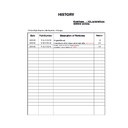Sony KDL-32V2000 / KDL-40V2000 / KDL-46V2000 (serv.man3) Service Manual ▷ View online
– 11 –
WAX2
RM-ED005
Navigating through menus
“MENU” allows
you to enjoy
various
conve
nient
featur
es of
th
is TV.
Yo
u can
ea
sily
select chan
nels
or
external
inputs with
th
e remote. Also, se
ttings for
y
our
TV
can be changed easily using “MENU”.
1
Press MENU to display the menu.
2
Press
F
/
f
to select an option.
3
Press
to confirm a selected option.
To
exit
th
e menu, press MENU.
Using MENU Functions
1
2,3
Me
n
u
Desc
ription
D
igital
F
a
v
our
it
e
s
(o
nly in area
s wi
th
di
g
ita
l br
oa
d
c
as
ti
ng
)
Launche
s t
he
F
av
ouri
te l
ist
. F
or det
ail
s
about
set
ti
ng
s,
se
e
pa
ge
1
7.
Prog
ramm
e
List
(only in areas with
an
alog
ue
bro
a
d
c
a
s
ting
)
Al
lo
ws
you
t
o select
TV
p
ro
grams from
a li
st
of channe
l la
bels.
•
T
o w
a
tch th
e
d
e
sired
cha
nne
l,
sel
ect the chan
nel
, th
en press
.
•
T
o assig
n a
labe
l
to a prog
ram, see pa
ge
28.
An
alog
ue
(o
nly in area
s wi
th
di
g
ita
l br
oa
d
c
as
ti
ng
)
Return
s
to the last vie
w
ed analogue chan
nel.
Di
g
ita
l
(o
nly in area
s wi
th
di
g
ita
l br
oa
d
c
as
ti
ng
)
Retur
n
s
to t
h
e last
vie
w
ed digi
tal
channel.
Digital EPG
(o
nly in area
s wi
th
di
g
ita
l br
oa
d
c
as
ti
ng
)
Launche
s the
Digital Electron
ic Programme Guide (EPG).
F
o
r
details abou
t settings, see page
15.
Exter
nal
Inpu
ts
S
elects equipment conn
ecte
d
to your TV
.
•
T
o w
a
tch th
e
d
e
sired
e
x
ter
nal in
put, sel
ect the inp
ut
sou
rce
, th
en
press .
•
T
o assig
n a
labe
l
to an
e
x
ter
n
al in
put, see pa
ge
25.
Settings
Opens
the S
ettings menu
screen
where
m
o
st
of adv
anc
ed setting
s and
ad
justments
are perform
ed
. Select
a menu
ico
n, select an optio
n
an
d
mak
e the
de
sired change
or adjustment using
F
/
f
/
G
/
g
.
F
o
r
details abou
t settings, see page
20 to
32.
Picture menu
You can select
the options listed
be
low on the
Picture
m
enu
. To
se
le
ct op
tion
s i
n
“Set
ting
s”
, see
“Na
viga
ti
ng
through menus” (page
19).
Target Inputs
Selects whether to ap
ply settings
made in the Picture
menu to all inputs, or
on
ly to
the
input cur
rently being
watch
ed.
“All”: Applies
settings to all inputs.
“Viewing Only”: Applies
set
tin
gs onl
y
to
t
h
e curr
ent inp
ut.
Picture Mode
Se
le
ct
s the
p
ict
ure mo
de.
“Viv
id”:
For enh
anced picture
contr
ast and sharpn
ess.
“Standar
d”:
For standard picture. Recommended
for home
entertainment.
“Custo
m”: Al
lows you
to
stor
e y
our p
refe
rred
s
et
tin
gs.
Reset
Resets all
picture setti
ngs except
“Picture Mod
e”
to
th
e factory sett
ings.
Backlight
Adjusts
the brightness of the backlight.
Contrast
Incr
eases or decreases
p
icture contrast.
Brightness
Brightens
or d
arkens the
picture.
Colour
Incr
eases or decreases
colo
ur
intensity.
Hue
Incr
eases or decreases
the green tones.
Ti
p
“H
ue”
can only
be
adjusted fo
r an NT
SC colou
r
signal (
e.g.,
U.S.
A. video
tapes).
Colour Temperature
Adjusts
the whitenes
s of the picture.
“Coo
l”:
Giv
es t
h
e
white
colo
urs a bl
ue
tin
t.
“Neutral”: Gives the
white
colours a neutral
tint.
“Warm1”/
“War
m2”: Giv
es t
h
e whi
te co
lours
a red tint. “Warm2
” gives
a redder tint
than “W
arm1”
.
Ti
p
“Warm1”
and “
W
arm2”
can only be sele
cted
when you set “
Picture M
o
de”
to “Cus
tom”.
Sharpness
Sh
arpens or
softens th
e
picture.
– 12 –
WAX2
RM-ED005
Sound menu
You ca
n se
le
ct
th
e optio
ns listed below
on
th
e Sou
nd
m
enu
. To
se
le
ct op
tion
s i
n
“Set
ting
s”
, see
“Na
viga
ti
ng
through menus” (page
19).
Target Inputs
Selects whether to apply settings mad
e in
the Sound
men
u
to all inputs,
o
r only to the
input currently
being
watched.
“All”: Applies
settings to all inputs.
“Viewing Only”: Applies
set
tin
gs onl
y
to
t
h
e curr
ent inp
ut.
Sound Mode
Selects
the sound
mode.
“Dynamic”: Enhances
treble and
bass.
“Standar
d”:
For standard sou
nd. Recommen
ded for home
entertainment.
“Custo
m”:
Flat respon
se. Also
allows you to store
your
prefer
red settings.
Reset
Resets
the sou
nd
settings
exce
pt “Sound Mode”, “Dual Sound”, “
i
Speaker
Link”
and “
i
Vol
ume
” to the
f
act
ory se
tt
ings.
Treble
Adjusts h
igher-pitched sound
s.
Bass
Adjusts lower-
pitched
sounds.
Balance
Emphasizes left or
right speaker balan
ce.
Auto Volume
Keeps a con
stant volume level ev
en when vol
ume level gaps occur (e.g., adver
ts ten
d
to be loud
er than
pr
ogrammes)
.
Surround
Selects
the surro
und mode.
“TruSurround XT”: For
surround
sound (for ster
eo programmes
on
ly).
“Simulated Stereo”:
Adds a surroun
d-like
effect to mono
programs.
“Off”:
Fo
r normal stereo or
mo
no reception.
BBE
Gives sound
more
impact by compen
satin
g
fo
r
phase effects in speakers using the
“BBE High Defini
tion
Sound
Sy
stem”.
Screen menu
You can select the options listed below on the Screen
m
enu
. To
se
le
ct op
tion
s i
n
“Set
ting
s”
, see
“Na
viga
ti
ng
through menus” (page
19).
Target Inputs
Selects whether to ap
ply settings
made in the Screen menu to all
inputs,
or
only
to
the
input cur
rently being
watch
ed.
“All”: Applies
settings to all inputs.
“Viewing Only”: Applies
set
tin
gs onl
y
to
t
h
e curr
ent inp
ut.
Screen Format
Fo
r details about
the screen fo
rmat, see
“To
change th
e screen mode
manu
ally to suit
the bro
adcast” (page 14).
Auto Format
Automatically
changes the screen
format according to
the broadcast signal. To keep
your setting,
select “Off”.
Ti
ps
•
E
ven if yo
u have selected
“On” or “Off” in “Auto Format”, yo
u can always
m
odify the
format
of the scre
en
by
pres
sing
repeatedly.
•
“Auto Format”
is
available for PAL and
SECAM
signals
only.
4:3 Default
Select
s the
d
efault scre
en mod
e for use
wi
th
4:3 broadcasts.
“Smart”: Displays
conventio
nal
4:3 broadcasts with
an imitatio
n
wide screen effect.
“4:3”: Displays conventional 4:3 bro
adcasts
in
the
correct
proportions.
“Off”: Keeps the
current “Scr
een
Format”
setting
when the
channel or input
is
changed
.
Ti
p
T
h
is
option i
s
ava
ilable only if
“Auto Format”
is
set to “O
n”.
Display Area
Adjusts the
screen
ar
ea displaying the
picture.
“Normal”:
Displays the
picture in the
original size.
“–1”/“–2”:
Enlarges the
picture to hide
the ed
ge of
the picture.
Horizontal Shift
Adjusts
the horizontal
position of the
pictu
re for each screen format.
Vertical Shift
Adjusts the vertical po
sition
of the picture
wh
en the
screen for
m
at is set to Zoo
m
or
14:9.
Vertical Size
Adjusts
th
e ve
rtic
al
siz
e of the pic
tur
e whe
n the
scre
en form
at
is se
t to Smar
t, Zo
om
or 1
4
:9.
– 13 –
WAX2
RM-ED005
Set-up menu
You
can select the
options
listed b
elo
w
on the Set-up
m
enu
. To
se
le
ct op
tion
s i
n
“Set
ting
s”
, see
“Na
viga
ti
ng
through menus” (page
19).
Auto Start-up
Starts the
“first time operation
menu
”
to
select the
language and country/regio
n, and
tune in all available
digi
tal
and
analogu
e
channels.
Us
ually
,
you d
o not need
to
do
this operation b
ecause the language and country
/region will
have been selected an
d
channels
already tuned when the
TV was first installed (pag
e
5, 6).
Howev
er,
this
option
allows you to repeat
the process
(e.g., to retune
the TV after moving
h
ouse,
or to
search f
or new chan
nels
that
have been
launched
by
broad
casters).
Language
S
elects
the language in whic
h
the menus
are displayed.
AV Preset
Assign
s a
name
to any equipment
connected to the side and
re
ar
sockets. The
n
ame
will
be displayed briefly on the scr
een
when the
equipment is
selected. You can skip
an inpu
t
source that is not connected to any
equipment.
1
Pr
e
ss
F
/
f
to select th
e desired
i
nput source
,
the
n
p
ress
.
2
Pr
e
ss
F
/
f
to select th
e desired
o
p
tion be
lo
w
,
the
n press
.
Equipment labels:
Uses on
e of
th
e p
reset
lab
els
to
assign
a na
m
e
to co
nnected
equi
pment.
“E
dit”
: Creates your
o
w
n
label. Follo
w
steps 2
to 4
of
“Programme Labels”
(page
28).
“S
kip”:
S
k
ips an input source tha
t is no
t conne
cted
to an
y equ
ipment when you press
to
select
the inp
ut source.
Auto S Video
Se
le
ct
s
the
inp
ut sig
nal
from
S vi
deo
soc
ke
ts
5 wh
en
/
5 sock
et
s are both
connec
ted.
Timer Settings
Se
ts
the
ti
me
r t
o
t
u
rn
on/off
th
e
TV.
Sleep Timer
Sets
a
period o
f time after
which
the TV
automatically switches itself
into standby
mode.
When the Sleep Ti
mer
is
activ
ated,
th
e
(Ti
mer)
indicat
or
o
n
the TV (front)
li
ghts
up in o
range.
Ti
ps
•
If
you switc
h
of
f the T
V a
n
d switch it
on a
g
ain,
“Sleep T
ime
r” i
s
reset
to
“Off
”.
•
“T
V will
soon turn off
by sl
eep timer
.” a
p
pear
s
on the
sc
reen one
minute bef
or
e the T
V
switches to standb
y mod
e.
Continued
PC Settings menu
You can select
th
e optio
ns li
st
ed below
on
th
e PC
Settings menu. To
select
opt
ions in “Settings”,
see
“Navigating
throu
gh menus” (page
19).
Screen Format
Selects a screen mod
e for displaying inpu
t
from your PC
.
“Normal”:
Displays the
picture in its original
size.
“Full
1”:
E
nlarges the
pi
ctu
re to fil
l
the
display area,
k
eeping its original
hor
izo
ntal-
to-ve
rti
ca
l aspec
t rat
io.
“F
ull2”
: Enlarge
s
the pic
ture
to fill
the
displa
y a
rea
.
Reset
Resets
the PC settings except
“Screen Format”
and
“Pow
er Management” to the
factory setting
s.
Auto Adjustment
Automati
cally
adjusts
the di
spl
ay
positi
on
and
phase of
th
e
picture when the
TV
receives an input
sign
al from
the conn
ected
PC.
Ti
p
Auto Adjustment may not work we
ll with ce
rtain inpu
t
si
gnals. In
su
ch ca
ses, manu
ally
ad
just
“P
hase”
, “Pit
ch”,
“H
or
izontal
Shif
t” and “Ve
rtical
Shi
ft”.
Phase
Adjusts the
phas
e when
the screen
flickers.
Pitch
Adjusts
the pitch when th
e picture
has unwanted
vertical
stripes.
Horizontal Shift
Adjusts
the horizontal
position of the
pictu
re for each screen format.
Vertical Shift
Adjusts
the vertical
po
si
tion
of the
pi
ct
ure for each screen format
.
Power Management
Switch
es
the TV to stand
by
mode if no signal
is
received
for
30 seconds.
– 14 –
WAX2
RM-ED005
Analogue Set-up menu (Analogue mode only)
You can change/set the
an
alogue
settin
gs using the
Analogue Set-up menu.
To
select options
in
“Settings”, see “Navigating
through menus”
(p
age
19)
.
1 Digit Direct
When “1
Digit Direct” is set to “On”, you can select an
analogue
channel using one
preset
number b
utto
n (0
-
9) on
th
e
remote.
No
te
When “1 Digit Direct”
is set to
“O
n”, you ca
nnot
select
channe
l numbers
1
0
and abo
ve en
terin
g
tw
o digits using the remote.
Auto Tuning
Tunes in all
the availa
ble analogue
ch
annels.
Usually you d
o not
need to
do th
is operation because the
channels
are already tuned
when
the TV was
first
installed
(page
5,
6). However, this o
ptio
n allows
you to
repeat
the process
(e.g., to
retune
the TV after moving house,
or to search for new
channels th
at
have
been laun
ched by
broadcaster
s).
Programme Sorting
Chan
ges the
order in which
the anal
ogue channels
are stored
on the
TV.
1
Pr
e
ss
F
/
f
to select th
e ch
ann
el y
ou w
ant to
mo
v
e
to a ne
w po
si
ti
on,
the
n press
.
2
Pr
e
ss
F
/
f
to select th
e ne
w posi
ti
on f
o
r y
our chann
el, th
en press
.
Programme Labels
Assign
s
a
channel name of
your
ch
oice u
p to
five
letters
or
numbers.
The name will
be display
ed briefly on th
e screen when the ch
annel
is selected.
(Names
for channels
are usually taken automaticall
y fr
om
Text
(if
available).)
1
Pr
e
ss
F
/
f
to select th
e ch
ann
el y
ou w
ant to
n
a
me
, then pre
ss
.
2
Pr
e
ss
F
/
f
to
se
lect th
e desi
re
d letter or n
u
mber (“_” f
o
r a b
lank spa
ce),
the
n press
g
.
If you inp
ut a
wro
ng
character
Press
G
/g
to
sele
ct
th
e wrong
character. Then, press
F
/f
to select the
correct
ch
aracter.
T
o delete
all the characters
S
ele
ct
“Re
se
t”, then
press
.
3
Repe
at the proce
dure in
step 2 until
the na
me
i
s
compl
ete
.
4
Se
lect
“OK”, then pre
ss
.
Digital Set-up menu
You can change/set the
digital setting
s using the
Di
gital Set-up
menu.
Sel
ect “Digital Set-up” an
d press
to display
the following menus. To select
o
ptio
ns
in
“Settings”, see “Navigating
through menus”
(p
age
19)
.
Digital Tuning
Displays
the “Digital Tunin
g”
menu.
Di
gital
Aut
o Tun
ing
Tunes i
n all
the ava
ilable di
gital
channels.
Usually you d
o not
need to
do th
is operation because the
channels
are already tuned
when the TV was first instal
led (page
6). However, this op
tion
allows
you to
repeat
the process (e.g.,
to r
etu
ne the
TV after moving
house, or
to search for
new channels
that have
been launched by broad
casters).
Pr
ogramme List
E
d
it
Removes any u
nwanted digita
l
channels stored on
the
TV
, an
d ch
anges
the order of
the di
gital
channe
ls
stor
ed on the TV.
1
Pr
e
ss
F
/
f
to select th
e ch
ann
el y
ou w
ant to
remo
v
e
o
r mo
v
e
to a ne
w
position
.
If you kn
ow
the
p
rogramme numbe
r
(frequency)
P
ress
th
e number b
utt
ons
to
ente
r
the
th
re
e-
digi
t programme nu
m
b
er
of t
he broad
cast
y
ou wan
t.
2
Remo
v
e
or chang
e th
e
o
rder of
the
di
gital cha
nnel
s
a
s
f
o
llo
ws:
T
o remove the digital
channe
l
P
ress
. A
message th
at confirm
s whether
th
e selec
ted digital channel is to be
d
elet
ed appe
ars.
Press
G
to
select “Yes”, then
press
.
T
o
change the order of the
digital
channels
Press
g
, then
press
F
/
f
to
select the
new po
sition
for
the
cha
nnel and
press
G
.
Repeat the
proce
dure
in step
s 1 and 2 to move other
ch
annels
if
requ
ired.
3
Pre
s
s RETURN.
Digital Manual Tuning
Tunes the
digital chan
nels
manually.
1
Pre
s
s the n
u
mber b
u
tton to se
lect the
cha
nne
l n
u
mb
er
y
o
u w
a
nt
to
ma
n
u
ally tune
, the
n press
F
/
f
t
o
tune the channel.
2
When
the
a
v
a
ila
b
le chan
nel
s are f
o
u
nd,
p
ress
F
/
f
to
select the channel
y
o
u w
ant
to store
, then
pre
ss
.
3
Pr
e
ss
F
/
f
to
sele
ct the
prog
ramme
n
u
mber
where
y
ou
w
ant to store
th
e
ne
w chan
nel, th
en press
.
Repeat
the procedure
above
to tune other channels manually.
Continued
Click on the first or last page to see other KDL-32V2000 / KDL-40V2000 / KDL-46V2000 (serv.man3) service manuals if exist.