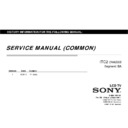Sony KDL-32R435A / KDL-40R485A / KDL-46R485A / KLV-24R402A / KLV-24R422A / KLV-32R402A / KLV-32R407A / KLV-32R422A / KLV-40R452A / KLV-40R457A / KLV-40R472A / KLV-46R452A / KLV-46R472A Service Manual ▷ View online
ITC2
CHASSIS
R402/ R407/ R422/ R435/ R452/ R457/ R472/ R488
Service Adjustment
4-3. Accessing Self Diagnostic History
1) Press (Enter) button on Remote to enter Self Check Mode.
4-4. Accessing Self Diagnostic Menu
1) Go to TV standby condition by remote commander.
2) Press “i+ (info)”, “5”, “Volume -” then “TV power” on remote.
3) T E it
2) Press “i+ (info)”, “5”, “Volume -” then “TV power” on remote.
3) T E it
P
P
Off & O
Error count
Number of Standby
LED flashings
Error name
3) To Exit – Press Power Off & On.
SELF CHECK
Back
<<
000
RTC ERR
000
Remote Commander
Back
000 RTC_ERR
000
000 TOUCHSNSR_ERR
000 000
002 MAIN_POWER
000
003 AUDIO_PROT
000
005 PANEL_POWER_ERR
000
005 PANEL_ID_NVM_ERR
000
006
BACKLIGHT ERR
001
Screen Sample
0- indicates no error
was detected.
was detected.
1- indicates an error
was detected.
was detected.
006 BACKLIGHT_ERR
001
00002 00083 00002
[Home]Exit
Screen Sample
2) Press Enter button on Remote to back to Service Mode
Total Operation Time [h] – Boot Count – Panel Operation Time [h]
(max 65535) (max 65535) (max 65535)
Screen Sample
•Total Operation Time and Panel Operation Time and is recorded every 1 h.
Remote function:
Error history clear : <8> -> <0>
Panel operation time clear: <7> -> <0>
57
Screen Sample
ITC2
CHASSIS
R402/ R407/ R422/ R435/ R452/ R457/ R472/ R488
Service Adjustment
4-5. Accessing Serial Number Edit
1) Press button on Remote to edit Serial Number.
Remote Commander
Note: * The font color of YES is change to black when it is selected.
Screen Sample
4) If
YES i
l
t d
th i
t d t i
d i t EEPROM
2) Press or button to select number
.
Screen Sample
4) If
YES is selected
, the input data is saved into EEPROM.
SERIAL NUMBER EDIT is grayed out and the serial number that has
been input is displayed.
User will
been input is displayed.
User will
not able to edit
anymore.
* The font color of YES is change to black when it is selected.
Remote Commander
3) Serial Number can be set
ONLY ONCE
.
After user input data , press <Enter>.
Pop dialog will appear to inform user to confirm data.
Press or button to select YES or NO.
Select YES if input data is correct
Pop dialog will appear to inform user to confirm data.
Press or button to select YES or NO.
Select YES if input data is correct
Screen Sample
Screen Sample
58
Select YES if input data is correct.
Select NO if input data is incorrect.
Press <Enter> to save answer.
Select NO if input data is incorrect.
Press <Enter> to save answer.
Screen Sample
Note : * The font color of SERIAL NUMBER is change to orange
after YES is selected.
after YES is selected.
ITC2
CHASSIS
R402/ R407/ R422/ R435/ R452/ R457/ R472/ R488
Service Adjustment
5) If
NO is selected
, the input data is not saved into EEPROM.
The serial number that has been input is displayed.
User can still edit the Serial Number.
User can still edit the Serial Number.
1) Press button on Remote to edit Model Name.
4-6. Accessing Model Name Edit
Remote Commander
S
S
l
Screen Sample
Note : * The font color of NO is change to black when it is
selected.
selected.
Screen Sample
2) Press or button on Remote to select character.
p
Screen Sample
Remote Commander
59
Screen Sample
Screen Sample
Note : * The font color of SERIAL NUMBER is white after NO is selected.
ITC2
CHASSIS
R402/ R407/ R422/ R435/ R452/ R457/ R472/ R488
Service Adjustment
3) Model Name can be set
ONLY ONCE
.
After user input data , press <Enter>.
Pop dialog will appear to inform user to confirm data.
Press
Pop dialog will appear to inform user to confirm data.
Press
or
button to select YES or NO
Press or button to select YES or NO.
Select YES if input data is correct.
Select NO if input data is incorrect.
Press <Enter> to save answer.
Select YES if input data is correct.
Select NO if input data is incorrect.
Press <Enter> to save answer.
Screen Sample
Note : *The font color of MODEL NAME is change to orange
after YES is selected
after YES is selected
Screen Sample
Note :* The font color of YES is change to
5) If
NO is selected
, the input data is not saved into EEPROM.
The model name that has been input is displayed.
User can still edit the Model Name.
User can still edit the Model Name.
after YES is selected.
black when it is selected.
4) If
YES is selected
, the input data is saved into EEPROM.
Model Name EDIT is grayed out and the model name that has been
input is displayed.
input is displayed.
pu s d sp ayed
User
will not able to edit
anymore
60
Note: *The font color of NO is change to
black when it is selected.
black when it is selected.
Note :* The font color of MODEL NAME
is white after NO is selected.
Click on the first or last page to see other KDL-32R435A / KDL-40R485A / KDL-46R485A / KLV-24R402A / KLV-24R422A / KLV-32R402A / KLV-32R407A / KLV-32R422A / KLV-40R452A / KLV-40R457A / KLV-40R472A / KLV-46R452A / KLV-46R472A service manuals if exist.