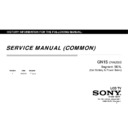Sony KDL-32R324D / KDL-40R354D / KLV-32R326D / KLV-40R356D Service Manual ▷ View online
APPENDIX 1 : How to update TV Software (1)
1.
Please download TV firmware image from CF-2 on your PC.
(filename: sony_fwboot_2015_<Version>_<Dest_ID
(lower-case)
>_.zip, Refer the matrix of this page)
2.
Extract TV firmware image and you will get 2files.
(sony_fw_2015_<Version>_<Dest_ID>.pkg & sony_boot_2015_<Version>_<Dest_ID>.bin)
3.
Copy
sony_fw_2015_<Version>_<Dest_ID>.pkg
file to the root directory of USB pen drive.
4.
Insert USB pen drive to USB port of TV.
(If TV has multiple USB port, please select Upper port)
5.
Pull Out the AC plug and wait 10 second.
(considering the charge of AC adaptor)
6.
Insert the AC plug with Long pressing key on back side of TV, about 10 second.
SE2N
Destination Version
Dest_ID
PAD
15xx
SLPDA
CHD
35xx
SLCDA
US/MX
45xx
SLUSA
COL
55xx
SLCOA
CP
65xx
SLCPA
BRZ
75xx
SLBRA
EU
85xx
SLEUA
PAA
95xx
SLPAA
SE2
Destination Version
Dest_ID
PAD
10xx
SLPD1
EU
80xx
SLEU1
PAA
90xx
SLPA1
SE1L
Destination Version
Dest_ID
PAD
13xx
SLPD2
US/MX
43xx
SLUS2
COL
53xx
SLCO2
CP
63xx
SLCP2
EU(RUS)
83xx
SLEU2
PAA
93xx
SLPA2
85
APPENDIX 1 : How to update TV Software (2)
7.
Please confirm LED on front-lower of TV, it turn to GREEN.
8.
After 20-30 seconds, the LED is turn to Amber and blink.
LED blinking indicates “Under SW Update”.
IMPORTANT NOTE: PLEASE DO NOT PULL OUT
THE AC PLUG DURING THIS STATE.
9.
After 1-2 minutes, LED blinking will finish. Please press <Power> key.
If “SONY” Logo displays the screen and LED is turn to GREEN, Software update is
success!!
10. Pull out the USB pen drive from TV.
86
APPENDIX 1 : How to update TV Software (3)
11. TV on standby and Enter Service Mode. Press “i+ (info)”, “5”, “Volume +” then “TV
power” on remote.
12. Select “Status Information” item and Press <Enter> key.
13. Confirm SW,NVM,Boot,Panel ID,PQ,AQ,Wi-Fi
13. Confirm SW,NVM,Boot,Panel ID,PQ,AQ,Wi-Fi
(*1)
Version.
14. Press <Return> to back Service Mode Menu.
15. Select “UART Selection” by ↑↓ key, and select “No log” item by ←→ Key and
15. Select “UART Selection” by ↑↓ key, and select “No log” item by ←→ Key and
press <Enter> key for Selection
16. Pull Out the AC plug and wait 10 second (considering the charge of AC adaptor).
17. Insert the AC plug.
18. Press <Power> Key to turn on the TV.
17. Insert the AC plug.
18. Press <Power> Key to turn on the TV.
12
13
15
*1: Wi-Fi version only displays Wi-Fi Support model.
87
APPENDIX 1 : How to update TV Software (3)
11. TV on standby and Enter Service Mode. Press “i+ (info)”, “5”, “Volume +” then “TV
power” on remote.
12. Select “Status Information” item and Press <Enter> key.
13. Confirm SW,NVM,Boot,Panel ID,PQ,AQ,Wi-Fi
13. Confirm SW,NVM,Boot,Panel ID,PQ,AQ,Wi-Fi
(*1)
Version.
14. Press <Return> to back Service Mode Menu.
15. Select “UART Selection” by ↑↓ key, and select “No log” item by ←→ Key and
15. Select “UART Selection” by ↑↓ key, and select “No log” item by ←→ Key and
press <Enter> key for Selection
16. Pull Out the AC plug and wait 10 second (considering the charge of AC adaptor).
17. Insert the AC plug.
18. Press <Power> Key to turn on the TV.
17. Insert the AC plug.
18. Press <Power> Key to turn on the TV.
12
13
15
*1: Wi-Fi version only displays Wi-Fi Support model.
87