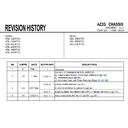Sony KDL-32EX720 / KDL-32EX723 / KDL-40EX720 / KDL-40EX723 / KDL-46EX720 / KDL-46EX723 / KDL-55EX720 / KDL-55EX723 / KDL-60EX720 Service Manual ▷ View online
19
GB
g
_
(
)
_
KDL-EX723/EX720/EX523/EX520/EX423/EX420/CX523/CX520
4-268-265-13(1)
Using Your
BRA
VIA
TV
Description of the i-Manual screen
To use the bookmark
The i-Manual has a bookmark function. Pages can be bookmarked with coloured buttons, according to
the instructions at the bottom of the screen. To access your registered bookmarks, go to the top page of
the i-Manual and select “Bookmarks”.
the instructions at the bottom of the screen. To access your registered bookmarks, go to the top page of
the i-Manual and select “Bookmarks”.
To memorise the last displayed page
i-Manual memorises the last displayed page. When in the i-Manual screen, press
i-MANUAL
to return
to the TV screen. If you press
i-MANUAL
again, the information you saw last time appears. For
viewing from the top page of the i-Manual, return to the top page according to the instructions on
screen, or press
screen, or press
HOME
and select “i-Manual” of “Settings” in the Home menu.
~
•
Last page memory is automatically reset when you switch the TV to standby mode.
Press
G
to go back to the previous page
Page number/Total page number
Press RETURN to go back to the previous page
Press
f
to go to the next page
Press
to launch the function
~
•
This will be displayed only when this function is available.
GB01COV.book Page 19 Monday, January 31, 2011 4:31 PM
20
GB
g
_
(
)
_
KDL-EX723/EX720/EX523/EX520/EX423/EX420/CX523/CX520
4-268-265-13(1)
When you connect this TV to the Internet, you
can enjoy multiple functions: displaying a
photograph that shows its location on the map,
enjoying Internet video, etc. For details on the
functions, refer to the i-Manual.
can enjoy multiple functions: displaying a
photograph that shows its location on the map,
enjoying Internet video, etc. For details on the
functions, refer to the i-Manual.
~
•
You will need to contract with an Internet service
provider to connect to the Internet.
provider to connect to the Internet.
Preparing a wired network
~
•
For LAN connections, use a Category 7 cable (not
supplied).
supplied).
Preparing a wireless LAN
Wireless LAN Ready lets you easily access the
Internet and your home network with the USB
Wireless LAN Adaptor UWA-BR100 (as of
January 2010). By inserting the USB Wireless
LAN Adaptor into your TV’s USB port, you can
easily create a cable-free network. Before setting
up the wireless LAN function of the TV, be sure
to set up a wireless LAN router.
Internet and your home network with the USB
Wireless LAN Adaptor UWA-BR100 (as of
January 2010). By inserting the USB Wireless
LAN Adaptor into your TV’s USB port, you can
easily create a cable-free network. Before setting
up the wireless LAN function of the TV, be sure
to set up a wireless LAN router.
~
•
The USB Wireless LAN Adaptor is available as an
optional accessory, depending on your TV model.
optional accessory, depending on your TV model.
Network Setup
TV
Internet
Modem
with router
functions
with router
functions
Router
Modem
Internet
or
GB01COV.book Page 20 Monday, January 31, 2011 4:31 PM
21
GB
g
_
(
)
_
KDL-EX723/EX720/EX523/EX520/EX423/EX420/CX523/CX520
4-268-265-13(1)
Network Setup
Setting up the Internet
connection
connection
Using the network feature you can connect the
TV to the Internet. The set-up procedure differs
depending on the type of network and LAN
router. Before setting up the Internet connection,
be sure to set up a LAN router. Check your
wireless LAN environment using the following
chart.
TV to the Internet. The set-up procedure differs
depending on the type of network and LAN
router. Before setting up the Internet connection,
be sure to set up a LAN router. Check your
wireless LAN environment using the following
chart.
Wireless LAN
Wired LAN
,
Type 4
* Type 1 is easier to set up if your router has an
automatic setting button, e.g. Air Station One-Touch
Secure System (AOSS). Most of the latest routers
have this function. Check your router.
Secure System (AOSS). Most of the latest routers
have this function. Check your router.
Type 1
: Follow the configuration for “Secured
Network with Wi-Fi Protected Set-up (WPS)”.
Type 2
: Follow the configuration for “Secured
Network without Wi-Fi Protected Set-up
(WPS)”.
(WPS)”.
Type 3
: Follow the configuration for
“Unsecured Network with Any Type of Wireless
LAN Router”.
LAN Router”.
Type 4
: Follow the configuration for “Wired
network set-up”.
Type 1: Secured network with
Wi-Fi protected Set-up (WPS)
Wi-Fi protected Set-up (WPS)
The WPS standard makes security of a wireless
home network as straightforward as pressing the
WPS button on the wireless LAN router. Before
setting up a wireless LAN, check the location of
the WPS button on the router and verify how to
use it.
home network as straightforward as pressing the
WPS button on the wireless LAN router. Before
setting up a wireless LAN, check the location of
the WPS button on the router and verify how to
use it.
For security purpose, “WPS (PIN)” provides a
PIN code for your router. PIN code is renewed
every time you select “WPS (PIN)”.
PIN code for your router. PIN code is renewed
every time you select “WPS (PIN)”.
1
Press
HOME
, then select
>
“Network” > “Network Set-up”.
2
Select “Wireless Set-up”.
3
Select “WPS (Push Button)” for Push
Button method or “WPS (PIN)” for PIN
method.
Button method or “WPS (PIN)” for PIN
method.
~
•
Button name of the WPS may differ depending
on the router (e.g. AOSS button).
on the router (e.g. AOSS button).
4
Follow the instructions on the set-up
screen.
screen.
Type 2: Secured network without
Wi-Fi protected Set-up (WPS)
Wi-Fi protected Set-up (WPS)
To set up a wireless LAN, SSID (wireless
network name) and security key (WEP or WPA
key) will be required. If you do not know them,
consult the instruction manual of your router.
network name) and security key (WEP or WPA
key) will be required. If you do not know them,
consult the instruction manual of your router.
1
Press
HOME
, then select
>
“Network” > “Network Set-up”.
2
Select “Wireless Set-up”.
3
Select “Scan”, then select a network
from the list of scanned wireless
networks.
from the list of scanned wireless
networks.
4
Follow the instructions on the set-up
screen.
screen.
~
•
If you use WPS for network set-up, the security
settings of the wireless LAN router activate, and any
equipment previously connected to the wireless
LAN in a non-secure status will be disconnected
from the network.
In this case, activate the security settings of the
disconnected equipment and then reconnect. Or, you
can deactivate the security settings of the wireless
LAN router, and then connect the equipment to a
TV in a non-secure status.
settings of the wireless LAN router activate, and any
equipment previously connected to the wireless
LAN in a non-secure status will be disconnected
from the network.
In this case, activate the security settings of the
disconnected equipment and then reconnect. Or, you
can deactivate the security settings of the wireless
LAN router, and then connect the equipment to a
TV in a non-secure status.
Secure Wireless LAN?
NO
k
Type 3
YES
m
Do you use a wireless LAN
router compatible with Wi-Fi
Protected Set-up (WPS)?
router compatible with Wi-Fi
Protected Set-up (WPS)?
NO
k
Type 2
YES
m
Type 1
*
(Continued)
GB01COV.book Page 21 Monday, January 31, 2011 4:31 PM
22
GB
g
_
(
)
_
KDL-EX723/EX720/EX523/EX520/EX423/EX420/CX523/CX520
4-268-265-13(1)
Type 3: Unsecured network with
any type of wireless LAN router
any type of wireless LAN router
To set up a wireless LAN, SSID (wireless
network name) will be required.
network name) will be required.
1
Press
HOME
, then select
>
“Network” > “Network Set-up”.
2
Select “Wireless Set-up”.
3
Select “Scan”, then select a network
from the list of scanned wireless
networks.
from the list of scanned wireless
networks.
4
Follow the instructions on the set-up
screen.
screen.
~
•
Security key (WEP or WPA key) will not be
required because you do not need to select any
security method in this procedure.
required because you do not need to select any
security method in this procedure.
Type 4: Wired network set-up
Enter the respective alphanumeric values for
your router if necessary. The items that need to
be set (e.g. IP Address, Subnet Mask, DHCP)
may differ depending on the Internet service
provider or router. For details, refer to the
instruction manuals provided by your Internet
service provider, or those supplied with the
router.
your router if necessary. The items that need to
be set (e.g. IP Address, Subnet Mask, DHCP)
may differ depending on the Internet service
provider or router. For details, refer to the
instruction manuals provided by your Internet
service provider, or those supplied with the
router.
1
Press
HOME
, then select
>
“Network” > “Network Set-up”.
2
Select “Wired Set-up”.
3
Select “Auto” to set the IP Address and
proxy server automatically, or “Custom”
to set them manually.
proxy server automatically, or “Custom”
to set them manually.
4
Follow the instructions on the set-up
screen.
screen.
Viewing the network status
You can confirm your network status.
1
Press
HOME
, then select
>
“Network” > “Network Set-up”.
2
Select “View Network Status”.
If you cannot connect to the
Internet
Internet
Use the diagnosis to check possible causes for
network connection failures, and settings.
network connection failures, and settings.
1
Press
HOME
, then select
>
“Network” > “Network Set-up”.
2
Select “View Network Status”.
3
Select “Check Connection”.
This may take several minutes. You
cannot cancel the diagnosis after
selecting “Check Connection”.
This may take several minutes. You
cannot cancel the diagnosis after
selecting “Check Connection”.
Adjusting the server display
settings
settings
You can select home network servers to be
displayed on the Home Menu. Up to 10 servers
can be displayed in the Home Menu
automatically.
displayed on the Home Menu. Up to 10 servers
can be displayed in the Home Menu
automatically.
1
Press
HOME
, then select
>
“Network” > “Home Network Setup”.
2
Select “Server Display Settings”.
3
Select the server you want to display on
the Home Menu, and adjust the settings.
the Home Menu, and adjust the settings.
GB01COV.book Page 22 Monday, January 31, 2011 4:31 PM
Click on the first or last page to see other KDL-32EX720 / KDL-32EX723 / KDL-40EX720 / KDL-40EX723 / KDL-46EX720 / KDL-46EX723 / KDL-55EX720 / KDL-55EX723 / KDL-60EX720 service manuals if exist.