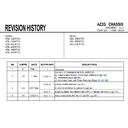Sony KDL-32EX720 / KDL-32EX723 / KDL-40EX720 / KDL-40EX723 / KDL-46EX720 / KDL-46EX723 / KDL-55EX720 / KDL-55EX723 / KDL-60EX720 Service Manual ▷ View online
Service Adjustment
(C
ti
)
KDL-55 EX720/1. EX720/3
RM-GD019
Display
string
Options
Description
H t l
O
Thi
ill t
th H t l
(Continue)
6.
Press / or / on the Remote for adjustments and
press to confirm.
4-13-2 : Hotel Mode Settings Menu Tree
A)
Hotel
Mode
Mode
On
This will turn the Hotel
mode on.
mode on.
Tip: This should be the
last setting you do -Once
turned to “ON” the Hotel
mode will start.
Off
TV/
Remote
Controls
Remote
Controls
Both
Controls
Select whether you want
to the TV to be controlled
by the remote control
(RC) or by both controls
meaning the buttons on
the TV and the RC.
to the TV to be controlled
by the remote control
(RC) or by both controls
meaning the buttons on
the TV and the RC.
Remote
Only
No
C
Controls
Display
Key
Key
Use
Select whether you want
to control the display
info by the display key
button on the RC.
(Display Key = Info Key)
to control the display
info by the display key
button on the RC.
(Display Key = Info Key)
Not Use
Hotel Mode Screen
Sample of screen
7. After done press / to select "Hotel Mode" then press . Use / to
Select “ON” and press to confirm.
Select “ON” and press to confirm.
AC
Power
On
Power
On
Standard
Select whether the TV will
follow last power
memory or always turn
ON after AC Plug Off
follow last power
memory or always turn
ON after AC Plug Off
Always
On
Wide
Mode
Mode
Use
Select whether the screen
format key can be used or
format key can be used or
D N t
8. REMINDER: PLEASE REFER TO EACH SETTING ADJUSTMENTS BEFORE
CHANGING HOTEL MODE TO :”ON”. ONCE TURNED “ON”
THE HOTEL MODE WILL START.
Key
not.
Do Not
Use
Standby
LED
LED
On
Select whether you want
the standby LED to be on
or off during standby
mode
the standby LED to be on
or off during standby
mode
Off
– 88–
=Default Settings
Service Adjustment
4-13-2 : Hotel Mode Settings Menu Tree
B)
C)
KDL-55 EX720/1. EX720/3
RM-GD019
Display
string
string
Options
Description
Initial Input
Analogue
Set the initial
input each time
a hotel customer
input each time
a hotel customer
h TV
Digital
B)
turns the TV on.
Note: The
number of
terminals vary
by models. If
change to
“Analogue” or
Digital
HDMI 1/2/3
Video 1/2
Component
“Digital, please
execute “Initial
TV
programme”
PC
Maximum
volume
volume
Off
Set the
maximum
maximum
Signal Source:
HDMI 1
Use with Labels /Use Without Labels /Not
Use
Define which input source
should be available during
Hotel Mode.
Hotel Mode.
Note: The number of
Signal Source:
HDMI 2
Use with Labels /Use Without Labels /Not
Use
Sample of screen
possible volume
for the TV set.
for the TV set.
0 - 100
Initial
Volume
Volume
Off
Set the initial TV
volume each
time a hotel
customer turns
volume each
time a hotel
customer turns
0 - 100
Note: The number of
terminals vary by models.
Signal Source:
HDMI 3
Use with Labels /Use Without Labels /Not
Use
Signal Source:
HDMI 4
Use with Labels /Use Without Labels /Not
Use
Signal Source:
Video 1
Use with Labels /Use Without Labels /Not
Use
Sample of screen
the TV on.
Line-out
Offset
Offset
0
Set the volume
of the Line-Out
relative to the
TV volume.
of the Line-Out
relative to the
TV volume.
(-1)- (-80)
Initialize
C
l
All settings in
Video 1
Use
Signal Source:
Video 2
Use with Labels /Use Without Labels /Not
Use
Signal Source:
Video 3/
Comp 1
Use with Labels /Use Without Labels /Not
Use
Initialize
Hotel
Settings
Hotel
Settings
Cancel
All settings in
Hotel Mode. Go
back to the
default value
Hotel Mode. Go
back to the
default value
Start
Export
Hotel
Settings
Hotel
Settings
Select this to
export “Hotel
Mode” settings
export “Hotel
Mode” settings
Comp 1
Signal Source:
Comp 2
Use with Labels /Use Without Labels /Not
Use
Signal Source: PC
Use with Labels /Use Without Labels /Not
Use
Signal Source:
Use / Not Use
Settings
Mode settings
done in the
“Hotel Menu
Mode” for
cloning function
done in the
“Hotel Menu
Mode” for
cloning function
Signal Source:
Analogue
Use / Not Use
Signal Source:
Digital
Use / Not Use
–89–
Service Adjustment
4-13-3 : Smart Cloning Functions (1)
KDL-55 EX720/1. EX720/3
RM-GD019
g
( )
( I ) Exporting functions
A)
Make sure that all the settings including channel, picture, sound and Hotel
Menu are correct.
Menu are correct.
B)
Prepare a blank USB memory. The USB memory does not require any
Before you export your Hotel TV settings,
( II ) Importing functions
Any settings done and exported from a “Mother TV” can
only be imported on the same series of TVs (any size).
NOTE
B)
Prepare a blank USB memory. The USB memory does not require any
special “tree structure”. It should best be completely blank.
special “tree structure”. It should best be completely blank.
1. Insert a blank USB memory into the USB slot.
2. Click on “Export Hotel Settings” in the “Hotel Menu Mode”.
1. To copy the settings from the USB memory to “Child TVs”, you must first put “Child
TVs” into “Hotel Menu Mode” or “Hotel Mode”.
TVs” into “Hotel Menu Mode” or “Hotel Mode”.
2. Insert the prepared USB memory into a USB slot on a “Child TV”.
3 Once the TV has detected the USB memory press the following key
4. The following message will appear:
3. Once the TV has detected the USB memory press the following key
combination on the remote commander.
combination on the remote commander.
<[Display)>
<Mute><Vol - ><HOME>(or “MENU”) in quick sequence.
3 The following message will appear:
Sample of screen
Sample of screen
5 The following message will appear when you have successfully imported
3. The following message will appear:
Sample of screen
5. The following message will appear, when you have successfully imported
the settings to a “Child TV”
the settings to a “Child TV”
Sample of screen
4. The following message will appear, when you have successfully
exported the “Mother TV” settings to the USB memory.
exported the “Mother TV” settings to the USB memory.
6. Then the TV automatically reboot in “Hotel Menu Mode”.
Sample of screen
–90–
Note: After this process, please keep in mind to do “AC Power Off”(AC
Cable disconnect) for exported TV set.
Cable disconnect) for exported TV set.
Sample of screen
Service Adjustment
KDL-55 EX720/1. EX720/3
RM-GD019
4-13-4 : Entering Hotel Menu Mode (Hotel mode to Hotel Setting mode)
1. Power On by Remote.
Do following steps ONLY when it is Hotel mode
2. Push following keys in this order within about 2 seconds
4-13-5 : Exiting Hotel Mode Menu
1. While LCD set is ON, press the following sequence on the Remote
<[i+](Info(Display)>
<Mute><Vol +> <HOME>
2. The TV set restarts and show “ Hotel Mode Settings in process “on top
If TV recognizes the sequence it becomes in black then “Hotel Mode Settings
in Progress” is shown at top of screen.
in Progress” is shown at top of screen.
<[i+](Info(Display)>
<Mute><Vol +> <HOME>
2. The TV set restarts and show Hotel Mode Settings in process on top
of the screen.
of the screen.
TV software update can not be started in Hotel (Guest) mode.
If TV is in Hotel (Guest) mode it must be moved to Hotel Setting mode.
If TV is in Hotel (Guest) mode it must be moved to Hotel Setting mode.
Additional Information
Sample of screen
3. Press
button on remote control.
4. Press
/
to select "Hotel mode" then press
. Use
/
to
You can confirm the Normal mode by checking “Settings” menu in Main menu.
No “Settings” menu exists in Hotel Guest mode and “Hotel Mode Settings
in progress” is shown on the top of screen in Hotel Setting mode.)
in progress” is shown on the top of screen in Hotel Setting mode.)
4. Press / to select Hotel mode then press . Use / to
Select “OFF” and press to confirm.
Select “OFF” and press to confirm.
– 91 –
Click on the first or last page to see other KDL-32EX720 / KDL-32EX723 / KDL-40EX720 / KDL-40EX723 / KDL-46EX720 / KDL-46EX723 / KDL-55EX720 / KDL-55EX723 / KDL-60EX720 service manuals if exist.