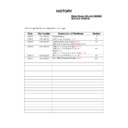Sony KDL-32EX600 / KDL-40EX600 Service Manual ▷ View online
-
8
-
AZ-N SELF DIAGNOSTIC SOFTWARE
The identification of errors within the AZ1-N chassis is triggered in one of two ways :- 1: Busy or 2: Device failure to respond to IIC. In the
event of one of these situations arising the software will first try to release the bus if busy (Failure to do so will report with a continuous flash-
ing LED) and then communicate with each device in turn to establish if a device is faulty. If a device is found to be faulty the relevant device
number will be displayed through the LED (Series of flashes which must be counted).
event of one of these situations arising the software will first try to release the bus if busy (Failure to do so will report with a continuous flash-
ing LED) and then communicate with each device in turn to establish if a device is faulty. If a device is found to be faulty the relevant device
number will be displayed through the LED (Series of flashes which must be counted).
LED Error Codes and Descriptions
Number of LED
Flashes
Error Description
Checked
Action
02
Power Supply Protection error.
In normal and factory mode.
Goes into standby.
03
Audio error.
In normal and factory mode.
Goes into standby.
04
Balancer error.
In normal and factory mode.
Goes into standby.
05
Panel Error & Panel ID error
In normal and factory mode.
Goes into standby.
06
Inverter error.
In normal and factory mode.
Goes into standby.
13
NVM error.
In initialisation state.
Adds error to error menu.
14
I2C error.
In normal and factory mode.
Adds error to error menu.
15
Tuner error.
In initialisation state.
Adds error to error menu.
16
DVB-T/C Demod error.
In initialisation state.
Adds error to error menu.
18
USB error.
In normal and factory mode.
Adds error to error menu.
19
CI error.
In normal and factory mode.
Adds error to error menu.
Resetting Error Codes (OSD Service Menu)
1. If Software version of the set is older than M8R31 (M8.311), update to latest version.
2. Power Off / Power ON.
3. Apply TT19.
4. Apply TT08. TV switches off and then restarts.
5. Confirm error had disappears.
2. Power Off / Power ON.
3. Apply TT19.
4. Apply TT08. TV switches off and then restarts.
5. Confirm error had disappears.
Note: TT19 is necessary if Factory mode is not enabled.
When Factory Mode is enabled “F” is shown on top right of the screen in TT mode.
When Factory Mode is enabled “F” is shown on top right of the screen in TT mode.
Ver 5.0
- -
SECTION 2 DISASSEMBLY
=>
1
=>
=>
1
=>
1
=>
3
=>
=>
=>
Remove the rear cover fixing screws indicated and then
carefully pull the ‘Rear Cover’ away from the back of the
TV set.
carefully pull the ‘Rear Cover’ away from the back of the
TV set.
Screw Part number(s) and Description(s)
1) 4-159-298-01 SCREW, +PSW M4x10 (8pcs) (Torque: 0.7 +/- 0.1Nm)
2) 7-685-648-79 SCREW, +BVTP 3x12 TYPE2 IT-3 (2pcs) (Torque: 0.6 +/- 0.1Nm)
3) 2-580-640-01 SCREW, +BVTP 4x16 TYPE2 IT-3 (4pcs) (Torque: 1.2 +/- 0.1Nm)
2) 7-685-648-79 SCREW, +BVTP 3x12 TYPE2 IT-3 (2pcs) (Torque: 0.6 +/- 0.1Nm)
3) 2-580-640-01 SCREW, +BVTP 4x16 TYPE2 IT-3 (4pcs) (Torque: 1.2 +/- 0.1Nm)
Note:
Please adhere to the correct torque settings when
replacing the ‘Rear Cover’ screws as over tightening
can damage the TV set.
Please adhere to the correct torque settings when
replacing the ‘Rear Cover’ screws as over tightening
can damage the TV set.
3
3
1
=>
3
=>
=>
2
=>
2
1
1
2-1. Rear Cover Removal
2-2. Neck Rear Cover & Stand Assy Removal
To remove the the ‘Neck Rear Cover’ remove the 1 screw
labelled (1) and to remove the ‘Stand Assy’ remove the 4
screws labelled (2). Then lift the TV set up and away from the
‘Stand Assy’.
labelled (1) and to remove the ‘Stand Assy’ remove the 4
screws labelled (2). Then lift the TV set up and away from the
‘Stand Assy’.
Screw Part number(s) and Description(s)
1) 4-159-298-01 SCREW, +PSW M4X10 (1pcs)
2) 2-580-608-01 SCREW, +PSW M5X16 (4pcs)
2) 2-580-608-01 SCREW, +PSW M5X16 (4pcs)
=>
=>
=>
=>
2-4. Speaker Bracket Removal
2-3. Under Cover Removal
Screws
=>
1
=>
1
To remove the ‘Under Cover’ first remove the ‘Rear Cover’
(See Sec 2-2-1) and then the ‘Neck Rear Cover & Stand
Assy’ (See Sec 2-2-2). Then remove the 1 screw circled
and gently pull the ‘Under Cover’away from the back of
the TV set.
(See Sec 2-2-1) and then the ‘Neck Rear Cover & Stand
Assy’ (See Sec 2-2-2). Then remove the 1 screw circled
and gently pull the ‘Under Cover’away from the back of
the TV set.
Screw
Screw Part number(s) and Description(s)
2-580-640-01 SCREW, +BVTP 4X16 TYPE2 IT-3
To remove the ‘Speaker Bracket’ first remove the ‘Rear Cover’
(See Sec 2-2-1), then the ‘Neck Rear Cover & Stand Assy’
(See Sec 2-2-2) and then the ‘Under Cover’ (See 2-2-3).
Finally remove the 2 screws circled and gently pull the
‘Speaker Bracket’ away from the back of the TV set.
(See Sec 2-2-1), then the ‘Neck Rear Cover & Stand Assy’
(See Sec 2-2-2) and then the ‘Under Cover’ (See 2-2-3).
Finally remove the 2 screws circled and gently pull the
‘Speaker Bracket’ away from the back of the TV set.
Screw Part number(s) and Description(s)
2-580-640-01 SCREW, +BVTP 4X16 TYPE2 IT-3
2
2
2
2
1
=>
- 10 -
Screws
Screw Part number(s) and Description(s)
2-580-592-01 SCREW, +PSW M3X8
To remove the ‘Static Converter’ board disconnect all
connectors and then remove the 4 screws circled and ease the
board gently away from the back of the TV set.
connectors and then remove the 4 screws circled and ease the
board gently away from the back of the TV set.
2-5. Loudspeaker Removal
2-6. Static Converter Board Removal
2-8. HLR Board Removal
2-7. BEN Board Removal
Screws
Screw Part number(s) and Description(s)
2-580-592-01 SCREW, +PSW M3X8
To remove the ‘BEN’ board disconnect all connectors and
then remove the 4 screws circled and ease the board gently
away from the back of the TV set.
then remove the 4 screws circled and ease the board gently
away from the back of the TV set.
To remove the ‘HLR’ board first remove the ‘Speaker Bracket’
(See 2-2-4), then disconnect the 1 connector on the ‘HLR’
board and release the 2 clips circled and ease the board gently
away from the back of the TV set.
(See 2-2-4), then disconnect the 1 connector on the ‘HLR’
board and release the 2 clips circled and ease the board gently
away from the back of the TV set.
Clips
To remove the ‘Loudspeaker’ disconnect the speaker cables
and then remove the 2 screws circled and gently pull the
‘Loudspeaker’ out of the ‘Speaker Bracket’.
and then remove the 2 screws circled and gently pull the
‘Loudspeaker’ out of the ‘Speaker Bracket’.
Screws
- 11 -
3-1. How to enter the Service Mode
Service adjustments to this model can be performed using the
supplied Remote Commander (See front cover).
supplied Remote Commander (See front cover).
SECTION 3 SERVICE MENUS
3. The following menu appears on the screen (See Pic.1).
4. Move to the corresponding adjustment item using the
‘ ’ or ‘ ’ arrow buttons on the Remote Commander.
5. Press the ‘ ’ arrow button to enter into the required menu
item.
6. Adjust the data value using the ‘ ’ or ‘ ’ arrow buttons on
on the Remote Commander.
7. To go back at any time press the ‘Return’ button on the Remote
Commander.
8. Ensure you return to the top level menu, shown above in
Pic 1, and press the Green button on the Remote
Commander to Store all the adjustments.
9. Press the Red button or ‘Menu’ button on the Remote
Commander to quit the Service Mode when all adjustments
have been completed.
1. Turn on the power to the TV set.
2. Press the following sequence of buttons on the Remote
2. Press the following sequence of buttons on the Remote
Commander.
Pic.1
3-2. Service Menu Structure
The following descriptions show the items that can be
viewed and/or adjusted using the Service Menu.
Pic.2
Pic.3
After carrying out the service adjustments, to prevent the
customer accessing the ‘Service Menu’ switch the TV set
OFF and then ON again.
3-2-1. Service General Menu
The following menu appears on the screen when you enter
the ‘Service General Menu’ (See Pic.2). This menu allows
you to view the product information, set the TV into Ageing
Mode and perform Software Upgrade to the TV set.
3-2-2. White Balance Adjustment
The following menu appears on the screen when you enter
the ‘White Balance Adjustment’ menu (See Pic.3). This menu
allows adjustment of the TV picture levels. These adjustments
are set during manufacture and should not normally require
further adjustment.
MIPS Version
White Balance Adjustment
SBY Version
AD Adjustment
NVM Version
OSD Service Menu
Upgrader Version
Country Selection
Operation Hours
Factory Reset
Model ID
Ageing Mode
Serial No
Software Upgrade
Set-up
Errors
Factory Service Menu
--------------------
Store
--------------------
Exit
Service General Menu
M 8.300
SBY Version
NVM Version
Upgrader Version
Operation Hours
Model ID
Ageing Mode
Serial No
Software Upgrade
Set-up
Errors
Service General Menu
MIPS Version
WB Adjustment Level
Red Value
Green Value
Blue Value
Save Level
End Adjustment
White Balance Adjustment
WB init
I/
TV
i+
5
+
(ON SCREEN (DIGIT 5) (VOLUME +) (TV)
DISPLAY)
DISPLAY)
(TV STANDBY)
(ON SCREEN
DISPLAY)
DISPLAY)
(DIGIT 5)
(VOLUME +)
Click on the first or last page to see other KDL-32EX600 / KDL-40EX600 service manuals if exist.