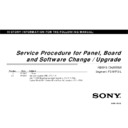Sony KD-55X8505A Service Manual ▷ View online
RB1FS
CHASSIS
9
Note : Black font : Procedure/ Step
Red font : Caution ( Additional Info)
Blue font: Additional Info.
Red font : Caution ( Additional Info)
Blue font: Additional Info.
6. i) Press “OPTIONS” on remote. In “VPC” service mode
a.
Select “000 DATA_COPY” category by pressing “2 / 5” on remote.
b.
Change data from “0” to “1” by pressing “3 / 6” on remote.
c.
Wait until data is changed from 1 to
3
.
d.
When data is changed from 1 to
3
, restoring process is finished.
e.
In case data is changed from 1 to
2
, keep default setting. (No more
process is needed.)
Remote Commander
a
b
End restore process
VPC
SERVICE
000
DATA_COPY
000
BU_TRANS
3
DATA TRANSFER SUCCESS
Restore process
VPC
SERVICE
000
DATA_COPY
000
BU_TRANS
1
DO NOT POWER OFF
DO NOT TOUCH ANY KEY NOW
DO NOT TOUCH ANY KEY NOW
OPTIONS
SERVICE PROCEDURE
( BOARD)
( BOARD)
6. ii)
a.
Select “005 PANEL” category by pressing “2 / 5” on remote.
b.
Select “000 RECOVERY” item by pressing “1 / 4” on remote.
c.
Change data from “0” to “1” by pressing “3 / 6” on remote.
d.
Wait until data is changed from 1 to
2
.
e.
When data is changed from 1 to
2
, restoring process is finished.
f.
In case data is changed from 1 to
3
, keep default setting. (No more
process is needed.)
Remote Commander
a
b
End restore process
VPC
SERVICE
005
PANEL
000
RECOVERY
2
DATA TRANSFER SUCCESS
Restore process
VPC
SERVICE
005
PANEL
000
RECOVERY
1
DO NOT POWER OFF
DO NOT TOUCH ANY KEY NOW
DO NOT TOUCH ANY KEY NOW
OPTIONS
Caution: The responded numbers will be different
between 6. i) and 6. ii).
between 6. i) and 6. ii).
1 ->
3
: Data Backup OK case
1 ->
2
: Data Backup NG case
1 ->
2
: Data Backup OK case
1 ->
3
: Data Backup NG case
RB1FS
CHASSIS
10
Note : Black font : Procedure/ Step
Red font : Caution ( Additional Info)
Blue font: Additional Info.
Red font : Caution ( Additional Info)
Blue font: Additional Info.
CHASSIS
SERVICE
008
BT MODE
000
FEATURE 0
Press 2: increment
Press 5: decrement
Press 5: decrement
Press 1: increment
Press 4: decrement
Press 4: decrement
Press 3: increment
Press 6: decrement
Press 6: decrement
CHASSIS Service menu
7. Press “OPTIONS” on remote. In “CHASSIS” service mode .
a.
Select “008 BT MODE” category by pressing “2 / 5” on remote.
b.
Press “1 / 4” on remote to select (up / down) Item.
c.
Press “3 / 6” on remote to change (up / down) data.
SERVICE PROCEDURE
( BOARD)
( BOARD)
d. Press “Mute” on remote.
It shows green “SERVICE” changes to green “WRITE”.
e. Press “0” on remote. Green “WRITE” changes to red “WRITE”. It
indicate writing is processing.
f. After a while, red “WRITE” changes to green “SERVICE”. Writing process is
done at this point.
Æ TV reboot is necessary for applying data change.
CHASSIS
WRITE
008 BT
MODE
000
FEATURE 0
CHASSIS Service Menu
BT Feature summary
SEG
Model Name
Area
BT
Feature
Setting
FS-M
XBR-65X90*A
KD-65X900*A
KD-65X9200A
KD-65X900*A
KD-65X9200A
All
0
FS-L
XBR-55X90*A
KD-55X900*A
KD-55X9200A
KD-55X900*A
KD-55X9200A
All
0
FB
XBR-**X85*A
KD-**X850*A
KD-**X850*A
All
0
DIGITAL
SERVICE
002 MODEL
005 VAR_TYPE STD
005 VAR_TYPE STD
VIDEO: DYNAMIC AUDIO:DYNAMIC
PSAVE:STANDARD
PSAVE:STANDARD
MAIN:
SUB:
TUNER/----/-----
-----/----/NTSCU
----x----/------
----x----/------
-----/---
-----/---
DIGITAL Service Menu
8. In “Digital” Service Mode (FOR UC ONLY)
a. Select
“002 MODEL”
category by pressing “2” and “5” on remote.
b. Press “1” or “4” on remote to select 005 VAR_TYPE.
c. Change data by pressing “3” or “6” on remote.
d. After data is selected, press “Mute” then “0”.
e. When Smart Core Green and Amber LED blink alternately , insert USB
with software.
f. After a few minutes, Smart Core White LED will lit.
g. TV reboots itself and goes to standby mode.
h. Turn on TV by “Power” key on TV or “Power” button on remote.
i. Message of Software Update completion will appear.
j. Disconnect USB.
k. 001 DEST update is necessary if VAR_TYPE is changed from STD to UC or
vice versa.
l. If VAR_TYPE is not changed, proceed to Task [9]
RB1FS
CHASSIS
11
Note : Black font : Procedure/ Step
Red font : Caution ( Additional Info)
Blue font: Additional Info.
Red font : Caution ( Additional Info)
Blue font: Additional Info.
9. After completing all the service adjustment changes, verify that the correct
Model ID and Product ID displays in the Service menu.
Model ID and Product ID displays in the Service menu.
a.
Press the OPTIONS key to go to the Digital Service menu. (There
are 3 Service menus “DIGITAL”
Æ“CHASSIS”Æ “VPC”)
b.
Verify the Software version, Model ID and Product ID are the
correct
Remote Commander
OPTIONS
Model ID
Product ID
Software
Package
Version
Package
Version
10. Switch off then on the AC supply.
Digital Service menu
SERVICE PROCEDURE
( BOARD)
( BOARD)
Please refer to Appendix pages to verify the Model ID and Product ID.
DIGITAL SERVICE
001 OP
000 VERS ‐‐‐
000 VERS ‐‐‐
<MAIN> <EXT>
DM1.301W00AA WF:3.0.0.1023
WF1.003W00AA WF:‐‐‐‐‐‐‐‐
DF1.001W00AA FD:‐.‐‐‐
YM1.010W00AA BT:
M4.922C
DM1.301W00AA WF:3.0.0.1023
WF1.003W00AA WF:‐‐‐‐‐‐‐‐
DF1.001W00AA FD:‐.‐‐‐
YM1.010W00AA BT:
M4.922C
1.2.14.988
(DM1.301W00AA)
DD1.016W00AA <FS>
PK0.312W00AA EFR:03.00.00.15
AM0.510WW DNC:‐‐‐‐‐‐‐‐‐‐‐
DD1.016W00AA <FS>
PK0.312W00AA EFR:03.00.00.15
AM0.510WW DNC:‐‐‐‐‐‐‐‐‐‐‐
DNI:‐‐‐‐‐‐‐‐‐‐‐
MID:04835511 DNF:‐‐‐‐‐‐‐‐‐‐‐
PID:04020000 TGC:‐‐‐__TGE:‐‐‐
PNL: SCF:20.01
T550QVD02.0 SYF:‐‐‐‐‐‐‐‐‐‐‐
PID:04020000 TGC:‐‐‐__TGE:‐‐‐
PNL: SCF:20.01
T550QVD02.0 SYF:‐‐‐‐‐‐‐‐‐‐‐
RB1FS
CHASSIS
5. i) Select VPC
a)
Press the “2/5” key on the remote commander to select 001 DATA_BACKUP.
b)
Press the “1/4” key on the remote commander to select 000 BU_FLASH.
c)
Press the “3/6” key on the remote commander to select from 0 to 1. Data
transfer will be done in few seconds.
transfer will be done in few seconds.
1 ->
3
: Data Backup OK case
1 ->
2
: Data Backup NG case
Press 2: increment
Press 5: decrement
Press 5: decrement
Press 1: increment
Press 4: decrement
Press 4: decrement
Press 3: increment
Press 6: decrement
Press 6: decrement
VPC SERVICE
001 DATA_BACKUP
000 BU_FLASH 2
000 BU_FLASH 2
DATA TRANSFER NG
VPC SERVICE
001 DATA_BACKUP
000 BU_FLASH 3
000 BU_FLASH 3
DATA TRANSFER SUCCESS
NG
OK
Some user setting may have
changed during the update.
Please remove the USB device and
select ""OK to exit.
Status 1
Status 2
Remove
Remove
1)
Replace a panel module (Refer to each segment Service Manual for
Board (Tcon, Driver/ Converter & Panel) details).
Board (Tcon, Driver/ Converter & Panel) details).
2)
After AC Plug-in(AC On), wait for 20s then turn on TV by power key on
TV or Remote Commander.
Note : Important: 20s wait is necessary for
successful SW writing in Task [3].
b) When you turn on the TV after replacing Panel , there will be two
cases depend on the PANEL ID setting. Below are the example:
cases depend on the PANEL ID setting. Below are the example:
3)
Software update by USB memory. (refer to section 1.3 Preparing USB for
Upgrade)
i) Remove all signal connection.(antenna, external input, ether cable, etc)
ii) Insert the USB memory.
Upgrade)
i) Remove all signal connection.(antenna, external input, ether cable, etc)
ii) Insert the USB memory.
iii) If older software package version is used, smart core amber and
green LED will remain blinking. (Software can not update).
green LED will remain blinking. (Software can not update).
iv)If valid file found, below message will appear. TV will reboot in a
minute after the USB device is inserted, then the Red LED lights and the
Amber LED blinks
minute after the USB device is inserted, then the Red LED lights and the
Amber LED blinks
12
SERVICE PROCEDURE
( PANEL)
( PANEL)
SERVICE PROCEDURE (PANEL)
SECTION 3
i) Panel : No Picture- SMART CORE LED :
Amber & Green blinking
Amber & Green blinking
ii) Panel : Picture appear
SMART CORE LED : White Lit
SMART CORE LED : White Lit
4) TV on standby. Enter Service Mode. Press “i+ (info)”, “5”, “Volume +” then “TV
power” on remote.
Note : a) <Restriction>When TV power status is "Deep STBY Mode", you
cannot enter Service Mode due to not receive the above SIRCS command..
b) <Operation method> (To enter this mode surely.)
After TV goes to STBY status by Remote commander, Please input
the sequence (four keys described above) by RC within 15 seconds (UC) or 1
minute (Other Destination).
minute (Other Destination).
3-1. Service Procedure for Panel Module replacement.
Preparing for software update.
During the system update, the TV
will automatically restart.
Please do not disconnect the power or
remove the USB device, until update
is completed.
The update may take up to 5 minutes.
Copying update file from USB.
Please wait...
v) Status 1: Please wait awhile, until the SMART CORE LED will change to white blinking
then TV goes to Standby (Software update complete). Turn on TV. OR
then TV goes to Standby (Software update complete). Turn on TV. OR
-
.
v) Status 2: After SW completes, TV will reboot itself and message will appear to
indicate SW update complete/
indicate SW update complete/
VPC SERVICE
001 DATA_BACKUP
000 BU_FLASH 1
000 BU_FLASH 1
VPC Service menu
Note : Black font : Procedure/ Step
Red font : Caution ( Additional Info)
Blue font: Additional Info.
Red font : Caution ( Additional Info)
Blue font: Additional Info.
Click on the first or last page to see other KD-55X8505A service manuals if exist.