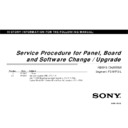Sony KD-55X8505A Service Manual ▷ View online
RB1FS
CHASSIS
5
Notes
1-3. USB Update file Preparation
[Making procedure]
[Making procedure]
1. Get a tvupdate file for upgrade.
2. Extract tvupdate file. (e.g. sony_tvupdate_2013_****_***_auth.zip)
*** may differ depend on the destination.
3. Confirm folder name. (e.g. sony_dtv************_********)
4. Copy the folder under root directory of USB device.
Note: The upgrade will not be performed if the folder structure, name of the
folder, or name of the file inside the folder is modified.
folder, or name of the file inside the folder is modified.
Extract
*Either USB slot is OK.
sony_tvupdate_2013_****_***_auth.zip
RB1FS
CHASSIS
1)
Replace B** Board (Refer to each segment Service Manual for details).
2)
After AC Plug-in(AC On), wait for 20s then turn on TV by power key on
TV or Remote Commander.
TV or Remote Commander.
Note : a) Important: 20s wait is necessary for successful SW writing in
Task [3].
Task [3].
b) When you turn on the TV after replacing the B** board, there will be
two cases depend on the Model ID setting. Below are the example:
two cases depend on the Model ID setting. Below are the example:
3)
Software update by USB memory. (refer to section 1.3 Preparing USB for
Upgrade)
i) Remove all signal connection.(antenna, external input, ether cable, etc)
ii) Insert the USB memory.
Upgrade)
i) Remove all signal connection.(antenna, external input, ether cable, etc)
ii) Insert the USB memory.
iii) If older software package version is used, smart core amber and
green LED will remain blinking. (Software can not update).
green LED will remain blinking. (Software can not update).
iv)If valid file found, below message will appear. TV will reboot in a
minute after the USB device is inserted, then the Red LED lights and the
Amber LED blinks
minute after the USB device is inserted, then the Red LED lights and the
Amber LED blinks
6
SERVICE PROCEDURE (BOARD)
SECTION 2
i) Panel : No Picture- SMART CORE LED :
Amber & Green blinking
Amber & Green blinking
ii) Panel : Picture appear
SMART CORE LED : White Lit
SMART CORE LED : White Lit
4) TV on standby and Enter Service Mode. Press “i+ (info)”, “5”, “Volume +” then “TV
power” on remote.
Note : a) <Restriction>When TV power status is "Deep STBY Mode", you
cannot enter Service Mode due to not receive the above SIRCS command..
b) <Operation method> (To enter this mode surely.)
After TV goes to STBY status by Remote commander, Please input
the sequence (four keys described above) by RC within 15 seconds (UC)
or 1 minute (Other Destination).
5. i) Press the OPTIONS on the Remote key to go to the Digital Service menu.
(There are 3 Service menus “DIGITAL”
Æ “CHASSIS” Æ “VPC”)
a)
Press the “2/5” key on the remote commander to select 002 MODEL.
b)
Press the “1/4” key on the remote commander to select 000 SEG
c)
Press the “3/6” key on the remote commander to select SEGMENT
2-1.Service Procedure for B* board replacement.
Note :
Black font : Procedure/ Step
Red font : Caution ( Additional Info).
Blue font: Additional Info.
Black font : Procedure/ Step
Red font : Caution ( Additional Info).
Blue font: Additional Info.
Preparing for software update.
During the system update, the TV
will automatically restart.
Please do not disconnect the power or
remove the USB device, until update
is completed.
The update may take up to 5 minutes.
Copying update file from USB.
Please wait...
v) Status 1: Please wait awhile, until the SMART CORE LED will change to white blinking
then TV goes to Standby (Software update complete). Turn on TV. OR
then TV goes to Standby (Software update complete). Turn on TV. OR
Press 3: increment
Press 6: decrement
Press 6: decrement
DIGITAL
SERVICE
002 MODEL
000 SEG FSM‐FSL_BASE
000 SEG FSM‐FSL_BASE
VIDEO: DYNAMIC AUDIO:DYNAMIC
PSAVE:STANDARD
PSAVE:STANDARD
MAIN:
SUB:
TUNER/‐‐‐‐/‐‐‐‐‐
‐‐‐‐‐/‐‐‐‐/NTSCU
‐‐‐‐x‐‐‐‐/‐‐‐‐‐‐
‐‐‐‐x‐‐‐‐/‐‐‐‐‐‐
‐‐‐‐‐/‐‐‐
‐‐‐‐‐/‐‐‐
Press 2: increment
Press 5: decrement
Press 5: decrement
Press 1: increment
Press 4: decrement
Press 4: decrement
Press 3: increment
Press 6: decrement
Press 6: decrement
-
.
v) Status 2: After SW completes, TV will reboot itself and message will appear to
indicate SW update complete.
indicate SW update complete.
Some user setting may have
changed during the update.
Please remove the USB device and
select ""OK to exit.
DIGITAL Service menu
Status 1
Status 2
SERVICE PROCEDURE
( BOARD)
( BOARD)
Remove
Note : Important: Do not turn off TV during SW update.
Remove
RB1FS
CHASSIS
d. Press “Mute”, “0” on remote sequentially. Red “WRITE” is shown. This indicates
writing is in process. After a while, red “
writing is in process. After a while, red “
WRITE
” disappears.
e. Green
Done
will be displayed for a while, which means writing process is done.
DIGITAL SERVICE
002 MODEL
001 DEST
001 DEST
ATSC-UC_BASE
Write
DIGITAL SERVICE
002 MODEL
001 DEST
001 DEST
ATSC-UC_BASE
Done
DIGITAL Service menu
7
5.
i) (continue)
d. Press “Mute”, “0” on remote sequentially. Red “WRITE” is shown. This
indicates writing is in process. After a while, red “
indicates writing is in process. After a while, red “
WRITE
” disappears.
e. Green
Done
will be displayed for a while, which means writing process is
done.
DIGITAL
SERVICE
002 MODEL
000 SEG
000 SEG
FSM-FSL_BASE
Write
VIDEO:STANDARD AUDIO:STANDARD
PSAVE:STANDARD
PSAVE:STANDARD
MAIN: SUB:
TUNER/----/---- ----/----/NTSCU
----X----/----- ----X----/-----
-----/---
TUNER/----/---- ----/----/NTSCU
----X----/----- ----X----/-----
-----/---
-----/---
DIGITAL Service menu
Note : Black font : Procedure/ Step
Red font : Caution ( Additional Info)
Blue font: Additional Info.
Red font : Caution ( Additional Info)
Blue font: Additional Info.
Remote Commander
a
b
c
d
d
a. Press the “2/5” key on the remote commander to select 002 MODEL.
b. Press the “1/4” key on the remote commander to select 001 DEST.
c. Press the “3/6” key on the remote commander to select
DESTINATION from the Reference table.
c. Press the “3/6” key on the remote commander to select
DESTINATION from the Reference table.
DIGITAL
SERVICE
002 MODEL
000 SEG
000 SEG
FSM-FSL_BASE
Done
Done
VIDEO:STANDARD AUDIO:STANDARD
PSAVE:STANDARD
PSAVE:STANDARD
MAIN: SUB:
TUNER/----/---- ----/----/NTSCU
----X----/----- ----X----/-----
-----/---
TUNER/----/---- ----/----/NTSCU
----X----/----- ----X----/-----
-----/---
-----/---
5. ii) To change DEST of DIGITAL
Reference
Table
Table
DIGITAL
SERVICE
002 MODEL
001 DEST ATSC-UC_BASE
001 DEST ATSC-UC_BASE
VIDEO: DYNAMIC AUDIO:DYNAMIC
PSAVE:STANDARD
PSAVE:STANDARD
MAIN:
SUB:
TUNER/----/-----
-----/----/NTSCU
----x----/------
----x----/------
-----/---
-----/---
Press 2: increment
Press 5: decrement
Press 5: decrement
Press 1: increment
Press 4: decrement
Press 4: decrement
Press 3: increment
Press 6: decrement
Press 6: decrement
DIGITAL Service
menu
menu
–
When Saving the item "SEG", sometimes instead of "Writing", the word "Pending" will
appear. In this case, skip "SEG", saving "DEST“ and "MODELNAME“ is OK.
appear. In this case, skip "SEG", saving "DEST“ and "MODELNAME“ is OK.
SERVICE PROCEDURE
( BOARD)
( BOARD)
001 DEST
ATSC-KR_BASE
DVB-AEP-T2_BASE
DVB-GA-T2_BASE
ATSC-LTN_BASE
DVB-AEP-T2_MHP
DVB-GA-T2_NO-NU
ATSC-UC_BASE
DVB-AEP-T2_NO-NOR
DVB-GA-T2_NO-SKNU
DTMB-CN_BASE
DVB-AEP-TC_BASE
DVB-GA-T2_NO-IND
DTMB-HK_BASE
DVB-AEP-TC_MHP
DVB-LTN_BASE
DVB-AEP-C2_BASE
DVB-AEP-TC_NO-NOR
DVB-TW_BASE
DVB-AEP-C2_MHP
DVB-GA-T_BASE
ISDB-JP_BASE
DVB-AEP-C2_NO-NOR
DVB-GA-T_NO-NU
ISDB-LTN_BASE
DVB-AEP-S2_BASE
DVB-GA-T_NO-SKNU
ISDB-LTN_NO-GIN
DVB-AEP-S2_MHP
DVB-GA-T_NO-IND
DVB-AEP-S2_NO-NOR
The SEG and model names may differ depend on the destination.
SEG
Model Name
FSM-FSL_BASE
XBR-**X90*A
KD-**X900*A
KD-**X9200A
KD-**X900*A
KD-**X9200A
FB_BASE
XBR-**X85*A
KD-**X850*A
KD-**X850*A
RB1FS
CHASSIS
8
Note : Black font : Procedure/ Step
Red font : Caution ( Additional Info)
Blue font: Additional Info.
Red font : Caution ( Additional Info)
Blue font: Additional Info.
a. Press the “2/5” key on the remote commander to select 002 MODEL.
b. Press the “1/4” key on the remote commander to select 002 MODELNAME.
c. Press the “3/6” key on the remote commander to select MODELNAME
c. Press the “3/6” key on the remote commander to select MODELNAME
5. iii) To change MODELNAME of DIGITAL
d. Press “Mute”, “0” on remote sequentially. Red “WRITE” is shown. This indicates
writing is in process. After a while, red “
writing is in process. After a while, red “
WRITE
” disappears.
e. Green
Done
will be displayed for a while, which means writing process is done.
DIGITAL SERVICE
002 MODEL
002 MODEL NAME
002 MODEL NAME
XBR-65X900A
Write
DIGITAL SERVICE
002 MODEL
002 MODEL NAME
002 MODEL NAME
XBR-65X900A
Done
DIGITAL Service Menu
5. iv) To change SERIAL of DIGITAL
DIGITAL
SERVICE
002 MODEL
002 MODEL NAME XBR-65X900A
002 MODEL NAME XBR-65X900A
VIDEO: DYNAMIC AUDIO:DYNAMIC
PSAVE:STANDARD
PSAVE:STANDARD
MAIN:
SUB:
TUNER/----/-----
-----/----/NTSCU
----x----/------
----x----/------
-----/---
-----/---
Press 2: increment
Press 5: decrement
Press 5: decrement
Press 1: increment
Press 4: decrement
Press 4: decrement
Press 3: increment
Press 6: decrement
Press 6: decrement
DIGITAL Service Menu
a. Press the “2/5” key on the remote commander to select 002 MODEL.
b. Press the “1/4” key on the remote commander to select 003 SERIAL.
c. Press the “0” key on the remote commander to display the Serial Number
Edit option.
c. Press the “0” key on the remote commander to display the Serial Number
Edit option.
DIGITAL (MODEL) SERVICE
SerialNumberEdit
*1 SerialNumber
8000001
d. Press “+”(Select) button the remote commander to display the Serial Number
input screen.
e. Using the number keys on the remote commander, enter the serial number of
the TV.
f. For the item SERIAL, after inputting the serial number, press key “12” or “Enter”
to save the data. Red “WRITE” is shown. This indicates writing is in process.
After a while, red “
input screen.
e. Using the number keys on the remote commander, enter the serial number of
the TV.
f. For the item SERIAL, after inputting the serial number, press key “12” or “Enter”
to save the data. Red “WRITE” is shown. This indicates writing is in process.
After a while, red “
WRITE
” disappears.
g. Green
Done
will be displayed for a while, which means writing process is done.
DIGITAL Service Menu
SERVICE PROCEDURE
( BOARD)
( BOARD)
DIGITAL
SERVICE
002 MODEL
003 SERIAL
003 SERIAL
…….
VIDEO: DYNAMIC AUDIO:DYNAMIC
PSAVE:STANDARD
PSAVE:STANDARD
MAIN:
SUB:
TUNER/----/-----
-----/----/NTSCU
----x----/------
----x----/------
-----/---
-----/---
Press 2: increment
Press 5: decrement
Press 5: decrement
Press 1: increment
Press 4: decrement
Press 4: decrement
DIGITAL (MODEL) SERVICE
SerialNumberEdit
*1 SerialNumber
Caution: The serial number can only
be entered once. Please make sure to
enter the correct serial number for the
customer’s TV.
be entered once. Please make sure to
enter the correct serial number for the
customer’s TV.
Click on the first or last page to see other KD-55X8505A service manuals if exist.