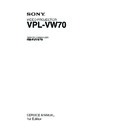Sony RM-PJVW70 / VPL-VW70 Service Manual ▷ View online
1-17
VPL-VW70
1-3-19. Connection
(80P)
Note:
Do not pull or stress the 80P flexible card
wire coming from the panel on the optics
unit assembly.
Doing so may displace the panel and
deteriorate image quality.
XQA board
GB board
CN301 (6P)
CN301 (6P)
CJ board
x 3
D.C. fan (EX) block
Optical unit block
C board holder
A MOLEX service connector assembly (13P)
B MOLEX service connector assembly (15P)
C JST service connector assembly (8P)
E MOLEX service connector assembly (5P) x 2
F MOLEX service connector assembly (14P)
G Panel extension flat cable (80P) x 3
M JST service connector assembly A (3P)
N JST service connector assembly B (6P)
B MOLEX service connector assembly (15P)
C JST service connector assembly (8P)
E MOLEX service connector assembly (5P) x 2
F MOLEX service connector assembly (14P)
G Panel extension flat cable (80P) x 3
M JST service connector assembly A (3P)
N JST service connector assembly B (6P)
M
B
A
E
F
C
G x 3
N
B
A
C
M
E
F
E
CN701
CN702
CN1702 (14P)
CN1701 (5P)
CN9400 (8P)
CN801
CN400
CN700
CN9700
CN703
CN1703
CN1000
XQA board
CN9801 (4P)
CN9000 (5P)
Front Side
of Unit
of Unit
From the HA, NR, U and TL boards.
From the HB, NF, TA and V boards.
From CN90 on the J board.
From CN303 on the GB board.
From the D.C. fan board.
From the lens shutter.
From the lens shutter.
(13P)
(15P)
From CN11 on
the QB board.
the QB board.
1-18
VPL-VW70
CJ board
x 3
GB board
CN301
CN301
CA board
CN1501
CN1501
CA board
CN6001
CN6001
CA board
CN8001
CN8001
CB board
CN2001
CN2001
Lead wire with connector (LVDS)
Fan connector
Fan connector
x 2
QA board
CB board
CA board
XQA board
Lens block
connector
connector
x 3
CN1702 (14P)
CN1701 (5P)
CN9400 (8P)
CN9700
(15P)
(15P)
CN1703
(13P)
(13P)
XQA board
CN701
CN702
CN802
CN900 (8P)
CN1001 (9P)
CN1003 (14P)
CN601 (4P)
CN400
CN801
CN1000
CN700
CN301
CN800
(6P)
(6P)
CN703
CN600 (5P)
QA board
H
N
E
J
F
A
B
C
L
K
I
CN9801 (4P)
CN9000 (5P)
E
B
C
M
E
E
E
E
F
A
H
K
J
L
To the lamp power supply.
I
Front Side
of Unit
of Unit
Connections of QA board and XQA board
A MOLEX service connector assembly (13P)
B MOLEX service connector assembly (15P)
C JST service connector assembly (8P)
D MOLEX service connector assembly (4P)
E MOLEX service connector assembly (5P) x 2
F MOLEX service connector assembly (14P)
G Panel extension flat cable (80P) x 3
H JST service connector assembly A (6P)
I Harness assembly A (5P)
J Service connector assembly A (9P)
K Service connector assembly (14P)
L MOLEX service connector assembly (8P)
M JST service connector assembly A (3P)
N JST service connector assembly B (6P)
B MOLEX service connector assembly (15P)
C JST service connector assembly (8P)
D MOLEX service connector assembly (4P)
E MOLEX service connector assembly (5P) x 2
F MOLEX service connector assembly (14P)
G Panel extension flat cable (80P) x 3
H JST service connector assembly A (6P)
I Harness assembly A (5P)
J Service connector assembly A (9P)
K Service connector assembly (14P)
L MOLEX service connector assembly (8P)
M JST service connector assembly A (3P)
N JST service connector assembly B (6P)
To CN2001 on the CB board.
(Lead wire with connector (LVDS))
(Lead wire with connector (LVDS))
To the D.C. fan.
GA board
CN105
CN105
CA board
CN7001
CN7001
G
M
D
To CN105 on the GB board.
D
1-19
VPL-VW70
1-4. Unleaded Solder
Boards requiring use of unleaded solder are printed with a
lead free mark (LF) indicating the solder contains no lead.
(Caution: Some printed circuit boards may not come
printed with the lead free mark due to their particular size.)
lead free mark (LF) indicating the solder contains no lead.
(Caution: Some printed circuit boards may not come
printed with the lead free mark due to their particular size.)
: LEAD FREE MARK
m
. Be sure to use the unleaded solder for the printed circuit
. Be sure to use the unleaded solder for the printed circuit
board printed with the lead free mark.
. The unleaded solder melts at a temperature about 40 dC
higher than the ordinary solder, therefore, it is recom-
mended to use the soldering iron having a temperature
regulator.
mended to use the soldering iron having a temperature
regulator.
. The ordinary soldering iron can be used but the iron tip
has to be applied to the solder joint for a slightly longer
time. The printed pattern (copper foil) may peel away if
the heated tip is applied for too long, so be careful.
time. The printed pattern (copper foil) may peel away if
the heated tip is applied for too long, so be careful.
1-5. Service Know-How
1-5-1. When the Optical Unit ASSY is
Replaced
1.
Write the 3DGamma/LookUpTable/DDC/LCK/
OGMTable/CSMatrixTable data contained in the
attached CD-R.
See “1-6-3. Writing 3DGamma/LookUpTable/DDC/
LCK/OGMTable/CSMatrixTable Data” for more
about how to write data.
OGMTable/CSMatrixTable data contained in the
attached CD-R.
See “1-6-3. Writing 3DGamma/LookUpTable/DDC/
LCK/OGMTable/CSMatrixTable Data” for more
about how to write data.
2.
Change the IRIS data to the values of the IRIS adjust-
ment data stored in the supplied CD-R. For how to
change the data, refer to “1-5-3. IRIS Copy”.
ment data stored in the supplied CD-R. For how to
change the data, refer to “1-5-3. IRIS Copy”.
3.
Change the Panel Driver Gain B data to the values of
the adjustment data stored in the supplied CD-R.
For how to change the data, refer to “1-5-4. Panel
Driver Gain B Copy”.
the adjustment data stored in the supplied CD-R.
For how to change the data, refer to “1-5-4. Panel
Driver Gain B Copy”.
1-5-2. When the Board is Replaced
1.
When the QA board is replaced
Remove IC602 from the old QA board and install
IC602 by reusing the removed IC602. If reuse of IC602
is not possible, follow the procedure described below.
a)
Remove IC602 from the old QA board and install
IC602 by reusing the removed IC602. If reuse of IC602
is not possible, follow the procedure described below.
a)
Change the IRIS data to the values of the IRIS
adjustment data before replacement. (For the
method to change the IRIS data, refer to “1-5-3.
IRIS Copy”.)
In case if the data cannot be changed, perform the
IRIS adjustment.
(For the IRIS adjustment, refer to “2-4. IRIS
Adjustment.”
adjustment data before replacement. (For the
method to change the IRIS data, refer to “1-5-3.
IRIS Copy”.)
In case if the data cannot be changed, perform the
IRIS adjustment.
(For the IRIS adjustment, refer to “2-4. IRIS
Adjustment.”
b) Obtain the former OGMTable data from the
original QA board before replacement as follows.
(For the method of obtaining the former OGM
Table data from the original QA board before
replacement, refer to “1-6-4. How to Obtain the
3DGamma/LookUpTable/DDC/LCK/OGMTable/
CSMatrixTable Data from the Board”.)
Write down the obtained OGMTable data as
follows.
(For the method of writing down the obtained
OGMTable data, refer to “1-6-3. Writing 3DGam-
ma/LookUpTable/DDC/LCK/OGMTable/CSMa-
trixTable Data”.)
In case if the former OGMTable data cannot be
obtained from the original QA board before
replacement, perform the W/B adjustment. (For
the W/B adjustment, refer to “2-3. White Balance
Adjustment on Servicing”.)
(For the method of obtaining the former OGM
Table data from the original QA board before
replacement, refer to “1-6-4. How to Obtain the
3DGamma/LookUpTable/DDC/LCK/OGMTable/
CSMatrixTable Data from the Board”.)
Write down the obtained OGMTable data as
follows.
(For the method of writing down the obtained
OGMTable data, refer to “1-6-3. Writing 3DGam-
ma/LookUpTable/DDC/LCK/OGMTable/CSMa-
trixTable Data”.)
In case if the former OGMTable data cannot be
obtained from the original QA board before
replacement, perform the W/B adjustment. (For
the W/B adjustment, refer to “2-3. White Balance
Adjustment on Servicing”.)
c)
Return the Panel Driver/Gain B value back to its
original value before the QA board is replaced.
(For the method of returning the above value to
the original value, refer to “1-5-4. Panel Driver
Gain B Copy”.)
In case if the original data cannot be copied,
perform the Panel Driver Gain B Adjustment.
(For the method of Panel Driver Gain B Adjust-
ment, refer to “2-5. Panel Driver Gain B Adjust-
ment”.)
original value before the QA board is replaced.
(For the method of returning the above value to
the original value, refer to “1-5-4. Panel Driver
Gain B Copy”.)
In case if the original data cannot be copied,
perform the Panel Driver Gain B Adjustment.
(For the method of Panel Driver Gain B Adjust-
ment, refer to “2-5. Panel Driver Gain B Adjust-
ment”.)
2.
When the CB, GA, GB, HA, HB, NF, NR, QB, TA,
TL, J, U, or V board is replaced
No particular adjustments are needed.
TL, J, U, or V board is replaced
No particular adjustments are needed.
3.
When the CA board is replaced
Remove IC2501 and IC4002 from the old CA board
and install them to the new CA board that is supplied
as the repair part, before replacement.
Remove IC2501 and IC4002 from the old CA board
and install them to the new CA board that is supplied
as the repair part, before replacement.
1-20
VPL-VW70
1-5-3. IRIS Copy
1.
Enter the Service Mode. (Refer to “2-1-2. Service
Mode Setting”.)
Mode Setting”.)
2.
Set OTHER: 01 Iris/Adj in the Device Menu to 1.
3.
Change the value of OTHER: 02 Iris/Open Reg.
4.
Change the value of OTHER: 03 Iris/Close Reg.
5.
Return OTHER: 01 Iris/Adj in the Device Menu to 0.
6.
Perform Save to Memory.
1-5-4. Panel Driver Gain B Copy
1.
Enter the Service Mode. (Refer to “2-1-2. Service
Mode Setting”.)
Mode Setting”.)
2.
Change the value of Panel Driver: 03 P. Drv/Gain B in
Device Menu.
Device Menu.
3.
Perform Save to Memory.
1-5-5. Lens Shift Data Copy
1.
Enter the Service Mode. (Refer to “2-1-2. Service
Mode Setting”.)
Mode Setting”.)
2.
Change the value of OTHER: 13 Lens Shift/H Center
in Device Menu.
in Device Menu.
3.
Change the value of OTHER: 14 Lens Shift/V Center
in Device Menu.
in Device Menu.
4.
Change the value of OTHER: 15 Lens Shift/V Top
Limit in Device Menu.
Limit in Device Menu.
5.
Change the value of OTHER: 16 Lens Shift/V Bottom
Limit in Device Menu.
Limit in Device Menu.
6.
Change the value of OTHER: 17 Lens Shift/Right
Limit in Device Menu.
Limit in Device Menu.
7.
Change the value of OTHER: 18 Lens Shift/Left
Limit in Device Menu.
Limit in Device Menu.
8.
Perform Save to Memory.
1-6. Upgrading the Software
1-6-1. SUB
(1) From the remote terminal
1.
Connect the PC to VW70 with the RS-232C cross
cable.
cable.
2.
Double-click on “Flash.exe” to launch the application.
Application name: Main Flash upgrader Ver1.04
Filename:
Application name: Main Flash upgrader Ver1.04
Filename:
Flash.exe
3.
Select the download information file, and specify the
Main software to write.
Selected file: qh7vxxxxx.dli (xxxxx is software version)
Main software to write.
Selected file: qh7vxxxxx.dli (xxxxx is software version)
4.
Place the projector in standby state.
5.
Click the [Start] button in the application.
* See Technical Memo DPPJ04-040 for more details.
1-6-2. Scan Converter
(1) From the remote terminal
1.
Connect the PC to VW70 with the RS-232C cross
cable.
cable.
2.
Place the projector in standby state.
3.
Start the upgrade application (double-click on
“FlashUpgraderForSony35.exe”) for the scan convert-
er (Pixelworks).
Application name: Pixelworks ImageProcessor SDK
“FlashUpgraderForSony35.exe”) for the scan convert-
er (Pixelworks).
Application name: Pixelworks ImageProcessor SDK
FlashUpgrader
Filename:
FlashUpgraderForSony35.exe
<Writing the software to scan converter>
4.
Set the COM Port and switch the baud rate to 115200.
5.
Click the [choose...] button in the application and
select the file to write (“pwOpxxxx.inf”).
select the file to write (“pwOpxxxx.inf”).
6.
Click on [Ext_232C PW_1] in the application.
7.
Click the [Flash] button in the application.
8.
Click the [Close] button to end the application.
* See Technical Memo DPPJ03-064 for more details.
Click on the first or last page to see other RM-PJVW70 / VPL-VW70 service manuals if exist.