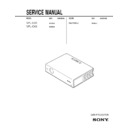Sony RM-PJM12 / VPL-CS5 / VPL-CX5 Service Manual ▷ View online
2-1
VPL-CS5/CX5
Section 2
Electrical Adjustments
9.
Tighten the adjustment plate fixing screw.
10. Tighten the six adjustment plate fixing screws manual-
ly with a torque driver.
Tightening torque: 0.19
Tightening torque: 0.19
±
0.03 Nm
11. Check to see that the illumination range error is within
the tolerable limit.
When installing the optical unit in this model, alignment of
the gear tooth position is required. Perform the following
steps.
steps.
Procedure
1.
Rotate the lens focus and zoom in the fully clockwise
positions. Lock the dial in the direction shown in Fig.
positions. Lock the dial in the direction shown in Fig.
1.
Fig. 1
Lens
Gear alignment portion
Lens gear
Optical unit
Lens gear
Dial
2-1. Preparation
2-1-1. Required Equipment
. Oscilloscope
Sony Tektronix 2465 or equivalent (350 MHz band
width or more)
. NTSC, PAL, SECAM component signal generator
Sony Tektronix TG2000
+ AVG1 (option module) +
AWVG1 (option module) or equivalent
. VG (programmable video signal generator)
VG814 or equivalent
. Digital voltmeter
Advantest TR6845 or equivalent
. Illuminance meter
n
Allow the warm-up time of 5 minutes after the power is on
Allow the warm-up time of 5 minutes after the power is on
before starting the following adjustments.
2-1-2. Optical Unit Adjustment
Rotate the cooling fan and turn on the lamps.
(1) Mirror adjustment
Adjust the screen size to 80 inch at the WIDE end.
1.
Select the green only mode.
2.
Check to see if there is any black zone at the top,
bottom, left or right of screen. If there is any black
zone on screen, loosen the adjustment plate fixing
zone on screen, loosen the adjustment plate fixing
screw and adjust the G dichroic mirror for minimum
black zone.
black zone.
3.
Tighten the adjustment plate fixing screw.
4.
Select the cyan only mode.
5.
Check to see if there is any black zone at the top,
bottom, left or right of screen. If there is any black
bottom, left or right of screen. If there is any black
zone on screen, loosen the adjustment plate fixing
screw and adjust the RB mirror adjustment plate for
screw and adjust the RB mirror adjustment plate for
minimum black zone and the blue color is distinguish-
ing.
ing.
6.
Tighten the adjustment plate fixing screw.
7.
Select the all white mode.
8.
Check to see if there is any black zone at the top,
bottom, left or right of screen. If there is any black
bottom, left or right of screen. If there is any black
zone on screen, loosen the adjustment plate fixing
screw and adjust the RB mirror adjustment plate for
screw and adjust the RB mirror adjustment plate for
minimum black zone and the red color is distinguish-
ing.
ing.
2-2
VPL-CS5/CX5
2.
Align the marking position of the optical unit gear
with the protrusion of the lens gear approximately by
with the protrusion of the lens gear approximately by
visual observation as shown below.
Fig. 2
Confirmation
When the optical unit is installed, rotate the gears upwards
and check to see engagement of the gears.
Optical unit
Marking position
Protrusion
Lens gear
Lens
Dial
Lens
Dial
Lens
Dial
Lens
Dial
Lens
Dial
Teeth of the dial gear
are positioned higher
than the lens gear by
three teeth.
are positioned higher
than the lens gear by
three teeth.
Teeth of the lens gear
are positioned higher
than the dial gear by
two teeth.
are positioned higher
than the dial gear by
two teeth.
Teeth of the dial gear
are positioned higher
than the lens gear by
two teeth.
are positioned higher
than the lens gear by
two teeth.
Teeth of the dial gear
are positioned higher
than the lens gear by
one tooth.
are positioned higher
than the lens gear by
one tooth.
Teeth of the lens gear
are positioned higher
than the dial gear by
one tooth.
are positioned higher
than the dial gear by
one tooth.
2-1-3. How to Enter the Factory Mode
1.
Confirm that the MENU can be displayed.
2.
Close the MENU.
3.
Press the keys in the following order : [ENTER]
→
[ENTER]
→
[&]
→
[ENTER].
The message [Do you want to enter the Factory Mode?
Yes :
Yes :
↑
No :
↓
] appears.
Select [Yes :
↑
].
[Supplementary information: How to Exit the
Factory Mode]
Factory Mode]
Perform the step 3 KEY operation.
The message [Do you want to return to the User Mode?
The message [Do you want to return to the User Mode?
Yes :
↑
No :
↓
] appears.
Select [Yes :
↑
].
n
In the Factor mode, you can close the lens shutter if you
keep pressing the TILT key even though the lamp lights.
In the Factor mode, you can close the lens shutter if you
keep pressing the TILT key even though the lamp lights.
If the machine is left in this state for long hours, the lens
shutter may melt in the worst case. Be sure to confirm that
shutter may melt in the worst case. Be sure to confirm that
the lens shutter is not closed when the lamp lights in the
Factory mode.
Factory mode.
2-2. V COM Adjustment
1.
Input the green-only, 30 IRE single-line ON/OFF
signal to the input connector.
signal to the input connector.
(VPL-CS5 : SVGA signal, VPL-CX5 : XGA signal)
2.
Enter the G VCOM adjustment screen of the Device
Adjust.
3.
Adjust the G VCOM value so that the flicker is
minimal.
4.
Switch the input signal from green-only to red-only
then to blue only single-line ON/OFF signal. In the
same way as step 3, adjust the R VCOM and B VCOM
same way as step 3, adjust the R VCOM and B VCOM
values respectively so that the flicker is minimal.
5.
Take note of the adjustment values.
6.
Set the “Image Flip” to either V or HV.
7.
Input the above R/G/B adjustment values.
8.
Take note of the adjustment values.
9.
Set the “Image Flip” to OFF.
2-3
VPL-CS5/CX5
2-3. Initial Values of Adjustment Items
Menu Title
Item Name
Memory Name
Remark
Set Memory Status Memory
Picture Memory
W/B Memory
Video
S Video
Input-A
MS
Video
Computer
Dynamic
Standard Dynamic Standard Dynamic Standard Dynamic Standard
High Low
High
Low
PICTURE SETTING
Picture Mode
Standard
Adjust Picture...
Contrast
95
80
95
80
95
80
95
80
Brightness
40
50
40
50
40
50
40
50
Color
50
50
50
50
50
50
_
_
Hue
50
50
50
50
_
_
_
_
Sharpness
Middle
Middle
Middle
Middle
Middle
Middle
_
_
RGB Enhancer
_
_
_
_
20
20
20
20
Gamma Mode
_
_
_
_
Graphics
Graphics
Graphics Graphics
Color Temp.
Low
Low
Low
Low
High
High
High
High
Volume
30
INPUT SETTING Adjust Signal...
Dot Phase
15 (
*
)
H Size
*
Shift
*
Wide Mode
Off
Off
Off
Off
Off
Off
Off
Off
Scan Conv
On
On
SET SETTING
Smart APA
On
Auto Input Search
Off
Input-A Signal Sel.
Computer
Color System
Auto
Power Saving
Off
MENU SETTING
Status
On
Languege
English
Menu Position
Center
Menu Color
White
2-4
VPL-CS5/CX5
Menu Title
Item Name
Memory Name
Remark
Set Memory Status Memory
Picture Memory
W/B Memory
Video
S Video
Input-A
MS
Video
Computer
Dynamic
Standard Dynamic Standard Dynamic Standard Dynamic Standard
High Low
High
Low
INSTALL SETTING
Tilt...
V Keystone
Auto
Manual...
0
Image Flip
Off
Background
Blue
Lamp Mode
Low
INFORMATION
fH
Display only
fV
Display only
(Memory No.)
Display only
(Resolution)
Display only
Lamp Timer
Display only
ROM Version
Display only
SC ROM Version
Display only
Operation Timer Display only
Prev. Lamp Timer
Display only
W/B SETTING
Gain R
182
182
160
160
Gain G
182
150
160
140
Gain B
182
160
160
150
Bias R
85
85
85
85
Bias G
85
85
85
85
Bias B
85
85
85
85
*
The “Dot Phase E, H Size, Shift H/V and Picture Mode” items in the “INPUT SETTING” menu have their respective initial values for each input signal (PRESET MEMORY No.).
n
There are some adjustment items that cannot be adjusted, depending on the input signal.
There are some adjustment items that cannot be adjusted, depending on the input signal.
Click on the first or last page to see other RM-PJM12 / VPL-CS5 / VPL-CX5 service manuals if exist.