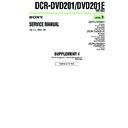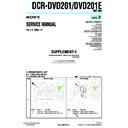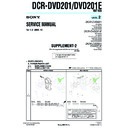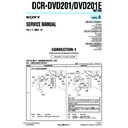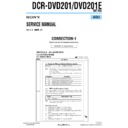Sony DCR-DVD201 / DCR-DVD201E (serv.man3) Service Manual ▷ View online
120
Types of trouble and corrective action
About the disc
Symptom
Cause and/or Corrective Actions
• The [REMAIN] item is set to [AUTO] in
(OTHERS) in
the SETUP display.
c Set it to [ON] to always display the remaining disc space
indicator. (page 117)
• The battery pack or the AC adaptor are not installed/
connected.
c Install/connect the power source correctly.
• The battery pack is exhausted.
c Install a charged battery pack.
• Moisture condensation has occurred.
c Turn off your camcorder and leave it for at least an hour
to acclimatize it. (page 132
• Finalizing is interrupted by turning off your camcorder.
c Turn on your camcorder and eject the disc after
finalizing is completed.
• The temperature of your camcorder is extremely high.
c Turn off your camcorder and leave it for a while in a
cool place.
• The disc recorded on your camcorder may not be recorded
additionally on other devices.
Remaining disc space indicator is
not displayed.
not displayed.
The disc cannot be ejected.
The disc cannot be recorded
additionally on other devices.
additionally on other devices.
About the LCD display or the viewfinder
Symptom
Cause and/or Corrective Actions
• If 10 minutes elapse after you set the mode dial to
(Movie) without a disc inserted, your camcorder
automatically starts the demonstration.
automatically starts the demonstration.
c Insert a disc and the demonstration stops.
You can also cancel DEMO MODE. (page 115)
• The viewfinder lens is not adjusted.
c Adjust the viewfinder lens. (page 22)
• The LCD screen is open.
c Close the LCD screen.
• When using the mirror mode, characters turn over on the
LCD display and on the TV monitor connected with the
AUDIO/VIDEO jack. This is not a malfunction.
AUDIO/VIDEO jack. This is not a malfunction.
• It will occurs when you remove the battery pack or
unplug the DC plug when the power of your camcorder is
on. This is not a malfunction.
on. This is not a malfunction.
An unknown picture is displayed
on the LCD display.
on the LCD display.
The image on the viewfinder
screen is not clear.
The picture does not appear in the
viewfinder.
Characters on the viewfinder turn
over.
screen is not clear.
The picture does not appear in the
viewfinder.
Characters on the viewfinder turn
over.
A image is left on the LCD screen.
121
Troubleshooting
During recording
Symptom
Cause and/or Corrective Actions
• The mode dial is set to
(Play/Edit).
c Set it to
(Movie) or
(Still). (page 29, 35)
• The disc has run out of space.
c Use a new disc or format the disc (DVD-RW only, page
74)
• The disc has been finalized.
c Unfinalize the disc (DVD-RW only) or use a new disc.
(page 72)
• Shooting by swapping movies and still images frequently
reduces the remaining capacity of the disc and may
prevent you from shooting movies.
prevent you from shooting movies.
• Your camcorder powered by the battery pack turns off for
more than five minutes with no operations performed.
c Press the POWER button for a few seconds.
c Set [A. SHUT OFF] to [NEVER] in
c Set [A. SHUT OFF] to [NEVER] in
(SETUP MENU)
in the SETUP display. (page 115)
• The battery pack is exhausted or nearly exhausted.
c Install a charged battery pack. (page 15)
• [STEADYSHOT] is set to [OFF] in
(CAMERA SET) in
the SETUP display.
c Set it to [ON]. (page 112)
• The setting is set to manual focus.
c Press FOCUS to set the autofocus. (page 52)
• Shooting conditions are not suitable for autofocus.
c Adjust the focus manually. (page 52)
• The contrast between the subject and background is too
high. This is not a malfunction.
• This is not a malfunction.
• Super NightShot Plus or Color Slow Shutter is activated.
This is not a malfunction.
Pressing START/STOP or PHOTO
does not record movies/still
images.
does not record movies/still
images.
The power goes off.
SteadyShot does not work.
Autofocus does not work.
A vertical band appears when you
shoot a subject such as lights or a
candle flame against a dark
background.
A vertical band appears when you
shoot a very bright subject.
Some tiny white, red, blue or green
spots appear on the display.
shoot a subject such as lights or a
candle flame against a dark
background.
A vertical band appears when you
shoot a very bright subject.
Some tiny white, red, blue or green
spots appear on the display.
Types of trouble and corrective action
122
Symptom
Cause and/or Corrective Actions
• PROGRAM AE is set to [PORTRAIT] or [SPORTS] lesson
under the fluorescent lamp, the sodium lamp and the
mercury lamp.
mercury lamp.
c Cancel PROGRAM AE. (page 51)
• NIGHTSHOT PLUS switch is set to ON.
c Set it to OFF. (page 45)
• NIGHTSHOT PLUS switch is set to ON in a bright place.
c Set it to OFF. (page 45)
• BACK LIGHT (.) is activated.
c Deactivate it. (page 43)
• [BEEP] is set to [OFF] in
(OTHERS) in the SETUP
display.
c Set it to [MELODY] or [NORMAL]. (page 116)
c Set [STEADYSHOT] to [OFF] in
c Set [STEADYSHOT] to [OFF] in
(CAMERA SET) in
the SETUP display.
(page 112)
(page 112)
• The temperature of your camcorder is extremely high.
c Turn off your camcorder and leave it for a while in a
cool place.
During playback on your camcorder
Symptom
Cause and/or Corrective Actions
• There is no disc inserted in the camcorder.
c Insert a disc. (page 26)
• The disc is inserted upside down.
c Insert the disc correctly.
• The mode dial is set to
(Movie) or
(Still).
c Set the mode dial to
(Play/Edit).
• The incompatible disc is inserted.
c Check out the disc compatibility. (page 6)
• The disc recorded in other devices is inserted.
c The disc recorded in other devices may not be played
back on your camcorder.
• The disc may be dirty.
c Clean the disc using the cleaning cloth (supplied). (page
129)
• The volume is turned to minimum.
c Turn up the volume. (page 56)
• The LCD screen is closed.
c Open the LCD screen.
Types of trouble and corrective action
The picture flickers and the color
changes incorrectly.
changes incorrectly.
The picture is recorded in incorrect
or unnatural colors.
or unnatural colors.
The picture appears too bright,
and the subject does not appear on
the LCD display.
and the subject does not appear on
the LCD display.
The click of the shutter does not
sound.
sound.
Black bands appear when you
record a TV or computer screen.
record a TV or computer screen.
The recording stops.
The disc cannot be play back.
The playback picture is distorted.
No sound or only a low sound is
heard when playing back a disc.
heard when playing back a disc.
123
Troubleshooting
Types of trouble and corrective action
During editing
Symptom
Cause and/or Corrective Actions
• The mode dial is set to
(Movie) or
(Still).
c Set the mode dial to
(Play/Edit).
• DVD-R is inserted.
c DVD-R cannot be edited. Insert DVD-RW.
• Inserted DVD-RW is formatted in VIDEO mode.
c Format DVD-RW in VR mode. Note that all the recorded
data are deleted if you format the disc.
• The registered scenes exceed 999.
c Delete unnecessary scenes or register all the still images
converting to a movie. (page 79, 80)
• The disc is full.
c Delete unnecessary scenes. (page 89)
• A too short movie cannot be divided.
• Still images converted to a movie cannot be divided.
• A movie protected on another device cannot be divided.
• Still images converted to a movie cannot be divided.
• A movie protected on another device cannot be divided.
c Cancel the protection of the movie on the device used to
protect the movie.
• A scene protected on another device cannot be deleted.
c Cancel the protection of the scene on the device used to
protect the scene.
• Another device is used for editing the disc.
c Another device may not be able to edit the disc recorded
on your camcorder.
The edit display is not displayed
although you press EDIT.
although you press EDIT.
Scenes cannot be registered to the
Playlist.
Playlist.
A movie cannot be divided.
A scene cannot be deleted.
Editing is disabled.
During playback a disc on other players
Symptom
Cause and/or Corrective Actions
• The image may freeze for an instant between scenes
depending on the DVD player being used.
• If playback crosses 2 titles made automatically by your
camcorder when . is pressed, playback may not move
to the previous scene.
to the previous scene.
c Select the desired scene from the menu screen. Refer to
the instrucion manual for further information.
Playback freezes for an instant
between the scenes.
Playback does not move to the
previous scene when you press
.
between the scenes.
Playback does not move to the
previous scene when you press
.
.