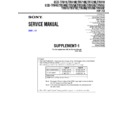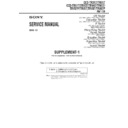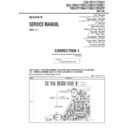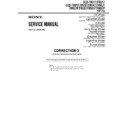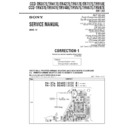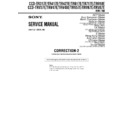Sony CCD-TR317 / CCD-TR517 / CCD-TRV17 / CCD-TRV37 / CCD-TRV47 / CCD-TRV57 / CCD-TRV57P / CCD-TRV67 / CCD-TRV87 / CCD-TRV87P Service Manual ▷ View online
5-7
Fig. 5-1-4.
Color monitor
Lens block
Battery
terminal
terminal
Regulated power supply (
*
1)
Adjustment remote
commander
commander
(8.4
±
0.1Vdc)
Battery switch
Cabinet (L)
DC IN jack
LANC
jack
jack
Must be connected when
performing the video system
and color viewfinder system (
performing the video system
and color viewfinder system (
*
2)
adjustments.
Must be connected
CPC-7 jig
(J-6082-382-A)
(J-6082-382-A)
CN551
CN982
CN980
CN252
CN251
CN253
CN931
CN301
DD-134
board
board
EJ-29 board
CN981
CN975
CN501
CN971
VIDEO jack
PJ-99 board
CN101
CN101
Front panel block
CN972
MA-374 board CN303
CN974
CN976
CN978
CN979
VC-234 board
CN101
CD-239 board
CN201
Vector scope
Terminated at 75
Ω
*
1: Press the battery switch of the battery terminal using adhesive tape, etc.
To CF-66 board CN001
Cabinet (R)
*
2: CCD-TR517 model only.
TR model (CCD-TR317/TR517)
5-8
1-1-3.
Precaution
1. Setting the Switch
Unless otherwise specified, set the switches as follows and perform
adjustments without loading cassette.
adjustments without loading cassette.
1.
POWER switch (MA-374/375 board) .................... CAMERA
2.
NIGHT SHOT switch (Lens block) ................................. OFF
3.
VIDEO LIGHT switch (MA-374/375 board) (Note1) ..... OFF
4.
DEMO MODE (Menu display) ....................................... OFF
5.
DIGITAL ZOOM (Menu display) ................................... OFF
6.
STEADY SHOT (Menu display) (Note2) ........................ OFF
7.
DISPLAY (Menu display) (Note3) .................... V-OUT/LCD
8.
DISPLAY (CF-66/67 board) (Note3) ............................... ON
9.
FOCUS switch (MR-8500 block) ......................... MANUAL
10. PROGRAM AE (CF-66/67 board) .................................. Auto
11. BACK LIGHT (CF-66/67 board) ..................................... OFF
12. PICTURE EFFECT (CF-66/67 board) ............................ OFF
13. DIGITAL EFFECT (CF-66/67 board) (Note4) ................ OFF
14. 16 : 9 WIDE (MENU display) ......................................... OFF
11. BACK LIGHT (CF-66/67 board) ..................................... OFF
12. PICTURE EFFECT (CF-66/67 board) ............................ OFF
13. DIGITAL EFFECT (CF-66/67 board) (Note4) ................ OFF
14. 16 : 9 WIDE (MENU display) ......................................... OFF
Note1:
VIDEO LIGHT model (CCD-TRV17/TRV37/TRV57/TRV57P/TRV67/TRV87/TRV87P) only.
Note2:
STEADY SHOT model (CCD-TRV57/TRV57P/TRV67/TRV87/TRV87P) only.
Note3:
TRV model (CCD-TRV17/TRV37/TRV47/TRV57/TRV57P/TRV67/TRV87/TRV87P) only.
Note4:
DIGITAL EFFECT model (CCD-TRV87/TRV87P) only.
2. Order of Adjustments
Basically carry out adjustments in the order given.
Fig.5-1-5.
3. Subjects
1)
Color bar chart (Color reproduction adjustment frame)
When performing adjustments using the color bar chart, adjust
the picture frame as shown in Fig. 5-1-5. (Color reproduction
adjustment frame)
When performing adjustments using the color bar chart, adjust
the picture frame as shown in Fig. 5-1-5. (Color reproduction
adjustment frame)
2)
Clear chart (Color reproduction adjustment frame)
Remove the color bar chart from the pattern box and insert a
clear chart in its place. (Do not perform zoom operations during
this time.)
Remove the color bar chart from the pattern box and insert a
clear chart in its place. (Do not perform zoom operations during
this time.)
3)
Flange back adjustment chart
Make the chart shown in Fig. 5-1-6 using A0 size (1189mm
Make the chart shown in Fig. 5-1-6 using A0 size (1189mm
×
841mm) black and white vellum paper.
Fig. 5-1-6.
Note:
Use matte vellum paper bigger than A0, and make sure the edges of
the black and white paper joined together are not rough.
the black and white paper joined together are not rough.
H
A=B
C=D
A B
B
C
D
A
Enlargement
V
Electronic beam scanning frame
CRT picture frame
B
A
Difference in level
Y
e
llo
w
Cy
an
Green
White
Magenta
Red
Blue
Y
e
llo
w
Cy
an
Green
White
Magenta
Red
Blue
Color bar chart (Color reproduction adjustment frame)
Fig. a
(VIDEO terminal
output waveform)
Fig. b (monitor TV picture)
Adjust the camera zoom and direction to
obtain the output waveform shown in Fig. a
and the monitor TV display shown in Fig. b.
obtain the output waveform shown in Fig. a
and the monitor TV display shown in Fig. b.
White
Black
841mm
1189mm
5-9
1-2.
INITIALIZATION OF D, E, F, 7 PAGE DATA
1. Initializing the D, E, F, 7 Page Data
Note 1:
If “Initializing the D, E, F, 7 Page Data” is performed, all data of
the D page, E page, F page and 7 page will be initialized. (It is
impossible to initialize a single page.)
the D page, E page, F page and 7 page will be initialized. (It is
impossible to initialize a single page.)
Note 2:
If the D, E, F, 7 page data has been initialized, “Modification of D,
E, F, 7 Page Data” and all adjustments need to be performed again.
E, F, 7 Page Data” and all adjustments need to be performed again.
Adjusting page
D
Adjusting Address
00 to 85
Adjusting page
F
Adjusting Address
00 to FF
Adjusting page
E
Adjusting Address
00 to FF
Adjusting page
7
Adjusting Address
00 to FF
Initializing Method:
1)
1)
Select page: 0, address: 01, and set data: 01.
2)
Select page: 6, address: 00, and set data: 55.
3)
Select page: 6, address: 01, set data: 55, and press the PAUSE
button of the adjustment remote commander.
button of the adjustment remote commander.
4)
Select page: 6, address: 02, and check that the data is 01.
5)
Select page: 2, address: 00, and set data: 29.
6)
Select page: 2, address: 01, set data: 29, and press the PAUSE
button.
button.
7)
Perform “Modification of D, E, F, 7 Page Data”.
2. Modification of D, E, F, 7 Page Data
If the D, E, F, 7 page data has been initialized, change the data of
the “Fixed data-2” address shown in the following tables by manual
input.
the “Fixed data-2” address shown in the following tables by manual
input.
Modifying Method:
1)
1)
Before changing the data, select page: 0, address: 01, and set
data: 01.
data: 01.
2)
New data for changing are not shown in the tables because
they are different in destination. When changing the data, copy
the data built in the same model.
they are different in destination. When changing the data, copy
the data built in the same model.
Note:
If copy the data built in the different model, the camcorder may
not operate.
not operate.
3)
When changing the data, press the PAUSE button of the
adjustment remote commander each time when setting new
data to write the data in the non-volatile memory.
adjustment remote commander each time when setting new
data to write the data in the non-volatile memory.
4)
Check that the data of adjustment addresses is the initial value.
If not, change the data to the initial value.
If not, change the data to the initial value.
Processing after Completing Modification of D, E, F, 7 Page
data
1)
data
1)
Select page: 2, address: 00, and set data: 29.
2)
Select page: 2, address: 01, and set data: 29, and press the
PAUSE button of the adjustment remote commander.
PAUSE button of the adjustment remote commander.
Note:
If the following symptoms occur after completing of the
“Modification of D, E, F, 7 page data”, check that the data of the
“Fixed data-2” addresses of D page are same as those of the same
model of the same destination.
1) The battery end mark on the LCD or viewfinder screen is flashing.
2) The power is shut off so that unit cannot operate.
“Modification of D, E, F, 7 page data”, check that the data of the
“Fixed data-2” addresses of D page are same as those of the same
model of the same destination.
1) The battery end mark on the LCD or viewfinder screen is flashing.
2) The power is shut off so that unit cannot operate.
3. D Page Table
Note1:
Fixed data-1: Initialized data. (Refer to “1. Initializing the D, E, F,
7 Page Data”.)
Fixed data-2: Modified data. (Refer to “2. Modification of D, E, F,
7 Page Data”.)
7 Page Data”.)
Fixed data-2: Modified data. (Refer to “2. Modification of D, E, F,
7 Page Data”.)
00 to 0F
10
11
12
13
14
15
16
17
18
19
1A
1B
1C
1D
1E
1F
20
21
22
23
24
25
26
27
28
29
2A
2B
2C
2D
2E
2F
30
31
32
33
34
35
36
37
38
39
3A
3B
3C
3D
3E
3F
00
Test mode
Fixed data-1
(Initialized data)
Fixed data-2
(Modified data. Copy the data built in
the same model.)
Fixed data-1
Fixed data-2
(Modified data. Copy the data built in
the same model.)
Fixed data-1
Fixed data-2
Fixed data-1
(Initialized data)
Fixed data-2
(Modified data. Copy the data built in
the same model.)
Fixed data-1
(Initialized data)
Address
Remark
Initial value
5-10
Table. 5-1-2
40
41
42
43
44
45
46
47
48
49
4A
4B
4C
4D
4E
4F
50
51
52
53
54
55
56
57
58
59
5A
5B
5C
5D
5E
5F
60
61
62
63
64
65
66
67
68
69
6A
6B
6C
6D
6E
6F
70
71
72
73
74
75
76
77
78
79
7A
7B
7C
7D
7E
7F
80
81
82
83
84
85
Fixed data-2
(Modified data. Copy the data built in
the same model.)
Fixed data-1
Fixed data-2
(Modified data. Copy the data built in
the same model.)
Fixed data-1
(Initialized data)
Fixed data-2
Fixed data-1
Fixed data-2
(Modified data. Copy the data built in
the same model.)
Fixed data-1
Fixed data-2
(Modified data. Copy the data built in
the same model.)
Fixed data-1
(Initialized data)
Fixed data-2
Fixed data-1
Fixed data-2
(Modified data. Copy the data built in
the same model.)
Fixed data-1
(Initialized data)
Fixed data-1
(Initialized data)
Fixed data-2
Fixed data-1
Address
Remark
Initial value
Address
Remark
Initial value
D page