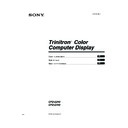Sony CPD-E240 / CPD-E440 Service Manual ▷ View online
5
US
E:\desktop stuff\E240E440\4087422121\US\01GB03BAS-AEP.fm
masterpage:Right
CPD-E240 CPD-E440
4-087-422-12 (1)
On-Screen menu adjustments
: To adjust the color of the picture
The COLOR settings allow you to adjust the picture’s color
temperature by changing the color level of the white color field.
Colors appear reddish if the temperature is low, and bluish if the
temperature is high. This adjustment is useful for matching the
monitor’s color to a printed picture’s colors.
temperature by changing the color level of the white color field.
Colors appear reddish if the temperature is low, and bluish if the
temperature is high. This adjustment is useful for matching the
monitor’s color to a printed picture’s colors.
x Adjustment items
You can select the preset color temperature from 5000K or 9300K.
The default setting is 9300K.
If necessary, you can make additional fine adjustments to the color
by selecting
You can select the preset color temperature from 5000K or 9300K.
The default setting is 9300K.
If necessary, you can make additional fine adjustments to the color
by selecting
.
0
: To reset the adjustment
The RESET option erases your customized settings. To restore
your monitor to the factory settings, refer to the following steps.
your monitor to the factory settings, refer to the following steps.
x Resetting the adjustment for current input signal
Move the joystick
Move the joystick
,.
x Resetting the adjustment for all input signals
Hold the joystick
Hold the joystick
, for 2 seconds.
Note
When “reset the adjustment for all input signal” is activated, the customized
language selection goes back to the default language of English.
When “reset the adjustment for all input signal” is activated, the customized
language selection goes back to the default language of English.
Main menu icons and adjustment
items
Sub menu icons and adjustment items
Adjusting the size or centering of
the picture
the picture
*
1
Horizontal position
Horizontal size
Vertical position
Vertical size
Enlarge/reduce
Adjusting the shape of the picture
Rotating the picture
*
2
Expanding or contracting the picture sides
*
1
Shifting the picture sides to the left or right
*
1
Adjusting the picture width at the top of the screen
*
1
Shifting the picture to the left or right at the top of the screen
*
1
Adjusting the color of the picture
*
2
See “
: To adjust the color of the picture”.
Adjusting the convergence
*
2
Horizontally shifts red or blue shadows
Vertically shifts red or blue shadows
Selecting language
Selecting the on-screen menu language
*
3
Additional settings
DEGAUSS: demagnetizes the monitor.
MOIRE ADJUST: minimizes moire
*
4
0
See “To reset the adjustment”.
Protecting adjustment data (CONTROL LOCK)
*
5
*
1
This adjustment is effective for the current input signal.
*
2
This adjustment is effective for all input signals.
*
3
Language Menu
• ENGLISH
• NEDERLANDS: Dutch
• FRANÇAIS: French • SVENSKA: Swedish
• DEUTSCH: German •
• DEUTSCH: German •
: Russian
• ESPAÑOL: Spanish •
: Japanese
• ITALIANO: Italian
*
4
Example of Moire
*
5
Only the
1
(power) switch, EXIT, and
(CONTROL LOCK) menu
will operate.
01GB01COV-AEP.book Page 5 Tuesday, March 26, 2002 4:32 PM
6
E:\desktop stuff\E240E440\4087422121\US\01GB03BAS-AEP.fm
masterpage:Left
CPD-E240 CPD-E440
4-087-422-12 (1)
Technical Features
Preset and user modes
When the monitor receives an input signal, it automatically matches the
signal to one of the factory preset modes stored in the monitor’s memory to
provide a high quality picture
signal to one of the factory preset modes stored in the monitor’s memory to
provide a high quality picture
(see “Preset mode timing table” on page i)
.
For input signals that do not match one of the factory preset modes, the
digital Multiscan technology of this monitor ensures that a clear picture
appears on the screen for any timing in the monitor’s frequency range
(For E240 horizontal : 30-70 kHz, vertical: 48-120 Hz and for E440
horizontal: 30-96 kHz, vertical: 48-170 Hz). If the picture is adjusted, the
adjustment data is stored as a user mode and automatically recalled
whenever the same input signal is received.
digital Multiscan technology of this monitor ensures that a clear picture
appears on the screen for any timing in the monitor’s frequency range
(For E240 horizontal : 30-70 kHz, vertical: 48-120 Hz and for E440
horizontal: 30-96 kHz, vertical: 48-170 Hz). If the picture is adjusted, the
adjustment data is stored as a user mode and automatically recalled
whenever the same input signal is received.
Power saving function
This monitor meets the power-saving guidelines set by VESA,
E
NERGY
S
TAR, and NUTEK. If no signal is received by the monitor from your
computer, the monitor will automatically reduce power consumption as
shown below.
shown below.
*
When your computer is in active off mode, MONITOR IS IN POWER
SAVE MODE appears on the screen if you press any button on the
monitor. After a few seconds, the monitor enters the power saving
mode again.
SAVE MODE appears on the screen if you press any button on the
monitor. After a few seconds, the monitor enters the power saving
mode again.
Troubleshooting
x No picture
If the 1 (power) indicator is not lit
• Check that the power cord is properly connected.
• Check that the 1 (power) switch is in the “on” position.
• Check that the power cord is properly connected.
• Check that the 1 (power) switch is in the “on” position.
The 1 (power) indicator is orange
• Check that the video signal cable is properly connected and all plugs
• Check that the video signal cable is properly connected and all plugs
are firmly seated in their sockets.
• Check that the HD15 video input connector’s pins are not bent or
pushed in.
• Check that the computer’s power is “on”.
• The computer is in power saving mode. Try pressing any key on the
• The computer is in power saving mode. Try pressing any key on the
computer keyboard or moving the mouse.
• Check that the graphic board is completely seated in the proper bus
slot.
If the 1 (power) indicator is green or flashing orange
• Use the Self-diagnosis function.
• Use the Self-diagnosis function.
x Picture flickers, bounces, oscillates, or is scrambled
• Isolate and eliminate any potential sources of electric or magnetic
fields such as other monitors, laser printers, electric fans, fluorescent
lighting, or televisions.
lighting, or televisions.
• Move the monitor away from power lines or place a magnetic shield
near the monitor.
• Try plugging the monitor into a different AC outlet, preferably on a
different circuit.
• Try turning the monitor 90° to the left or right.
• Check your graphics board manual for the proper monitor setting.
• Confirm that the graphics mode and the frequency of the input signal
• Check your graphics board manual for the proper monitor setting.
• Confirm that the graphics mode and the frequency of the input signal
are supported by this monitor (see “Preset mode timing table” on
page i). Even if the frequency is within the proper range, some
graphics board may have a sync pulse that is too narrow for the
monitor to sync correctly.
page i). Even if the frequency is within the proper range, some
graphics board may have a sync pulse that is too narrow for the
monitor to sync correctly.
• Adjust the computer’s refresh rate (vertical frequency) to obtain the
best possible picture.
x Picture is fuzzy
• This monitor has a high luminance mode, so small characters may
not appear clearly if the monitor receives signals over 1280
× 1024
resolution. If this occurs, lower the contrast or set the computer to a
lower resolution.
lower resolution.
• Adjust the brightness and contrast.
• Degauss the monitor.*
• Adjust for minimum moire.
• Degauss the monitor.*
• Adjust for minimum moire.
x Picture is ghosting
• Eliminate the use of video cable extensions and/or video switch
boxes.
• Check that all plugs are firmly seated in their sockets.
x Picture is not centered or sized properly
• Adjust the size or centering. Note that with some input signals and/or
graphics board the periphery of the screen is not fully utilized.
• Just after turning on the power switch, the size/center may take a
while to adjust properly.
x Edges of the image are curved
• Adjust the geometry.
x Wavy or elliptical pattern (moire) is visible
• Adjust for minimum moire.
• Change your desktop pattern.
• Change your desktop pattern.
Power mode
Power consumption
E240 E440
E240 E440
1 (power)
indicator
indicator
normal operation
≤ 100 W
≤ 130 W
green
active off*
≤ 3 W
≤ 3 W
orange
power off
0 W (Approx.)
0 W (Approx.)
off
01GB01COV-AEP.book Page 6 Tuesday, March 26, 2002 4:32 PM
7
US
E:\desktop stuff\E240E440\4087422121\US\01GB03BAS-AEP.fm
masterpage:Right
CPD-E240 CPD-E440
4-087-422-12 (1)
x Color is not uniform
• Degauss the monitor.* If you place equipment that generates a
magnetic field, such as a speaker, near the monitor, or if you change
the direction the monitor faces, color may lose uniformity.
the direction the monitor faces, color may lose uniformity.
x White does not look white
• Adjust the color temperature.
x Monitor buttons do not operate (
appears on the
screen)
• If the control lock is set to ON, set it to OFF.
x Letters and lines show red or blue shadows at the
edges
• Adjust the convergence.
x A hum is heard right after the power is turned on
• This is the sound of the auto-degauss cycle. When the power is
turned on, the monitor is automatically degaussed for five seconds.
* If a second degauss cycle is needed, allow a minimum interval of
20 minutes for the best result. A humming noise may be heard, but this is
not a malfunction.
not a malfunction.
Note
If you still have questions, see Appendix for Contacting Sony.
On-screen messages
1 If “OUT OF SCAN RANGE” appears:
This indicates that the input signal is not supported by the monitor’s
specifications. Refer to the following remedy:
• Check that the video frequency range is within that specified for
specifications. Refer to the following remedy:
• Check that the video frequency range is within that specified for
the monitor. If you replaced an old monitor with this monitor,
reconnect the old monitor and adjust the frequency range to the
following:
reconnect the old monitor and adjust the frequency range to the
following:
For E240
Horizontal: 30 – 70 kHz; Vertical: 48 – 120 Hz
Horizontal: 30 – 70 kHz; Vertical: 48 – 120 Hz
For E440
Horizontal: 30 – 96 kHz; Vertical: 48 – 170 Hz
Horizontal: 30 – 96 kHz; Vertical: 48 – 170 Hz
1 If “NO INPUT SIGNAL” appears:
This indicates that no input signal is present. Refer to the following
remedies.
• Check that the video signal cable is properly connected and all
remedies.
• Check that the video signal cable is properly connected and all
plugs are firmly seated in their sockets.
• Check that the HD15 video input connector’s pins are not bent or
pushed in.
• Check that the computer’s power is “on.”
• Check that the graphic board is completely seated in the proper
• Check that the graphic board is completely seated in the proper
bus slot.
1 If “MONITOR IS IN POWER SAVE MODE”
appears:
This indicates that the computer is in power saving mode. This
message is displayed only when your computer is in a power saving
mode and you press any one of the buttons on the monitor. Refer to
the following remedies.
•
message is displayed only when your computer is in a power saving
mode and you press any one of the buttons on the monitor. Refer to
the following remedies.
•
Try pressing any key on the computer keyboard or moving the
mouse.
mouse.
• Check that the computer’s power is “on.”
• Check that the graphic board is completely seated in the proper
• Check that the graphic board is completely seated in the proper
bus slot.
To display this monitor’s name, serial number, and
date of manufacture.
date of manufacture.
While the monitor is receiving a video signal, press and hold the
center of the MENU / OK button for more than five seconds to
display this monitor’s information box.
center of the MENU / OK button for more than five seconds to
display this monitor’s information box.
INFORMATION
OUT OF SCAN RANGE
MODE L : CPD - E 2 4 0
SER NO : 1 2 3 4 5 6 7
MANUF ACTURED : 2 0 0
I NFORMA T I ON
2 - 0 1
MODE L : CPD - E 4 4 0
SER NO : 1 2 3 4 5 6 7
MANUF ACTURED : 2 0 0 2 - 0 1
I NFORMA T I ON
01GB01COV-AEP.book Page 7 Tuesday, March 26, 2002 4:32 PM
8
E:\desktop stuff\E240E440\4087422121\US\01GB03BAS-AEP.fm
masterpage:Left
CPD-E240 CPD-E440
4-087-422-12 (1)
If thin lines appear on the screen
(damper wires)
These lines do not indicate a malfunction; they are a normal
effect of the Trinitron picture tube with this monitor. These are
shadows from the damper wires used to stabilize the aperture
grille. The aperture grille is the essential element that makes a
Trinitron picture tube unique by allowing more light to reach the
screen, resulting in a brighter, more detailed picture.
effect of the Trinitron picture tube with this monitor. These are
shadows from the damper wires used to stabilize the aperture
grille. The aperture grille is the essential element that makes a
Trinitron picture tube unique by allowing more light to reach the
screen, resulting in a brighter, more detailed picture.
Self-diagnosis function
This monitor is equipped with a self-diagnosis function. If there is
a problem with your monitor or computer, the screen will go
blank and the 1 (power) indicator will either light up green or
flash orange. If the 1 (power) indicator is lit in orange, the
computer is in power saving mode. Try pressing any key on the
keyboard or moving the mouse.
a problem with your monitor or computer, the screen will go
blank and the 1 (power) indicator will either light up green or
flash orange. If the 1 (power) indicator is lit in orange, the
computer is in power saving mode. Try pressing any key on the
keyboard or moving the mouse.
x If the 1 (power) indicator is green
1
Disconnect the video input cable or turn off the
connected computer.
connected computer.
2
Press the 1 (power) button twice to turn the monitor
off and then on.
off and then on.
3
Move the joystick
, for 2 seconds.
If all 4 color bars appear (white, red, green, blue), the monitor is
working properly. Reconnect the video input cables. Adjust the
brightness and contrast, and check the monitor. If the fault still
exists, check your computer.
If the color bars do not appear, there is a potential monitor failure.
Inform your authorized Sony dealer of the monitor’s condition.
working properly. Reconnect the video input cables. Adjust the
brightness and contrast, and check the monitor. If the fault still
exists, check your computer.
If the color bars do not appear, there is a potential monitor failure.
Inform your authorized Sony dealer of the monitor’s condition.
x If the 1 (power) indicator is flashing orange
Turn the monitor OFF and then ON.
If the 1 (power) indicator lights up green, the monitor is working
properly.
If the 1 (power) indicator is still flashing, there is a potential
monitor failure. Count the number of seconds between orange
flashes of the 1 (power) indicator and inform your authorized
Sony dealer of the monitor’s condition. Be sure to note the model
name and serial number of your monitor. Also note the make and
model of your computer and graphics board.
properly.
If the 1 (power) indicator is still flashing, there is a potential
monitor failure. Count the number of seconds between orange
flashes of the 1 (power) indicator and inform your authorized
Sony dealer of the monitor’s condition. Be sure to note the model
name and serial number of your monitor. Also note the make and
model of your computer and graphics board.
* Recommended horizontal and vertical timing condition
• Horizontal sync width should be more than 1.0 µsec.
• Horizontal blanking width should be more than 3.0 µsec.
• Vertical blanking width should be more than 500 µsec.
• Horizontal blanking width should be more than 3.0 µsec.
• Vertical blanking width should be more than 500 µsec.
** If the input signal is Generalized Timing Formula (GTF)
compliant, the GTF feature of the monitor will automatically
provide an optimal image for the screen.
provide an optimal image for the screen.
Design and specifications are subject to change without notice.
Specifications
CPD-E240
CRT
CRT
0.24 mm aperture grille pitch (center)
17 inches measured diagonally
90-degree deflection
FD Trinitron
17 inches measured diagonally
90-degree deflection
FD Trinitron
Viewable image size
Approx. 328
× 242 mm (w/h)
(13
× 9
5
/
8
inches)
Viewing image
408 mm (16.1 inches)
Resolution
Maximum
Horizontal: 1280 dots
Vertical: 1024 lines
Vertical: 1024 lines
Recommended
Horizontal: 1024 dots
Vertical: 768 lines
Vertical: 768 lines
Input Signal levels
Video Signal:
Analog RGB: 0.7 Vp-p (positive), 75
Ω
SYNC Signal:
H/V separate or composite sync:
TTL 2.2k
TTL 2.2k
Ω Polarity free
Sync on Green: 0.3 Vp-p (negative)
Standard image area
Approx. 312
× 234 mm (w/h)
(12
3
/
8
× 9
1
/
4
inches)
Deflection frequency*
Horizontal: 30 to 70 kHz
Vertical: 48 to 120 Hz
Vertical: 48 to 120 Hz
AC input voltage/current
100 – 240 V, 50 – 60 Hz,
Max. 1.7 A – 0.9 A
Power consumption
≤ 100 W
Operating temperature
10 ºC to 40 ºC
Dimensions
Approx. 402
× 418 × 421 mm (w/h/d)
(15
7
/
8
× 16
1
/
2
× 16
5
/
8
inches)
Mass (Monitor weight)
Approx. 19 kg (41.9 lbs)
Plug and Play
DDC2B/DDC2Bi,
GTF**
GTF**
Supplied accessories
Power cord (1)
Warranty card (1)
This instruction manual (1)
Warranty card (1)
This instruction manual (1)
CPD-E440
CRT
CRT
0.24 mm aperture grille pitch (center)
90-degree deflection
FD Trinitron
19 inches measured diagonally
90-degree deflection
FD Trinitron
19 inches measured diagonally
Viewable image size
Approx. 365
× 274 mm (w/h)
(14
3
/
8
× 10
7
/
8
inches)
Viewing image
457 mm (18.01 inches)
Resolution
Maximum
Horizontal: 1600 dots
Vertical: 1200 lines
Vertical: 1200 lines
Recommended
Horizontal: 1280 dots
Vertical: 1024 lines
Vertical: 1024 lines
Input Signal levels
Video Signal:
Analog RGB: 0.7 Vp-p (positive), 75
Ω
SYNC Signal:
H/V separate or composite sync:
TTL 2.2k
TTL 2.2k
Ω Polarity free
Sync on Green: 0.3 Vp-p (negative)
Standard image area
Approx. 352
× 264 mm (w/h)
(13
7
/
8
× 10
1
/
2
inches)
Deflection frequency*
Horizontal: 30 to 96 kHz
Vertical: 48 to 170 Hz
Vertical: 48 to 170 Hz
AC input voltage/current
100 – 240 V, 50 – 60 Hz,
Max. 2.0 A – 1.1 A
Max. 2.0 A – 1.1 A
Power consumption
≤ 130 W
Operating temperature
1
0 ºC to 40 ºC
Dimensions
Approx. 451
× 471 × 461 mm (w/h/d)
(17
7
/
8
× 18
5
/
8
× 18
1
/
4
inches)
Mass (Monitor weight)
Approx. 25.5 kg (56.1 lbs)
Plug and Play
DDC2B/DDC2Bi,
GTF**
GTF**
Supplied accessories
Power cord (1)
Warranty card (1)
This instruction manual (1)
Warranty card (1)
This instruction manual (1)
Damper
wires
wires
01GB03BAS-AEP.fm Page 8 Tuesday, April 16, 2002 9:53 AM
Click on the first or last page to see other CPD-E240 / CPD-E440 service manuals if exist.