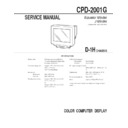Sony CPD-2001G Service Manual ▷ View online
1-6
13
Getting Started
J
C
EN
Symptom
Check these items
You cannot adjust the monitor
with the buttons on the front
panel
with the buttons on the front
panel
Screen image is not centered or
sized properly
sized properly
Edges of the image are curved
White lines show red or blue
shadows at edges
shadows at edges
Picture is fuzzy
Picture bounces or has wavy
oscillations
oscillations
Picture is flickering
Picture appears to be
ghosting
ghosting
Wavy or elliptical (moire) pattern
is visible
is visible
Two fine horizontal lines (wires)
are visible
are visible
Hum is heard right after the
power is turned on
power is turned on
White does not look white
• If the Control Lock function is set to “ON,” set it to “OFF” using the OPTION OSD (page 8).
• Adjust the size (page 8) or centering (page 7).
• Some video modes do not fill the screen to the edges. This problem tends to occur with
• Some video modes do not fill the screen to the edges. This problem tends to occur with
certain video boards.
• Adjust the geometry (page 9).
• Adjust the convergence using the SCREEN OSD (page 7).
• Adjust the contrast and brightness (page 5).
• Degauss the monitor using the OPTION OSD (page 8).
• Degauss the monitor using the OPTION OSD (page 8).
If you place equipment which generates a magnetic field, such as a loudspeaker, near the
monitor, or you change the direction of the monitor, the color may not be uniform.
The degauss function demagnetizes the metal frame of the CRT to obtain a neutral field for
uniform color reproduction. If a second degauss cycle is needed, allow a minimum interval
of 20 minutes for the best result.
monitor, or you change the direction of the monitor, the color may not be uniform.
The degauss function demagnetizes the metal frame of the CRT to obtain a neutral field for
uniform color reproduction. If a second degauss cycle is needed, allow a minimum interval
of 20 minutes for the best result.
• If red or blue shadows appear along the edges of images, adjust the convergence using the
SCREEN OSD (page 7).
• If the moire is cancelled, the picture may become fuzzy. Decrease the moire cancellation
effect using the SCREEN OSD (page 7).
• Isolate and eliminate any potential sources of electric or magnetic fields. Common causes
for this symptom are electric fans, fluorescent lighting and laser printers.
• If you have another monitor close to this monitor, increase the distance between them to
reduce the interference.
• Try plugging the monitor into a different AC outlet, preferably on a different circuit.
• Try using the monitor with a different computer in a different room.
• Try using the monitor with a different computer in a different room.
• Refer to your computer system’s manual and change your display refresh rate settings so
they match the monitor’s capabilities.
• Eliminate the use of video cable extensions and/or video switch boxes. Excessive cable
length or a weak connection can produce this symptom.
• Cancel the moire using the SCREEN OSD (page 7).
The moire may be modified depending on the connected computer.
• Due to the relationship between resolution, monitor dot pitch and the pitch of some image
patterns, certain screen backgrounds sometimes show moire. Change your desktop pattern.
• These wires stabilize the vertically striped aperture grille (page 11). This aperture grille
allows more light to pass through to the screen giving the Trinitron CRT more color and
brightness.
brightness.
• When the power is turned on, the auto-degauss cycle is activated. While the auto-degauss
cycle is activated, a hum may be heard. The same hum is heard when the monitor is
manually degaussed. This is not a malfunction.
manually degaussed. This is not a malfunction.
• Adjust the color temperature using the COLOR OSD (page 7).
Additional Information
CPD-2001G
2-1. CABINET REMOVAL
SECTION 2
DISASSEMBLY
2-3. A AND D BOARDS REMOVAL
2-1
2-2. SERVICE POSITION
Two claws
Cabinet
2
Hitting the side of cabinet
strongly with your both hands,
pull it toward the front.
strongly with your both hands,
pull it toward the front.
Two screws (+BVTP 4 x 16)
1
1
2
3
A board
D board
A board
Four screws
(+BVTP 3 x 12)
Screw
(+BVTT 4 x 8)
Cable stopper
Two screws
(+BVTP 3 x 12)
Cable bracket
D board
2
3
5
Five claws
7
6
8
4
1
CPD-2001G
3
When one side of the rubber cap is
separated from the anode button, the
anode-cap can be removed by turning
up the rubber cap and pulling up it in the
direction of the arrow
separated from the anode button, the
anode-cap can be removed by turning
up the rubber cap and pulling up it in the
direction of the arrow
c
.
•
HOW TO HANDLE AN ANODE-CAP
1
Don’t hurt the surface of anode-caps with shartp shaped
material!
material!
2
Don’t press the rubber hardly not to hurt inside of anode-caps!
A material fitting called as shatter-hook terminal is built in the
rubber.
A material fitting called as shatter-hook terminal is built in the
rubber.
3
Don’t turn the foot of rubber over hardly!
The shatter-hook terminal will stick out or hurt the rubber.
The shatter-hook terminal will stick out or hurt the rubber.
•
REMOVAL OF ANODE-CAP
NOTE: Short circuit the anode of the picture tube and the anode cap to the metal chassis, CRT shield or carbon painted on the CRT, after
removing the anode.
•
REMOVING PROCEDURES
1
Turn up one side of the rubber cap in
the direction indicated by the arrow
the direction indicated by the arrow
a
.
2
Using a thumb pull up the rubber cap
firmly in the direction indicated by the
arrow
firmly in the direction indicated by the
arrow
b
.
2-4. PICTURE TUBE REMOVAL
• Remove the A and D boards (Refer to 2-3).
a
b
c
Anode Button
2-2
1
2
3
Anode cup
Cushion
4
5
6
Neck assy
Deflection yoke
Picture tube
Picture tube shield
Four screws
(Tapping screw 5)
CPD-2001G
3-1
When replacing parts shown in the table below, the fol-
lowing operational chacks must be performed as a safety
precaution against X-ray emissions from the unit.
b) HV Hold-Down Check
1) Using an external DC Power supply, apply the volt-
age shown below between cathode of D517 on “D”
Board and GND, and confirm that the HV Hold-
Down circuit works. (Raster disappears)
Apply DC Voltage: 31.4 ± 0.01 VDC
Check Condition
• Input voltage : 120 ± 2 VAC
• Input signal
:(fH = 64 kHz), White Cross Hatch
• Controls
: CONT (max) & BRT (center)
• B+ Voltage
: 182.5 ± 3.0 VDC
c) Beam Protector Check (Software logic)
1) Using an external DC power supply, apply the volt-
age 8.8 ± 0.01 VDC between pin !¡ of FBT (T501)
and GND, and confirm that the voltage across C541
is 3.7 VDC or less.
Check Condition
• Input voltage : 120 ± 2 VAC
• Input signal
:(fH = 64 kHz), White Cross Hatch
• Controls
: CONT (max) & BRT (center)
d) B+ MAX. Check
1) Input white cross hatch (fH = 64 kHz) signal.
2) CONT (max) & BRT (center)
3) Input voltage: 120 ± 2 VAC
Note: Use NF power supply or make sure that distor-
tion factor is 3% or less.
4) Confirm that the B+ voltage is within the voltage
range shown below.
Standard voltage: 182.5 ± 3.0 VDC
D BOARD
Part Replaced (
[)
RV501 (HV ADJ)
Part Replaced (
])
IC501, IC605, IC901, D517, C535, C540, C541, C542,
C544, C553, C554, C555, C558, C561, R545, R546,
R547, R548, R549, R550, R552, R564, R567, RV501,
T501 (FBT)
SECTION 3
SAFETY RELATED ADJUSTMENT
* Allow the unit to warm up for one minute prior to check-
ing the following conditions:
a) HV Regulator Check
1) Input white cross hatch signal. (fH = 64 kHz)
2) Minimum CONT and BRT controls.
3) Cut off Screen VR (G2).
4) Input voltage: 120 ± 2 VAC
5) Confirm that the voltage is within the voltage range
shown below.
Standard voltage: 25.0 ± 0.5KVDC
6) When replacing components identified by
], make
sure to recheck the High Voltage.
7) Verify the High Voltage as shown above (25 ±
0.5KVDC) is within specification. If not, set H. SIZE
data at minimum (–127) and then adjust RV501 on
“D” Board.
8) After adjusting the High Voltage within specifica-
tion, put the RV cover on RV501 as shown below
and apply sufficient amount of RTV around RV501.
104
RV501
Click on the first or last page to see other CPD-2001G service manuals if exist.