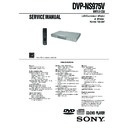Sony DVP-NS975V Service Manual ▷ View online
1-4
DVP-NS975V
19
H
o
o
kups
Step 3: Connecting the Video/HDMI Cords
Connect this player to your TV monitor, projector, or AV amplifier (receiver) using a video cord.
Select one of the patterns
Select one of the patterns
A through D, according to the input jack on your TV monitor,
projector, or AV amplifier (receiver).
In order to view progressive signal “480p (525p)” pictures with a compatible TV, projector, or
monitor, you must use pattern
In order to view progressive signal “480p (525p)” pictures with a compatible TV, projector, or
monitor, you must use pattern
B. Select pattern A when connecting to a TV, projector, or AV
amplifier (receiver) equipped with HDMI input.
OPTICAL
FRONT
COAXIAL
DIGITAL OUT
5.1CH OUTPUT
REAR
CENTER
WOOFER
L
R
1
2
1
2
R-AUDIO-L
LINE OUT
S VIDEO
OUT
VIDEO
Y
COMPONENT VIDEO OUT
CONTROL S
IN
PR
PB
HDMI OUT
C
VIDEO
AUDIO
INPUT
L
R
B
A
P
R
P
B
Y
COMPONENT
VIDEO IN
D
INPUT
S VIDEO
S-LINK
CONTROL S
IN
Audio/video
cord (supplied)
cord (supplied)
Component video
cord (not supplied)
cord (not supplied)
(yellow)
TV, projector, or
AV amplifier
(receiver)
AV amplifier
(receiver)
to S VIDEO OUT 1 or 2
TV, projector, or AV
amplifier (receiver)
amplifier (receiver)
S VIDEO cord
(not supplied)
(not supplied)
TV, projector, or AV
amplifier (receiver)
amplifier (receiver)
(red)
(blue)
(green)
(blue)
to LINE OUT
(VIDEO) 1 or 2
(VIDEO) 1 or 2
l : Signal flow
CD/DVD player
to COMPONENT
VIDEO OUT
VIDEO OUT
(green)
TV, projector, or AV
amplifier (receiver)
amplifier (receiver)
(red)
to CONTROL S IN
(page 21) (U.S./
Canadian models
only)
(page 21) (U.S./
Canadian models
only)
HDMI cord
(not supplied)
(not supplied)
to HDMI OUT
TV or other equipment
with a CONTROL S jack
with a CONTROL S jack
CONTOL S cord
(not supplied)
(not supplied)
,continued
20
A
If you are connecting to an HDMI/DVI input jack
Use a certified HDMI cord (not supplied) to enjoy high quality digital picture and sound through
the HDMI OUT jack.
Note that Super Audio CD sound is not output from the HDMI OUT jack.
the HDMI OUT jack.
Note that Super Audio CD sound is not output from the HDMI OUT jack.
To connect to a TV with DVI input
Use an HDMI-DVI converter cord (not supplied). The DVI jack will not accept any audio
signals, so you have to use another audio connection in addition to this connection (page 23).
Furthermore, you cannot connect the HDMI OUT jack to DVI jacks that are not HDCP
compliant (e.g., DVI jacks on PC displays).
signals, so you have to use another audio connection in addition to this connection (page 23).
Furthermore, you cannot connect the HDMI OUT jack to DVI jacks that are not HDCP
compliant (e.g., DVI jacks on PC displays).
B
If you are connecting to a monitor, projector, or AV amplifier
(receiver) having component video input jacks (Y, P
B
, P
R
or Y, P
B
/C
B
,
P
R
/C
R
)
Connect the component via the COMPONENT VIDEO OUT jacks using a component video
cord (not supplied) or three video cords (not supplied) of the same kind and length. You will
enjoy accurate color reproduction and high quality images.
If your TV accepts progressive 480p (525p) format signals*, use this connection and press the
PROGRESSIVE button on the front panel to output progressive signals. For details, see “Using
the PROGRESSIVE button” (page 22).
cord (not supplied) or three video cords (not supplied) of the same kind and length. You will
enjoy accurate color reproduction and high quality images.
If your TV accepts progressive 480p (525p) format signals*, use this connection and press the
PROGRESSIVE button on the front panel to output progressive signals. For details, see “Using
the PROGRESSIVE button” (page 22).
* The active number of progressive scan lines is 480, and the measured number of lines is 525.
C
If you are connecting to a video input jack
Connect the yellow plug of an audio/video cord (supplied) to the yellow (video) jack. You will
enjoy standard quality images.
With this connection, select “NORMAL (INTERLACE)” (default) by pressing the
PROGRESSIVE button on the front panel.
enjoy standard quality images.
With this connection, select “NORMAL (INTERLACE)” (default) by pressing the
PROGRESSIVE button on the front panel.
Green
Blue
Red
Green
Blue
Red
Yellow
White (L)
Red (R)
Yellow
White (L)
Red (R)
21
H
o
o
kups
D
If you are connecting to an S VIDEO input jack
Connect an S VIDEO cord (not supplied). You will enjoy high quality images.
With this connection, select “NORMAL (INTERLACE)” (default) by pressing the
PROGRESSIVE button on the front panel.
With this connection, select “NORMAL (INTERLACE)” (default) by pressing the
PROGRESSIVE button on the front panel.
When connecting to a wide screen TV
Depending on the disc, the image may not fit your TV screen. To change the aspect ratio, see
page 79.
page 79.
z Hint
• For U.S./Canadian models
If your TV has a CONTROL S jack, you can control the player by operating the remote toward the TV. This
feature is convenient when you placed the player and the TV away from each other. After connecting the
player with other components according to the above
• For U.S./Canadian models
If your TV has a CONTROL S jack, you can control the player by operating the remote toward the TV. This
feature is convenient when you placed the player and the TV away from each other. After connecting the
player with other components according to the above
A, B, C or D, connect the TV via the CONTROL S
IN jack using a control S cord (not supplied). Refer to the instructions supplied with the TV to be connected.
Note that your TV’s input will not automatically switch to this player when you play a disc.
Note that your TV’s input will not automatically switch to this player when you play a disc.
Notes
• Do not connect a VCR, etc., between your TV and the player. If you pass the player signals via the VCR,
you may not receive a clear image on the TV screen. If your TV has only one audio/video input jack,
connect the player to this jack.
connect the player to this jack.
• Consumers should note that not all high definition television sets are fully compatible with this product and
may cause artifacts to be displayed in the picture. In case of 480 (525) progressive scan picture problems,
it is recommended that the user switch the connection to the ‘standard definition’ output. If there are
questions regarding your TV set compatibility with this 480p (525p) DVD player model, please contact our
customer service center.
it is recommended that the user switch the connection to the ‘standard definition’ output. If there are
questions regarding your TV set compatibility with this 480p (525p) DVD player model, please contact our
customer service center.
• If the picture appears too white when you are using
C or D connection, set “BLACK LEVEL” in
“SCREEN SETUP” to “OFF” (page 80).
VCR
CD/DVD player
TV
Connect
directly
directly
,continued
22
Using the PROGRESSIVE button
By using the PROGRESSIVE button on the front panel, you can select the signal format in
which the player outputs video signals (Progressive or Interlace), and the conversion method for
progressive signals. The PROGRESSIVE indicator lights up when the player outputs
progressive signals.
Each time you press PROGRESSIVE, the display changes as follows:
which the player outputs video signals (Progressive or Interlace), and the conversion method for
progressive signals. The PROGRESSIVE indicator lights up when the player outputs
progressive signals.
Each time you press PROGRESSIVE, the display changes as follows:
PROGRESSIVE AUTO
m
PROGRESSIVE VIDEO
m
NORMAL (INTERLACE)
◆PROGRESSIVE AUTO
Select this setting when:
– your TV accepts progressive signals, and,
– the TV is connected to the COMPONENT VIDEO OUT jacks.
Normally select this under the above condition. This automatically detects the software type, and
selects the appropriate conversion method.
Note that the picture will not be clear or no picture will appear if you select these settings when
either of the above conditions is not met.
◆PROGRESSIVE VIDEO
Select this setting when:
– your TV accepts progressive signals, and,
– the TV is connected to the COMPONENT VIDEO OUT jacks, and
– you want to fix the conversion method to PROGRESSIVE VIDEO for video-based software.
Select this if the image is not clear when you select PROGRESSIVE AUTO.
Note that the picture will not be clear or no picture will appear if you select these settings when
either of the above conditions is not met.
◆NORMAL (INTERLACE)
Select this setting when:
– your TV does not accept progressive signals, or,
– your TV is connected to jacks other than the COMPONENT VIDEO OUT jacks (LINE OUT
(VIDEO) or S VIDEO OUT).
Select this setting when:
– your TV accepts progressive signals, and,
– the TV is connected to the COMPONENT VIDEO OUT jacks.
Normally select this under the above condition. This automatically detects the software type, and
selects the appropriate conversion method.
Note that the picture will not be clear or no picture will appear if you select these settings when
either of the above conditions is not met.
◆PROGRESSIVE VIDEO
Select this setting when:
– your TV accepts progressive signals, and,
– the TV is connected to the COMPONENT VIDEO OUT jacks, and
– you want to fix the conversion method to PROGRESSIVE VIDEO for video-based software.
Select this if the image is not clear when you select PROGRESSIVE AUTO.
Note that the picture will not be clear or no picture will appear if you select these settings when
either of the above conditions is not met.
◆NORMAL (INTERLACE)
Select this setting when:
– your TV does not accept progressive signals, or,
– your TV is connected to jacks other than the COMPONENT VIDEO OUT jacks (LINE OUT
(VIDEO) or S VIDEO OUT).
About DVD software types and the conversion method
DVD software can be divided into two types: film-based software and video based software.
Video-based software is derived from TV, such as dramas and sit-coms, and displays images at
30 frames/60 fields per second. Film-based software is derived from film and displays images
at 24 frames per second. Some DVD software contains both video and film.
In order for these images to appear natural on your screen when output in progressive format,
the progressive signals need to be converted to match the type of DVD software that you are
watching.
Video-based software is derived from TV, such as dramas and sit-coms, and displays images at
30 frames/60 fields per second. Film-based software is derived from film and displays images
at 24 frames per second. Some DVD software contains both video and film.
In order for these images to appear natural on your screen when output in progressive format,
the progressive signals need to be converted to match the type of DVD software that you are
watching.
Note
When you play video-based software in progressive signal format, sections of some types of images may
appear unnatural due to the conversion process when output through the COMPONENT VIDEO OUT jacks.
Images from the S VIDEO OUT 1/2 and LINE OUT (VIDEO) 1/2 jacks are unaffected as they are output in
the normal (interlace) format.
appear unnatural due to the conversion process when output through the COMPONENT VIDEO OUT jacks.
Images from the S VIDEO OUT 1/2 and LINE OUT (VIDEO) 1/2 jacks are unaffected as they are output in
the normal (interlace) format.
1-5
DVP-NS975V
23
H
o
o
kups
Step 4: Connecting the Audio Cords
Refer to the chart below to select the connection that best suits your system. Be sure to also read
the instructions for the components you wish to connect.
the instructions for the components you wish to connect.
Select a connection
Select one of the following connections,
through
.
Components to be connected
Connection
Your setup (example)
TV
• Surround effects:
– TVS DYNAMIC (page 54)
– TVS WIDE (page 54)
– TVS DYNAMIC (page 54)
– TVS WIDE (page 54)
(page 25)
Stereo amplifier (receiver) and 2 speakers
• Surround effects:
– TVS STANDARD (page 54)
– TVS STANDARD (page 54)
or
MD deck/DAT deck
MD deck/DAT deck
• Surround effects:
– TVS STANDARD (page 54)
– TVS STANDARD (page 54)
(page 26)
AV amplifier (receiver) having a Dolby
*
1
Surround (Pro Logic) decoder and 3 to 6
speakers
speakers
• Surround effects:
– Dolby Surround (Pro Logic) (page 91)
– Dolby Surround (Pro Logic) (page 91)
(page 27)
AV amplifier (receiver) with 5.1 ch input jacks
and 4 to 6 speakers
and 4 to 6 speakers
• Surround effects:
– Dolby Digital (5.1 ch) (page 91)
– DTS (5.1 ch) (page 91)
– Super Audio CD Multi channel (page 91)
– Dolby Digital (5.1 ch) (page 91)
– DTS (5.1 ch) (page 91)
– Super Audio CD Multi channel (page 91)
or
AV amplifier (receiver) with digital input jacks
having a Dolby Digital or DTS*
AV amplifier (receiver) with digital input jacks
having a Dolby Digital or DTS*
2
decoder and 6
speakers
• Surround effects:
– Dolby Digital (5.1 ch) (page 91)
– DTS (5.1 ch) (page 91)
– Dolby Digital (5.1 ch) (page 91)
– DTS (5.1 ch) (page 91)
(page 28)
A
D
A
B
C
D
,continued
24
z Hint
If you connect an AV amplifier (receiver) that
conforms to the 96 kHz sampling frequency, use
connection .
If you connect an AV amplifier (receiver) that
conforms to the 96 kHz sampling frequency, use
connection .
*
1
Manufactured under license from Dolby
Laboratories. “Dolby,” “Pro Logic,” and the
double-D symbol are trademarks of Dolby
Laboratories.
Laboratories. “Dolby,” “Pro Logic,” and the
double-D symbol are trademarks of Dolby
Laboratories.
*
2
Manufactured under license from Digital Theater
Systems, Inc. U.S. Pat. No’s.
5,451,942; 5,956,674; 5,974,380; 5,978,762;
6,226,616; 6,487,535 and other U.S. and world-
wide patents issued and pending. “DTS” and
“DTS Digital Surround” are registered
trademarks of Digital Theater Systems, Inc.
Copyright 1996, 2003 Digital Theater Systems,
Inc. All Rights Reserved.
Systems, Inc. U.S. Pat. No’s.
5,451,942; 5,956,674; 5,974,380; 5,978,762;
6,226,616; 6,487,535 and other U.S. and world-
wide patents issued and pending. “DTS” and
“DTS Digital Surround” are registered
trademarks of Digital Theater Systems, Inc.
Copyright 1996, 2003 Digital Theater Systems,
Inc. All Rights Reserved.
D
25
H
o
o
kups
Connecting to your TV
This connection will use your TV’s speakers for sound.
* The yellow plug is used for video signals (page
19).
z Hint
When connecting to a monaural TV, use a stereo-
mono conversion cord (not supplied). Connect the
LINE OUT L/R (AUDIO) 1/2 jacks to the TV’s
audio input jack.
When connecting to a monaural TV, use a stereo-
mono conversion cord (not supplied). Connect the
LINE OUT L/R (AUDIO) 1/2 jacks to the TV’s
audio input jack.
A
OPTICAL
FRONT
COAXIAL
DIGITAL OUT
5.1CH OUTPUT
REAR
CENTER
WOOFER
L
R
1
2
1
2
R-AUDIO-L
LINE OUT
S VIDEO
OUT
VIDEO
Y
COMPONENT VIDEO OUT
CONTROL S
IN
PR
PB
HDMI OUT
A
1
2
R-AUDIO-L
LINE OUT
VIDEO
TV
l: Signal flow
CD/DVD player
(white)
(red)
Audio/video
cord (supplied)
cord (supplied)
to audio input
(yellow)*
(white)
(red)
(yellow)*
to LINE OUT
L/R (AUDIO) 1or 2
L/R (AUDIO) 1or 2
,continued
26
Connecting to a stereo amplifier (receiver) and 2 speakers/Connecting to
an MD deck or DAT deck
If the stereo amplifier (receiver) has audio input jacks L and R only, use
. If the amplifier
(receiver) has a digital input jack, or when connecting to an MD deck or DAT deck, use
.
In this case, you can also connect the player directly to the MD deck or DAT deck without using
your stereo amplifier (receiver).
your stereo amplifier (receiver).
Note
Super Audio CD audio signals are not output from
the DIGITAL OUT (COAXIAL or OPTICAL)/
HDMI OUT jacks.
the DIGITAL OUT (COAXIAL or OPTICAL)/
HDMI OUT jacks.
B
B-1
B-2
OPTICAL
FRONT
COAXIAL
DIGITAL OUT
5.1CH OUTPUT
REAR
CENTER
WOOFER
L
R
1
2
1
2
R-AUDIO-L
LINE OUT
S VIDEO
OUT
VIDEO
Y
COMPONENT VIDEO OUT
CONTROL S
IN
PR
PB
HDMI OUT
B-1
B-2
OPTICAL
COAXIAL
DIGITAL OUT
1
2
R-AUDIO-L
LINE OUT
VIDEO
CD/DVD player
or
Stereo amplifier (receiver)
MD deck/DAT deck
Front (L)
Front (R)
[Speakers]
(white)
(red)
(red)
(white)
Optical digital cord
(not supplied)
Remove jack cap
before connecting
(not supplied)
Remove jack cap
before connecting
Stereo audio cord
(not supplied)
(not supplied)
to audio input
to coaxial or optical digital input
Coaxial digital cord
(not supplied)
(not supplied)
or
l: Signal flow
to LINE OUT L/R (AUDIO) 1 or 2
to DIGITAL OUT
(COAXIAL or OPTICAL)
(COAXIAL or OPTICAL)
1-6
DVP-NS975V
27
H
o
o
kups
Connecting to an AV amplifier (receiver) having a Dolby Surround (Pro
Logic) decoder and 3 to 6 speakers
You can enjoy Dolby Surround effects only when playing Dolby Surround audio or multi-
channel audio (Dolby Digital) discs.
If your amplifier (receiver) has L and R audio input jacks only, use
channel audio (Dolby Digital) discs.
If your amplifier (receiver) has L and R audio input jacks only, use
. If your amplifier
(receiver) has a digital input jack, use
.
Notes
• When connecting 6 speakers, replace the
monaural rear speaker with a center speaker, 2
rear speakers and a subwoofer.
rear speakers and a subwoofer.
• Super Audio CD audio signals are not output from
the DIGITAL OUT (COAXIAL or OPTICAL)/
HDMI OUT jacks.
HDMI OUT jacks.
C
C-1
C-2
OPTICAL
FRONT
COAXIAL
DIGITAL OUT
5.1CH OUTPUT
REAR
CENTER
WOOFER
L
R
1
2
1
2
R-AUDIO-L
LINE OUT
S VIDEO
OUT
VIDEO
Y
COMPONENT VIDEO OUT
CONTROL S
IN
PR
PB
HDMI OUT
C-1
C-2
OPTICAL
COAXIAL
DIGITAL OUT
1
2
R-AUDIO-L
LINE OUT
VIDEO
CD/DVD player
or
Front (R)
Front (L)
Rear (R)
Subwoofer
Rear (L)
Amplifier (receiver) with Dolby
Surround decoder
Surround decoder
Center
Rear (mono)
Stereo audio cord
(not supplied)
(not supplied)
[Speakers]
Optical digital cord
(not supplied)
Remove jack cap
before connecting
(not supplied)
Remove jack cap
before connecting
(red)
(white)
to coaxial or optical digital input
Coaxial digital cord
(not supplied)
(not supplied)
[Speakers]
or
to audio input
(white)
to LINE OUT L/R (AUDIO) 1 or 2
to DIGITAL OUT
(COAXIAL or OPTICAL)
(COAXIAL or OPTICAL)
l: Signal flow
(red)
,continued
28
Connecting to an AV amplifier (receiver) with 5.1 ch input jacks and/or a
digital input jack and 4 to 6 speakers
If your AV amplifier (receiver) has 5.1 channel inputs, use
.
If you want to use the Dolby Digital, or DTS decoder function on your AV amplifier (receiver),
connect to its digital jack using
connect to its digital jack using
. With the following connections, you can enjoy a more
realistic audio presence in the comfort of your own home.
D
D-1
D-2
HDMI OUT
OPTICAL
FRONT
COAXIAL
DIGITAL OUT
5.1CH OUTPUT
REAR
CENTER
WOOFER
L
R
1
2
1
2
R-AUDIO-L
LINE OUT
S VIDEO
OUT
VIDEO
Y
COMPONENT VIDEO OUT
CONTROL S
IN
PR
PB
HDMI OUT
D-2
D-1
FRONT
5.1CH OUTPUT
REAR
CENTER
WOOFER
L
R
OPTICAL
COAXIAL
DIGITAL OUT
l: Signal flow
Front (R)
Front (L)
Rear (R)
AV amplifier (receiver) having
5.1 ch inputs or/and a decoder
5.1 ch inputs or/and a decoder
Subwoofer
Center
Coaxial
digital cord
(not
supplied)
digital cord
(not
supplied)
Monaural audio cord
(not supplied)
(not supplied)
Stereo audio cord
(not supplied)
(not supplied)
Optical digital
cord (not
supplied)
Remove jack cap
before connecting
cord (not
supplied)
Remove jack cap
before connecting
[Speakers]
CD/DVD player
[Speakers]
Rear (L)
to audio input
to coaxial or optical/
HDMI digital input
HDMI digital input
or
or
to 5.1CH
OUTPUT
OUTPUT
to DIGITAL OUT
(COAXIAL or OPTICAL)/
HDMI OUT
(COAXIAL or OPTICAL)/
HDMI OUT
HDMI cord
(not supplied)
(not supplied)
or
29
H
o
o
kups
: Connecting to the 5.1 ch input jacks
You can enjoy 5.1 ch surround sound using
the internal Dolby Digital, DTS, or Super
Audio CD Multi decoder of this player.
the internal Dolby Digital, DTS, or Super
Audio CD Multi decoder of this player.
: Connecting to a digital input jack
This connection will allow you to use the
Dolby Digital, or DTS decoder function of
your AV amplifier (receiver). You are not
able to enjoy the surround sound effects of
this player.
Dolby Digital, or DTS decoder function of
your AV amplifier (receiver). You are not
able to enjoy the surround sound effects of
this player.
z Hints
• For connection
• For connection
For correct speaker location, refer to the operating
instructions of the connected components.
instructions of the connected components.
• To enhance the sound performance:
– Use high-performance speakers.
– Use front, rear, and center speakers of the same
– Use high-performance speakers.
– Use front, rear, and center speakers of the same
size and performance.
– Place the subwoofer between the left and right
front speakers.
Notes
For connection
• After you have completed the connection, be sure
• After you have completed the connection, be sure
to set “DOLBY DIGITAL” to “DOLBY
DIGITAL” and “DTS” to “DTS” in Quick Setup
(page 30).
DIGITAL” and “DTS” to “DTS” in Quick Setup
(page 30).
• When you connect an amplifier (receiver) that
conforms to the 96 kHz sampling frequency, set
“48kHz/96kHz PCM” in “AUDIO SETUP” to
“96kHz/24bit” (page 84).
“48kHz/96kHz PCM” in “AUDIO SETUP” to
“96kHz/24bit” (page 84).
• Super Audio CD audio signals are not output from
the DIGITAL OUT (COAXIAL or OPTICAL)/
HDMI OUT jack.
HDMI OUT jack.
• When you connect the player to an AV amplifier
(receiver) using an HDMI cord, you will need to
do one of the following:
do one of the following:
– Connect the AV amplifier (receiver) to the TV
with the HDMI cord.
– Connect the player to the TV with a video cord
other than HDMI cord (component video cord, S
VIDEO cord, or audio/video cord).
VIDEO cord, or audio/video cord).
D-1
D-2
D-2
D-2
30
Step 5: Connecting the Power Cord
Plug the player and TV power cords into an AC outlet.
Step 6: Quick Setup
Follow the steps below to make the minimum number of basic adjustments for using the player.
To skip an adjustment, press
To skip an adjustment, press
>. To return to the previous adjustment, press ..
The on-screen displays differ depending on the player model. U.S./Canadian models are used
for illustration unless otherwise specified.
for illustration unless otherwise specified.
1
Turn on the TV.
2
Press
[/1.
3
Switch the input selector on your
TV so that the signal from the
player appears on the TV screen.
player appears on the TV screen.
“Press [ENTER] to run QUICK SETUP”
appears at the bottom of the screen. If this
message does not appear, select
“QUICK” under “SETUP” in the Control
Menu to run Quick Setup (page 78).
appears at the bottom of the screen. If this
message does not appear, select
“QUICK” under “SETUP” in the Control
Menu to run Quick Setup (page 78).
4
Press ENTER without inserting a
disc.
The Setup Display for selecting the
language used in the on-screen display
appears.
language used in the on-screen display
appears.
5
Press
X/x to select a language.
The player displays the menu and
subtitles in the selected language.
subtitles in the selected language.
ENTER
"/1
./>
X/x
LANGUAGE SETUP
OSD:
MENU:
AUDIO:
SUBTITLE:
MENU:
AUDIO:
SUBTITLE:
PORTUGUESE
FRENCH
ENGLISH
ENGLISH
ENGLISH
SPANISH
1-7
DVP-NS975V
31
H
o
o
kups
6
Press ENTER.
The Setup Display for selecting the
aspect ratio of the TV to be connected
appears.
aspect ratio of the TV to be connected
appears.
7
Press
X/x to select the setting that
matches your TV type.
◆ If you have a 4:3 standard TV
• 4:3 LETTER BOX or 4:3 PAN SCAN
• 4:3 LETTER BOX or 4:3 PAN SCAN
(page 79)
◆ If you have a wide-screen TV or a 4:3
standard TV with a wide-screen mode
• 16:9 (page 79)
standard TV with a wide-screen mode
• 16:9 (page 79)
8
Press ENTER.
The Setup Display for selecting the type
of jack used to connect your amplifier
(receiver) appears.
of jack used to connect your amplifier
(receiver) appears.
9
Press
X/x to select the type of jack
(if any) you are using to connect to
an amplifier (receiver), then press
ENTER.
an amplifier (receiver), then press
ENTER.
Choose the item that matches the audio
connection you selected on pages 25 to
28 (
connection you selected on pages 25 to
28 (
through
).
• If you connect just a TV and nothing
else, select “NO.” Quick Setup is
finished and connections are complete.
finished and connections are complete.
• Select “LINE OUTPUT L/R
(AUDIO).” Quick Setup is finished and
connections are complete.
connections are complete.
• Select “DIGITAL OUTPUT.” The
Setup Display for “DOLBY DIGITAL”
appears.
appears.
or both
and
• Select “DIGITAL & 5.1CH OUTPUT.”
The Setup Display for “DOLBY
DIGITAL” appears.
DIGITAL” appears.
10
Press
X/x to select the type of
Dolby Digital signal you wish to
send to your amplifier (receiver).
Choose the signal that matches the audio
connection you selected on pages 26 to
28 (
connection you selected on pages 26 to
28 (
through
).
• D-PCM (page 84)
• DOLBY DIGITAL (only if the
amplifier (receiver) has a Dolby Digital
decoder) (page 84)
decoder) (page 84)
SCREEN SETUP
TV TYPE:
16:9
4:3 PAN SCAN
4:3 LETTER BOX
ON
OFF
HDMI RESOLUTION:
BACKGROUND:
SCREEN SAVER:
BLACK LEVEL:
BLACK LEVEL
BLACK LEVEL
(COMPONENT OUT)
:
FULL
4:3 OUTPUT:
16:9
Is this player connected to an amplifier
(receiver)? Select the type of jack you
are using.
(receiver)? Select the type of jack you
are using.
LINE OUTPUT L/R(AUDIO)
DIGITAL OUTPUT
DIGITAL & 5.1CH OUTPUT
DIGITAL OUTPUT
DIGITAL & 5.1CH OUTPUT
YES
NO
A
D
A
B-1
C-1
B-2
C-2
D-2
D-1
D-1
D-2
B
D
AUDIO SETUP
AUDIO ATT:
AUDIO DRC:
AUDIO DRC:
DIGITAL OUT:
DOLBY DIGITAL:
DOLBY DIGITAL:
OFF
STANDARD
AUDIO FILTER:
SHARP
ON
DOWNMIX:
DOLBY SURROUND
D-PCM
D-PCM
D-PCM
48kHz/96kHz PCM:
DTS:
DOLBY DIGITAL
AUDIO(HDMI):
AUTO
B-2
C-2
D-2
,continued
32
11
Press ENTER.
“DTS” is selected.
12
Press
X/x to select whether or
not you wish to send a DTS signal
to your amplifier (receiver).
to your amplifier (receiver).
Choose the item that matches the audio
connection you selected on pages 26 to
28 (
connection you selected on pages 26 to
28 (
through
).
• D-PCM (page 84)
• DTS (only if the amplifier (receiver)
has a DTS decoder) (page 84)
13
Press ENTER.
◆ When “DIGITAL OUTPUT” is selected
in step 9
• Quick Setup is finished and
in step 9
• Quick Setup is finished and
connections are complete.
◆ When “DIGITAL & 5.1CH OUTPUT” is
selected in step 9
• The Setup Display for “SPEAKER
selected in step 9
• The Setup Display for “SPEAKER
SETUP” appears.
14
Press
X/x to select the size of the
center speaker.
If no center speaker is connected, select
“NONE” (page 85).
“NONE” (page 85).
15
Press ENTER.
“REAR” is selected.
16
Press
X/x to select the size of the
rear speakers.
If no rear speaker is connected, select
“NONE.”
“NONE.”
17
Press ENTER.
“SUBWOOFER” is selected.
18
Press
X/x to select whether or
not you have connected a
subwoofer.
subwoofer.
19
Press ENTER.
Quick Setup is finished. All connections
and setup operations are complete.
and setup operations are complete.
AUDIO SETUP
AUDIO ATT:
AUDIO DRC:
AUDIO DRC:
DIGITAL OUT:
DOLBY DIGITAL:
DOLBY DIGITAL:
OFF
STANDARD
AUDIO FILTER:
SHARP
ON
DOWNMIX:
DOLBY SURROUND
D-PCM
D-PCM
D-PCM
48kHz/96kHz PCM:
DTS
DTS:
AUDIO(HDMI):
D-PCM
B
D
B-2
C-2
D-2
SPEAKER SETUP(DVD)
SIZE:
DISTANCE:
LEVEL(FRONT):
LEVEL(REAR):
DISTANCE:
LEVEL(FRONT):
LEVEL(REAR):
OFF
TEST TONE:
FRONT:
CENTER:
CENTER:
LARGE
LARGE
REAR:
SUBWOOFER:
SUBWOOFER:
LARGE
YES
SMALL
NONE
LARGE
SPEAKER SETUP(DVD)
SIZE:
DISTANCE:
LEVEL(FRONT):
LEVEL(REAR):
DISTANCE:
LEVEL(FRONT):
LEVEL(REAR):
OFF
TEST TONE:
FRONT:
CENTER:
CENTER:
LARGE
REAR:
SUBWOOFER:
SUBWOOFER:
LARGE(REAR)
YES
LARGE
LARGE(REAR)
LARGE(SIDE)
SPEAKER SETUP(DVD)
SIZE:
DISTANCE:
LEVEL(FRONT):
LEVEL(REAR):
DISTANCE:
LEVEL(FRONT):
LEVEL(REAR):
OFF
TEST TONE:
FRONT:
CENTER:
CENTER:
LARGE
LARGE
REAR:
SUBWOOFER:
SUBWOOFER:
T
t
th
ENTER
DISPLAY
YES
LARGE(REAR)
NONE
YES
33
H
o
o
kups
Enjoying the surround sound
effects
effects
To enjoy the surround sound effects of this
player or your amplifier (receiver), set the
following items as described below for the
audio connection you selected on pages 26 to
28 (
player or your amplifier (receiver), set the
following items as described below for the
audio connection you selected on pages 26 to
28 (
through
). Each of these is the
default setting and does not need to be
adjusted when you first connect the player.
See page 77 for using the Setup Display.
adjusted when you first connect the player.
See page 77 for using the Setup Display.
Audio Connection (pages 26 to 28)
• No additional settings are needed.
• Set “DOWNMIX” to “DOLBY
SURROUND” (page 83).
• Set “DOWNMIX” to “DOLBY
SURROUND” (page 83).
• Set “DIGITAL OUT” to “ON” (page 83).
• Set “DISTANCE,” “LEVEL (FRONT),”
and “LEVEL (REAR)” according to the
connected speakers (page 86).
connected speakers (page 86).
z Hints
• For connections
• For connections
Set “48kHz/96kHz PCM” to “96kHz/24bit,” only
if you connect an amplifier (receiver) that
conforms to the 96 kHz sampling frequency
(page 84).
if you connect an amplifier (receiver) that
conforms to the 96 kHz sampling frequency
(page 84).
• For connections
If the sound distorts even when the volume is
turned down, set “AUDIO ATT” to “ON”
(page 82).
turned down, set “AUDIO ATT” to “ON”
(page 82).
• The speaker size you set in step 14 through 18 will
also adjust the Super Audio CD speaker size of
“SPEAKER SETUP.”
If you want to change the speaker size for Super
Audio CDs, you can set in “SPEAKER SETUP”
(page 85).
“SPEAKER SETUP.”
If you want to change the speaker size for Super
Audio CDs, you can set in “SPEAKER SETUP”
(page 85).
B
D
A
B-1
C-1
B-2
C-2
D-2
D-1
B-2
C-2
D-2
B-1
C-1
D-1
34
Playing Discs
Playing Discs
Depending on the DVD or VIDEO CD, some
operations may be different or restricted.
Refer to the operating instructions supplied
with your disc.
operations may be different or restricted.
Refer to the operating instructions supplied
with your disc.
1
Turn on your TV.
2
Press
[/1.
The player turns on.
3
Switch the input selector on your
TV so that the signal from the
player appears on the TV screen.
player appears on the TV screen.
◆ When using an amplifier (receiver)
Turn on the amplifier (receiver) and
select the appropriate channel so that you
can hear sound from the player.
Turn on the amplifier (receiver) and
select the appropriate channel so that you
can hear sound from the player.
4
Press
A on the player, and place a
disc on the disc tray.
5
Press
H.
The disc tray closes. The player starts
playback (continuous play). Adjust the
volume on the TV or the amplifier
(receiver).
Depending on the disc, a menu may
appear on the TV screen. For DVD
VIDEOs, see page 37. For VIDEO CDs,
see page 40.
playback (continuous play). Adjust the
volume on the TV or the amplifier
(receiver).
Depending on the disc, a menu may
appear on the TV screen. For DVD
VIDEOs, see page 37. For VIDEO CDs,
see page 40.
To enjoy the clarity of Super Audio CD/CD
sound more
sound more
You can minimize the effect of the video
output by switching it off.
Press VIDEO ON/OFF, so that the VIDEO
OFF indicator lights up on the player.
To cancel the setting, press VIDEO ON/OFF
again.
output by switching it off.
Press VIDEO ON/OFF, so that the VIDEO
OFF indicator lights up on the player.
To cancel the setting, press VIDEO ON/OFF
again.
To turn off the player
Press
[/1. The player enters standby mode.
z Hint
You can have the player turn off automatically
whenever you leave it in stop mode for more than
30 minutes.
To turn this function on or off, set “AUTO POWER
OFF” in “CUSTOM SETUP” to “ON” or “OFF.”
You can have the player turn off automatically
whenever you leave it in stop mode for more than
30 minutes.
To turn this function on or off, set “AUTO POWER
OFF” in “CUSTOM SETUP” to “ON” or “OFF.”
Notes
• Super Audio CD audio signals are not output from
the DIGITAL OUT (COAXIAL or OPTICAL)/
HDMI OUT jacks.
HDMI OUT jacks.
• The VIDEO ON/OFF function is not effective
when you use the HDMI connection.
[/1
H
A
H
[/1
VIDEO ON/
OFF
OFF
Z
Playback side facing down
Click on the first or last page to see other DVP-NS975V service manuals if exist.