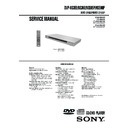Sony DVP-NS585P / DVP-NS590P (serv.man2) Service Manual ▷ View online
1-5
21
Hookups
Connecting to a stereo amplifier (receiver) and 2 speakers/Connecting to
an MD deck or DAT deck
If the stereo amplifier (receiver) has audio input jacks L and R only, use
. If the amplifier
(receiver) has a digital input jack, or when connecting to an MD deck or DAT deck, use
.
In this case, you can also connect the player directly to the MD deck or DAT deck without using
your stereo amplifier (receiver).
your stereo amplifier (receiver).
B
B-1
B-2
COMPONENT
VIDEO
OUT
/
PR
/
CR
VIDEO
NORMAL
PROGRESSIVE
PROGRESSIVE
S VIDEO OUT
LINE OUT
Y
PB
CB
LINE
(RGB)
-TV
L
C E N T E R
LINE OUT
AUDIO
R
L
B-1
LINE OUT
AUDIO
R
L
PCM/
DTS/
MPEG/
DOLBY
DIGITAL OPTICAL
DTS/
MPEG/
DOLBY
DIGITAL OPTICAL
COAXIAL
DIGITAL OUT
B-2
PCM/
DTS/
MPEG/
DOLBY
DIGITAL OPTICAL
DTS/
MPEG/
DOLBY
DIGITAL OPTICAL
COAXIAL
DIGITAL OUT
CD/DVD player
or
Stereo amplifier (receiver)
MD deck/DAT deck
Front (L)
Front (R)
[Speakers]
(white)
(red)
(red)
(white)
Optical digital cord
(not supplied)
Remove jack cap
before connecting Stereo audio cord
(not supplied)
Remove jack cap
before connecting Stereo audio cord
(not supplied)
to audio input
to coaxial or optical digital input
Coaxial digital cord
(not supplied)
(not supplied)
or
l: Signal flow
* For DVP-NS585P only
to LINE OUT L/R (AUDIO)
to DIGITAL OUT
(COAXIAL or OPTICAL*)
(COAXIAL or OPTICAL*)
,continued
22
Connecting to an AV amplifier (receiver) having a Dolby Surround (Pro
Logic) decoder and 3 to 6 speakers
You can enjoy the Dolby Surround effects only when playing Dolby Surround audio or multi-
channel audio (Dolby Digital) discs.
If your amplifier (receiver) has L and R audio input jacks only, use
channel audio (Dolby Digital) discs.
If your amplifier (receiver) has L and R audio input jacks only, use
. If your amplifier
(receiver) has a digital input jack, use
.
Note
When connecting 6 speakers, replace the monaural
rear speaker with a centre speaker, 2 rear speakers
and a subwoofer.
rear speaker with a centre speaker, 2 rear speakers
and a subwoofer.
C
C-1
C-2
COMPONENT
VIDEO
OUT
/
PR
/
CR
VIDEO
NORMAL
PROGRESSIVE
PROGRESSIVE
S VIDEO OUT
LINE OUT
Y
PB
CB
LINE
(RGB)
-TV
L
C E N T E R
LINE OUT
AUDIO
R
L
C-1
PCM/
DTS/
MPEG/
DOLBY
DIGITAL OPTICAL
DTS/
MPEG/
DOLBY
DIGITAL OPTICAL
COAXIAL
DIGITAL OUT
C-2
PCM/
DTS/
MPEG/
DOLBY
DIGITAL OPTICAL
DTS/
MPEG/
DOLBY
DIGITAL OPTICAL
COAXIAL
DIGITAL OUT
LINE OUT
AUDIO
R
L
CD/DVD player
or
Front (R)
Front (L)
Rear (R)
Subwoofer
Rear (L)
Amplifier (receiver) with Dolby
Surround decoder
Surround decoder
Centre
Rear (mono)
Stereo audio cord
(not supplied)
(not supplied)
[Speakers]
Optical digital cord
(not supplied)
Remove jack cap
before connecting
(not supplied)
Remove jack cap
before connecting
(red)
(white)
to coaxial or optical digital input
Coaxial digital cord
(not supplied)
(not supplied)
[Speakers]
or
to audio input
(white)
(red)
to LINE OUT L/R (AUDIO)
to DIGITAL OUT
(COAXIAL or OPTICAL*)
(COAXIAL or OPTICAL*)
l: Signal flow
* For DVP-NS585P only
23
Hookups
Connecting to an AV amplifier (receiver) with a digital input jack having
a Dolby Digital, MPEG audio or DTS decoder and 6 speakers
This connection will allow you to use the Dolby Digital, MPEG audio or DTS decoder function
of your AV amplifier (receiver).
of your AV amplifier (receiver).
z
Hint
Use connection
when connecting to 7 or
more speakers (6.1 ch or more).
Notes
• After you have completed the connection, be sure
to set “DOLBY DIGITAL” to “DOLBY
DIGITAL” and “DTS” to “ON” in Quick Setup
(page 24). If your AV amplifier (receiver) has an
MPEG audio decoder function, set “MPEG” to
DIGITAL” and “DTS” to “ON” in Quick Setup
(page 24). If your AV amplifier (receiver) has an
MPEG audio decoder function, set “MPEG” to
“MPEG” (page 68). Otherwise, no sound or a
loud noise will come from the speakers.
loud noise will come from the speakers.
• In order to listen to DTS sound tracks, you must
use this connection. DTS sound tracks are not
output through the LINE OUT L/R (AUDIO)
jacks, even if you set “DTS” to “ON” in Quick
Setup (page 24).
output through the LINE OUT L/R (AUDIO)
jacks, even if you set “DTS” to “ON” in Quick
Setup (page 24).
• When you connect an amplifier (receiver) that
conforms to the 96 kHz sampling frequency, set
“48kHz/96kHz PCM” in “AUDIO SETUP” to
“96kHz/24bit” (page 68).
“48kHz/96kHz PCM” in “AUDIO SETUP” to
“96kHz/24bit” (page 68).
D
COMPONENT
VIDEO
OUT
/
PR
/
CR
VIDEO
NORMAL
PROGRESSIVE
PROGRESSIVE
S VIDEO OUT
LINE OUT
Y
PB
CB
LINE
(RGB)
-TV
L
C E N T E R
LINE OUT
AUDIO
R
L
PCM/
DTS/
MPEG/
DOLBY
DIGITAL OPTICAL
DTS/
MPEG/
DOLBY
DIGITAL OPTICAL
COAXIAL
DIGITAL OUT
D
PCM/
DTS/
MPEG/
DOLBY
DIGITAL OPTICAL
DTS/
MPEG/
DOLBY
DIGITAL OPTICAL
COAXIAL
DIGITAL OUT
Front (R)
Front (L)
Rear (R)
AV amplifier (receiver) having
a decoder
a decoder
Subwoofer
Centre
Optical digital cord
(not supplied)
Remove jack cap
before connecting
(not supplied)
Remove jack cap
before connecting
Coaxial digital cord
(not supplied)
(not supplied)
[Speakers]
CD/DVD player
l: Signal flow
* For DVP-NS585P only
[Speakers]
Rear (L)
to optical digital input
or
to coaxial digital input
to DIGITAL OUT
(COAXIAL or OPTICAL*)
(COAXIAL or OPTICAL*)
D
,continued
24
Step 5: Connecting the Mains Lead
Plug the player and TV mains lead (power cord) into a mains.
Step 6: Quick Setup
Follow the steps below to make the minimum number of basic adjustments for using the player.
To skip an adjustment, press >. To return to the previous adjustment, press ..
The on-screen display differ depending on the player model.
To skip an adjustment, press >. To return to the previous adjustment, press ..
The on-screen display differ depending on the player model.
1
Turn on the TV.
2
Press [/1.
3
Switch the input selector on your
TV so that the signal from the
player appears on the TV screen.
TV so that the signal from the
player appears on the TV screen.
“Press [ENTER] to run QUICK SETUP”
appears at the bottom of the screen. If this
message does not appear, select
“QUICK” under “SETUP” in the Control
Menu to run Quick Setup (page 63).
appears at the bottom of the screen. If this
message does not appear, select
“QUICK” under “SETUP” in the Control
Menu to run Quick Setup (page 63).
4
Press ENTER without inserting a
disc.
disc.
The Setup Display for selecting the
language used in the on-screen display
appears.
language used in the on-screen display
appears.
5
Press X/x to select a language.
The player uses the language selected
here to display the menu and subtitles as
well.
here to display the menu and subtitles as
well.
6
Press ENTER.
The Setup Display for selecting the
aspect ratio of the TV to be connected
appears.
aspect ratio of the TV to be connected
appears.
7
Press X/x to select the setting that
matches your TV type.
matches your TV type.
◆ If you have a wide-screen TV or a 4:3
standard TV with a wide-screen mode
• 16:9 (page 64)
◆ If you have a 4:3 standard TV
• 4:3 LETTER BOX or 4:3 PAN SCAN
standard TV with a wide-screen mode
• 16:9 (page 64)
◆ If you have a 4:3 standard TV
• 4:3 LETTER BOX or 4:3 PAN SCAN
(page 64)
ENTER
LANGUAGE SETUP
OSD:
MENU:
AUDIO:
SUBTITLE:
MENU:
AUDIO:
SUBTITLE:
ITALIANO
ESPAÑOL
NEDERLANDS
DANSK
SVENSKA
FRANÇAIS
ENGLISH
ENGLISH
DEUTSCH
SCREEN SETUP
TV TYPE:
16:9
4:3 LETTER BOX
4:3 PAN SCAN
ON
AUTO
SCREEN SAVER:
BACKGROUND:
LINE:
COMPONENT OUT:
MODE
BACKGROUND:
LINE:
COMPONENT OUT:
MODE
(PROGRESSIVE)
:
16:9
1-6
25
Hookups
8
Press ENTER.
The Setup Display for selecting the type
of video signal output from the
COMPONENT VIDEO OUT jack
appears.
of video signal output from the
COMPONENT VIDEO OUT jack
appears.
9
Press X/x to select if you wish to
receive progressive video signals
or not.
receive progressive video signals
or not.
Select “ON” only if you have made video
connection A (page 16) and wish to
view progressive video signals.
connection A (page 16) and wish to
view progressive video signals.
10
Press ENTER.
The Setup Display for selecting the type
of video signal output from the LINE
(RGB)-TV jack appears.
of video signal output from the LINE
(RGB)-TV jack appears.
11
Press X/x to select the type of
signal you want to output from the
LINE (RGB)-TV jack.
LINE (RGB)-TV jack.
If you set “LINE” to “RGB,” you cannot
select “COMPONENT OUT”. (the
player outputs no component video
signals.)
◆ Video signals
• VIDEO (page 64)
◆ S video signals
• S VIDEO (page 64)
◆ RGB signals
• RGB (page 64)
select “COMPONENT OUT”. (the
player outputs no component video
signals.)
◆ Video signals
• VIDEO (page 64)
◆ S video signals
• S VIDEO (page 64)
◆ RGB signals
• RGB (page 64)
12
Press ENTER.
The Setup Display for selecting the type
of jack used to connect your amplifier
(receiver) appears.
of jack used to connect your amplifier
(receiver) appears.
13
Press X/x to select the type of
jack (if any) you are using to
connect to an amplifier (receiver),
then press ENTER.
connect to an amplifier (receiver),
then press ENTER.
Choose the item that matches the audio
connection you selected on pages 20 to
23 (
connection you selected on pages 20 to
23 (
through
).
• If you connect just a TV and nothing
else, select “NO.” Quick Setup is
finished and connections are complete.
finished and connections are complete.
• Select “LINE OUTPUT L/R
(AUDIO).” Quick Setup is finished and
connections are complete.
connections are complete.
• Select “DIGITAL OUTPUT.” The
Setup Display for “DOLBY DIGITAL”
appears.
appears.
14
Press X/x to select the type of
Dolby Digital signal you wish to
send to your amplifier (receiver).
send to your amplifier (receiver).
Choose the signal that matches the audio
connection you selected on pages 21 to
23 (
connection you selected on pages 21 to
23 (
through
).
SCREEN SETUP
TV TYPE:
SCREEN SAVER:
BACKGROUND:
SCREEN SAVER:
BACKGROUND:
16:9
ON
JACKET PICTURE
LINE:
ON
VIDEO
ON
OFF
COMPONENT OUT:
MODE
MODE
(PROGRESSIVE)
:
SCREEN SETUP
TV TYPE:
SCREEN SAVER:
BACKGROUND:
SCREEN SAVER:
BACKGROUND:
16:9
ON
JACKET PICTURE
LINE:
VIDEO
VIDEO
S VIDEO
RGB
COMPONENT OUT:
MODE
MODE
(PROGRESSIVE)
:
YES
NO
Is this player connected to an amplifier
(receiver) ? Select the type of jack you
are using.
(receiver) ? Select the type of jack you
are using.
LINE OUTPUT L/R (AUDIO)
DIGITAL OUTPUT
A
D
A
B-1
C-1
B-2
C-2
D
B
D
AUDIO SETUP
AUDIO ATT:
AUDIO DRC:
AUDIO DRC:
DIGITAL OUT:
DOLBY DIGITAL:
MPEG:
MPEG:
OFF
STANDARD
ON
DOWNMIX:
DOLBY SURROUND
D-PCM
48kHz/96kHz PCM:
48kHz/16bit
DTS:
DOLBY DIGITAL
D-PCM
,continued
26
• D-PCM (page 68)
• DOLBY DIGITAL (only if the
amplifier (receiver) has a Dolby Digital
decoder) (page 68)
decoder) (page 68)
15
Press ENTER.
“DTS” is selected.
16
Press X/x to select whether or
not you wish to send a DTS signal
to your amplifier (receiver).
to your amplifier (receiver).
Choose the item that matches the audio
connection you selected on pages 21 to
23 (
connection you selected on pages 21 to
23 (
through
).
• OFF (page 68)
• ON (only if the amplifier (receiver) has
a DTS decoder) (page 68)
17
Press ENTER.
Quick Setup is finished. All connections
and setup operations are complete.
If your AV amplifier (receiver) has an
MPEG audio decoder, set “MPEG” to
“MPEG” (page 68).
and setup operations are complete.
If your AV amplifier (receiver) has an
MPEG audio decoder, set “MPEG” to
“MPEG” (page 68).
Enjoying the surround sound
effects
effects
To enjoy the surround sound effects of this
player or your amplifier (receiver), set the
following items as described below for the
audio connection you selected on pages 21 to
23 (
player or your amplifier (receiver), set the
following items as described below for the
audio connection you selected on pages 21 to
23 (
through
). Each of these is the
default setting and does not need to be
adjusted when you first connect the player.
Refer to page 62 for using the Setup Display.
adjusted when you first connect the player.
Refer to page 62 for using the Setup Display.
Audio Connection (pages 21 to 23)
• No additional settings are needed.
• Set “DOWNMIX” to “DOLBY
SURROUND” (page 67)
• If the sound distorts even when the volume
is turned down, set “AUDIO ATT” to “ON”
(page 67)
(page 67)
• Set “DOWNMIX” to “DOLBY
SURROUND” (page 67)
• Set “DIGITAL OUT” to “ON” (page 67)
B-2
C-2
D
AUDIO SETUP
AUDIO ATT:
AUDIO DRC:
AUDIO DRC:
DIGITAL OUT:
DOLBY DIGITAL:
MPEG:
MPEG:
OFF
STANDARD
ON
DOWNMIX:
DOLBY SURROUND
D-PCM
PCM
DTS:
OFF
OFF
OFF
ON
48kHz/96kHz PCM:
B
D
B-2
C-2
D
B
D
A
B-1
C-1
B-2
C-2
D
27
Playing Discs
Playing Discs
Playing Discs
Depending on the DVD or VIDEO CD, some
operations may be different or restricted.
Refer to the operating instructions supplied
with your disc.
operations may be different or restricted.
Refer to the operating instructions supplied
with your disc.
1
Turn on your TV.
2
Press [/1.
The player turns on.
3
Switch the input selector on your
TV so that the signal from the
player appears on the TV screen.
TV so that the signal from the
player appears on the TV screen.
◆ When using an amplifier (receiver)
Turn on the amplifier (receiver) and
select the appropriate channel so that you
can hear sound from the player.
Turn on the amplifier (receiver) and
select the appropriate channel so that you
can hear sound from the player.
4
Press A on the player, and place a
disc on the disc tray.
disc on the disc tray.
5
Press H.
The disc tray closes, and the player starts
playback (continuous play). Adjust the
volume on the TV or the amplifier
(receiver).
Depending on the disc, a menu may
appear on the TV screen. For DVD
VIDEOs, see page 30. For VIDEO CDs,
see page 31.
playback (continuous play). Adjust the
volume on the TV or the amplifier
(receiver).
Depending on the disc, a menu may
appear on the TV screen. For DVD
VIDEOs, see page 30. For VIDEO CDs,
see page 31.
To turn off the player
Press [/1. The player enters standby mode.
z
Hint
You can have the player turn off automatically
whenever you leave it in stop mode for more than
30 minutes. To turn on this function, set “AUTO
POWER OFF” in “CUSTOM SETUP” to “ON”
(page 66).
whenever you leave it in stop mode for more than
30 minutes. To turn on this function, set “AUTO
POWER OFF” in “CUSTOM SETUP” to “ON”
(page 66).
A
[/1
H
With the playback side facing down
,continued
28
Additional operations
* For DVD VIDEOs and DVD-RWs/DVD-Rs
only
** For DVD VIDEOs and DVD-RWs/DVD-Rs or
DVD+RWs only
***For Video and JPEG pictures only (except
BACKGROUND pictures). You can move the
enlarged picture using
enlarged picture using
C/X/x/c. Depending
upon the contents of the disc, the zoom function
may be cancelled automatically when the
picture is moved.
may be cancelled automatically when the
picture is moved.
z
Hints
• The Instant Replay function is useful when you
want to review a scene or dialog that you missed.
• The Instant Advance function is useful when you
want to pass over a scene that you don’t want to
watch.
watch.
Note
You may not be able to use the Instant Replay or
Instant Advance function with some scenes.
Instant Advance function with some scenes.
Locking the disc tray (Child
Lock)
Lock)
You can lock the disc tray to prevent children
from opening it.
from opening it.
When the player is in standby mode, press
O
O
RETURN, ENTER, and then [/1 on the
remote.
The player turns on and “LOCKED” appears
on the front panel display. The Z button on
the player or the remote does not work while
the Child Lock is set.
on the front panel display. The Z button on
the player or the remote does not work while
the Child Lock is set.
To unlock the disc tray
When the player is in standby mode, press
O RETURN, ENTER, and then [/1 again.
O RETURN, ENTER, and then [/1 again.
Note
Even if you select “RESET” under “SETUP” in the
Control Menu (page 63), the disc tray remains
locked.
Control Menu (page 63), the disc tray remains
locked.
To
Operation
Stop
Press x
Pause
Press X
Resume play after
pause
pause
Press X or H
Go to the next chapter,
track, or scene in
continuous play mode
track, or scene in
continuous play mode
Press >
Go back to the
previous chapter,
track, or scene in
continuous play mode
previous chapter,
track, or scene in
continuous play mode
Press .
Stop play and remove
the disc
the disc
Press Z
Replay the previous
scene*
scene*
Press
(instant replay) during
playback
(instant replay) during
playback
Briefly fast forward
the current scene**
the current scene**
Press
(instant advance)
during playback
(instant advance)
during playback
Magnify the
image***
image***
Press ZOOM
repeatedly. Press
CLEAR to cancel.
repeatedly. Press
CLEAR to cancel.
(instant replay)
(instant advance)
ZOOM
CLEAR
RETURN
ENTER
1-7
29
Playing Discs
Resuming Playback from
the Point Where You
Stopped the Disc
the Point Where You
Stopped the Disc
(Resume
Play/Multi-disc Resume)
The player remembers the point where you
stopped the disc.
stopped the disc.
Resuming playback for the
current disc (Resume Play)
current disc (Resume Play)
The player remembers the point where you
stopped the disc even if the player enters
standby mode by pressing [/1.
stopped the disc even if the player enters
standby mode by pressing [/1.
1
While playing a disc, press x to stop
playback.
playback.
“RESUME” appears on the front panel
display.
display.
2
Press H.
The player starts playback from the point
where you stopped the disc in Step 1.
where you stopped the disc in Step 1.
z
Hint
To play from the beginning of the disc, press x
twice, then press H.
twice, then press H.
Notes
• The resume playback point for the current disc is
cleared when:
– you change the play mode.
– you change the settings on the Setup Display.
– you open the disc tray (DVP-NS355 only).
– you disconnect the mains lead.
– you change the settings on the Setup Display.
– you open the disc tray (DVP-NS355 only).
– you disconnect the mains lead.
• When playing a DVD-RW in VR mode, the point
where you stopped is cleared when the disc tray is
opened or the mains lead is disconnected.
opened or the mains lead is disconnected.
• When playing a CD, the point where you stopped
is cleared when the disc tray is opened or the
mains lead is disconnected.
mains lead is disconnected.
• When playing a DATA CD, the point where you
stopped is cleared when the player enters standby
mode, the disc tray is opened, or the mains lead is
disconnected.
mode, the disc tray is opened, or the mains lead is
disconnected.
• This function may not work with some discs.
• Resume Play does not work during Shuffle Play
• Resume Play does not work during Shuffle Play
and Programme Play.
Storing the point where you
stopped the disc (Multi-disc
Resume) (DVP-NS585P only)
stopped the disc (Multi-disc
Resume) (DVP-NS585P only)
The player stores the point where you stopped
the disc for up to 6 discs and resumes
playback the next time you insert the same
disc. When you store a resume playback point
for the seventh disc, the resume playback
point for the first disc is deleted.
the disc for up to 6 discs and resumes
playback the next time you insert the same
disc. When you store a resume playback point
for the seventh disc, the resume playback
point for the first disc is deleted.
z
Hints
• To play from the beginning of the disc, press x
twice, then press H.
• To turn off the Multi-disc Resume function, set
“MULTI-DISC RESUME” in “CUSTOM
SETUP” to “OFF” (page 66). Playback restarts at
the resume point only for the current disc in the
player.
SETUP” to “OFF” (page 66). Playback restarts at
the resume point only for the current disc in the
player.
Notes
• “MULTI-DISC RESUME” in “CUSTOM
SETUP” must be set to “ON” (default) for this
function to work (page 66).
function to work (page 66).
• The point where you stopped playing is cleared
when:
– you change the play mode.
– you change the settings on the Setup Display.
• This function may not work with some discs.
• Resume Play does not work during Shuffle Play
– you change the settings on the Setup Display.
• This function may not work with some discs.
• Resume Play does not work during Shuffle Play
and Programme Play.
• If “MULTI-DISC RESUME” in “CUSTOM
SETUP” is set to “ON” and you playback a
recorded disc such as DVD-RW, the player may
playback other recorded discs from the same
resume point. To play from the beginning, press
x twice and then press H.
recorded disc such as DVD-RW, the player may
playback other recorded discs from the same
resume point. To play from the beginning, press
x twice and then press H.
30
Using the DVD’s Menu
A DVD is divided into long sections of a
picture or a music feature called “titles.”
When you play a DVD which contains
several titles, you can select the title you want
using the TOP MENU button.
When you play DVDs that allow you to select
items such as the language for the subtitles
and the language for the sound, select these
items using the MENU button.
picture or a music feature called “titles.”
When you play a DVD which contains
several titles, you can select the title you want
using the TOP MENU button.
When you play DVDs that allow you to select
items such as the language for the subtitles
and the language for the sound, select these
items using the MENU button.
1
Press TOP MENU or MENU.
The disc’s menu appears on the TV
screen.
The contents of the menu vary from disc
to disc.
screen.
The contents of the menu vary from disc
to disc.
2
Press C/X/x/c or the number
buttons to select the item you want
to play or change.
buttons to select the item you want
to play or change.
If you press the number buttons, the
following display appears.
Press the number buttons to select the
item you want.
following display appears.
Press the number buttons to select the
item you want.
3
Press ENTER.
Selecting “ORIGINAL” or
“PLAY LIST” on a DVD-
RW Disc
“PLAY LIST” on a DVD-
RW Disc
Some DVD-RW discs in VR (Video Recording)
mode have two types of titles for playback:
originally recorded titles (ORIGINAL) and
titles that can be created on recordable DVD
players for editing (PLAY LIST). You can
select the type of titles to be played.
mode have two types of titles for playback:
originally recorded titles (ORIGINAL) and
titles that can be created on recordable DVD
players for editing (PLAY LIST). You can
select the type of titles to be played.
1
Press DISPLAY in stop mode.
The Control Menu appears.
2
Press X/x to select
(ORIGINAL/PLAY LIST), then press
ENTER.
ENTER.
The options for “ORIGINAL/PLAY
LIST” appear.
LIST” appear.
3
Press X/x to select the setting.
• PLAY LIST: plays the titles created
from “ORIGINAL” for editing.
• ORIGINAL: plays the titles originally
recorded.
4
Press ENTER.
ENTER
MENU
TOP MENU
Number
buttons
buttons
1
ENTER
DISPLAY
1 8 ( 3 4 )
1 2 ( 2 7 )
DVD-RW
PLAY LIST
PLAY LIST
ORIGINAL
T 1 : 3 2 : 5 5
31
Playing Discs
Playing VIDEO CDs With
PBC Functions
PBC Functions
(PBC Playback)
PBC (Playback Control) allows you to play
VIDEO CDs interactively by following the
menu on the TV screen.
VIDEO CDs interactively by following the
menu on the TV screen.
1
Start playing a VIDEO CD with PBC
functions.
functions.
The menu for your selection appears.
2
Select the item number you want
by pressing the number buttons.
by pressing the number buttons.
3
Press ENTER.
4
Follow the instructions in the
menu for interactive operations.
menu for interactive operations.
Refer to the instructions supplied with the
disc, as the operating procedure may
differ depending on the VIDEO CD.
disc, as the operating procedure may
differ depending on the VIDEO CD.
To return to the menu
Press O RETURN.
z
Hint
To play without using PBC, press ./> or the
number buttons while the player is stopped to select
a track, then press H or ENTER.
“Play without PBC” appears on the TV screen and
the player starts continuous play. You cannot play
still pictures such as a menu.
To return to PBC playback, press x twice then
press H.
number buttons while the player is stopped to select
a track, then press H or ENTER.
“Play without PBC” appears on the TV screen and
the player starts continuous play. You cannot play
still pictures such as a menu.
To return to PBC playback, press x twice then
press H.
Note
Depending on the VIDEO CD, “Press ENTER” in
step 3 may appear as “Press SELECT” in the
instructions supplied with the disc. In this case,
press H.
step 3 may appear as “Press SELECT” in the
instructions supplied with the disc. In this case,
press H.
ENTER
RETURN
Number
buttons
buttons
32
Various Play Mode
Functions
Functions
(Programme Play,
Shuffle Play, Repeat Play, A-B Repeat
Play)
You can set the following play modes:
• Programme Play (page 32)
• Shuffle Play (page 33)
• Repeat Play (page 34)
• A-B Repeat Play (page 35)
• Programme Play (page 32)
• Shuffle Play (page 33)
• Repeat Play (page 34)
• A-B Repeat Play (page 35)
Note
The play mode is cancelled when:
– you open the disc tray.
– the player enters standby mode by pressing [/1.
– you open the disc tray.
– the player enters standby mode by pressing [/1.
Creating your own programme
(Programme Play)
(Programme Play)
You can play the contents of a disc in the
order you want by arranging the order of the
titles, chapters, or tracks on the disc to create
your own programme. You can programme
up to 99 titles, chapters, and tracks.
order you want by arranging the order of the
titles, chapters, or tracks on the disc to create
your own programme. You can programme
up to 99 titles, chapters, and tracks.
1
Press DISPLAY.
The Control Menu appears.
2
Press X/x to select
(PROGRAM), then press ENTER.
The options for “PROGRAM” appear.
3
Press X/x to select “SET
t
,” then
press ENTER.
4
Press c.
The cursor moves to the title or track row
“T” (in this case, “01”).
“T” (in this case, “01”).
5
Select the title, chapter, or track you
want to programme.
want to programme.
◆ When playing a DVD VIDEO
For example, select chapter “03” of title
“02.”
Press
For example, select chapter “03” of title
“02.”
Press
X/x to select “02” under “T,” then
press ENTER.
DISPLAY
ENTER
CLEAR
OFF
OFF
SET
ON
OFF
SET
ON
PLAY
1 8 ( 3 4 )
1 2 ( 2 7 )
T 1 : 3 2 : 5 5
DVD VIDEO
PROGRAM
1. TITLE
ALL CLEAR
2. TITLE – –
3. TITLE – –
4. TITLE – –
5. TITLE – –
6. TITLE – –
7. TITLE – –
3. TITLE – –
4. TITLE – –
5. TITLE – –
6. TITLE – –
7. TITLE – –
T
– –
01
02
03
04
05
02
03
04
05
“TRACK” is displayed when you play
a VIDEO CD or CD.
a VIDEO CD or CD.
Titles or tracks
recorded on a disc
recorded on a disc
PROGRAM
1. TITLE – –
ALL CLEAR
2. TITLE – –
3. TITLE – –
4. TITLE – –
5. TITLE – –
6. TITLE – –
7. TITLE – –
3. TITLE – –
4. TITLE – –
5. TITLE – –
6. TITLE – –
7. TITLE – –
T
C
ALL
01
02
03
04
05
06
02
03
04
05
06
– –
02
03
04
05
03
04
05
01
Chapters recorded on a disc
PROGRAM
1. TITLE – –
ALL CLEAR
2. TITLE – –
3. TITLE – –
4. TITLE – –
5. TITLE – –
6. TITLE – –
7. TITLE – –
3. TITLE – –
4. TITLE – –
5. TITLE – –
6. TITLE – –
7. TITLE – –
C
ALL
03
04
05
06
04
05
06
T
– –
01
02
03
04
05
02
03
04
05
02
01
1-8
33
Playing Discs
Next, press
X/x to select “03” under “C,”
then press ENTER.
◆ When playing a VIDEO CD or CD
For example, select track “02.”
Press
For example, select track “02.”
Press
X/x to select “02” under “T,” then
press ENTER.
6
To programme other titles, chapters,
or tracks, repeat steps 4 to 5.
or tracks, repeat steps 4 to 5.
The programmed titles, chapters, and
tracks are displayed in the selected order.
tracks are displayed in the selected order.
7
Press H to start Programme Play.
Programme Play begins.
When the programme ends, you can
restart the same programme again by
pressing H.
When the programme ends, you can
restart the same programme again by
pressing H.
To return to normal play
Press CLEAR, or select “OFF” in step 3. To
play the same programme again, select “ON”
in step 3 and press ENTER.
play the same programme again, select “ON”
in step 3 and press ENTER.
To change or cancel a programme
1
Follow steps 1 through 3 of “Creating
your own programme (Programme
Play).”
your own programme (Programme
Play).”
2
Select the programme number of the title,
chapter, or track you want to change or
cancel using
chapter, or track you want to change or
cancel using
X/x and press c.
3
Follow step 5 for new programming. To
cancel a programme, select “--” under
“T,” then press ENTER.
cancel a programme, select “--” under
“T,” then press ENTER.
To cancel all the titles, chapters, or tracks
in the programmed order
in the programmed order
1
Follow steps 1 through 3 of “Creating
your own programme (Programme Play).”
your own programme (Programme Play).”
2
Press
X and select “ALL CLEAR.”
3
Press ENTER.
z
Hint
You can do Repeat Play or Shuffle Play of the
programmed titles, chapters, or tracks. During
Programme Play, follow the steps of “Repeat Play”
(page 34) or “Shuffle Play” (page 33).
programmed titles, chapters, or tracks. During
Programme Play, follow the steps of “Repeat Play”
(page 34) or “Shuffle Play” (page 33).
Note
You cannot use this function with VIDEO CDs and
Super VCD with PBC playback.
Super VCD with PBC playback.
Playing in random order (Shuffle
Play)
Play)
You can have the player “shuffle” titles,
chapters, or tracks. Subsequent “shuffling”
may produce a different playing order.
chapters, or tracks. Subsequent “shuffling”
may produce a different playing order.
1
Press DISPLAY during playback.
The Control Menu appears.
2
Press X/x to select
(SHUFFLE), then press ENTER.
The options for “SHUFFLE” appear.
T
– –
01
02
03
04
05
02
03
04
05
PROGRAM
1. TITLE 0 2 – 0 3
ALL CLEAR
2. TITLE – –
3. TITLE – –
4. TITLE – –
5. TITLE – –
6. TITLE – –
7. TITLE – –
3. TITLE – –
4. TITLE – –
5. TITLE – –
6. TITLE – –
7. TITLE – –
Selected title and chapter
PROGRAM
1. TRACK 0 2
ALL CLEAR
2. TRACK – –
3. TRACK – –
4. TRACK – –
5. TRACK – –
6. TRACK – –
3. TRACK – –
4. TRACK – –
5. TRACK – –
6. TRACK – –
7. TRACK – –
0:15:30
– –
01
02
03
04
05
02
03
04
05
T
Selected track
Total time of the programmed tracks
ENTER
CLEAR
DISPLAY
PLAY
1 8 ( 3 4 )
1 2 ( 2 7 )
T 1 : 3 2 : 5 5
OFF
CHAPTER
TITLE
OFF
DVD VIDEO
,continued
34
3
Press X/x to select the item to be
shuffled.
shuffled.
◆ When playing a DVD VIDEO
• TITLE
• CHAPTER
◆ When playing a VIDEO CD or CD
• TRACK
◆ When Programme Play is activated
• ON: shuffles titles, chapters, or tracks
• TITLE
• CHAPTER
◆ When playing a VIDEO CD or CD
• TRACK
◆ When Programme Play is activated
• ON: shuffles titles, chapters, or tracks
selected in Programme Play.
4
Press ENTER.
Shuffle Play starts.
To return to normal play
Press CLEAR, or select “OFF” in step 3.
z
Hints
• You can set Shuffle Play while the player is
stopped. After selecting the “SHUFFLE” option,
press H. Shuffle Play starts.
press H. Shuffle Play starts.
• Up to 200 chapters in a disc can be played in
random order when “CHAPTER” is selected.
Note
You cannot use this function with VIDEO CDs and
Super VCD with PBC playback.
Super VCD with PBC playback.
Playing repeatedly (Repeat Play)
You can play all of the titles or tracks on a
disc or a single title, chapter, or track
repeatedly.
You can use a combination of Shuffle or
Programme Play modes.
disc or a single title, chapter, or track
repeatedly.
You can use a combination of Shuffle or
Programme Play modes.
1
Press DISPLAY during playback.
The Control Menu appears.
2
Press X/x to select
(REPEAT), then press ENTER.
The options for “REPEAT” appear.
◆ When playing a DVD VIDEO
• DISC: repeats all of the titles.
• TITLE: repeats the current title on a
• DISC: repeats all of the titles.
• TITLE: repeats the current title on a
disc.
• CHAPTER: repeats the current
chapter.
◆ When playing a DVD-RW
• DISC: repeats all the titles of the
• DISC: repeats all the titles of the
selected type.
• TITLE: repeats the current title on a
disc.
• CHAPTER: repeats the current
chapter.
◆ When playing a VIDEO CD or CD
• DISC: repeats all of the tracks.
• TRACK: repeats the current track.
◆ When playing a DATA CD (MP3 audio)
• DISC: repeats all of the albums.
• ALBUM: repeats the current album.
• TRACK: repeats the current track.
◆ When playing a DATA CD (JPEG
image)
• DISC: repeats all of the albums.
• ALBUM: repeats the current album.
◆ When playing a DATA CD (MP3 audio
and JPEG image)
• DISC: repeats all of the albums.
• ALBUM: repeats the current album.
• TRACK: repeats the current track
• DISC: repeats all of the tracks.
• TRACK: repeats the current track.
◆ When playing a DATA CD (MP3 audio)
• DISC: repeats all of the albums.
• ALBUM: repeats the current album.
• TRACK: repeats the current track.
◆ When playing a DATA CD (JPEG
image)
• DISC: repeats all of the albums.
• ALBUM: repeats the current album.
◆ When playing a DATA CD (MP3 audio
and JPEG image)
• DISC: repeats all of the albums.
• ALBUM: repeats the current album.
• TRACK: repeats the current track
(MP3 audio).
◆ When Programme Play or Shuffle Play
is activated
• ON: repeats Programme Play or
is activated
• ON: repeats Programme Play or
Shuffle Play.
DISPLAY
ENTER
CLEAR
PLAY
1 ( 2 8 )
1 ( 1 2 )
T 0 : 0 0 : 0 2
OFF
OFF
DISC
TITLE
CHAPTER
OFF
DISC
TITLE
CHAPTER
DVD VIDEO
35
Playing Discs
To return to normal play
Press CLEAR, or select “OFF” in step 2.
z
Hint
You can set Repeat Play while the player is stopped.
After selecting the “REPEAT” option, press H.
Repeat Play starts.
After selecting the “REPEAT” option, press H.
Repeat Play starts.
Notes
• You cannot use this function with VIDEO CDs
and Super VCDs with PBC playback.
• When playing a DATA CD which contains MP3
audio tracks and JPEG image files, and their
playing times are not the same, the audio sound
will not match the image file as it is repeated.
playing times are not the same, the audio sound
will not match the image file as it is repeated.
Repeating a specific portion (A-
B Repeat Play)
B Repeat Play)
You can play a specific portion of a title,
chapter or track repeatedly. (This function is
useful when you want to memorize lyrics,
etc.)
chapter or track repeatedly. (This function is
useful when you want to memorize lyrics,
etc.)
1
Press DISPLAY during playback.
The Control Menu appears.
2
Press X/x to select
(A-B
REPEAT), then press ENTER.
The options for “A-B REPEAT” appear.
3
Press X/x to select “SET t,” then
press ENTER.
press ENTER.
The “A-B REPEAT” setting bar appears.
4
During playback, when you find the
starting point (point A) of the portion to
be played repeatedly, press ENTER.
starting point (point A) of the portion to
be played repeatedly, press ENTER.
The starting point (point A) is set.
5
When you reach the ending point
(point B), press ENTER again.
(point B), press ENTER again.
The set points are displayed and the
player starts repeating this specific
portion.
player starts repeating this specific
portion.
To return to normal play
Press CLEAR, or select “OFF” in step 3.
Notes
• When you set A-B Repeat Play, the settings for
Shuffle Play, Repeat Play, and Programme Play
are cancelled.
are cancelled.
• A-B Repeat Play does not work for titles
containing still pictures on a DVD-RW in VR
mode.
mode.
• A-B Repeat Play does not work across multiple
titles on a DVD-RW in VR mode.
CLEAR
ENTER
DISPLAY
PLAY
SET
OFF
OFF
OFF
1 8 ( 3 4 )
1 2 ( 2 7 )
T 1 : 3 2 : 5 5
DVD VIDEO
A 18 - 1:32:30
B
A 18 - 1:32:55
B 18 - 1:33:05
A 18 - 1:32:55
B 18 - 1:34:30
36
Searching for a Scene
Searching for a
Particular Point on a
Disc
Particular Point on a
Disc
(Search, Scan, Slow-motion
Play, Freeze Frame)
You can quickly locate a particular point on a
disc by monitoring the picture or playing back
slowly.
disc by monitoring the picture or playing back
slowly.
Notes
• Depending on the DVD/VIDEO CD, you may not
be able to do some of the operations described.
• For DATA CDs, you can search for a particular
point only on an MP3 audio track.
Locating a point quickly using
the previous/next buttons
(Search)
the previous/next buttons
(Search)
You can search for a particular point on a disc
using ./> on the player.
During playback, press and hold > on the
player to locate a point in the playback
direction, or press and hold . to locate a
point in the opposite direction. When you find
the point you want, release the button to
return to normal playback speed.
using ./> on the player.
During playback, press and hold > on the
player to locate a point in the playback
direction, or press and hold . to locate a
point in the opposite direction. When you find
the point you want, release the button to
return to normal playback speed.
Locating a point quickly by
playing a disc in fast forward or
fast reverse (Scan)
playing a disc in fast forward or
fast reverse (Scan)
Press
m or M
while playing a
disc. When you find the point you want, press
H to return to normal speed. Each time you
press
H to return to normal speed. Each time you
press
m or M
during scan, the
playback speed changes. With each press the
indication changes as shown below. Actual
speeds may differ with some discs.
indication changes as shown below. Actual
speeds may differ with some discs.
Playback direction
Opposite direction
The “
×2B”/ “×2b” playback speed is about
twice the normal speed.
The “3M”/“3m” playback speed is faster
than “2M”/“2m” and the “2M”/“2m”
playback speed is faster than “1M”/
“1m.”
The “3M”/“3m” playback speed is faster
than “2M”/“2m” and the “2M”/“2m”
playback speed is faster than “1M”/
“1m.”
(step)
(step)
H
./>
×2B t 1M t 2M t 3M
3M (DVD VIDEO/DVD-RW/VIDEO CD only)
×2B (DVD VIDEO/CD only)
×2b t 1m t 2m t 3m
3m (DVD VIDEO/DVD-RW/VIDEO CD only)
×2b (DVD VIDEO only)
Click on the first or last page to see other DVP-NS585P / DVP-NS590P (serv.man2) service manuals if exist.