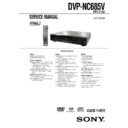Sony DVP-NC685V Service Manual ▷ View online
1-18
74
◆ PAUSE MODE (DVD VIDEO/DVD-RW
only)
only)
Selects the picture in pause mode.
◆ TRACK SELECTION (DVD VIDEO only)
Gives the sound track which contains the
highest number of channels priority when you
play a DVD VIDEO on which multiple audio
formats (PCM, DTS, or Dolby Digital
format) are recorded.
highest number of channels priority when you
play a DVD VIDEO on which multiple audio
formats (PCM, DTS, or Dolby Digital
format) are recorded.
Notes
• When you set the item to “AUTO,” the language
may change. The “TRACK SELECTION” setting
has higher priority than the “AUDIO” settings in
“LANGUAGE SETUP” (page 71).
has higher priority than the “AUDIO” settings in
“LANGUAGE SETUP” (page 71).
• If PCM, DTS, and Dolby Digital sound tracks
have the same number of channels, the player
selects PCM, DTS, and Dolby Digital sound
tracks in this order.
selects PCM, DTS, and Dolby Digital sound
tracks in this order.
◆ MULTI-DISC RESUME (DVD VIDEO/
VIDEO CD only)
VIDEO CD only)
Switches the Multi-disc Resume setting on or
off. Resume playback point can be stored in
memory for up to 6 different DVD VIDEO/
VIDEO CD discs (page 33).
off. Resume playback point can be stored in
memory for up to 6 different DVD VIDEO/
VIDEO CD discs (page 33).
◆ CD DIRECT
Eliminates the use of unnecessary circuits
when playing CDs. This setting will be
activated when you open or close the disc
tray.
This function affects the output from the
following jacks:
– LINE OUT L/R (AUDIO) 1/2 jacks
– 5.1CH OUTPUT jacks
when playing CDs. This setting will be
activated when you open or close the disc
tray.
This function affects the output from the
following jacks:
– LINE OUT L/R (AUDIO) 1/2 jacks
– 5.1CH OUTPUT jacks
Note
If you select “ON” when playing CDs with DTS
tracks, the sound will become noisy.
tracks, the sound will become noisy.
AUTO
The picture, including subjects
that move dynamically, is
output with no jitter. Normally
select this position.
that move dynamically, is
output with no jitter. Normally
select this position.
FRAME
The picture, including subjects
that do not move dynamically,
is output in high resolution.
that do not move dynamically,
is output in high resolution.
OFF
No priority given.
AUTO
Priority given.
ON
Stores the resume settings in
memory for up to 6 discs (The
settings remain in memory even
if you select “OFF.”)
memory for up to 6 discs (The
settings remain in memory even
if you select “OFF.”)
OFF
Does not store the resume
settings in memory. Playback
restarts at the resume point only
for the current disc in the player.
settings in memory. Playback
restarts at the resume point only
for the current disc in the player.
OFF
Select this when playing CD
discs, including CDs with DTS
tracks.
discs, including CDs with DTS
tracks.
ON
Eliminates the use of
unnecessary circuits needed to
play CDs.
unnecessary circuits needed to
play CDs.
75
Set
tings
a
tings
a
nd
Adj
us
tm
Adj
us
tm
e
n
ts
Settings for the Sound
(AUDIO SETUP)
“AUDIO SETUP” allows you to set the sound
according to the playback and connection
conditions.
according to the playback and connection
conditions.
Select “AUDIO SETUP” in the Setup
Display. To use the display, see “Using the
Setup Display” (page 70).
The default settings are underlined.
Display. To use the display, see “Using the
Setup Display” (page 70).
The default settings are underlined.
◆ AUDIO ATT (attenuation)
If the playback sound is distorted, set this
item to “ON.” The player reduces the audio
output level.
This function affects the output of the
following jacks:
– LINE OUT L/R (AUDIO) 1/2 jacks
– 5.1CH OUTPUT jacks
item to “ON.” The player reduces the audio
output level.
This function affects the output of the
following jacks:
– LINE OUT L/R (AUDIO) 1/2 jacks
– 5.1CH OUTPUT jacks
◆ AUDIO DRC (Dynamic Range Control)
(DVD only)
(DVD only)
Makes the sound clear when the volume is
turned down when playing a DVD that
conforms to “AUDIO DRC.” This affects the
output from the following jacks:
– LINE OUT L/R (AUDIO) 1/2 jacks
– 5.1CH OUTPUT jacks
– DIGITAL OUT (OPTICAL or COAXIAL)
turned down when playing a DVD that
conforms to “AUDIO DRC.” This affects the
output from the following jacks:
– LINE OUT L/R (AUDIO) 1/2 jacks
– 5.1CH OUTPUT jacks
– DIGITAL OUT (OPTICAL or COAXIAL)
jack only when “DOLBY DIGITAL” is set
to “D-PCM” (page 76).
to “D-PCM” (page 76).
◆ AUDIO FILTER (except Super Audio CD)
Selects the digital filter to reduce noise above
22.05 kHz (Sampling frequency (Fs) of the
audio source is 44.1 kHz), 24 kHz (Fs is 48
kHz), or 48 kHz (Fs is above 96 kHz).
22.05 kHz (Sampling frequency (Fs) of the
audio source is 44.1 kHz), 24 kHz (Fs is 48
kHz), or 48 kHz (Fs is above 96 kHz).
Note
There may be little effect by changing the digital
filter depending on discs or playback environment.
filter depending on discs or playback environment.
◆ DOWNMIX (DVD only)
Switches the method for mixing down to 2
channels when you play a DVD which has
rear sound elements (channels) or is recorded
in Dolby Digital format. For details on the
rear signal components, see “Displaying the
audio information of the disc” (page 54). This
function affects the output of the following
jacks:
– LINE OUT L/R (AUDIO) 1/2 jacks
– DIGITAL OUT (OPTICAL or COAXIAL)
channels when you play a DVD which has
rear sound elements (channels) or is recorded
in Dolby Digital format. For details on the
rear signal components, see “Displaying the
audio information of the disc” (page 54). This
function affects the output of the following
jacks:
– LINE OUT L/R (AUDIO) 1/2 jacks
– DIGITAL OUT (OPTICAL or COAXIAL)
jack when “DOLBY DIGITAL” and “DTS”
is set to “D-PCM” (page 76).
is set to “D-PCM” (page 76).
◆ DIGITAL OUT
Select this if audio signals are to be output via
the DIGITAL OUT (OPTICAL or
COAXIAL) jack.
the DIGITAL OUT (OPTICAL or
COAXIAL) jack.
Note
Super Audio CD audio signals are not output from
a digital jack.
a digital jack.
OFF
Normally, select this position.
ON
Select this when the playback sound
from the speakers is distorted.
from the speakers is distorted.
STANDARD
Normally select this position.
TV MODE
Makes the low sounds clear
even if you turn the volume
down.
even if you turn the volume
down.
WIDE
RANGE
RANGE
Gives you the feeling of being
at a live performance.
at a live performance.
AUDIO SETUP
AUDIO ATT:
AUDIO DRC:
AUDIO DRC:
DIGITAL OUT:
OFF
STANDARD
AUDIO FILTER:
SHARP
ON
DOWNMIX:
DOLBY SURROUND
DOLBY DIGITAL:
D-PCM
DTS:
D-PCM
48kHz/96kHz PCM:
48kHz/16bit
SHARP
Provides a wide frequency
range and spatial feeling.
range and spatial feeling.
SLOW
Provides smooth and warm
sound.
sound.
DOLBY
SUR-
ROUND
SUR-
ROUND
Normally select this position.
Multi-channel audio signals are
output to two channels for
enjoying surround sounds.
Multi-channel audio signals are
output to two channels for
enjoying surround sounds.
NORMAL
Multi-channel audio signals are
downmixed to two channels for
use with your stereo.
downmixed to two channels for
use with your stereo.
ON
Normally select this position. When
you select “ON,” see “To set the digital
output signal” for further settings.
you select “ON,” see “To set the digital
output signal” for further settings.
OFF
The influence of the digital circuit
upon the analog circuit is minimal.
upon the analog circuit is minimal.
c
continued
76
To set the digital output signal
The following switch the method of
outputting audio signals when you connect a
component such as an amplifier (receiver) or
MD deck with a digital input jack.
For connection details, see page 20.
Select “DOLBY DIGITAL,” “DTS,” and “48
kHz/96 kHz PCM” after setting “DIGITAL
OUT” to “ON.”
outputting audio signals when you connect a
component such as an amplifier (receiver) or
MD deck with a digital input jack.
For connection details, see page 20.
Select “DOLBY DIGITAL,” “DTS,” and “48
kHz/96 kHz PCM” after setting “DIGITAL
OUT” to “ON.”
If you connect a component that does not
conform to the selected audio signal, a loud
noise (or no sound) will come out from the
speakers, damaging your ears or speakers.
conform to the selected audio signal, a loud
noise (or no sound) will come out from the
speakers, damaging your ears or speakers.
• DOLBY DIGITAL (DVD only)
Selects the type of Dolby Digital signal.
Selects the type of Dolby Digital signal.
• DTS (DVD VIDEO only)
Selects the type of DTS signal.
Selects the type of DTS signal.
• 48kHz/96kHz PCM (DVD VIDEO only)
Selects the sampling frequency of the audio
signal.
Selects the sampling frequency of the audio
signal.
Notes
• Even if you set “48kHz/96kHz PCM” to “96kHz/
24bit,” the sampling frequency is converted to
48kHz/16bit when a “SURROUND” mode (page
55) is selected.
48kHz/16bit when a “SURROUND” mode (page
55) is selected.
• The analog audio signals from the LINE OUT L/
R (AUDIO) jacks and 5.1CH OUTPUT jacks are
not affected by this setting and keep their original
sampling frequency level.
not affected by this setting and keep their original
sampling frequency level.
D-PCM
Select this when the player is
connected to an audio
component without a built-in
Dolby Digital decoder. You can
select whether the signals
conform to Dolby Surround
(Pro Logic) or not by making
adjustments to the
“DOWNMIX” item in
“AUDIO SETUP” (page 75).
connected to an audio
component without a built-in
Dolby Digital decoder. You can
select whether the signals
conform to Dolby Surround
(Pro Logic) or not by making
adjustments to the
“DOWNMIX” item in
“AUDIO SETUP” (page 75).
DOLBY
DIGITAL
DIGITAL
Select this when the player is
connected to an audio
component with a built-in
Dolby Digital decoder.
connected to an audio
component with a built-in
Dolby Digital decoder.
AUDIO SETUP
AUDIO ATT:
AUDIO DRC:
AUDIO DRC:
DIGITAL OUT:
DOLBY DIGITAL:
OFF
STANDARD
AUDIO FILTER:
SHARP
ON
DOWNMIX:
DOLBY SURROUND
D-PCM
48kHz/96kHz PCM:
48kHz/16bit
DTS:
D-PCM
D-PCM
Select this when the player is
connected to an audio
component without a built-in
DTS decoder. If you play DTS
audio sound tracks, the player
outputs stereo signals via the
DIGITAL OUT (OPTICAL or
COAXIAL) jacks.
connected to an audio
component without a built-in
DTS decoder. If you play DTS
audio sound tracks, the player
outputs stereo signals via the
DIGITAL OUT (OPTICAL or
COAXIAL) jacks.
DTS
Select this when the player is
connected to an audio
component with a built-in DTS
decoder.
connected to an audio
component with a built-in DTS
decoder.
48kHz/16bit
The audio signals of DVD
VIDEOs are always converted
to 48kHz/16bit.
VIDEOs are always converted
to 48kHz/16bit.
96kHz/24bit
All types of signals including
96kHz/24bit are output in their
original format. However, if the
signal is encrypted for
copyright protection purposes,
the signal is only output as
48kHz/16bit.
96kHz/24bit are output in their
original format. However, if the
signal is encrypted for
copyright protection purposes,
the signal is only output as
48kHz/16bit.
77
Set
tings
a
tings
a
nd
Adj
us
tm
Adj
us
tm
e
n
ts
Settings for the Speakers
(SPEAKER SETUP)
To obtain the best possible surround sound,
set the size of the speakers you have
connected and their distance from your
listening position. Then use the test tone to
adjust the volume and the balance of the
speakers to the same level.
This setting is effective when connecting the
speaker with 5.1 CH OUTPUT jacks (page
24).
set the size of the speakers you have
connected and their distance from your
listening position. Then use the test tone to
adjust the volume and the balance of the
speakers to the same level.
This setting is effective when connecting the
speaker with 5.1 CH OUTPUT jacks (page
24).
You can create two different Speaker Setup
settings, one for Super Audio CDs and one for
all other types of discs.
settings, one for Super Audio CDs and one for
all other types of discs.
1
Follow steps 1 through 4 of “Using
the setup display” (page 70) to
select “SPEAKER SETUP” in the
select “SPEAKER SETUP” in the
Setup display.
2
Select “DVD” or “SUPER AUDIO
CD” using X/x, then press ENTER.
CD” using X/x, then press ENTER.
Example: when “DVD” is selected.
3
Set the following items in the
order that they are explained
below.
The default settings are underlined.
To return to the default setting
Select the item, then press CLEAR. Note that
only the “SIZE” setting does not return to the
default setting.
only the “SIZE” setting does not return to the
default setting.
◆ SIZE
Selects the size of the speakers.
• FRONT
• FRONT
• CENTER
• REAR
* Rear speaker position
Correctly specify the location of the rear speakers to
enjoy the surround effect.
• Set to “SIDE,” if the location of the rear speakers
Correctly specify the location of the rear speakers to
enjoy the surround effect.
• Set to “SIDE,” if the location of the rear speakers
corresponds to section
A below.
• Set to “REAR,” if the location of the rear speakers
corresponds to section
B below.
This setting affects only “VIRTUAL REAR
SHIFT,” “VIRTUAL MULTI REAR,” and
“VIRTUAL MULTI DIMENSION” mode (page
55).
SHIFT,” “VIRTUAL MULTI REAR,” and
“VIRTUAL MULTI DIMENSION” mode (page
55).
SPEAKER SETUP
SUPER AUDIO CD:
DVD:
SPEAKER SETUP (DVD)
DISTANCE:
LEVEL(FRONT)
LEVEL(FRONT)
:
LEVEL(REAR)
:
OFF
TEST TONE:
FRONT:
CENTER:
CENTER:
YES
LARGE(REAR)
LARGE
LARGE
REAR:
SUBWOOFER:
SUBWOOFER:
SIZE:
LARGE
Normally select this position.
SMALL
Select this when the speaker
cannot reproduce adequate bass
frequencies.
cannot reproduce adequate bass
frequencies.
LARGE
Normally select this position.
SMALL
Select this when the speaker
cannot reproduce adequate bass
frequencies.
cannot reproduce adequate bass
frequencies.
NONE
Select this if you do not connect
a center speaker.
a center speaker.
LARGE
(REAR/
SIDE)
(REAR/
SIDE)
Normally select this position.
Select according to the rear
speaker position*.
Select according to the rear
speaker position*.
SMALL
(REAR/
SIDE)
(REAR/
SIDE)
Select this when the sound
distorts or the surround effects
are difficult to hear.
Select according to the rear
speaker position*.
distorts or the surround effects
are difficult to hear.
Select according to the rear
speaker position*.
NONE
Select this if you do not connect
rear speakers.
rear speakers.
c
continued
1-19
78
• SUBWOOFER
Notes
• The cut off frequency for the subwoofer is fixed at
120 Hz.
• If your speakers are too small to reproduce low
bass frequencies, utilize a subwoofer for low
frequency sound. When you set all speaker
settings to “SMALL,” the bass redirection
circuitry will be activated and the bass
frequencies for the speakers are output from the
subwoofer.
frequency sound. When you set all speaker
settings to “SMALL,” the bass redirection
circuitry will be activated and the bass
frequencies for the speakers are output from the
subwoofer.
• Even if there are fewer than 6 speakers connected,
the player distributes the audio signal components
to the front speakers.
to the front speakers.
◆ DISTANCE (DVD only)
Sets the distance from your listening position
to the speakers.
Set the distance to your front speakers in
“FRONT” first (
to the speakers.
Set the distance to your front speakers in
“FRONT” first (
C). Then adjust the values in
“CENTER” (center speaker
D) and “REAR”
(rear speakers
E) to reflect the actual
distance to your center and rear speakers.
Be sure to change the value in the Setup
Display when you move the speakers.
The default adjustments are in parentheses.
Display when you move the speakers.
The default adjustments are in parentheses.
Notes
• If each of the front or rear speakers are not placed
at an equal distance from your listening position,
set the distance according to the closest speaker.
set the distance according to the closest speaker.
• Do not place the rear speakers farther away from
your listening position than the front speakers.
• These settings do not affect the Super Audio CD
audio signals.
YES
Select this if you connect a
subwoofer to output the LFE
(low frequency effect) signals
from the subwoofer.
subwoofer to output the LFE
(low frequency effect) signals
from the subwoofer.
NONE
Select this if you do not connect
a subwoofer.
a subwoofer.
90
20
45
FRONT
(10 ft)
(10 ft)
Set this between 4 and 50 feet in
1 foot increments.
1 foot increments.
CENTER
(10 ft)
(10 ft)
Set this within –5 and +2 feet of
the “FRONT” setting in 1 foot
increments. For example, if
“FRONT” is set to 6 feet,
“CENTER” can be set between
1 and 8 feet.
the “FRONT” setting in 1 foot
increments. For example, if
“FRONT” is set to 6 feet,
“CENTER” can be set between
1 and 8 feet.
REAR (10 ft)
Set this between the “FRONT”
setting and –16 feet in 1 foot
increments. For example, if
“FRONT” is set to 17 feet,
“REAR” can be set between 1
and 17 feet.
setting and –16 feet in 1 foot
increments. For example, if
“FRONT” is set to 17 feet,
“REAR” can be set between 1
and 17 feet.
(4~50 ft)
(4~50 ft)
79
Set
tings
a
tings
a
nd
Adj
us
tm
Adj
us
tm
e
n
ts
◆ LEVEL (FRONT)
Varies the level of the front speakers. Be sure
to set “TEST TONE” to “ON” for easy
adjustment.
The default adjustments are in parentheses.
to set “TEST TONE” to “ON” for easy
adjustment.
The default adjustments are in parentheses.
◆ LEVEL (REAR)
Varies the level of the rear speakers. Be sure
to set “TEST TONE” to “ON” for easy
adjustment.
The default adjustments are in parentheses.
to set “TEST TONE” to “ON” for easy
adjustment.
The default adjustments are in parentheses.
To adjust the volume of all the speakers at
one time
one time
Use the amplifier’s (receiver’s) volume
control.
control.
◆ TEST TONE
The speakers will emit a test tone. Use this
when you use the 5.1CH OUTPUT jacks and
adjust “LEVEL (FRONT)” and “LEVEL
(REAR).”
when you use the 5.1CH OUTPUT jacks and
adjust “LEVEL (FRONT)” and “LEVEL
(REAR).”
Adjusting the speaker volume
and level
and level
1
Select “SPEAKER SETUP” in the Setup
Display.
Display.
2
Select “TEST TONE” and set to “ON.”
You will hear the test tone from each
speaker in sequence.
speaker in sequence.
3
From your listening position, select
“LEVEL (FRONT)” or “LEVEL (REAR)”
and adjust the value using X/x.
“LEVEL (FRONT)” or “LEVEL (REAR)”
and adjust the value using X/x.
The test tone is emitted from both left and
right speakers simultaneously.
right speakers simultaneously.
4
Select “TEST TONE” and set to “OFF”
to turn off the test tone.
to turn off the test tone.
Note
The test tone signals are not output from the digital
jack.
jack.
L (0 dB)
Set this between –6 dB and 0
dB in 0.5 dB increments.
dB in 0.5 dB increments.
R (0 dB)
Set this between –6 dB and 0
dB in 0.5 dB increments.
dB in 0.5 dB increments.
CENTER
(0 dB)
(0 dB)
Set this between –12 dB and
0 dB in 0.5 dB increments.
0 dB in 0.5 dB increments.
SUBWOOFER
(DVD: –5 dB/
SUPER
AUDIO CD:
0 dB)
(DVD: –5 dB/
SUPER
AUDIO CD:
0 dB)
For DVDs:
(When “SIZE” are set to the
default settings):
(When “SIZE” are set to the
default settings):
Set this between –10 dB
and +10 dB in 0.5 dB
increments.
and +10 dB in 0.5 dB
increments.
(When “SIZE” are not set to
the default settings):
the default settings):
Set this between –15 dB
and +5 dB in 0.5 dB
increments.
and +5 dB in 0.5 dB
increments.
For Super Audio CDs:
Set this between –10 dB and
+10 dB in 0.5 dB increments.
Set this between –10 dB and
+10 dB in 0.5 dB increments.
L (0 dB)
Set this between –12 dB and
0 dB in 0.5 dB increments.
0 dB in 0.5 dB increments.
R (0 dB)
Set this between –12 dB and
0 dB in 0.5 dB increments.
0 dB in 0.5 dB increments.
OFF
The test tone is not emitted
from the speakers.
from the speakers.
ON
The test tone is emitted from
each speaker in sequence while
adjusting balance or level.
each speaker in sequence while
adjusting balance or level.
80
Additional Information
Troubleshooting
If you experience any of the following
difficulties while using the player, use this
troubleshooting guide to help remedy the
problem before requesting repairs. Should
any problem persist, consult your nearest
Sony dealer (for customers in the U.S.A
only).
difficulties while using the player, use this
troubleshooting guide to help remedy the
problem before requesting repairs. Should
any problem persist, consult your nearest
Sony dealer (for customers in the U.S.A
only).
Power
The power is not turned on.
, Check that the AC power cord is connected
securely.
Picture
There is no picture/picture noise appears.
, Re-connect the connecting cord securely.
, The connecting cords are damaged.
, Check the connection to your TV (page 17)
, The connecting cords are damaged.
, Check the connection to your TV (page 17)
and switch the input selector on your TV so
that the signal from the player appears on
the TV screen.
that the signal from the player appears on
the TV screen.
, The disc is dirty or flawed.
, If the picture output from your player goes
, If the picture output from your player goes
through your VCR to get to your TV or if
you are connected to a combination TV/
VIDEO player, the copy-protection signal
applied to some DVD programs could affect
picture quality. If you still experience
problems even when you connect your
player directly to your TV, please try
connecting your player to your TV’s S
VIDEO input (page 17).
you are connected to a combination TV/
VIDEO player, the copy-protection signal
applied to some DVD programs could affect
picture quality. If you still experience
problems even when you connect your
player directly to your TV, please try
connecting your player to your TV’s S
VIDEO input (page 17).
, You have set the player to progressive
format (the PROGRESSIVE indicator
lights up in blue) even though your TV
cannot accept the progressive signal. In this
case, press the PROGRESSIVE button on
the front panel until the progressive
indicator turns off.
lights up in blue) even though your TV
cannot accept the progressive signal. In this
case, press the PROGRESSIVE button on
the front panel until the progressive
indicator turns off.
, Even if your TV is compatible with
progressive format (480p) signals, the
image may be affected when you set the
player to progressive format. In this case,
press the PROGRESSIVE button so that the
PROGRESSIVE indicator turns off and the
player is set to normal (interlace) format.
image may be affected when you set the
player to progressive format. In this case,
press the PROGRESSIVE button so that the
PROGRESSIVE indicator turns off and the
player is set to normal (interlace) format.
Even though you set the aspect ratio in “TV
TYPE” of “SCREEN SETUP,” the picture
does not fill the screen.
TYPE” of “SCREEN SETUP,” the picture
does not fill the screen.
, The aspect ratio of the disc is fixed on your
DVD.
Sound
There is no sound.
, Re-connect the connecting cord securely.
, The connecting cord is damaged.
, The player is connected to the wrong input
, The connecting cord is damaged.
, The player is connected to the wrong input
jack on the amplifier (receiver) (page 22,
23, 24).
23, 24).
, The amplifier (receiver) input is not
correctly set.
, The player is in pause mode or in Slow-
motion Play mode.
, The player is in fast forward or fast reverse
mode.
, If the audio signal does not come through
the DIGITAL OUT (OPTICAL or
COAXIAL) jack, check the audio settings
(page 75).
COAXIAL) jack, check the audio settings
(page 75).
, Super Audio CD audio signals are not
output from the digital jack.
, While playing a Super VCD on which the
audio track 2 is not recorded, no sound will
come out when you select “2:STEREO,”
“2:1/L,” or “2:2/R.”
come out when you select “2:STEREO,”
“2:1/L,” or “2:2/R.”
Sound distortion occurs.
, Set “AUDIO ATT” in “AUDIO SETUP” to
“ON” (page 75).
The sound volume is low.
, The sound volume is low on some DVDs.
The sound volume may improve if you set
“AUDIO DRC” to “TV MODE” (page 75).
“AUDIO DRC” to “TV MODE” (page 75).
, Set “AUDIO ATT” in “AUDIO SETUP” to
“OFF” (page 75).
The surround effect is difficult to hear
when you are playing a Dolby Digital or
DTS sound track.
when you are playing a Dolby Digital or
DTS sound track.
, Check the speaker connections and setting
(page 24, 26, 76).
, The 5.1 channel sound is not recorded on
the disc being played.
81
Add
iti
o
n
a
l I
n
fo
rm
at
at
io
n
The sound comes from the center speaker
only.
only.
, Depending on the disc, the sound may come
from the center speaker only.
, Set “SURROUND” to “OFF” (page 55).
Operation
The remote does not function.
, There are obstacles between the remote and
the player.
, The distance between the remote and the
player is too far.
, The remote is not pointed at the remote
sensor on the player.
, The batteries in the remote are weak.
The disc does not play.
, The disc is turned over.
Insert the disc with the playback side facing
down on the disc tray.
down on the disc tray.
, The disc is skewed.
, The player cannot play certain discs (page 6).
, The region code on the DVD does not match
, The player cannot play certain discs (page 6).
, The region code on the DVD does not match
the player.
, Moisture has condensed inside the player
(page 3).
, The player cannot play a recorded disc that
is not correctly finalized (page 7).
The MP3 audio track cannot be played
(page 38).
(page 38).
, The DATA CD is not recorded in the MP3
format that conforms to ISO9660 Level 1/
Level 2 or Joliet.
Level 2 or Joliet.
, The MP3 audio track does not have the
extension “.MP3.”
, The data is not formatted in MP3 even
though it has the extension “.MP3.”
, The data is not MPEG1 Audio Layer 3 data.
, The player cannot play audio tracks in
, The player cannot play audio tracks in
MP3PRO format.
“Copyright lock” appears and the screen
turns blue when playing a DVD-RW disc.
turns blue when playing a DVD-RW disc.
, Images taken from digital broadcasts, etc.,
may contain copy protection signals, such
as complete copy protection signals, single
copy signals, and restriction-free signals.
When images that contain copy protection
signals are played, a blue screen may appear
instead of the images. It may take a while
when looking for playable images.
as complete copy protection signals, single
copy signals, and restriction-free signals.
When images that contain copy protection
signals are played, a blue screen may appear
instead of the images. It may take a while
when looking for playable images.
The title of the MP3 audio album or track
is not correctly displayed.
is not correctly displayed.
, The player can only display numbers and
alphabet. Other characters are displayed as
“*.”
“*.”
The disc does not start playing from the
beginning.
beginning.
, Program Play, Shuffle Play, Repeat Play, or
A-B Repeat Play has been selected (page
40).
40).
, Resume play has taken effect (page 33).
The player starts playing the disc
automatically.
automatically.
, The disc features an auto playback function.
, “AUTO PLAY” in “CUSTOM SETUP” is
, “AUTO PLAY” in “CUSTOM SETUP” is
set to “ON” (page 73).
Playback stops automatically.
, While playing discs with an auto pause
signal, the player stops playback at the auto
pause signal.
pause signal.
You cannot perform some functions such
as Stop, Search, Slow-motion Play,
Repeat Play, Shuffle Play, or Program
Play.
as Stop, Search, Slow-motion Play,
Repeat Play, Shuffle Play, or Program
Play.
, Depending on the disc, you may not be able
to do some of the operations above. See the
operating manual that comes with the disc.
operating manual that comes with the disc.
The language for the sound track cannot
be changed.
be changed.
, Try using the DVD’s menu instead of the
direct selection button on the remote (page
34).
34).
, Multilingual tracks are not recorded on the
DVD being played.
, The DVD prohibits the changing of the
language for the sound track.
The subtitle language cannot be changed
or turned off.
or turned off.
, Try using the DVD’s menu instead of the
direct selection button on the remote (page
34).
34).
, Multilingual subtitles are not recorded on
the DVD being played.
, The DVD prohibits the changing of the
subtitles.
c
continued
1-20 E
82
The angles cannot be changed.
, Try using the DVD’s menu instead of the
direct selection button on the remote (page
34).
34).
, Multi-angles are not recorded on the DVD
being played.
, The angle can only be changed when the
“
” indicator lights up on the front panel
display (page 10).
, The DVD prohibits changing of the angles.
The player does not operate properly.
, When static electricity, etc., causes the
player to operate abnormally, unplug the
player.
player.
5 numbers or letters are displayed on the
screen and on the front panel display.
screen and on the front panel display.
, The self-diagnosis function was activated.
(See the table on page 82.)
The disc tray does not open and “LOCKED”
appears on the front panel display.
appears on the front panel display.
, Child Lock is set (page 32).
The disc tray does not open and “TRAY
LOCKED” appears on the front panel
display.
LOCKED” appears on the front panel
display.
, Contact your Sony dealer or local
authorized Sony service facility.
“Data error” appears on the TV screen
when playing a DATA CD.
when playing a DATA CD.
, The MP3 audio track you want to play is
broken.
, The data is not MPEG1 Audio Layer 3 data.
Self-diagnosis Function
(When letters/numbers appear in the
display)
When the self-diagnosis function is activated
to prevent the player from malfunctioning, a
five-character service number (e.g., C 13 50)
with a combination of a letter and four digits
appears on the screen and the front panel
display. In this case, check the following
table.
to prevent the player from malfunctioning, a
five-character service number (e.g., C 13 50)
with a combination of a letter and four digits
appears on the screen and the front panel
display. In this case, check the following
table.
First three
characters of
the service
number
characters of
the service
number
Cause and/or corrective
action
action
C 13
The disc is dirty.
, Clean the disc with a soft
, Clean the disc with a soft
cloth (page 8).
C 31
The disc is not inserted
correctly.
, Re-insert the disc
correctly.
, Re-insert the disc
correctly.
E XX
(xx is a number)
To prevent a malfunction, the
player has performed the
self-diagnosis function.
, Contact your nearest
player has performed the
self-diagnosis function.
, Contact your nearest
Sony dealer or local
authorized Sony service
facility and give the 5-
character service number.
Example: E 61 10
authorized Sony service
facility and give the 5-
character service number.
Example: E 61 10
C:13:50
83
Add
iti
o
n
a
l I
n
fo
rm
at
at
io
n
Glossary
Chapter (page 13)
Sections of a picture or a music feature that
are smaller than titles. A title is composed of
several chapters. Depending on the disc, no
chapters may be recorded.
are smaller than titles. A title is composed of
several chapters. Depending on the disc, no
chapters may be recorded.
Dolby Digital (page 24, 76)
Digital audio compression technology
developed by Dolby Laboratories. This
technology conforms to multi-channel
surround sound. The rear channel is stereo
and there is a discrete subwoofer channel in
this format. Dolby Digital provides the same
multi discrete channels of high quality digital
audio found in “Dolby Digital” theater
surround sound systems. Good channel
separation is realized because all of the
channel data are recorded discretely and little
deterioration is realized because all channel
data processing is digital.
developed by Dolby Laboratories. This
technology conforms to multi-channel
surround sound. The rear channel is stereo
and there is a discrete subwoofer channel in
this format. Dolby Digital provides the same
multi discrete channels of high quality digital
audio found in “Dolby Digital” theater
surround sound systems. Good channel
separation is realized because all of the
channel data are recorded discretely and little
deterioration is realized because all channel
data processing is digital.
Dolby Surround (Pro Logic) (page 23)
Audio signal processing technology that
Dolby Laboratories developed for surround
sound. When the input signal contains a
surround component, the Pro Logic process
outputs the front, center and rear signals. The
rear channel is monaural.
Dolby Laboratories developed for surround
sound. When the input signal contains a
surround component, the Pro Logic process
outputs the front, center and rear signals. The
rear channel is monaural.
DTS (page 24, 76)
Digital audio compression technology that
Digital Theater Systems, Inc. developed. This
technology conforms to multi-channel
surround sound. The rear channel is stereo
and there is a discrete subwoofer channel in
this format. DTS provides the same multi
discrete channels of high quality digital
audio.
Good channel separation is realized because
all of the channel data is recorded discretely
and little deterioration is realized because all
channel data processing is digital.
Digital Theater Systems, Inc. developed. This
technology conforms to multi-channel
surround sound. The rear channel is stereo
and there is a discrete subwoofer channel in
this format. DTS provides the same multi
discrete channels of high quality digital
audio.
Good channel separation is realized because
all of the channel data is recorded discretely
and little deterioration is realized because all
channel data processing is digital.
DVD VIDEO (page 6)
A disc that contains up to 8 hours of moving
pictures even though its diameter is the same
as a CD.
The data capacity of a single-layer and single-
sided DVD is 4.7 GB (Giga Byte), which is 7
pictures even though its diameter is the same
as a CD.
The data capacity of a single-layer and single-
sided DVD is 4.7 GB (Giga Byte), which is 7
times that of a CD. The data capacity of a
double-layer and single-sided DVD is 8.5
GB, a single-layer and double-sided DVD is
9.4 GB, and double-layer and double-sided
DVD is 17 GB.
The picture data uses the MPEG 2 format, one
of the worldwide standards of digital
compression technology. The picture data is
compressed to about 1/40 (average) of its
original size. The DVD also uses a variable
rate coding technology that changes the data
to be allocated according to the status of the
picture. Audio information is recorded in a
multi-channel format, such as Dolby Digital,
allowing you to enjoy a more real audio
presence.
Furthermore, various advanced functions
such as the multi-angle, multilingual, and
Parental Control functions are provided with
the DVD.
double-layer and single-sided DVD is 8.5
GB, a single-layer and double-sided DVD is
9.4 GB, and double-layer and double-sided
DVD is 17 GB.
The picture data uses the MPEG 2 format, one
of the worldwide standards of digital
compression technology. The picture data is
compressed to about 1/40 (average) of its
original size. The DVD also uses a variable
rate coding technology that changes the data
to be allocated according to the status of the
picture. Audio information is recorded in a
multi-channel format, such as Dolby Digital,
allowing you to enjoy a more real audio
presence.
Furthermore, various advanced functions
such as the multi-angle, multilingual, and
Parental Control functions are provided with
the DVD.
DVD-RW (page 6)
A DVD-RW is a recordable and rewritable
disc that is the same size as a DVD VIDEO.
The DVD-RW has two different modes: VR
mode and Video mode. DVD-RWs created in
Video mode have the same format as a DVD
VIDEO, while discs created in VR (Video
Recording) mode allow the contents to be
programmed or edited.
disc that is the same size as a DVD VIDEO.
The DVD-RW has two different modes: VR
mode and Video mode. DVD-RWs created in
Video mode have the same format as a DVD
VIDEO, while discs created in VR (Video
Recording) mode allow the contents to be
programmed or edited.
DVD+RW (page 6)
A DVD+RW (plus RW) is a recordable and
rewritable disc. DVD+RWs use a recording
format that is comparable to the DVD VIDEO
format.
rewritable disc. DVD+RWs use a recording
format that is comparable to the DVD VIDEO
format.
Film based software, Video based
software (page 19)
software (page 19)
DVDs can be classified as Film based or
Video based software. Film based DVDs
contain the same images (24 frames per
second) that are shown at movie theaters.
Video based DVDs, such as television
dramas or sit-coms, display images at 30
frames/60 fields (25 frames/50 fields) per
second.
Video based software. Film based DVDs
contain the same images (24 frames per
second) that are shown at movie theaters.
Video based DVDs, such as television
dramas or sit-coms, display images at 30
frames/60 fields (25 frames/50 fields) per
second.
c
continued
84
Index (CD)/Video Index (VIDEO CD) (page
13)
13)
A number that divides a track into sections to
easily locate the point you want on a CD or
VIDEO CD. Depending on the disc, no index
may be recorded.
easily locate the point you want on a CD or
VIDEO CD. Depending on the disc, no index
may be recorded.
Interlace format (page 19)
Interlace format shows every other line of an
image as a single “field” and is the standard
method for displaying images on television.
The even number field shows the even
numbered lines of an image, and the odd
numbered field shows the odd numbered lines
of an image.
image as a single “field” and is the standard
method for displaying images on television.
The even number field shows the even
numbered lines of an image, and the odd
numbered field shows the odd numbered lines
of an image.
Progressive format (page 19)
Compared to the Interlace format that
alternately shows every other line of an image
(field) to create one frame, the Progressive
format shows the entire image at once as a
single frame. This means that while the
Interlace format can show 30 frames (60
fields) in one second, the Progressive format
can show 60 frames in one second. The
overall picture quality increases and still
images, text, and horizontal lines appear
sharper. This player is compatible with the
480 progressive format.
alternately shows every other line of an image
(field) to create one frame, the Progressive
format shows the entire image at once as a
single frame. This means that while the
Interlace format can show 30 frames (60
fields) in one second, the Progressive format
can show 60 frames in one second. The
overall picture quality increases and still
images, text, and horizontal lines appear
sharper. This player is compatible with the
480 progressive format.
Scene (page 13)
On a VIDEO CD with PBC (playback
control) functions, the menu screens, moving
pictures and still pictures are divided into
sections called “scenes.”
control) functions, the menu screens, moving
pictures and still pictures are divided into
sections called “scenes.”
Super Audio CD (page 6)
A Super Audio CD disc can reproduce sounds
that are extremely faithful to the original
sound by use of DSD (Direct Stream Digital)
technology. This technology utilizes a
sampling frequency of 2.8224 MHz, which is
64 times that of a conventional CD, and 1-bit
quantization that enables the disc to hold 4
times the amount of information that a
standard PCM format CD can hold. Super
Audio CDs are divided into the following
types.
that are extremely faithful to the original
sound by use of DSD (Direct Stream Digital)
technology. This technology utilizes a
sampling frequency of 2.8224 MHz, which is
64 times that of a conventional CD, and 1-bit
quantization that enables the disc to hold 4
times the amount of information that a
standard PCM format CD can hold. Super
Audio CDs are divided into the following
types.
• Super Audio CD (single layer disc)
This disc consists of a single HD layer*.
*High density signal layer for the Super Audio CD
• Super Audio CD (dual layer disc)
This disc consists of dual HD layers and is
capable of extended play over long periods.
Also, as the dual layer disc consists of dual
HD layers on one side only, you do not have
to turn the disc over during playback.
capable of extended play over long periods.
Also, as the dual layer disc consists of dual
HD layers on one side only, you do not have
to turn the disc over during playback.
• Super Audio CD + CD (Hybrid disc)
This disc consists of an HD layer and a CD
layer. Also, as the dual layers are on one
side only, you do not have to turn the disc
over during playback. You can play the CD
layer using a conventional CD player.
layer. Also, as the dual layers are on one
side only, you do not have to turn the disc
over during playback. You can play the CD
layer using a conventional CD player.
• 2 channel + Multi-channel Super Audio CD
This disc consists of the 2 channel playback
area and the multi-channel playback area.
area and the multi-channel playback area.
Title (page 10)
The longest section of a picture or music
feature on a DVD, movie, etc., in video
software, or the entire album in audio
software.
feature on a DVD, movie, etc., in video
software, or the entire album in audio
software.
Track (page 10)
Sections of a picture or a music feature on a
CD or VIDEO CD (the length of a song).
CD or VIDEO CD (the length of a song).
HD (high density)
layer
layer
HD layer
HD layer
CD layer
HD layer
2 channel playback
area
area
Multi-channel
playback area
playback area
86
Language Code List
For details, see pages 53, 58, 71.
The language spellings conform to the ISO 639: 1988 (E/F) standard.
The language spellings conform to the ISO 639: 1988 (E/F) standard.
Code Language
Code Language
Code Language
Code Language
1027 Afar
1028 Abkhazian
1032 Afrikaans
1039 Amharic
1044 Arabic
1045 Assamese
1051 Aymara
1052 Azerbaijani
1053 Bashkir
1057 Byelorussian
1059 Bulgarian
1060 Bihari
1061 Bislama
1066 Bengali;
1028 Abkhazian
1032 Afrikaans
1039 Amharic
1044 Arabic
1045 Assamese
1051 Aymara
1052 Azerbaijani
1053 Bashkir
1057 Byelorussian
1059 Bulgarian
1060 Bihari
1061 Bislama
1066 Bengali;
Bangla
1067 Tibetan
1070 Breton
1079 Catalan
1093 Corsican
1097 Czech
1103 Welsh
1105 Danish
1109 German
1130 Bhutani
1142 Greek
1144 English
1145 Esperanto
1149 Spanish
1150 Estonian
1151 Basque
1157 Persian
1165 Finnish
1166 Fiji
1171 Faroese
1174 French
1181 Frisian
1070 Breton
1079 Catalan
1093 Corsican
1097 Czech
1103 Welsh
1105 Danish
1109 German
1130 Bhutani
1142 Greek
1144 English
1145 Esperanto
1149 Spanish
1150 Estonian
1151 Basque
1157 Persian
1165 Finnish
1166 Fiji
1171 Faroese
1174 French
1181 Frisian
1183 Irish
1186 Scots Gaelic
1194 Galician
1196 Guarani
1203 Gujarati
1209 Hausa
1217 Hindi
1226 Croatian
1229 Hungarian
1233 Armenian
1235 Interlingua
1239 Interlingue
1245 Inupiak
1248 Indonesian
1253 Icelandic
1254 Italian
1257 Hebrew
1261 Japanese
1269 Yiddish
1283 Javanese
1287 Georgian
1297 Kazakh
1298 Greenlandic
1299 Cambodian
1300 Kannada
1301 Korean
1305 Kashmiri
1307 Kurdish
1311 Kirghiz
1313 Latin
1326 Lingala
1327 Laothian
1332 Lithuanian
1334 Latvian;
1186 Scots Gaelic
1194 Galician
1196 Guarani
1203 Gujarati
1209 Hausa
1217 Hindi
1226 Croatian
1229 Hungarian
1233 Armenian
1235 Interlingua
1239 Interlingue
1245 Inupiak
1248 Indonesian
1253 Icelandic
1254 Italian
1257 Hebrew
1261 Japanese
1269 Yiddish
1283 Javanese
1287 Georgian
1297 Kazakh
1298 Greenlandic
1299 Cambodian
1300 Kannada
1301 Korean
1305 Kashmiri
1307 Kurdish
1311 Kirghiz
1313 Latin
1326 Lingala
1327 Laothian
1332 Lithuanian
1334 Latvian;
Lettish
1345 Malagasy
1347 Maori
1349 Macedonian
1350 Malayalam
1352 Mongolian
1353 Moldavian
1356 Marathi
1357 Malay
1358 Maltese
1363 Burmese
1365 Nauru
1369 Nepali
1376 Dutch
1379 Norwegian
1393 Occitan
1403 (Afan)Oromo
1408 Oriya
1417 Punjabi
1428 Polish
1435 Pashto;
1349 Macedonian
1350 Malayalam
1352 Mongolian
1353 Moldavian
1356 Marathi
1357 Malay
1358 Maltese
1363 Burmese
1365 Nauru
1369 Nepali
1376 Dutch
1379 Norwegian
1393 Occitan
1403 (Afan)Oromo
1408 Oriya
1417 Punjabi
1428 Polish
1435 Pashto;
Pushto
1436 Portuguese
1463 Quechua
1481 Rhaeto-
1463 Quechua
1481 Rhaeto-
Romance
1482 Kirundi
1483 Romanian
1489 Russian
1491 Kinyarwanda
1495 Sanskrit
1498 Sindhi
1501 Sangho
1502 Serbo-
1483 Romanian
1489 Russian
1491 Kinyarwanda
1495 Sanskrit
1498 Sindhi
1501 Sangho
1502 Serbo-
Croatian
1503 Singhalese
1505 Slovak
1506 Slovenian
1505 Slovak
1506 Slovenian
1507 Samoan
1508 Shona
1509 Somali
1511 Albanian
1512 Serbian
1513 Siswati
1514 Sesotho
1515 Sundanese
1516 Swedish
1517 Swahili
1521 Tamil
1525 Telugu
1527 Tajik
1528 Thai
1529 Tigrinya
1531 Turkmen
1532 Tagalog
1534 Setswana
1535 Tonga
1538 Turkish
1539 Tsonga
1540 Tatar
1543 Twi
1557 Ukrainian
1564 Urdu
1572 Uzbek
1581 Vietnamese
1587 Volapük
1613 Wolof
1632 Xhosa
1665 Yoruba
1684 Chinese
1697 Zulu
1508 Shona
1509 Somali
1511 Albanian
1512 Serbian
1513 Siswati
1514 Sesotho
1515 Sundanese
1516 Swedish
1517 Swahili
1521 Tamil
1525 Telugu
1527 Tajik
1528 Thai
1529 Tigrinya
1531 Turkmen
1532 Tagalog
1534 Setswana
1535 Tonga
1538 Turkish
1539 Tsonga
1540 Tatar
1543 Twi
1557 Ukrainian
1564 Urdu
1572 Uzbek
1581 Vietnamese
1587 Volapük
1613 Wolof
1632 Xhosa
1665 Yoruba
1684 Chinese
1697 Zulu
1703 Not specified
2-1
SECTION 2
DISASSEMBLY
DVP-NC685V
2-1. DISASSEMBLY
• This set can be disassembled in the order shown below.
Set
Upper case
(Page 2-2)
Power block
(Page 2-2)
DV-35 board
(Page 2-3)
AV-74 board
(Page 2-4)
MB-110 board
(Page 2-4)
Rear panel section
(Page 2-3)
Front panel section
(Page 2-5)
Table assembly
(Page 2-5)
Optical pick-up
(Page 2-6)
Loading motor
assembly
(Page 2-6)
Click on the first or last page to see other DVP-NC685V service manuals if exist.