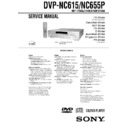Sony DVP-NC615 / DVP-NC655P / HT-5500D Service Manual ▷ View online
6-21
6-11-4. The product itself is defective.
• If MB103 does not have any problem,
• If MB103 does not have any problem,
The board other than MB-103 board is defective or connec-
tion is defective or optical pickup block is defective or mecha-
nism deck is defective
tion is defective or optical pickup block is defective or mecha-
nism deck is defective
1. Power LED does not light in Red when the AC power
is turned on.
Check the EVER –13V (pin-3), EVER+3.3V (pin-qa),
EVER+11V (pin-qd) voltage of the power supply block
CN201.
If voltage is abnormal.
EVER+11V (pin-qd) voltage of the power supply block
CN201.
If voltage is abnormal.
t The power supply block is defec-
tive.
2. Power LED does not light in green after transmitting
the POWER on command. It remains lighting in red (in
the STANDBY mode).
the STANDBY mode).
2-1. Check the EVER -13V (pin-3), EVER+3.3V (pin-qa),
EVER+11V (pin-qd) voltage at CN201 of the power
supply block/
supply block/
If voltage is abnormal.
t The power supply block is defec-
tive.
2-2. Check if the fuse on the IF board has blown of not.
If the fuse has blown
t Replace the fuse.
2-3. Check the P-CONT (pin-2) at CN401 of the IF-91
board when the POWER button is pressed.
If it remains at “L”,
t The signal line has the defective soldering or it is short-
circuited with other signal lines or capacitor or resistor is de-
fective or IFCON is defective or connection between the power
supply block and the IF-91 board is defective, or connector
installation is defective, or the power supply block is defec-
tive.
t The signal line has the defective soldering or it is short-
circuited with other signal lines or capacitor or resistor is de-
fective or IFCON is defective or connection between the power
supply block and the IF-91 board is defective, or connector
installation is defective, or the power supply block is defec-
tive.
2-4. Check if the button is kept depressed in the IFCON
self mode.
If the button is kept depressed.
t The front panel is defec-
tive, or IF-91 board is defective.
2-5. Check PONCHK (pin-e;) of IFCON (IC404) on the IF-
91 board.
If it is 0.5 V or more.
t The power supply is defective, or IF-
91 board is defective.
3. Power LED becomes red (STANDBY mode) in at once
through Power LED lights in Green once when the
POWER button is pressed.
POWER button is pressed.
3-1. Check CN201 voltage of the power supply block
when the LED lights in green.
If voltage is abnormal.
t The power supply block is defec-
tive, or the IF-91 board is defective, or MB103 is defective
3-2. Check XFRRST (pin-8) at CN101 on the MB-103
board.
If it is fixed to “L”.
t The signal line has defective solder-
ing, or is short-circuited with other signal lines, or parts are
defective.
defective.
3-3. Check IFBSY (pin-5), XIFCS (pin-6), SI0 (pin-4),
SO0 (pin-1) and SC0 (pin-3) at CN101
If they are fixed to “H” or “L”.
t The signal line has defective soldering, or is short-cir-
cuited with other signal line, or parts are defective, or
SYSCON (IC104) is defective
If they change between “L/H”.
Connector installation is defective, or the IF-91 board is de-
fective, or SYSCON (IC104) is defective.
If they stay in the center voltage.
Poor connection of flexible wiring board such as it is inserted
in an angle diagonally, or defective soldering, or is short-cir-
cuited with other signal line.
t The signal line has defective soldering, or is short-cir-
cuited with other signal line, or parts are defective, or
SYSCON (IC104) is defective
If they change between “L/H”.
Connector installation is defective, or the IF-91 board is de-
fective, or SYSCON (IC104) is defective.
If they stay in the center voltage.
Poor connection of flexible wiring board such as it is inserted
in an angle diagonally, or defective soldering, or is short-cir-
cuited with other signal line.
3-4. Check PONCHK (pin-e;) of IFCON (IC404) on the
IF-91 board.
If rise-up time from 0.5 V to 1.5 V or more takes longer time,
or it does not exceed 1.5 V or more.
or it does not exceed 1.5 V or more.
t The IF board is defec-
tive.
4. The LED lights in green but the FL display does not
light when the POWER button is pressed.
Connection between the power supply block and the IF-91
board is defective, or connector installation is defective, or
the IF-91 board is defective.
board is defective, or connector installation is defective, or
the IF-91 board is defective.
5. Both picture and audio are not output.
Connection between the power supply block and the IF-91
board is defective, or connection between the IF-91 board and
the AV-62 board is defective, or connection between the AV-
62 board and the MB-103 board is defective, or connector
installation is defective, or AV-62 board is defective.
board is defective, or connection between the IF-91 board and
the AV-62 board is defective, or connection between the AV-
62 board and the MB-103 board is defective, or connector
installation is defective, or AV-62 board is defective.
6. Picture is not normal. (Block noise or others appear.)
The MB-103 board AVD (IC403) or SDRAM (IC404, IC405)
is defective, or ARP & SERVO (IC301) is defective.
is defective, or ARP & SERVO (IC301) is defective.
6-22
• “1. All (DiscCheck On)”
This is the overall aging mode (with disc check).
Contents of the aging operations are as follows. Table and tray are
moved in the following sequence: TableClose (DiscNumber Ran-
dom)
This is the overall aging mode (with disc check).
Contents of the aging operations are as follows. Table and tray are
moved in the following sequence: TableClose (DiscNumber Ran-
dom)
→ ChuckUp → DiscCheck → TableEx Open → TrayExMove
(Left
→ Right) → TableExClose → ChuckDown → TableOpen. A
series of operation as described above is called as one full count,
and is repeated.
and is repeated.
• “2. All (DiscCheck Off)”
This is the overall aging mode (without disc check).
Contents of the aging operations are as follows. Table and tray are
moved in the following sequence: TableClose(DiscNumber
Random)
This is the overall aging mode (without disc check).
Contents of the aging operations are as follows. Table and tray are
moved in the following sequence: TableClose(DiscNumber
Random)
→ ChuckUp → TableExOpen → TrayExMove(Left →
Right)
→ TableExClose → ChuckDown → TableOpen. A series of
operation as described above is called as one full count, and is
repeated.
repeated.
• “3. Table”
This is the table aging mode.
Contents of the aging operations are as follows. Table is rotated in
the following sequence: TableClose(Tray NoMove)
This is the table aging mode.
Contents of the aging operations are as follows. Table is rotated in
the following sequence: TableClose(Tray NoMove)
→ ChuckUp
→ TableExOpen → TableExClose → ChuckDown → TableOpen.
A series of operation as described above is called as one full count,
and is repeated.
A series of operation as described above is called as one full count,
and is repeated.
• “4. Tray”
This is the tray aging mode.
Contents of the aging operations are as follows. Tray is rotated one
full turn in the clockwise direction and is rotated one full turn in the
counter-clockwise direction. One full rotation of tray is called as
one full count, and is repeated. The disc number is reduced by one
after every 20 counts.
This is the tray aging mode.
Contents of the aging operations are as follows. Tray is rotated one
full turn in the clockwise direction and is rotated one full turn in the
counter-clockwise direction. One full rotation of tray is called as
one full count, and is repeated. The disc number is reduced by one
after every 20 counts.
3-1-2. Setting number of times of aging
When aging mode is selected, the following menu appears. Set the
number of times of aging in this menu.
When aging mode is selected, the following menu appears. Set the
number of times of aging in this menu.
Use the numeric keys to enter the desired number. Then press
[ENTER] to set the number. If you press [ENTER] without entering
any number, the number of times of aging becomes infinite.
[ENTER] to set the number. If you press [ENTER] without entering
any number, the number of times of aging becomes infinite.
6-12. MECHANISM TEST MODE
ADJUSTMENT
• Introduction
The mechanism test mode is designed for mechanism check. Do
not use this mode for purposes other than the mechanism check.
The mechanism test mode is designed for mechanism check. Do
not use this mode for purposes other than the mechanism check.
6-12-1. How to enter the mechanism test mode
While the machine is in the standby mode, press the keys on the
remote commander in the order starting from [TITLE]
remote commander in the order starting from [TITLE]
→ [CLEAR]
→ [POWER] to enter the remote commander service mode. Then
press the numeric key [3] and select “3. Mecha Test Mode”.
press the numeric key [3] and select “3. Mecha Test Mode”.
6-12-2. Types of the mechanism test mode
When you enter the mechanism test mode, the following menu
appears.
appears.
Press the desired numeric number on the display. Then you enter
the selected mode.
When “1. Aging” is selected, you enter the mechanism aging mode.
When “2. Check” is selected, you enter the mechanism check mode.
When “3. Voltage” is selected, you enter the voltage check mode.
the selected mode.
When “1. Aging” is selected, you enter the mechanism aging mode.
When “2. Check” is selected, you enter the mechanism check mode.
When “3. Voltage” is selected, you enter the voltage check mode.
6-12-3. Description of Each Mode
3-1. Mechanism aging mode
This is the aging mode for mechanism. When this mode is selected,
the mechanism is initialized first.
This is the aging mode for mechanism. When this mode is selected,
the mechanism is initialized first.
3-1-1. Selection of aging mode
When initialization is completed, the following menu appears. Se-
lect the desired aging mode from the following menu.
When initialization is completed, the following menu appears. Se-
lect the desired aging mode from the following menu.
When you select the desired numeric number on display, the corre-
sponding aging mode will be selected.
sponding aging mode will be selected.
### Mecha Test Mode ###
Please Select Test Mode
1. Aging
2. Check
3. Voltage
_
Exit: RETURN
### Mecha Aging ###
Please Select Aging Mode
1. All (DiscCheck On)
2. All (DiscCheck Off)
3. Table
4. Tray
_
Exit: RETURN
### Mecha Aging ###
Input Aging Count
Input Max : 65535
No Input : Infinity
_
Exit: RETURN
6-23
3-1-5. Terminating the aging operation
The aging operation terminates when the following conditions are
satisfied.
The aging operation terminates when the following conditions are
satisfied.
• The aging is performed for the set number of times.
• The aging is terminated as [STOP] or [RETURN] is pressed.
• An abnormality occurs in mechanism.
• The aging is terminated as [STOP] or [RETURN] is pressed.
• An abnormality occurs in mechanism.
When the aging operation ends normally, table is opened and the
following menu appears.
following menu appears.
When you press [RIGHT] , the tray moves in the direction of Disc
Number +1. When you press [LEFT] , the tray moves in the direction
of Disc Number –1. Press [ENTER] to terminate the aging mode
after tray is closed and chucked.
Number +1. When you press [LEFT] , the tray moves in the direction
of Disc Number –1. Press [ENTER] to terminate the aging mode
after tray is closed and chucked.
If any abnormality occurs during the aging mode, the aging operation
is stopped and the following menu appears.
is stopped and the following menu appears.
*1 indicates the mechanical part where error occurs.
*2 shows the mode when error occurs.
*2 shows the mode when error occurs.
3-1-3. Setting disc
When the number of times of aging is set, the table is opened and
the following menu appears. Set a test disc while the following menu
is displayed.
When the number of times of aging is set, the table is opened and
the following menu appears. Set a test disc while the following menu
is displayed.
When you press [RIGHT], the tray moves in the direction of Disc
Number +1. When you press [LEFT], the tray moves in the direction
of Disc Number –1. Press [ENTER] to start aging.
Number +1. When you press [LEFT], the tray moves in the direction
of Disc Number –1. Press [ENTER] to start aging.
3-1-4. While aging is in progress
While aging is in progress, the following screen appears.
While aging is in progress, the following screen appears.
Max Count indicates the number of times of aging. Now Count
indicates the present number of times of aging. Disc Number
indicates the disc number of the present chucking position.
The indication “DVD SL 12cm” under the Disc Number indicates
the disc type when disc check is performed.
In addition to it, the following contents are displayed on the FL
display tube.
indicates the present number of times of aging. Disc Number
indicates the disc number of the present chucking position.
The indication “DVD SL 12cm” under the Disc Number indicates
the disc type when disc check is performed.
In addition to it, the following contents are displayed on the FL
display tube.
“A” indicates the aging mode.
1: All (DiscCheck On)
2: All (DiscCheck Off)
3: Table
4: Tray
2: All (DiscCheck Off)
3: Table
4: Tray
“B” indicates the aging operation. (Disc number is displayed
during the Tray aging mode.)
during the Tray aging mode.)
1: Table Close
2: Chuck Up
3: DiscCheck
4: Table ExOpen
5: Tray ExMove
6: Table ExClose
7: Chuck Down
8: Table Open
2: Chuck Up
3: DiscCheck
4: Table ExOpen
5: Tray ExMove
6: Table ExClose
7: Chuck Down
8: Table Open
“C” indicates the number of times of aging.
If you press [STOP] or [RETURN] during aging, the aging operation
is terminated. If you press [PAUSE] during aging, the aging operation
is paused. Pressing any key resumes the aging operation.
is terminated. If you press [PAUSE] during aging, the aging operation
is paused. Pressing any key resumes the aging operation.
### Mecha Aging ###
Please Select Aging Mode
ENTER : Aging Start
RIGHT : Disc Skip (Wed)
LEFT : Disc Skip (Rvs)
_
Exit: RETURN
### Mecha Aging ###
STOP : Aging Stop
MaxCount : 50000
NowCount : 1
Disc Number : 1
DVD SL 12cm
Exit: RETURN
A
B –
C
### Mecha Aging ###
STOP : Aging Stop
MaxCount : 50000
NowCount : 50000
Disc Number : 1
DVD SL 12cm
ENTER : Exit
RIGHT : Disc Skip (Wed)
LEFT : Disc Skip (Rvs)
_
Exit: RETURN
### Mecha Aging ###
STOP : Aging Stop
MaxCount : 50000
NowCount : 1
Disc Number : 1
DVD SL 12cm
Table Error! (
*1)
Table Close Error! (
*2)
Push Any Key
_
Exit: RETURN
6-24
3-2. Mecha Check Mode
This is the mode called “Mecha Check” that checks if the mechanical
loads to the mechanism is within the allowable range or not. For the
table, the operating time in each mode is measured for judgment.
For the tray, the time of guide slit is measured for judgment. When
the “Mecha Check” mode is selected, the following menu appears.
loads to the mechanism is within the allowable range or not. For the
table, the operating time in each mode is measured for judgment.
For the tray, the time of guide slit is measured for judgment. When
the “Mecha Check” mode is selected, the following menu appears.
3-2-1. Operation contents
Operation contents of each mode are described below.
Operation contents of each mode are described below.
• ENTER: MechaInitial
It initializes the mechanism. If the mechanism is not initialized,
pressing any buttons of either [STOP] or [RIGHT] or [LEFT]
activates no operations. In such a case, initialize the mechanism
by executing this command.
pressing any buttons of either [STOP] or [RIGHT] or [LEFT]
activates no operations. In such a case, initialize the mechanism
by executing this command.
• PLAY: All Check
Both of the table and tray are checked in this mode. Operation
check is performed in the following order starting from
MechaInitial
check is performed in the following order starting from
MechaInitial
→ ChuckUp → TableExOpen → TableExClose →
ChuckDown
→ TableOpen → TableClose → TrayRightTurn →
TrayLeftTurn. Disc sensor is also check at the same time. If a
single disc is present on the tray, OK is judged. In all other cases,
NG is judged.
single disc is present on the tray, OK is judged. In all other cases,
NG is judged.
• STOP: Table Check
Table is checked. Operation check is performed in the following
order starting from ChuckUp
order starting from ChuckUp
→ TableExOpen → TableExClose
→ ChuckDown → TableOpen → TableClose.
• RIGHT: Tray Check (Right)
Tray is checked. The tray is rotated by full turn in the clockwise
direction.
direction.
• LEFT: Tray Check (Left)
Tray is checked. The tray is rotated by full turn in the counter-
clockwise direction.
clockwise direction.
• DISP: Limit Set
It sets the limit value of each check. When [DISPLAY] is pressed,
the following menu appears.
the following menu appears.
Each item has the following meaning.
• LoadMin : Lower limit of operating time between TableOpen-
• LoadMin : Lower limit of operating time between TableOpen-
TableClose and between TableExOpen-TableExClose
• LoadMax :Upper limit of operating time between TableOpen-
TableClose and between TableExOpen-TableExClose.
• ChuckMin: Lower limit of operating time between ChuckUp-
ChuckDown.
• ChuckMax:Upper limit of operating time between ChuckUp-
ChuckDown.
• GuideMin: Lower limit of the passing time over the guide slit.
• GuideMax: Upper limit of the passing time over the guide slit.
• GuideMax: Upper limit of the passing time over the guide slit.
To change the limit value, select the desired item number by enter
the number from the keyboard. Then enter the data to set. The data
up to 9999 can be entered. If you press [RETURN] or [ENTER] when
entering the item number, the display returns to the previous menu.
the number from the keyboard. Then enter the data to set. The data
up to 9999 can be entered. If you press [RETURN] or [ENTER] when
entering the item number, the display returns to the previous menu.
### Mecha Check ###
ENTER : MechaInitial
PLAY : All Check
STOP : Table Check
RIGHT : Tray Check (Right)
LEFT : Tray Check (Left)
DISP : Limit Set
_
Exit: RETURN
### Mecha Check ###
Limit Time
1. Load Min 2000 ms
2. Load Max 3000 ms
3. Chuck Min 300 ms
4. Chuck Max 600 ms
5. Guide Min 120 ms
6. Guide Max 150 ms
Change Number : 1
Limit Time : 999_
Exit: RETURN
Click on the first or last page to see other DVP-NC615 / DVP-NC655P / HT-5500D service manuals if exist.