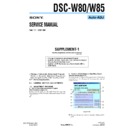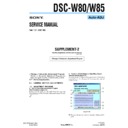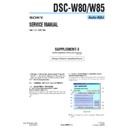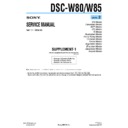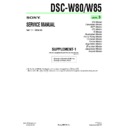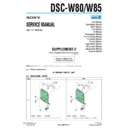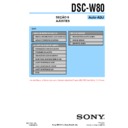Sony DSC-W80 / DSC-W80HDPR / DSC-W85 (serv.man2) Service Manual ▷ View online
HARDWARE LIST (3/4)
#41: M3.0 X 8.0 (Tapping)
(Silver)
3-065-748-01
3-065-748-01
8.0
3.0
#42: M2.0 X 4.0 (Tapping)
(Silver)
7-628-253-00
7-628-253-00
2.0
4.0
#43: M1.7 X 4.0
(Red)
2-660-401-31
2-660-401-31
4.0
1.7
#46: M1.7 X 3.0
(Red)
2-660-401-11
2-660-401-11
#45: M1.4 X 2.5
(Silver)
2-587-151-01
2-587-151-01
#47: M1.4 X 3.0 (Tapping)
(Silver)
2-665-774-01
2-665-774-01
3.0
1.4
#44: M1.7 X 3.0 (Tapping)
(Silver)
3-078-890-61
3-078-890-61
3.0
1.7
3.0
1.7
2.5
1.4
#48: M1.7 X 2.5
(Silver)
3-973-497-91
3-973-497-91
2.5
1.7
#49: M2.0 X 4.0
(Black)
2-630-005-31
2-630-005-31
#50: M2.0 X 3.0
(Red)
2-891-494-11
2-891-494-11
#51: M2.0 X 2.5
(Silver)
3-073-686-01
3-073-686-01
#54: M1.75 X 6.0 (Tapping)
(Black)
3-318-203-11
3-318-203-11
#53: M2.0 X 5.0 (Tapping)
(Black)
3-080-206-21
3-080-206-21
#55: M2.0 X 4.0
(Silver)
2-655-582-11
2-655-582-11
#52: M2.0 X 4.0 (Tapping)
(Black)
3-080-206-11
3-080-206-11
#56: M2.0 X 3.5
(Silver)
3-067-187-11
3-067-187-11
4.0
2.0
3.0
2.0
2.5
2.0
5.0
2.0
4.0
2.0
6.0
1.75
4.0
2.0
3.5
2.0
#57: M1.7 X 4.0
(Black)
7-627-852-18
7-627-852-18
4.0
1.7
#58: M2.0 X 6.0 (Tapping)
(Silver)
3-719-408-11
3-719-408-11
6.0
2.0
#59: M2.0 X 5.0 (Tapping)
(Silver)
3-080-205-21
3-080-205-21
#60: M2.6 X 5.0
(Black)
3-061-062-11
3-061-062-11
5.0
2.0
5.0
2.6
HARDWARE LIST (4/4)
#61: M3.0 X 10.0
(Black)
7-682-549-09
7-682-549-09
10.0
3.0
#62: M2.0 X 3.0
(Silver)
3-080-202-21
3-080-202-21
3.0
2.0
#63: M5.0 X 12.5
(Black)
3-060-811-21
3-060-811-21
12.5
5.0
#64: M1.7 X 5.0 (Tapping)
(Silver)
2-666-551-21
2-666-551-21
5.0
1.7
#65: M1.4 X 3.5
(Silver)
2-635-591-01
2-635-591-01
3.5
1.4
#66: M1.4 X 1.4
(Silver)
2-635-591-41
2-635-591-41
1.4
1.4
#71: M1.4 X 2.0
(Red)
3-208-537-01
3-208-537-01
2.0
1.4
#67: M1.4 X 2.0
(Silver)
3-389-523-16
3-389-523-16
2.0
1.4
#68: M1.7 X 4.0
(Silver)
2-655-581-01
2-655-581-01
4.0
1.7
#69: M1.7 X 3.0
(Silver)
2-599-475-21
2-599-475-21
3.0
1.7
#70: M1.7 X 5.0
(Silver)
2-599-475-41
2-599-475-41
5.0
1.7
[Description of main button functions on toolbar of the Adobe Acrobat Reader Ver5.0 (for Windows)]
Printing a text
1. Click the Print button
.
2. Specify a printer, print range, number of copies, and other op-
tions, and then click [OK].
Application of printing:
To set a range to be printed within a page, select the graphic
selection tool
and drag on the page to enclose a range to
be printed, and then click the Print button.
Finding a text
1. Click the Find button
.
2. Enter a character string to be found into a text box, and click
the [Find]. (Specify the find options as necessary)
Application to the Service Manual:
To execute “find” from current page toward the previous pages,
select the check box “Find Backward” and then click the
“Find”.
select the check box “Find Backward” and then click the
“Find”.
3. Open the find dialog box again, and click the [Find Again] and
you can find the matched character strings displayed next.
(Character strings entered previously are displayed as they are
in the text box.)
(Character strings entered previously are displayed as they are
in the text box.)
Application to the Service Manual:
The parts on the drawing pages (block diagrams, circuit dia-
grams, printed circuit boards) and parts list pages in a text
can be found using this find function. For example, find a
Ref. No. of IC on the block diagram, and click the [Find Again]
continuously, so that you can move to the Ref. No. of IC on
the circuit diagram or printed circuit board diagram succes-
sively.
grams, printed circuit boards) and parts list pages in a text
can be found using this find function. For example, find a
Ref. No. of IC on the block diagram, and click the [Find Again]
continuously, so that you can move to the Ref. No. of IC on
the circuit diagram or printed circuit board diagram succes-
sively.
Note:
The find function may not be applied to the Service
Manual depending on the date of issue.
Manual depending on the date of issue.
Switching a page
• To move to the first page, click the
.
• To move to the last page, click the
.
• To move to the previous page, click the
.
• To move to the next page, click the
.
Reversing the screens displayed once
• To reverse the previous screens (operation) one by one, click
the
.
• To advance the reversed screens (operation) one by one, click
the
.
Application to the Service Manual:
This function allows you to go and back between circuit dia-
gram and printed circuit board diagram, and accordingly it
will be convenient for the voltage check.
gram and printed circuit board diagram, and accordingly it
will be convenient for the voltage check.
Moving with link
1. Select either palm tool
, zoom tool
, text selection tool
, or graphic selection tool
.
2. Place the pointer in the position in a text where the link exists
(such as a button on cover and the table of contents page, or
blue characters on the removal flowchart page or drawing
blue characters on the removal flowchart page or drawing
page), and the pointer will change to the forefinger form
.
3. Then, click the link. (You will go to the link destination.)
Moving with bookmark:
Click an item (text) on the bookmark pallet, and you can move
to the link destination. Also, clicking
can display the
hidden items.
(To go back to original state, click
)
Zooming or rotating the screen display
“Zoom in/out”
• Click the triangle button in the zoom control box to select the
display magnification. Or, you may click
or
for zoom-
ing in or out.
“Rotate”
• Click rotate tool
, and the page then rotates 90 degrees each.
Application to the Service Manual:
The printed circuit board diagram you see now can be changed
to the same direction as the set.
to the same direction as the set.
Toolbar
Revision History
Reverse
DSC-W80/W85_L2
Ver.
1.0
1.1
1.2
Date
2007.03
2008.05
2009.03
History
Official Release
Supplement-1
(S1 DI08-010)
Supplement-2
(S2 DI08-382)
Contents
—
• Change of Board’s Suffix No.
• Change of Repair Parts
• Correction of Self-diagnosis Code Table
• Revision of Accessories
S.M. revised:
• Change of Repair Parts
• Correction of Self-diagnosis Code Table
• Revision of Accessories
S.M. revised:
Page 1-6
,
Page 5-14
,
Page 5-15
• Change of Repair Parts
• Revision of Accessories
S.M. revised:
• Revision of Accessories
S.M. revised:
Page 5-14
S.M. Rev.
issued
—
Yes
Yes
985219433.pdf