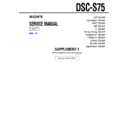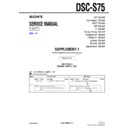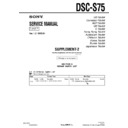Sony DSC-S75 (serv.man6) Service Manual ▷ View online
– 33 –
84
The picture is out of focus.
• Your camera is not in macro recording mode when
you shoot a subject that is within 50 cm (19 3/4
inches) from the lens.
t Set the macro recording mode (page 58).
t Press the zoom button to set to the W side.
inches) from the lens.
t Set the macro recording mode (page 58).
t Press the zoom button to set to the W side.
• The LANDSCAPE mode of the SCENE
SELECTION function is selected.
t Cancel the function.
t Cancel the function.
• The focus preset is selected.
t Cancel the function (page 58).
• [CONVERSION LENS] is set to [ON].
t Set it to [OFF] (page 77).
The resizing function does
not work.
not work.
• You cannot resize moving images, text images, Clip
Motion and uncompressed images.
Images recorded in TEXT
mode are blurry.
mode are blurry.
• Light is not striking the subject evenly.
t Adjust so that the lighting strikes the subject
evenly.
You cannot record images
in TEXT mode.
in TEXT mode.
• The mode dial is set to
, S, A, M or SCN.
t Set the mode dial to
.
You cannot display a print
mark.
mark.
• You cannot display print marks on moving images,
text images and Clip Motion images.
The picture is noisy.
• Your camera is placed near a TV or other
equipment that uses strong magnets.
t Move your camera away from the TV, etc.
t Move your camera away from the TV, etc.
The picture is too dark.
• You are shooting a subject with a light source
behind the subject.
t Adjust the exposure (page 59).
t Adjust the exposure (page 59).
• The brightness of the LCD screen is too low.
t Adjust the brightness of the LCD screen
(page 77).
Symptom
Cause and/or Solution
Ad
di
di
tiona
l inf
o
rm
atio
n
85
The flash does not work.
• The flash is set to
.
t Set the flash to auto (no indicator) or
(page 24).
• The camera is in one of the following SCENE
SELECTION modes: TWILIGHT or
LANDSCAPE.
t Cancel the SCENE SELECTION function
LANDSCAPE.
t Cancel the SCENE SELECTION function
(page 51) or set the flash to .
• The mode dial is set to
, SETUP or
(MPEG
MOVIE).
t Set it to
t Set it to
.
• [MODE] (REC MODE) is set to [BURST2] in the
menu settings.
t Set it to other modes.
t Set it to other modes.
The date and time are
recorded incorrectly.
recorded incorrectly.
• The date and time are not set correctly.
t Set the correct date and time (page 15).
Vertical streaks appear
when you are shooting a
very bright subject.
when you are shooting a
very bright subject.
• The smear phenomenon is happening.
t This is not a malfunction.
The battery life is short.
• You are recording/playing back images under
extremely cold temperatures.
• The battery pack is not charged enough.
t Charge the battery pack fully.
• The battery pack is dead.
t Replace the battery pack with a new one
(page 10).
The battery remaining
indicator is incorrect.
Or sufficient battery
remaining indicator is
displayed but the power
runs out soon.
indicator is incorrect.
Or sufficient battery
remaining indicator is
displayed but the power
runs out soon.
• You have used the camera for a long time in an
extremely hot or an extremely cold location.
• The battery pack is dead.
t Replace the battery pack with a new one
(page 10).
• The battery pack is discharged.
t Install a charged battery pack (pages 10, 11).
• A deviation has occurred in the remaining battery
time.
t Fully charge the battery pack (page 11).
t Fully charge the battery pack (page 11).
Nothing appears in the
display window or the
indicators flash during
charging.
display window or the
indicators flash during
charging.
• The AC power adaptor is disconnected.
t Firmly connect the power cord to the wall outlet
(page 14).
• The battery pack is not installed correctly.
t Install the battery pack correctly (page 10).
• Charging is completed.
Symptom
Cause and/or Solution
86
You cannot charge the
battery.
battery.
• The camera is turned on.
t Turn the camera off (page 11).
The POWER ON/OFF
(CHG) indicator flashes.
(CHG) indicator flashes.
• The battery pack is not installed correctly.
t Install the battery pack correctly (page 10).
• The battery pack has malfunctioned.
t Contact your Sony dealer or local authorized
Sony service facility.
The zoom does not work.
• [CONVERSION LENS] in the setup setting is set
to [ON].
t Set it to [OFF] (page 77).
t Set it to [OFF] (page 77).
• The zoom cannot be used when recording a moving
image with [MOVING IMAGE] set to [MPEG
MOVIE].
MOVIE].
Digital zoom does not
function.
function.
• The digital zoom cannot be used when recording a
moving image with [MOVING IMAGE] set to
[MPEG MOVIE], or the LCD screen is OFF.
[MPEG MOVIE], or the LCD screen is OFF.
• [DIGITAL ZOOM] is set to [OFF].
t Set [DIGITAL ZOOM] to [ON] in the menu
settings.
Your camera cannot play
back images.
back images.
• The mode dial is set to
,
, M, A, S, SCN or
SET UP.
t Set it to
t Set it to
(pages 28, 29).
The image and sound are
interfered by noise when
you play back an image on
a personal computer.
interfered by noise when
you play back an image on
a personal computer.
• You are playing back the file directly from the
“Memory Stick.”
t Copy the file to the hard disk of the personal
t Copy the file to the hard disk of the personal
computer and then play back the file from the
hard disk (page 36).
hard disk (page 36).
The image cannot be
played back on a personal
computer.
played back on a personal
computer.
t Consult the personal computer or software
manufacturer.
Your camera cannot delete
an image.
an image.
• The image is protected.
t Cancel the protection (page 68).
The power turns off
suddenly.
suddenly.
• If you do not operate the camera for about three
minutes while the power is on, the camera turns off
automatically to prevent wearing down the battery
(page 20).
t Turn on the camera.
automatically to prevent wearing down the battery
(page 20).
t Turn on the camera.
• The battery is discharged.
t Replace it with a charged battery.
Symptom
Cause and/or Solution
Ad
di
di
tiona
l inf
o
rm
atio
n
87
The image does not
appear on the TV screen.
appear on the TV screen.
• The video output signal setting of your camera is
incorrect.
t Change the setting (page 77).
t Change the setting (page 77).
A file error occurs when
you play back a file.
you play back a file.
• The image size is larger than 2048×1536.
t Use an image size of 2048×1536 or smaller.
The picture is
monochrome (black and
white).
monochrome (black and
white).
• The camera is set to TEXT mode.
t Cancel TEXT mode (page 55).
• P. EFFECT is set to B&W mode.
t Cancel B&W mode (page 61).
The lens does not retract
even when the power is
turned off.
even when the power is
turned off.
• The battery is discharged.
t Replace it with a fully charged battery or use the
AC power adaptor.
Your personal computer
does not recognize your
camera.
does not recognize your
camera.
• The battery level is low.
t Use the AC power adaptor (page 14).
• The camera is turned off.
t Turn on the camera.
• The USB cable is not connected firmly.
t Disconnect the USB cable, and connect it again
firmly. Make sure that “USB MODE” is
displayed on the LCD screen (pages 33, 35).
displayed on the LCD screen (pages 33, 35).
• The USB connectors on your personal computer are
connected to other equipment besides the keyboard,
the mouse, and your camera.
t Disconnect the USB cables except for the ones
the mouse, and your camera.
t Disconnect the USB cables except for the ones
connected to the keyboard, the mouse, and your
camera.
camera.
• The USB driver is not installed.
t Install the USB driver (page 33).
• [USB CONNECT] is set to [PTP] in the setup settings.
t Set it to [NORMAL] (page 77).
• Since the camera is connected to a computer with
the USB cable before installing the USB driver, the
drive is not recognized by the computer.
t Delete the drive which is not recognized, then
drive is not recognized by the computer.
t Delete the drive which is not recognized, then
install the USB driver. For details, see the
procedure on page 88.
procedure on page 88.
No function works though
the power is on.
the power is on.
t Remove the battery pack, then install it again
after about one minute. If the function still do
not work, press the reset button located on the
bottom using a sharp-pointed object. (If you
press the reset button, the date and time setting
is cleared.)
not work, press the reset button located on the
bottom using a sharp-pointed object. (If you
press the reset button, the date and time setting
is cleared.)
Symptom
Cause and/or Solution
– 34 –
88
Reinstall the USB driver when using Windows 98, Windows
98SE, Windows Me and Windows 2000 Professional
98SE, Windows Me and Windows 2000 Professional
Perform all steps without skipping.
1
Turn on your computer and allow Windows to load.
2
Connect the USB jack on the camera and the computer with the
supplied USB cable.
supplied USB cable.
3
Insert a “Memory Stick”.
4
Connect the AC power adaptor to your camera and then to a wall
outlet (mains), and turn on the power of your camera.
outlet (mains), and turn on the power of your camera.
5
Open “Device Manager” on Windows.
6
After the message appears to verify that you delete the device, click
“OK.”
“OK.”
7
Turn off the camera, disconnect the USB cable, and restart the
computer.
computer.
8
Install the USB driver in the supplied CD-ROM to the computer
following the procedure on page 33.
following the procedure on page 33.
For Windows 98, Windows 98SE and Windows Me users:
For Windows 2000 Professional users:
* Log in with the permission of administrator.
* Log in with the permission of administrator.
1
Open [Control Panel] from [
My Computer], then double-click
[System].
2
“System properties” is displayed. Click the [Device Manager] tab located at
the top.
the top.
3
Click [
Sony DSC] in [
Other devices], then click the [Delete (E)]
button located at the lower-right corner.
1
Open [Control Panel] from [
My Computer], then double-click
[System].
2
“System properties” is displayed. Click the [Hardware] tab located at the top,
then click the [Device Manager (D)] button.
then click the [Device Manager (D)] button.
3
Click [View] in [Device Manager], then click [Devices by type (E)].
4
Right-click [
Sony DSC] in [
Other devices], then click [Delete (E)].
Ad
di
di
tiona
l inf
o
rm
atio
n
89
Warning and notice messages
Various messages appear on the LCD screen. Check the corresponding descriptions
in the following list.
in the following list.
Message
Meaning
NO MEMORY STICK
No “Memory Stick” has been inserted.
SYSTEM ERROR
Turn the power off and on again.
MEMORY STICK ERROR
• The inserted “Memory Stick” cannot
be used with your camera, or is
damaged.
damaged.
• The “Memory Stick” is not inserted
correctly.
FORMAT ERROR
Failed to format the “Memory Stick.”
MEMORY STICK LOCKED
The write-protect tab on the “Memory
Stick” is set to the LOCK position.
Stick” is set to the LOCK position.
NO MEMORY SPACE
The capacity of the “Memory Stick” is
full, and you cannot record or copy
images.
full, and you cannot record or copy
images.
NO FILE
No image has been recorded on the
“Memory Stick.”
“Memory Stick.”
FILE ERROR
An error occurred while playing back the
image.
image.
FILE PROTECT
The image is protected against erasure.
for “InfoLITHIUM” battery only
The battery is not the “InfoLITHIUM”
type.
type.
NOT ENOUGH MEMORY
The images you want to copy are too big
to copy with your camera.
to copy with your camera.
COPY ERROR
Copying was not performed correctly, or
the “Memory Stick” was removed during
copying.
the “Memory Stick” was removed during
copying.
DIRECTORY ERROR
A directory with the same name already
exists.
exists.
IMAGE SIZE OVER
You are playing back an image of a size
that cannot be played back with your
camera.
that cannot be played back with your
camera.
INVALID OPERATION
You are playing back a file that was
created on equipment other than your
camera.
created on equipment other than your
camera.
90
E
The battery level is low or zero.
Depending on the conditions of use or
the type of battery pack, the indicator
may flash even though there is still 5 to
10 minutes of remaining battery time
left.
Depending on the conditions of use or
the type of battery pack, the indicator
may flash even though there is still 5 to
10 minutes of remaining battery time
left.
LENS CAP ATTACHED
The lens cap is still attached to the lens.
CANNOT DIVIDE
• The file is not long enough to be
divided.
• The file is not a moving image.
The amount of light is not sufficient or
the shutter speed is too slow. (Mount the
camera on a tripod or otherwise secure
the camera in place.)
the shutter speed is too slow. (Mount the
camera on a tripod or otherwise secure
the camera in place.)
TURN THE POWER OFF AND ON
AGAIN
AGAIN
A malfunction occurs on the lens.
Message
Meaning
Ad
di
di
tiona
l inf
o
rm
atio
n
91
Self-diagnosis display
Your camera has a self-diagnosis display. This
function displays the camera condition on the
LCD screen with a combination of a letter and
four digits of numbers. If this occurs, check the
following code chart. The code informs you of the
camera’s current condition. The last two digits
(indicated by ss) will differ depending on the
state of the camera.
function displays the camera condition on the
LCD screen with a combination of a letter and
four digits of numbers. If this occurs, check the
following code chart. The code informs you of the
camera’s current condition. The last two digits
(indicated by ss) will differ depending on the
state of the camera.
If you are unable to solve the problem even after trying the corrective
actions a few times and when the camera is not reset even if you press the
reset button located on the bottom, contact your Sony dealer or local
authorized Sony service facility.
actions a few times and when the camera is not reset even if you press the
reset button located on the bottom, contact your Sony dealer or local
authorized Sony service facility.
When a self-diagnosis display appears
The error display appears on the display window (page 93).
First three digits
Cause and/or Corrective Action
C:32:ss
• There is trouble with your camera’s hardware or
zooming function.
t Turn the power off and on again.
t Turn the power off and on again.
C:13:ss
• An unformatted “Memory Stick” is inserted.
t Format the “Memory Stick” (page 76).
• The inserted “Memory Stick” cannot be used with
your camera, or is damaged.
t Insert a new “Memory Stick” (page 17).
t Insert a new “Memory Stick” (page 17).
E:61:ss
E:91:ss
E:91:ss
• A camera malfunction that you cannot reverse has
occurred.
t Contact your Sony dealer or local authorized
t Contact your Sony dealer or local authorized
Sony service facility and inform them of the 5-
digit service code. (example: E:61:10)
digit service code. (example: E:61:10)
C:32:
ss
Self-diagnosis display
• C:ss:ss
You can reverse the camera
malfunction yourself.
malfunction yourself.
• E:ss:ss
Contact your Sony dealer or local
authorized Sony service facility.
authorized Sony service facility.
– 35 –
Ad
di
di
tiona
l inf
o
rm
atio
n
93
Display window indicators
A AE lock indicator
B Battery remaining indicator
C EV indicator/Focus lock
indicator
D Remaining number of
recordable images indicator/EV
level indicator/Focus distance
indicator/Battery usable time
indicator (displayed only
during charging)
level indicator/Focus distance
indicator/Battery usable time
indicator (displayed only
during charging)
E Aperture value indicator
F Shutter speed indicator
Error display
: Some kind of misoperation
has occurred. Check the self-
diagnosis display on the LCD
screen (page 91) and take the
appropriate corrective action.
diagnosis display on the LCD
screen (page 91) and take the
appropriate corrective action.
: A problem has occurred
with lens drive. Turn the camera on
and off several times, and if the
problem persists, contact your
Sony dealer or authorized Sony
service facility.
and off several times, and if the
problem persists, contact your
Sony dealer or authorized Sony
service facility.
G Flash mode indicator
H Spot light-metering indicator
I Self-timer indicator
J Macro mode indicator
1
2
3
4
7
8
9
0
6
5
94
LCD screen indicators
A Battery remaining indicator
B Flash mode/red eye reduction/
white balance/AF illuminator
indicator
indicator
C Date/time/conversion lens/ISO
number indicator
D Sharpness indicator
E Picture effect indicator
F AF frame
G Spot light-metering cross hair
H AE/AF lock indicator
I Recording mode indicator
J Image size indicator
K Image quality indicator
L Mode dial indicator
M Remaining number of
recordable images indicator/
Self-diagnosis function
indicator
Self-diagnosis function
indicator
N Remaining memory capacity
indicator
O Macro /focus
mode
9
indicator
P EV level indicator
Q Aperture value indicator
R Shutter speed indicator
S Self-timer indicator
T Light amount warning indicator
U Menu and guide menu
Pressing MENU switches the
menu on/off.
menu on/off.
The indicators during recording still images
MODE
ISO
WHITE BAL
+
min
SOLARIZE
wa
w;
1
2
3
4
5
6
8 90
qs
qa
qdqf
qg
qh
qj
qk
ql
qh
qj
qk
ql
7
Ad
di
di
tiona
l inf
o
rm
atio
n
95
A Battery remaining indicator
B White balance indicator
C Picture effect indicator
D Recording mode indicator
E Image size indicator
F Recording time (maximum
recordable time) indicator/
Self-diagnosis function
indicator
Self-diagnosis function
indicator
G Remaining memory capacity
indicator
H Macro /focus
mode
9
indicator
I Self-timer indicator
J Spot light-metering cross hair
K Menu and guide menu
Pressing MENU switches the
menu on/off.
menu on/off.
The indicators during recording moving images
PFX
+
STANDBY
WHITE BAL
min
SOLARIZE
45 6 7
8
qa
0
3
2
1
9
96
A Protect/print mark indicator
B Zoom scaling indicator
C File name
D Recording mode indicator
E Image size indicator
F Image number
G Number of stored images in
“Memory Stick”
H Remaining memory capacity
indicator
I Recording date of the playback
image/menu and guide menu
A VOL. (Volume) indicator
B Recording mode indicator
C Image size indicator
D Image number/number of
stored images in “Memory
Stick”
Stick”
E Remaining memory capacity
indicator
F Counter
G Playback image
H Play bar
I Menu and guide menu
(play/pause/fast-forward/
rewind)
rewind)
When playing back still images
120min
11
/
12
640
4 5
7
6
8
1
2
3
9
x1.3
FILE BACK/NEXT
VOLUME
PLAY
When playing back moving images
60min
0:12
320
6
/
8
DELETE PROTECT PRINT
SLIDE
OK
2 3
4
5
7
1
6
8
9
– 36 –
DSC-S75
Sony EMCS Co. Kohda TEC
9-929-891-42
2001F0500-1
C
2000. 6
Published by PV Customer Center