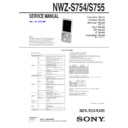Sony NWZ-S754 / NWZ-S755 Service Manual ▷ View online
NWZ-S754/S755
21
4-2-9. Sound pressure regulation level check (SPCHK)
“1 kHz 0 dBs L-ch/R-ch VOLUME: 30” audio signal is outputted.
“1 kHz 0 dBs L-ch/R-ch VOLUME: 30” audio signal is outputted.
Checking method:
1. Enter the test mode.
2. Press the [
1. Enter the test mode.
2. Press the [
v
]/[
V
] keys to select the “AUDIO”, and press the
[
B
] key to enter the minor item.
3. Press the [
v
]/[
V
] keys to select the “SPCHK”.
4. Press the [
u
] key, “1 kHz 0 dBs L-ch/R-ch VOLUME: 30”
audio signal is outputted.
Screen display
AUDIO SPCHK
1kHz 0dBs L/Rch
HPOUT [ VOL: 30 ]
START
5. Press the [BACK] key, return to minor item selection screen.
4-2-10. Speaker check
Note: Not used for the servicing.
4-2-11. User specifi cation contents playback 1 (USER1)
“/User1.oma” is reproduced.
“/User1.oma” is reproduced.
Checking method:
1. Enter the test mode.
2. Press the [
1. Enter the test mode.
2. Press the [
v
]/[
V
] keys to select the “AUDIO”, and press the
[
B
] key to enter the minor item.
3. Press the [
v
]/[
V
] keys to select the “USER1”.
4. Press the [
u
] key, “/User1.oma” is reproduced.
Screen display
AUDIO USER1
HPOUT [ VOL: 15 ]
XX:XX
START
XX:XX : Repetition expert totaling time
5. Press the [BACK] key, return to minor item selection screen.
4-2-12. User specifi cation contents playback 2 (USER2)
“/User2.oma” is reproduced.
“/User2.oma” is reproduced.
Checking method:
1. Enter the test mode.
2. Press the [
1. Enter the test mode.
2. Press the [
v
]/[
V
] keys to select the “AUDIO”, and press the
[
B
] key to enter the minor item.
3. Press the [
v
]/[
V
] keys to select the “USER2”.
4. Press the [
u
] key, “/User2.oma” is reproduced.
Screen display
AUDIO USER2
HPOUT [ VOL: 15 ]
XX:XX
START
XX:XX : Repetition expert totaling time
5. Press the [BACK] key, return to minor item selection screen.
4-2-13. User specifi cation contents playback 3 (USER3)
“/User3.oma” is reproduced.
“/User3.oma” is reproduced.
Checking method:
1. Enter the test mode.
2. Press the [
1. Enter the test mode.
2. Press the [
v
]/[
V
] keys to select the “AUDIO”, and press the
[
B
] key to enter the minor item.
3. Press the [
v
]/[
V
] keys to select the “USER3”.
4. Press the [
u
] key, “/User3.oma” is reproduced.
Screen display
AUDIO USER3
HPOUT [ VOL: 15 ]
XX:XX
START
XX:XX : Repetition expert totaling time
5. Press the [BACK] key, return to minor item selection screen.
NWZ-S754/S755
22
4-3. Video (VIDEO)
Screen display
MPTAPP (X.XX.XX)
POWER
AUDIO
AUDIO
VIDEO LCD
VIDEO OUT USER1
OTHER USER2
CLESTE USER3
DAC
DIREC
FM
NC
SHUTDOWN
EXITTEST
DIREC
FM
NC
SHUTDOWN
EXITTEST
4-3-1. LCD display check (LCD)
Screen display is checked.
Screen display is checked.
Checking method:
1. Enter the test mode.
2. Press the [
1. Enter the test mode.
2. Press the [
v
]/[
V
] keys to select the “VIDEO”, and press the
[
B
] key to select the “LCD”.
3. Press the [
u
] key, all black is displayed on the screen.
4. In this state, each time the [OPTION] key is pressed, the screen
display changes in the following order.
All black (default)
→ Color bar (standard) → Color bar
(brightness minimum)
→ Color bar (brightness maximum) →
All red
→ All green → All blue → All white → Maximum
drawing size confi rmation
→ diagonal gradation (red) → di-
agonal gradation (green)
→ diagonal gradation (blue) → di-
agonal gradation (white)
Maximum drawing size confi rmation:
All blue (All sides are red) is displayed. Whether red in all
sides is seen is confi rmed.
sides is seen is confi rmed.
5. In this state, each time the [
B
] key is pressed, brightness min/
max/middle switch is performed.
6. Press the [BACK] key, return to minor item selection screen.
4-3-2. User specifi cation contents playback 1 (USER1)
“/User1.mp4” is reproduced.
“/User1.mp4” is reproduced.
Checking method:
1. Enter the test mode.
2. Press the [
1. Enter the test mode.
2. Press the [
v
]/[
V
] keys to select the “VIDEO”, and press the
[
B
] key to enter the minor item.
3. Press the [
v
]/[
V
] keys to select the “USER1”.
4. Press the [
u
] key, “/User1.mp4” is reproduced.
Screen display
VIDEO USER1
HPOUT [ VOL: 15 ]
[ WIFI: OFF ]
[ CHARGE: AC ]
XX:XX
START
XX:XX : Repetition expert totaling time
5. Press the [BACK] key, return to minor item selection screen.
4-3-3. User specifi cation contents playback 2 (USER2)
“/User2.mp4” is reproduced.
“/User2.mp4” is reproduced.
Checking method:
1. Enter the test mode.
2. Press the [
1. Enter the test mode.
2. Press the [
v
]/[
V
] keys to select the “VIDEO”, and press the
[
B
] key to enter the minor item.
3. Press the [
v
]/[
V
] keys to select the “USER2”.
4. Press the [
u
] key, “/User2.mp4” is reproduced.
Screen display
VIDEO USER2
HPOUT [ VOL: 15 ]
[ WIFI: OFF ]
[ CHARGE: AC ]
XX:XX
START
XX:XX : Repetition expert totaling time
5. Press the [BACK] key, return to minor item selection screen.
4-3-4. User specifi cation contents playback 3 (USER3)
“/User3.mp4” is reproduced.
“/User3.mp4” is reproduced.
Checking method:
1. Enter the test mode.
2. Press the [
1. Enter the test mode.
2. Press the [
v
]/[
V
] keys to select the “VIDEO”, and press the
[
B
] key to enter the minor item.
3. Press the [
v
]/[
V
] keys to select the “USER3”.
4. Press the [
u
] key, “/User3.mp4” is reproduced.
Screen display
VIDEO USER3
HPOUT [ VOL: 15 ]
XX:XX
START
XX:XX : Repetition expert totaling time
5. Press the [BACK] key, return to minor item selection screen.
NWZ-S754/S755
23
4-4. Video output (VIDEO OUT)
Screen display
MPTAPP (X.XX.XX)
POWER
AUDIO
VIDEO
VIDEO OUT COLOR
AUDIO
VIDEO
VIDEO OUT COLOR
OTHER USER1
CLESTE
DAC
DIREC
FM
NC
SHUTDOWN
EXITTEST
DAC
DIREC
FM
NC
SHUTDOWN
EXITTEST
4-4-1. Color bar output (COLOR)
The video signal is output on the TV monitor.
The video signal is output on the TV monitor.
Note: The TV monitor and AV-output cable (WMC-NWV10) are neces-
sary to execute this mode.
Checking method:
1. Connect the WALKMAN with TV monitor by using WMC-
1. Connect the WALKMAN with TV monitor by using WMC-
NWV10.
2. Enter the test mode.
3. Press the [
3. Press the [
v
]/[
V
] keys to select the “VIDEO OUT”, and press
the [
B
] key to select the “COLOR”.
4. Press the [
u
] key, the video signal is outputted to the TV
monitor.
Screen display
VIDEO OUT
[100%-75% Color Bar]
TV Mode [NTSC 0]
5. In this state, each time the [OPTION] key is pressed, the video
signal changes in the following order.
Color bar (white: 100%/except white: 75%) (default)
→ Col-
or bar (white: 75%/except white: 75%)
→ Color bar (white:
100%/except white: 100%)
→ White: 100% → White: 75% →
Changeable color bar
→ White lattice output
Changeable color bar :
The color bar where the color is revokable is output to the TV
monitor.
monitor.
[
u
] key
Color is switched.
[
b
]/[
B
] keys R/G/B is switched.
[
v
]/[
V
] keys
R/G/B level are changed.
White lattice output :
The white lattice is output to the TV monitor.
[
b
] key
NTSC/PAL/OFF is switched.
[
B
] key
NTSC 0/NTSC 7.5 changes at NTSC.
6. Press the [BACK] key, return to minor item selection screen.
4-4-2. User specifi cation contents output (USER1)
Note: Not used for the servicing.
4-5. Other (OTHER)
Screen display
MPTAPP (X.XX.XX)
POWER
AUDIO
VIDEO
VIDEO OUT
AUDIO
VIDEO
VIDEO OUT
OTHER CLOCK
CLESTE KEY
DAC KEYNUM
DIREC FORMAT
FM DEST
NC SPSET
SHUTDOWN FWVER
EXITTEST NCAPCHK
EXITTEST NCAPCHK
4-5-1. Clock check (CLOCK)
The movement of an internal clock is confi rmed.
The movement of an internal clock is confi rmed.
Checking method:
1. Enter the test mode.
2. Press the [
1. Enter the test mode.
2. Press the [
v
]/[
V
] keys to select the “OTHER”, and press the
[
B
] key to enter the minor item.
3. Press the [
v
]/[
V
] keys to select the “CLOCK”.
4. Press the [
u
] key, date and time are displayed.
“START” changes into “OK” if the movement of an internal
clock is confi rmed.
clock is confi rmed.
Screen display
OTHER CLOCK
XX, XX XX XXXX
##:##:##.######
START
XX, XX XX XXXX : Date
##:##:##.######
##:##:##.######
: Time
5. Press the [BACK] key, return to minor item selection screen.
NWZ-S754/S755
24
4-5-2. Key check (KEY)
The operation of the key is confi rmed.
The operation of the key is confi rmed.
Checking method:
1. Enter the test mode.
2. Press the [
1. Enter the test mode.
2. Press the [
v
]/[
V
] keys to select the “OTHER”, and press the
[
B
] key to enter the minor item.
3. Press the [
v
]/[
V
] keys to select the “KEY”.
4. Press the [
u
] key, all keys are displayed.
Screen display
OTHER KEY
UP VOL+
REW PLAY FF VOL–
DOWN OPTION
HOLD BACK
START
5. The character corresponding to the key is selected every time
the key is pressed. “OK” is displayed if all keys are pressed.
6. Slide the [HOLD] key from ON to OFF, return to minor item
selection screen.
4-5-3. Frequency check that presses key (KEYNUM)
Note: Not used for the servicing.
4-5-4. Format (FORMAT)
Note: Not used for the servicing.
Format the set from “Settings”
→ “Common settings” → “Reset/
Format”
→ “Format” when it home menu in usually operates when
the set should format it.
4-5-5. Destination setting (DEST)
Note: Not used for the servicing.
4-5-6. Sound pressure regulation setting (SPSET)
ON/OFF of sound pressure regulation is confi rmed.
ON/OFF of sound pressure regulation is confi rmed.
Note: Not used for the servicing.
4-5-7. Firmware version check (FWVER)
The fi rmware version is displayed.
The fi rmware version is displayed.
Checking method:
1. Enter the test mode.
2. Press the [
1. Enter the test mode.
2. Press the [
v
]/[
V
] keys to select the “OTHER” and press the
[
B
] key to enter the minor item.
3. Press the [
v
]/[
V
] keys to select the “FWVER”.
4. Press the [
u
] key, the fi rmware version is displayed.
Screen display
OTHER FWVER
X.XX.XX
MODEL NAME
NWZ-####
SERIAL NO
@@@@@@@
X.XX.XX
: Firmware version
####
: Model name
@@@@@@@
: Serial No.
5. Press the [BACK] key, return to minor item selection screen.
4-5-8. NAND capacity check (NCAPCHK)
Capacity of NAND fl ash memory, present bad block, maximum
bad block, and vender ID are displayed.
Capacity of NAND fl ash memory, present bad block, maximum
bad block, and vender ID are displayed.
Checking method:
1. Enter the test mode.
2. Press the [
1. Enter the test mode.
2. Press the [
v
]/[
V
] keys to select the “OTHER”, and press the
[
B
] key to enter the minor item.
3. Press the [
v
]/[
V
] keys to select the “NCAPCHK”.
4. Press the [
u
] key, capacity of NAND fl ash memory, present
bad block, maximum bad block, and vender ID are displayed.
Screen display
OTHER NCAPCHK
XX GB
BADBLOCK
CUR (####)/MAX (@@@@)
VENDOR (XXXXXXXX)
$$$$
XX
: Capacity of NAND fl ash memory
@@@@ : Number of present bad block
(It makes an error the acquisition of the number of
bad blocks at “–1”)
####
: Number of maximum bud block
(It makes an error the acquisition of the vender ID
at “–1”)
$$$$
: Vender of NAND fl ash memory
5. Press the [BACK] key, return to minor item selection screen.
Click on the first or last page to see other NWZ-S754 / NWZ-S755 service manuals if exist.