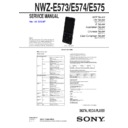Sony NWZ-E573 / NWZ-E574 / NWZ-E575 Service Manual ▷ View online
NWZ-E573/E574/E575
5
6. The following message is displayed. Then, destination setting
operation starts.
The firmware image [NW_WM_FW_UPG] on the
device is deleted...
The new firmware image [NW_WM_FW_UPG] is
copied...
Firmware update is started.
Please wait for a while until updating is completed.
device is deleted...
The new firmware image [NW_WM_FW_UPG] is
copied...
Firmware update is started.
Please wait for a while until updating is completed.
The firmware update tool is ended.
C:\CEW>
7. The “WALKMAN” reboots automatically after the destination
data is updated. After rebooting, the updating is success when
USB connection screen is displayed on the liquid crystal dis-
play of the “WALKMAN”.
USB connection screen is displayed on the liquid crystal dis-
play of the “WALKMAN”.
After rebooting, check that USB connection screen is dis-
played on the liquid crystal display of the “WALKMAN”.
played on the liquid crystal display of the “WALKMAN”.
8. Input “exit” and press the Enter key on PC to close the com-
mand prompt application software.
C:\CEW>exit
9. Disconnect the “WALKMAN” from PC.
10. Press any key of “WALKMAN” to turn the power on.
11. Press the [BACK] key for more 1.5 seconds, the home menu is
10. Press any key of “WALKMAN” to turn the power on.
11. Press the [BACK] key for more 1.5 seconds, the home menu is
displayed.
12. Slide the [HOLD] key from OFF to ON.
13. Press the key as following order.
13. Press the key as following order.
[
v
]
[
V
]
[BACK] [OPTION] [VOL –] [VOL +]
[
B
]
[
b
]
[
u
]
[
u
]
14. The “WALKMAN” reboots and the color bar is displayed on
the liquid crystal display.
15. Enter the test mode when any keys are pressed in the state of
step 14, and slide the [HOLD] key from ON to OFF.
16. Press the [
v
]/[
V
] keys to select the “OTHER”, and press the
[
B
] key to enter the minor item.
MATAPP (X.XX.XX)
POWER
AUDIO
VIDEO
OTHER
CLESTE
DAC
DIREC
FM
NC
NC
SHUTDOWN
EXITTEST
CLOCK
KEY
KEYNUM
FORMAT
DEST
SPSET
FWVER
NCAPCHK
KEY
KEYNUM
FORMAT
DEST
SPSET
FWVER
NCAPCHK
17. Press the [
v
]/[
V
] keys to select the “DEST”.
MATAPP (X.XX.XX)
POWER
AUDIO
VIDEO
OTHER
CLESTE
DAC
DIREC
FM
NC
NC
SHUTDOWN
EXITTEST
CLOCK
KEY
KEYNUM
FORMAT
DEST
SPSET
FWVER
NCAPCHK
KEY
KEYNUM
FORMAT
DEST
SPSET
FWVER
NCAPCHK
18. Press the [
u
] key, and check if the destination is updated
properly.
OTHER DEST
CEW [ SPS: OFF ]
CEW
19. Press the [BACK] key twice, return to major item selection
screen.
20. Press the [
v
]/[
V
] keys to select the “EXITTEST”, and press
the [
u
] key to select the “SURE ?”.
MATAPP (X.XX.XX)
POWER
AUDIO
VIDEO
OTHER
CLESTE
DAC
DIREC
FM
NC
NC
SHUTDOWN
EXITTEST
SURE?
21. Press the [
u
] key, turn the power off and release the test
mode.
Note 3: Execute “Reset all settings” absolutely at the end (refer to “3. Re-
set all setting”).
2. Format
Formatting memory [Format]
You can format the built-in flash memory of your Walkman.
Note
If the memory is formatted, all data (songs, videos, photos, etc., including sample data installed
at the factory, bundled software installer, and the Help guide) will be erased. Be sure to verify the
data stored in memory prior to formatting, and export any important data to the hard disk of your
computer.
Be sure not to initialize (format) the built-in flash memory of your Walkman using Windows
Explorer. If you have formatted with Windows Explorer, format again using the Walkman.
From the Home menu, select
[Settings]
[Common Settings]
[Reset/Format]
[Format].
1.
Select [Yes].
2.
[All data will be deleted. Proceed?] appears.
Select [Yes].
Select [Yes].
3.
When initialization finishes, [Memory formatted.] appears.
3. Reset all setting
Returning to the factory settings [Reset All Settings]
You can reset your Walkman to the default settings. Resetting the Walkman will not delete data such
as music, video, and photos.
From the Home menu, select
[Settings]
[Common Settings]
[Reset/Format]
[Reset All Settings]
[Yes].
1.
Note
If you select this function during playback, your Walkman will pause playback before performing
the reset process.
NWZ-E573/E574/E575
6
4. Wallpapers
setting
How to install the wallpaper fi les into the WALKMAN.
Note: Confi rm the method of obtaining the
wallpaper fi les
to the service
headquarters.
Procedure:
1. Unzip the wallpaper fi les to get the following fi les (jpeg fi le).
1. Unzip the wallpaper fi les to get the following fi les (jpeg fi le).
Folder name: WALLPAPERS
W001.jpg
W002.jpg
W003.jpg
W004.jpg
W005.jpg
W006.jpg
W007.jpg
W008.jpg
W009.jpg
W010.jpg
W011.jpg
W002.jpg
W003.jpg
W004.jpg
W005.jpg
W006.jpg
W007.jpg
W008.jpg
W009.jpg
W010.jpg
W011.jpg
2. Connect the “WALKMAN” to PC.
3. Open the my computer window on PC, and open the folder
3. Open the my computer window on PC, and open the folder
according to the following procedure.
MSC
connection:
Open the folder in order of “WALKMAN”
“PICTURE”.
MTP
connection:
Open the folder in order of “WALKMAN”
“Storage Me-
dia”
“PICTURE”.
4. Copy “WALLPAPERS” folder created at step 1 into the “PIC-
TURE” folder.
• When MOTHER board is replaced alone
1. NC parameter setting
1-1. Outline
This unit has Digital Noise Cancelling function. Therefore, NC pa-
rameter data for each channel should be installed into NAND IC
when replacing the MOTHER board.
1. NC parameter setting
1-1. Outline
This unit has Digital Noise Cancelling function. Therefore, NC pa-
rameter data for each channel should be installed into NAND IC
when replacing the MOTHER board.
Note 1: The EMMC Board is supplied as EMMC Board + MOTHER
Board, because nobody knows the NC parameter data when the
EMMC board is defective.
EMMC board is defective.
Note 2: When the EMMC and MOTHER boards are replaced at the same
time, NC parameter setting need not be executed.
The label having the NC parameter data for each channel is at-
tached on CPU (EM1) IC of complete MOTHER board (for SER-
VICE).
tached on CPU (EM1) IC of complete MOTHER board (for SER-
VICE).
L= 13
R= 12
R= 12
– MOTHER Board (for SERVICE) (Side A) –
NC parameter
setting value
setting value
1-2. Preparation
Note 1: Please use the NC parameter setting tool in Windows XP or later.
Note 2: Please install Windows Media Player 11 or later to make the unit
Note 2: Please install Windows Media Player 11 or later to make the unit
recognize as MTP.
Note 3: Confi rm the method of obtaining the NC parameter setting tool to
the service headquarters.
Procedure:
1. O
1. O
btain
the NC parameter setting tool (“set_NC_NWZE570.
zip”).
2. Copy the NC parameter setting tool to root directory of C drive
on PC.
Note 4: The NC parameter setting tool can be saved any drive as long as
the folder path is with English (one byte character).
Described with the example that “the folder was saved under C
Drive” on this service manual.
Drive” on this service manual.
NWZ-E573/E574/E575
7
1-3. How to use the NC parameter setting tool
Note: Please use the NC parameter setting tool after closing music transfer
application software.
Procedure:
1. Connect “WALKMAN” to PC.
1. Connect “WALKMAN” to PC.
(The power supply of “WALKMAN” is automatically turned on)
2. Open the my computer window on PC, and confi rm how
“WALKMAN” is recognized on PC.
In the following example, “WALKMAN” is recognized by
MTP connection. In this case, the check of the drive letter is
unnecessary.
MTP connection. In this case, the check of the drive letter is
unnecessary.
In the following example, “WALKMAN” is recognized by
MSC connection. In this case, the check of the drive letter (at
this example, it is “F”) is necessary.
MSC connection. In this case, the check of the drive letter (at
this example, it is “F”) is necessary.
3. Start the command prompt application software, and move to
the folder in which the destination setting tool which wants to
write in is stored.
write in is stored.
(In this example, “cd c:\ICX1232” is inputted)
C:\>cd c:\ICX1232
C:\ICX1232>
4. Input the following command according to the information
checked at step 2.
MSC connection : updating.bat f:
(The part of “f” changes with drive letters)
C:\ICX1232>updating.bat f:
MTP connection : updating-mtp
C:\ICX1232>updating-mtp
5. Confi rm that the following message has been displayed, and
input “y”, and press the Enter key on PC.
C:\ICX1232>updating-mtp
###
### NC Gain Setting Tool for MTP
###
### Now Setting NC Gains to walkman.
### Continue? (y/n)y
6. Confi rm that the following message has been displayed, and
input the NC parameter data for L-ch confi rmed in “1-1. Out-
line” on page 6 and press the Enter key on PC.
line” on page 6 and press the Enter key on PC.
(In this example, “13” is inputted)
### Continue? (y/n)y
Please input L ch NC Gain ( Min: 0, Max:50 ): 13
7. Confi rm that the following message has been displayed, and
input the NC parameter data for R-ch confi rmed in “1-1. Out-
line” on page 6 and press the Enter key on PC.
line” on page 6 and press the Enter key on PC.
(In this example, “12” is inputted)
### Continue? (y/n)y
Please input L ch NC Gain ( Min: 0, Max:50 ): 13
Please input R ch NC Gain ( Min: 0, Max:50 ): 12
8. Confi rm that the following message has been displayed, and
input the “yes” and press the Enter key on PC.
(Displayed values in the following fi gure are example)
Please input L ch NC Gain ( Min: 0, Max:50 ): 13
Please input R ch NC Gain ( Min: 0, Max:50 ): 12
Now writing NCgain Lcn: 13 , Rch: 12 (yes/no) : yes
9. The “WALKMAN” reboots automatically after the NC param-
eter data is updated. After rebooting, the updating is success
when USB connection screen is displayed on the liquid crystal
display of the “WALKMAN”.
when USB connection screen is displayed on the liquid crystal
display of the “WALKMAN”.
After rebooting, check that USB connection screen is dis-
played on the liquid crystal display of the “WALKMAN”.
played on the liquid crystal display of the “WALKMAN”.
10. Input “exit” and press the Enter key on PC to close the com-
mand prompt application software.
C:\ICX1232>exit
11. Disconnect the “WALKMAN” from PC.
12. Press any key of “WALKMAN” to turn the power on.
13. Press the [BACK] key for more 1.5 seconds, the home menu is
12. Press any key of “WALKMAN” to turn the power on.
13. Press the [BACK] key for more 1.5 seconds, the home menu is
displayed.
14. Slide the [HOLD] key from OFF to ON.
15. Press the key as following order.
15. Press the key as following order.
[
v
]
[
V
]
[BACK] [OPTION] [VOL –] [VOL +]
[
B
]
[
b
]
[
u
]
[
u
]
16. The “WALKMAN” reboots and the color bar is displayed on
the liquid crystal display.
17. Enter the test mode when any keys are pressed in the state of
step 16, and slide the [HOLD] key from ON to OFF.
18. Press the [
v
]/[
V
] keys to select the “NC”, and press the [
B
] key
to enter the minor item.
MATAPP (X.XX.XX)
POWER
AUDIO
VIDEO
OTHER
CLESTE
DAC
DIREC
FM
NC
NC
SHUTDOWN
EXITTEST
GAIN-L
GAIN-R
NCHPCHK
GAIN-R
NCHPCHK
19. Press the [
v
]/[
V
] keys to select the “GAIN-L”.
MATAPP (X.XX.XX)
POWER
AUDIO
VIDEO
OTHER
CLESTE
DAC
DIREC
FM
NC
NC
SHUTDOWN
EXITTEST
GAIN-L
GAIN-R
NCHPCHK
GAIN-R
NCHPCHK
NWZ-E573/E574/E575
8
20. Press the [
u
] key, and confi rm that the NC parameter data for
L-ch is updated properly.
(Displayed values in the following fi gure are example)
NC GAIN-Lch
13
MODE
-1
Screen display
21. Press the [BACK] key, and ress the [
v
]/[
V
] keys to select the
“GAIN-R”.
MATAPP (X.XX.XX)
POWER
AUDIO
VIDEO
OTHER
CLESTE
DAC
DIREC
FM
NC
NC
SHUTDOWN
EXITTEST
GAIN-L
GAIN-R
NCHPCHK
GAIN-R
NCHPCHK
22. Press the [
u
] key, and confi rm that the NC parameter data for
R-ch is updated properly.
(Displayed values in the following fi gure are example)
NC GAIN-Rch
12
MODE
-1
Screen display
23. Press the [BACK] key twice, return to major item selection
screen.
24. Press the [
v
]/[
V
] keys to select the “EXITTEST”, and press
the [
u
] key to select the “SURE ?”.
MATAPP (X.XX.XX)
POWER
AUDIO
VIDEO
OTHER
CLESTE
DAC
DIREC
FM
NC
NC
SHUTDOWN
EXITTEST
SURE?
25. Press the [
u
] key, turn the power off and release the test
mode.
COLOR VARIATION
Model
Destination
Color
Black
White
Blue
NWZ-E573
East European
z
z
–
NWZ-E574
AEP, UK
z
z
–
AEP (Qriocity version), UK (Qriocity version)
z
z
z
East European
z
z
–
E, Australian
z
–
–
NWZ-E575
AEP, UK
z
–
–
AEP (Qriocity version), UK (Qriocity version)
z
–
–
Chinese
z
–
–
Click on the first or last page to see other NWZ-E573 / NWZ-E574 / NWZ-E575 service manuals if exist.