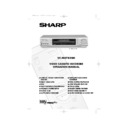Sharp VC-MH742HM (serv.man32) User Manual / Operation Manual ▷ View online
GB-17
BASIC OPERATION
HOW TO USE TO MAKE A RECORDING
•
If
appears on the VCR display, press
TIMER ON/OFF
before starting.
•
Check that the clock is displaying the correct time.
VIDEOPLUS+ allows you to program the VCR to record up to eight programmes using the
VIDEOPLUS+ numbers published in TV listings...
VIDEOPLUS+ numbers published in TV listings...
1.
Press [
SV/V+
] on the remote control.
2.
Enter the VIDEOPLUS+ number from the TV
listing using the
listing using the
NUMBER BUTTONS
.
NOTE:
3.
Press [
/
] to select ONCE, WEEKLY, DAILY.
4.
If you want to make additional recordings at the same time each day or week, then use
[
[
/
] to select the WEEKLY, or DAILY option as appropriate.
5.
Press
SET
to confirm.
NOTE:
The first time that you use VIDEOPLUS+ to make a
recording on each channel Preset, (PR) may be
highlighted on the menu.
recording on each channel Preset, (PR) may be
highlighted on the menu.
6.
Enter the channel you wish to record using
the
the
NUMBER BUTTONS
, for example if
you wish to record channel 2 press
0 2
. The
VCR will remember this for the future.
NOTES:
•
An ERROR message will appear if you have entered a number that is not a current
VIDEOPLUS+ number. If this happens press
VIDEOPLUS+ number. If this happens press
CLEAR
to delete the numbers as required
and enter the correct VIDEOPLUS+ number
•
Check that the menu list agrees with the times shown in the TV listing. If it does not press
CLEAR
to return to the VIDEOPLUS+ menu, and re-enter the correct VIDEOPLUS+
number
You may also access the VIDEOPLUS+ menu by the following procedure:
i.
Press
MENU
.
ii.
The VIDEOPLUS+ option will be highlighted. Press
SET
to confirm.
Continue from step 2 above.
1 / 2
DA T E P R
S T AR T
S T OP
2 1 / 0 6
0 2
1 2 : 0 0
1 3 : 0 0
S P *
- - / - -
- -
- : - -
- : - -
- - -
- - / - -
- -
- : - -
- : - -
- - -
- - / - -
- -
- : - -
- : - -
- - -
P R
: BBC 2
O P
: S E L E C T
M N
: CHANGE
S E T
: E N T E R ME NU : E X I T
→
P L U S COD E
N O .
-
ONC E
WE E K L Y
DA I L Y
If problems persist contact the SHARP Customer Helpline on tel: 0990-274277
742.book Page 17 Tuesday, August 10, 1999 1:06 PM
GB-18
BASIC OPERATION
HOW TO USE TO MAKE A RECORDING
7.
If your VCR has long play facility and you wish
to change the
to change the
RECORDING SPEED
, use
the [
/
] to highlight SP. Press [
/
]
to select standard play (SP) or long play (LP)
as required.
as required.
8.
[See
NOTE
below]. For VPS/PDC setting use
[
/
] to highlight thefinal column. Using
the [
/
] will select VPS/PDC ON or OFF
(
✱
= ON
-
= OFF).
9.
Press
SET
to confirm the programme. The
VIDEOPLUS+ menu will reappear. If you wish
to enter furtherVIDEOPLUS+ recordings repeat
this procedure.
to enter furtherVIDEOPLUS+ recordings repeat
this procedure.
10.
When you have completed entering timer
settings, press
settings, press
MENU
to remove the menu
from the TV screen.
11.
Press TIMER ON/OFF once to place the VCR
in TIMER STANDBY mode.
in TIMER STANDBY mode.
will be shown on
the display.
NOTES:
•
VPS/PDC is a signal broadcast by some TV stations which adjusts the start and stop time
of your VCR recording. This ensures that if there is a change in broadcast time for your
programme the VCR will still record the whole programme. It is essential that the start
time as it appears in the TV listing is used to program the VCR, as this information is used
to identify the VPS/PDC signal corresponding to your programme.
of your VCR recording. This ensures that if there is a change in broadcast time for your
programme the VCR will still record the whole programme. It is essential that the start
time as it appears in the TV listing is used to program the VCR, as this information is used
to identify the VPS/PDC signal corresponding to your programme.
•
If
flashes a video tape has not been inserted into the VCR.
•
If the video tape is ejected when the VCR tries to record the record protection tab has
been removed.
been removed.
•
During recording, press
STOP
(
) to cancel the recording. If there are further
recordings to be made, the VCR will return to TIMER STANDBY.
1 / 2
DA T E P R
S T AR T
S T OP
2 1 / 0 6
0 2
1 2 : 0 0
1 3 : 0 0
S P
*
- - / - -
- -
- : - -
- : - -
- - -
- - / - -
- -
- : - -
- : - -
- - -
- - / - -
- -
- : - -
- : - -
- - -
S P / L P :
T A P E
S P E E D
O P
: S E L E C T
M N
: CHANGE
S E T
: E N T E R ME NU : E X I T
1 / 2
DA T E P R
S T AR T
S T OP
2 1 / 0 6
0 2
1 2 : 0 0
1 3 : 0 0
S P
-
- - / - -
- -
- : - -
- : - -
- - -
- - / - -
- -
- : - -
- : - -
- - -
- - / - -
- -
- : - -
- : - -
- - -
V P S / P DC
✱
: ON - : O F F
O P
: S E L E C T
M N
: CHANGE
S E T
: E N T E R ME NU : E X I T
If problems persist contact the SHARP Customer Helpline on tel: 0990-274277
742.book Page 18 Tuesday, August 10, 1999 1:06 PM
GB-19
BASIC OPERATION
HOW TO SET A DELAYED RECORDING
You can make a maximum of eight delayed recordings up to a year in advance.
The example shown is for 24-hour clock operation. 12-hour clock operation can be selected
from the manual clock setting menu.
from the manual clock setting menu.
12-hour clock am/pm can be selected using the
AM/PM
button on the remote control.
•
If
appears on the VCR display, press
TIMER ON/OFF
before starting.
•
Check that the clock is displaying the correct time.
SETTING A RECORDING
For example: Recording a programme on channel 3 from 21:05 to 22:30 on July 9th.
1.
Press
STOP
(
) to switch on the VCR.
2.
Press
MENU
.
3.
Press [
/
] to select TIMER. Press
SET
to
confirm.
4.
The position which is initially highlighted is the
next available timer record entry. Press
next available timer record entry. Press
SET
to
confirm this.
•
The display will automatically show today's
date.
Either: If this is the date you wish to make the
recording on, press
date.
Either: If this is the date you wish to make the
recording on, press
SET
to confirm this.
Or: enter the recording date using the[
/
] or the
NUMBER BUTTONS
. Enter two
digits for the day, then two for the month. For
example for July 9th, press
example for July 9th, press
0 9
(9th), then
0 7
(July).
5.
Then press
SET
to confirm.
6.
If you want to make additional recordings at
the same time each day or week, use [
the same time each day or week, use [
/
] or select D (daily) or W (weekly). Then
press
SET
to confirm.
7.
Enter the channel using the [
/
] or the
NUMBER BUTTONS
. For example to
record a programme on channel 3, press 0 3.
Then press
Then press
SET
to confirm.
MENU SCREEN
T I ME R
MOD E
S E T U P
M N
: S E L E C T
S E T
: E N T E R ME NU : E X I T
1 / 2
DA T E P R
S T AR T
S T OP
2 1 / 0 6
0 2
1 2 : 0 0
1 3 : 0 0
S P *
9 / 0 7
- -
- : - -
- : - -
- - -
- - / - -
- -
- : - -
- : - -
- - -
- - / - -
- -
- : - -
- : - -
- - -
1 / 2
DA T E P R
S T AR T
S T OP
2 1 / 0 6
0 2
1 2 : 0 0
1 3 : 0 0
S P *
9 / 0 7
D
- -
- : - -
- : - -
- - -
- - / - -
- -
- : - -
- : - -
- - -
- - / - -
- -
- : - -
- : - -
- - -
If problems persist contact the SHARP Customer Helpline on tel: 0990-274277
742.book Page 19 Tuesday, August 10, 1999 1:06 PM
GB-20
BASIC OPERATION
HOW TO SET A DELAYED RECORDING
8.
Enter the start time using the [
/
] or the
NUMBER BUTTONS
hours first then minutes
(when entering less than 10 minutes add a '0'
before the number), for example for 21:05 start,
press
before the number), for example for 21:05 start,
press
2 1 0 5
. Then press
SET
to confirm.
9.
Enter the stop time, for example for 22:30 stop,
press
press
2 2 3 0
.
10.
If your VCR has long play facility and you wish to
change the
change the
RECORDING SPEED
, use the
[
/
] to highlight SP. Press [
/
] to
select standard play (SP) or long play (LP) as
required.
required.
11.
[See note below]. For VPS/PDC setting use the
[
/
]
to highlight the final column. Using
the [
/
] will select VPS/PDC ON or OFF
(* = ON - = OFF).
12.
Press
SET
to confirm.
•
The MENU now shows all the timer settings you
have entered. If you wish to make additional
timer recordings, repeat this procedure.
have entered. If you wish to make additional
timer recordings, repeat this procedure.
13.
When you have completed entering timer
settings, press
settings, press
MENU
to remove the menu
from the TV screen.
14.
Press
TIMER ON/OFF
once to place the VCR
in TIMER STAND-BY mode.
will be shown on
the display.
NOTES:
•
VPS/PDC is a signal broadcast by some TV stations which adjusts the start and stop time
of your VCR recording. This ensures that if there is a change in broadcast time for your
programme the VCR will still record the whole programme. It is essential that the start
time as it appears in the TV listing is used to program the VCR, as this information is used
to identify the VPS/PDC signal corresponding to your programme.
of your VCR recording. This ensures that if there is a change in broadcast time for your
programme the VCR will still record the whole programme. It is essential that the start
time as it appears in the TV listing is used to program the VCR, as this information is used
to identify the VPS/PDC signal corresponding to your programme.
•
If
flashes a video tape has not been inserted into the VCR.
•
If the video tape is ejected when the VCR tries to record the record protection tab has
been removed.
been removed.
•
During recording, press
STOP
(
) to cancel the recording. If there are further
recordings to be made, the VCR will return to TIMER STANDBY.
1 / 2
DA T E P R
S T AR T
S T OP
2 1 / 0 6
0 2
1 2 : 0 0
1 3 : 0 0
S P *
9 / 0 7 D 0 3
2 1 : 0 5
- : - -
S P -
- - / - -
- -
- : - -
- : - -
- - -
- - / - -
- -
- : - -
- : - -
- - -
1 / 2
DA T E P R
S T AR T
S T OP
2 1 / 0 6
0 2
1 2 : 0 0
1 3 : 0 0
S P *
9 / 0 7 D 0 3
2 1 : 0 5
- : - -
L P
-
- - / - -
- -
- : - -
- : - -
- - -
- - / - -
- -
- : - -
- : - -
- - -
1 / 2
DA T E P R
S T AR T
S T OP
2 1 / 0 6
0 2
1 2 : 0 0
1 3 : 0 0
S P *
9 / 0 7 D 0 3
2 1 : 0 5
2 2 : 3 0
L P
-
- - / - -
- -
- : - -
- : - -
- - -
- - / - -
- -
- : - -
- : - -
- - -
If problems persist contact the SHARP Customer Helpline on tel: 0990-274277
742.book Page 20 Tuesday, August 10, 1999 1:06 PM
Click on the first or last page to see other VC-MH742HM (serv.man32) service manuals if exist.