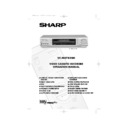Sharp VC-MH742HM (serv.man32) User Manual / Operation Manual ▷ View online
GB-13
BASIC OPERATION
HOW TO PLAYBACK A VIDEO TAPE
FAST FORWARDING/REWINDING A VIDEO TAPE
1.
Press
STOP
(
) to stop the video tape.
2.
Press
FAST FORWARD
(
)/
REWIND
(
) on the remote control or rotate the
shuttle dial clockwise for Fast Forward and counter clockwise for Rewind then release.
3.
To stop fast forward/rewind, press
STOP
(
).
FORWARD/REVERSE VISUAL SEARCH
Visual Search can be operated during playback by either the Fast Forward/Rewind buttons
on the remote control or by using the shuttle dial on the VCR front panel.
Remote Control Operation
1.
Press
FAST FORWARD
(
)/
REWIND
(
) during playback.
2.
To decrease the speed, press
FAST FORWARD
(
)/
REWIND
(
) again.
3.
Press
PLAY/X2
(
) to resume playback.
OR: Shuttle Dial Operation
As the Shuttle dial is rotated a soft click can be felt. During playback, rotating the dial one click
clockwise will make the VCR enter Visual search x 3 mode. An additional click clockwise or
counter clockwise will change the operation as illustrated above.
clockwise will make the VCR enter Visual search x 3 mode. An additional click clockwise or
counter clockwise will change the operation as illustrated above.
The start position shown above is only an example. The Shuttle dial can be operated from any
position.
position.
Press
PLAY/X2
(
) to resume playback at any time, or rotate the shuttle dial clockwise/
counter clockwise until the playback function is selected.
NOTE:
•
There will be picture interference and possibly a change to black and white picture
using Visual Fast Forward/Rewind functions.
using Visual Fast Forward/Rewind functions.
(ANTI)
COUNTERCLOCKWISE
CLOCKWISE
PLAYBACK
REVERSE VISUAL SEARCH x 7
REVERSE VISUAL SEARCH x 3
VISUAL SEARCH x 7
PLAY/X2
VISUAL SEARCH x 3
If problems persist contact the SHARP Customer Helpline on tel: 0990-274277
742.book Page 13 Tuesday, August 10, 1999 1:06 PM
GB-14
BASIC OPERATION
GAMMA SELECTION
Gamma is an image quality enhancement function that gives a richer image by brightening
the darker and more obscure portions of the image without altering the brightness of the
brighter portions, thereby making the entire image easier to see.
the darker and more obscure portions of the image without altering the brightness of the
brighter portions, thereby making the entire image easier to see.
•
When you are watching a recording with frequent dark scenes, such as a film or concert,
or when you are watching a recording in a bright room, this feature makes the darker
scenes easier to see and gives the impression of greater depth in the image.
or when you are watching a recording in a bright room, this feature makes the darker
scenes easier to see and gives the impression of greater depth in the image.
To switch
GAMMA
correction on and off press
GAMMA
button on the VCR front panel or
the remote control.
NOTE:
•
GAMMA
correction is a playback function only.
VC-MH742
POST CODE SECURITY
DELUXE
GAMMA
SUPER P.
LINE IN 3
VIDEO
L - AUDIO - R
If problems persist contact the SHARP Customer Helpline on tel: 0990-274277
742.book Page 14 Tuesday, August 10, 1999 1:06 PM
GB-15
BASIC OPERATION
IMMEDIATE RECORDING
SELECTION OF A CHANNEL
Select the channel by using the number buttons on the remote control, or select the
next/previous channel by pressing
next/previous channel by pressing
CHANNEL
[
or
].
To change between single digit and 2-digit channel numbers, press
AM/PM
.
For example, for channel 24, press
AM/PM
then press
2
4
.
You can record the channel you are watching or any other preset channel.
1.
Insert a video tape into your VCR.
2.
Select the channel you wish to record on the VCR.
3.
To start recording, press
REC
(
).
4.
To pause during recording, press
PAUSE/STILL
(
).
5.
To continue recording, press
REC
(
).
6.
To stop recording, press
STOP
(
) once.
SIMPLE TIMED RECORDING:
1.
To specify a stop time, press
REC
(
).
2.
Each additional press of
REC
(
) will delay
the stop time by 10 minutes.
3.
To stop recording at any time, press
STOP
(
) once.
NOTES:
•
If the tape ends before the recording is complete the VCR will stop recording, rewind,
eject the tape, and place the VCR into Standby mode.
eject the tape, and place the VCR into Standby mode.
•
If the VCR ejects the video tape when you press
REC
(
) the tape is record
protected. i.e. record protection tab has been removed.
STOP 15:30
If problems persist contact the SHARP Customer Helpline on tel: 0990-274277
742.book Page 15 Tuesday, August 10, 1999 1:06 PM
GB-16
BASIC OPERATION
DIRECT TV RECORDING
This feature can only be used with nexTView, Smart Link, Easy
Link and Megalogic compatible tv’s.
Link and Megalogic compatible tv’s.
By pressing the
DIRECT TV REC
button on the remote control, the VCR will record the
signal currently being displayed on the TV regardless of the signal source.
This feature can be started when the VCR is in STANDBY or OPERATE mode, but NOT Low Power
mode.
mode.
•
If
appears on the VCR display, press
TIMER ON/OFF
before starting.
•
Ensure a video tape is inserted in the VCR and the Hi-Fi Rec Level Control is in its central
position..
position..
1.
To start the recording, press
DIRECT TV REC
.
2.
To pause during recording, press
PAUSE
(
).
3.
To continue recording, press
REC
(
).
4.
To stop recording, press
STOP
(
).
NOTES:
TIMER RECORDING
It is possible to program the VCR using three different methods :-
1.
NexTView
2.
Videoplus
3.
Manually (DELAYED RECORDING)
HOW TO USE NexTView TO MAKE A RECORDING
•
If
appears on the VCR display, press
TIMER ON/OFF
before starting.
•
Check that the clock is displaying the correct time.
Some broadcasts transmit an Electronic Program Guide (EPG) in which case, using the TV con-
trols, the program you wish to record can be selected and used to program the VCR automat-
ically. This feature is compatible with NexTView TV’s. Refer to your TV operation manual for
further information. After transfer of the timer information to the VCR, the timer menu will be dis-
played for approximately 5 seconds, after which press
trols, the program you wish to record can be selected and used to program the VCR automat-
ically. This feature is compatible with NexTView TV’s. Refer to your TV operation manual for
further information. After transfer of the timer information to the VCR, the timer menu will be dis-
played for approximately 5 seconds, after which press
TIMER ON/OFF
once to place the
VCR in STANDBY mode.
will be shown on the display.
NOTES:
•
A fully wired scart must be used for DIRECT TV RECORD operation.
•
If DIRECT TV RECORD could not start, the TV should indicate the reason why.
(Refer to the TV operation manual).
(Refer to the TV operation manual).
•
The timer menu will not be displayed if this procedure is carried out while the VCR is in
STANDBY mode.
STANDBY mode.
•
VPS/PDC is a signal broadcast by some TV stations which adjusts the start and stop time
of your VCR recording. This ensures that if there is a change in broadcast time for your
programme the VCR will still record the whole programme. It is essential that the start
time as it appears in the TV listing is used to program the VCR, as this information is used
to identify the VPS/PDC signal corresponding to your programme.
of your VCR recording. This ensures that if there is a change in broadcast time for your
programme the VCR will still record the whole programme. It is essential that the start
time as it appears in the TV listing is used to program the VCR, as this information is used
to identify the VPS/PDC signal corresponding to your programme.
•
If
flashes a video tape has not been inserted into the VCR.
•
During recording, press STOP (
) to cancel the recording. If there are further recordings
to be made, the VCR will return to TIMER STANDBY.
If problems persist contact the SHARP Customer Helpline on tel: 0990-274277
742.book Page 16 Tuesday, August 10, 1999 1:06 PM
Click on the first or last page to see other VC-MH742HM (serv.man32) service manuals if exist.