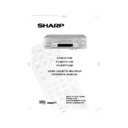Sharp VC-MH721HM (serv.man11) User Manual / Operation Manual ▷ View online
29
1.Press MENU.
2. Press [
] to select SET UP. Press
SET to confirm.
3.Press [
] to select CHANNEL
SORT. Press SET to confirm.
4.Press [
] to select CANCEL. Press
SET to confirm.
5.Press [
] to highlight the channel
to be cancelled.
6.Press SET twice to cancel the channel.
7.When all the channels you wish have
been cancelled, press MENU.
/
/
/
/
DELETING CHANNELS
If there is a channel you wish to delete from the VCR memory you can follow the procedure
below.
If there is a channel you wish to delete from the VCR memory you can follow the procedure
below.
CUSTOMISED INSTALLATION
MANUALLY SORTING CHANNELS
TIMER
MODE
MODE
SET UP
5.
5.
CANCEL 1/5
1BBC1
7
13
2BBC2
8
14
3
CH5
9
15
4ITV
10
16
5CH4
11
17
6
12
18
:SELECT
SET :ENTER MENU :EXIT
6.
▼
▼
CANCEL 1/5
1BBC1
7
13
2BBC2
8
14
3ITV
9
15
4CH4
10
16
5CH5
11
17
6
12
18
:SELECT
SET :ENTER MENU :EXIT
▼
▼
2.
MENU SCREEN
vc-m321/mh721hm 24/8/99 4:55 pm Page 29
30
RE-NAMING CHANNELS
When your VCR tunes in broadcast channels automatically, it names them using teletext
information. You can change the name of a channel with the following procedure.
When your VCR tunes in broadcast channels automatically, it names them using teletext
information. You can change the name of a channel with the following procedure.
1.Press MENU.
2. Press [
] to select SET UP. Press
SET to confirm.
3.Press [
] to select CHANNEL
SORT. Press SET to confirm.
4.Press [
] to highlight NAME. Press
SET to confirm.
5.Press [
] to highlight the channel
to be named. Press SET to confirm.
6.Press [
/
] to rename the
channel. Press SET to confirm.
7.If any more channels are to be renamed,
repeat the procedure from step 5.
8.When all the channels are named
correctly, press MENU to leave the
MENU function.
MENU function.
/
/
/
/
/
/
CUSTOMISED INSTALLATION
MANUALLY SORTING CHANNELS
5.
6.
N A M E
1 / 5
1 B B C 1
7
2 B B C 2
8
3 I T V
9
4 C H 4
1 0
5 C H 5
1 1
6 12
MODE
SET UP
N A M E
1 / 5
1 B B C 1
7
2 B B C 2
8
3 I T V
9
4 C H
4
1 0
5 C H 5
1 1
6 12
MENU SCREEN
2.
vc-m321/mh721hm 24/8/99 4:55 pm Page 30
31
CUSTOMISED INSTALLATION
MANUALLY SETTING THE CLOCK
The clock will normally be set using teletext information when your VCR automatically tunes
in the broadcast channels. If for any reason teletext signals are not present your VCR will
not be able to set the clock. This procedure will allow you to set the clock manually.
in the broadcast channels. If for any reason teletext signals are not present your VCR will
not be able to set the clock. This procedure will allow you to set the clock manually.
1.Press MENU. Press [
] to select
SET UP. Press SET to confirm.
2.Press [
] to select CLOCK. Press
SET to confirm.
3.Press [
] to select either 12 or 24
hour clock.
4.Press [
] to select TIME. Enter the
time using the NUMBER BUTTONS or
[
[
]. If the minutes are less than 10,
enter the leading 0. If using the 12 hour
clock enter AM or PM by pressing
on the remote control.
clock enter AM or PM by pressing
on the remote control.
5.Press [
] to select DATE. Enter the
date using the NUMBER BUTTONS. For
example, for 1st April enter 01 04.
example, for 1st April enter 01 04.
6.Press [
] to select YEAR. Enter the
last two digits of the year using the
NUMBER BUTTONS. For example,
for1998 enter 98. For the year 2000
enter 00.
NUMBER BUTTONS. For example,
for1998 enter 98. For the year 2000
enter 00.
7.Select * for AUTO CLOCK on/off (* is
ON, - is OFF). Then press SET to
confirm.
confirm.
/
/
/
/
/
/
/
CLOCK
MODE TIME DATE YEAR
24H
12:00 1/01 00 *
MODE
:24H/12H
:SELECT ▲ ▼
:CHANGE
SET :ENTER MENU :EXIT
▲
▼
NOTE:
If AUTO CLOCK is set to OFF (- is OFF) then you will need to update the clock for
Winter/Summer daylight saving.
Winter/Summer daylight saving.
vc-m321/mh721hm 24/8/99 4:55 pm Page 31
32
MORE INFORMATION ABOUT YOUR VCR
VCR DIGITAL DISPLAY
TIMER indicator.
AUDIO OUTPUT indicators.
RECORDING indicator.
CHILD LOCKindicator.
AM/PM indicators.
STOP indicator.
VCR mode indicator.
PRESET CHANNEL indicator.
AUDIO OUTPUT indicators.
RECORDING indicator.
CHILD LOCKindicator.
AM/PM indicators.
STOP indicator.
VCR mode indicator.
PRESET CHANNEL indicator.
VIDEO PROGRAMMING
SYSTEM/PROGRAMME DELIVERY
CONTROL indicator.
LONG PLAY indicator.
STANDARD PLAY indicator.
VIDEO TAPE indicator.
DECODER indicator
SYSTEM/PROGRAMME DELIVERY
CONTROL indicator.
LONG PLAY indicator.
STANDARD PLAY indicator.
VIDEO TAPE indicator.
DECODER indicator
3
4
5
6
7
8
9
11
12
2
1
SP
Pr
LP
L R
V
PS
P
DC
VCR
AM
PM
STOP
D
1
3
4
5
6
7
8
9
12
10
2
NOTE:
Some models do not have all the features shown, therefore, they will not appear on the
display.
display.
If your VCR is connected to your TV with a scart lead, when you start to play a video tape
the VCR will automatically switch its output so that the playback picture is shown on the TV.
In this case ‘VCR’ will appear on the VCR display.
You can manually override this by pressing [TV/VCR] on the remote control. Now the TV
broadcast channel will be seen on the TV screen and ‘VCR’ will disappear from the VCR
display.
the VCR will automatically switch its output so that the playback picture is shown on the TV.
In this case ‘VCR’ will appear on the VCR display.
You can manually override this by pressing [TV/VCR] on the remote control. Now the TV
broadcast channel will be seen on the TV screen and ‘VCR’ will disappear from the VCR
display.
●
Pressing [TV/VCR] again will return the TV picture to the playback picture.
SELECTING THE OUTPUT FROM THE VCR
10
13
13
11
vc-m321/mh721hm 24/8/99 4:55 pm Page 32
Click on the first or last page to see other VC-MH721HM (serv.man11) service manuals if exist.