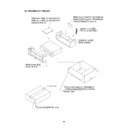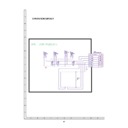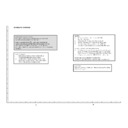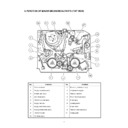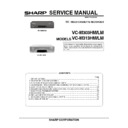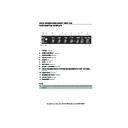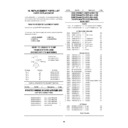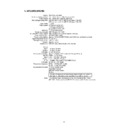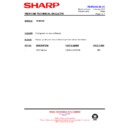Sharp VC-M313 (serv.man18) User Manual / Operation Manual ▷ View online
25
If problems persist contact the SHARP Helpline on tel: 0990-274277
CUSTOMISED INSTALLATION
MANUALLY SORTING CHANNELS
SORTING THE CHANNELS INTO YOUR PREFERRED ORDER
1.
Press
MENU
.
2.
Press the [
/
] menu select buttons to
select SET UP. Press
SET
to confirm.
3.
Press [
/
] to select CHANNEL SORT. Press
SET
to confirm.
4.
The MOVE position will be highlighted. Press
SET
to confirm.
5.
Press [
/
/
/
]
to highlight the
channel to be moved. Press
SET
to confirm.
6.
Press [
/
/
/
]
to highlight the new
position for the channel. Press
SET
to confirm.
7.
If any more channels are to be moved, repeat
procedure from step 5.
procedure from step 5.
8.
When all the channels are in your preferred
order, press
order, press
MENU
to leave the MENU
function.
MENU SCREEN
2.
MOD E
S E T U P
5.
MOV E
1 / 5
1 CH 2 1
7
1 3
2 CH 3 2
8
1 4
3 CH 4 3
9
1 5
4 CH 5 4
1 0
1 6
5
CH 6 5
1 1
1 7
6
1 2
1 8
6.
MOV E
1 / 5
1
CH 6 5
7
1 3
2 CH 2 1
8
1 4
3 CH 3 2
9
1 5
4 CH 4 3
1 0
1 6
5 CH 5 4
1 1
1 7
6
1 2
1 8
MENU
SET
CLEAR
DISPLAY
PLUSCODE
MODE OSD
TIMER
ON/OFF
AUDIO
OUT
SKIP
SEARCH
ZERO
BACK
BACK
2
3
1
Remote Control
TINS-3812UMZZ ENGLISH.book Page 25 Friday, May 5, 2000 11:43 AM
26
If problems persist contact the SHARP Helpline on tel: 0990-274277
CUSTOMISED INSTALLATION
MANUALLY SETTING THE CLOCK
This procedure will allow you to set the clock manually.
1.
Press
MENU
.
2.
Press the [
/
] menu select buttons to
select SET UP. Press
SET
to confirm.
3.
Press [
/
] to select CLOCK. Press
SET
to
confirm.
4.
Press [
/
] to select either 12 or 24 hour
clock.
5.
Press
[
/
]
to select TIME. Enter the time
using the
NUMBER BUTTONS
or
[
/
]. If the minutes or hours are less than
10, enter the leading 0. If using the 12 hour clock
enter AM or PM by pressing
enter AM or PM by pressing
on the remote
control.
6.
Press
[
/
]
to select DATE. Enter the date
using the
NUMBER BUTTONS
or the
[
/
]. For example, for 1st April
enter
01 04
.
7.
Press
[
/
]
to select YEAR. Enter the last two
digits of the year using the
NUMBER
BUTTONS
or [
/
]. For example, for
2000 enter
00
. For the year 2001 enter
01
.
NOTE:
•
You will need to update the clock for Winter/Summer daylight saving.
S E T U P
CHANN E L P R E S E T
CHANN E L SOR T
CHANN E L SOR T
C L OCK
O P
: S E L E C T
M N
: CHANGE
S E T
: E N T E R ME NU : E X I T
C L OCK
MOD E
T I ME
DA T E
Y E AR
2 4 H
0 : 0 0
0 1 / 0 4
0 0
MOD E : 2 4 H / 1 2 H
O P
: S E L E C T
M N
: CHANGE
S E T
: E N T E R ME NU : E X I T
MENU
SET
CLEAR
DISPLAY
C
PLUSCODE
MODE OSD
TIMER
ON/OFF
AUDIO
OUT
SKIP
SEARCH
ZERO
BACK
BACK
2
3
1
4
7
5
8
6
9
Remote Control
Menu select buttons
➘
TINS-3812UMZZ ENGLISH.book Page 26 Friday, May 5, 2000 11:43 AM
26
If problems persist contact the SHARP Helpline on tel: 0990-274277
CUSTOMISED INSTALLATION
MANUALLY SETTING THE CLOCK
This procedure will allow you to set the clock manually.
1.
Press
MENU
.
2.
Press the [
/
] menu select buttons to
select SET UP. Press
SET
to confirm.
3.
Press [
/
] to select CLOCK. Press
SET
to
confirm.
4.
Press [
/
] to select either 12 or 24 hour
clock.
5.
Press
[
/
]
to select TIME. Enter the time
using the
NUMBER BUTTONS
or
[
/
]. If the minutes or hours are less than
10, enter the leading 0. If using the 12 hour clock
enter AM or PM by pressing
enter AM or PM by pressing
on the remote
control.
6.
Press
[
/
]
to select DATE. Enter the date
using the
NUMBER BUTTONS
or the
[
/
]. For example, for 1st April
enter
01 04
.
7.
Press
[
/
]
to select YEAR. Enter the last two
digits of the year using the
NUMBER
BUTTONS
or [
/
]. For example, for
2000 enter
00
. For the year 2001 enter
01
.
NOTE:
•
You will need to update the clock for Winter/Summer daylight saving.
S E T U P
CHANN E L P R E S E T
CHANN E L SOR T
CHANN E L SOR T
C L OCK
O P
: S E L E C T
M N
: CHANGE
S E T
: E N T E R ME NU : E X I T
C L OCK
MOD E
T I ME
DA T E
Y E AR
2 4 H
0 : 0 0
0 1 / 0 4
0 0
MOD E : 2 4 H / 1 2 H
O P
: S E L E C T
M N
: CHANGE
S E T
: E N T E R ME NU : E X I T
MENU
SET
CLEAR
DISPLAY
C
PLUSCODE
MODE OSD
TIMER
ON/OFF
AUDIO
OUT
SKIP
SEARCH
ZERO
BACK
BACK
2
3
1
4
7
5
8
6
9
Remote Control
Menu select buttons
➘
TINS-3812UMZZ ENGLISH.book Page 26 Friday, May 5, 2000 11:43 AM
26
If problems persist contact the SHARP Helpline on tel: 0990-274277
CUSTOMISED INSTALLATION
MANUALLY SETTING THE CLOCK
This procedure will allow you to set the clock manually.
1.
Press
MENU
.
2.
Press the [
/
] menu select buttons to
select SET UP. Press
SET
to confirm.
3.
Press [
/
] to select CLOCK. Press
SET
to
confirm.
4.
Press [
/
] to select either 12 or 24 hour
clock.
5.
Press
[
/
]
to select TIME. Enter the time
using the
NUMBER BUTTONS
or
[
/
]. If the minutes or hours are less than
10, enter the leading 0. If using the 12 hour clock
enter AM or PM by pressing
enter AM or PM by pressing
on the remote
control.
6.
Press
[
/
]
to select DATE. Enter the date
using the
NUMBER BUTTONS
or the
[
/
]. For example, for 1st April
enter
01 04
.
7.
Press
[
/
]
to select YEAR. Enter the last two
digits of the year using the
NUMBER
BUTTONS
or [
/
]. For example, for
2000 enter
00
. For the year 2001 enter
01
.
NOTE:
•
You will need to update the clock for Winter/Summer daylight saving.
S E T U P
CHANN E L P R E S E T
CHANN E L SOR T
CHANN E L SOR T
C L OCK
O P
: S E L E C T
M N
: CHANGE
S E T
: E N T E R ME NU : E X I T
C L OCK
MOD E
T I ME
DA T E
Y E AR
2 4 H
0 : 0 0
0 1 / 0 4
0 0
MOD E : 2 4 H / 1 2 H
O P
: S E L E C T
M N
: CHANGE
S E T
: E N T E R ME NU : E X I T
MENU
SET
CLEAR
DISPLAY
C
PLUSCODE
MODE OSD
TIMER
ON/OFF
AUDIO
OUT
SKIP
SEARCH
ZERO
BACK
BACK
2
3
1
4
7
5
8
6
9
Remote Control
Menu select buttons
➘
TINS-3812UMZZ ENGLISH.book Page 26 Friday, May 5, 2000 11:43 AM