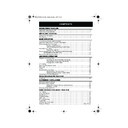Sharp VC-M305HM (serv.man23) User Manual / Operation Manual ▷ View online
21
www.sharp.co.uk/support
ADVANCED OPERATION
BLUE MUTE
The TV screen will be blue if a TV channel with no signal is selected, an unrecorded section of
tape is played or the quality of the recording on the tape is poor. Select OFF in the mode
menu to disable this feature.
1.
Press the
MENU
button to display the
main menu on the screen.
2.
Press the[
/
] menu select buttons to
select MODE.
3.
Press the
SET
button.
4.
Press the [
/
] menu select buttons to
select BLUE MUTE.
5.
Press
[
/
]
menu select buttons to select
AUTO or OFF.
6.
Press
SET
to confirm and then
MENU
to return to the normal screen
COLOUR
If the VCR is playing poor quality recording, the picture may turn black and white. Selecting
PAL may improve this (depending on the recording), although coloured speckles may appear
on black and white recordings.
1.
Follow steps 1 to 3 from BLUE MUTE above.
2.
Press the [
/
] menu select buttons to select COLOUR.
3.
Press
[
/
]
menu select buttons to select AUTO or PAL.
4.
Press
SET
to confirm and then
MENU
to return to the normal screen.
MODE MENU SCREEN
CO L OUR
AU T O
P A L
B L U E MU T E
AU T O
O F F
R E P E A T
ON
O F F
SET
MENU
SET
CLEAR
DISPLAY
VIDEO
Plus+
MODE OSD
TIMER
ON/OFF
AUDIO
OUT
SKIP
SEARCH
BACK
2
3
1
SET
SET
REMOTE CONTROL
TINS-A078UMN1.book Page 21 Monday, November 4, 2002 1:21 PM
22
www.sharp.co.uk/support
ADVANCED OPERATION
SEARCHING THE VIDEO TAPE
SKIP SEARCHING THE VIDEO TAPE
You can search the tape in 30 second time intervals. To do this follow the procedure below:
1.
Press
PLAY/X2
to start the video tape
playing.
2.
Press the
SKIP SEARCH
button on the
remote control.
The number of times you press
SKIP SEARCH
determines the forward search time.
•
After searching, normal playback
will resume automatically
will resume automatically
DIGITAL PROGRAMME SEARCH SYSTEM (DPSS)
Your VCR records a marker signal on the tape at the start of each recording. These signals can
be used later to locate the starting point of a recording.
Press
DPSS
/
to locate a previous programme or the next programme.
For example,
1.
Load the video tape into the VCR.
2.
Press
DPSS
three times. DPSS 3 will appear on the on-screen display, and the VCR
will fast forward to locate the third recording after the current one.
3.
Press
DPSS
once. DPSS -1 will appear on the on-screen display and the VCR will
rewind to locate the beginning of the current recording.
4.
To cancel the search before it has finished, press
STOP
or
PLAY/X2
.
NOTES:
•
Recordings must be longer than 3 minutes.
•
The starting point of playback may vary.
•
This feature will only work with video tapes recorded on a VCR with the DPSS feature.
1 press = 30 seconds.
2 presses = 1 minute.
3 presses = 1 minute 30 seconds.
2 presses = 1 minute.
3 presses = 1 minute 30 seconds.
4 presses = 2 minutes.
PLAY / X2
DPSS Signals
Current tape position
Fast Forward
Rewind
DPSS
Number
Number
PLAY / X2
TINS-A078UMN1.book Page 22 Monday, November 4, 2002 1:21 PM
23
www.sharp.co.uk/support
ADVANCED OPERATION
RECORDING FROM OTHER EQUIPMENT
You can record video and audio signals from various external sources, such as a camcorder,
onto a video tape using your VCR.
For example, recording from a camcorder connected to LINE 1 IN/OUT on your VCR:
1.
Connect your signal source (eg. Camcorder,
Digital Camera etc) to the scart socket on the
back of the VCR using the manufacturers
recommended cable (not supplied).
2.
Ensure that the tape on which you wish to record
is inserted into the VCR.
3.
Press
INPUT SELECT
on the remote
control until the VCR display shows
AV
.
4.
Press
REC
to start recording.
NOTE:
•
There are many different ways of connecting external equipment to your VCR. Please
refer to your equipment operation manuals for further information.
Optional Scart connection (not supplied)
Mono/Stereo Camcorder
AERIAL
IN
ENTREE
ANTENNE
AERIAL
OUT
SORTIE
ANTENNE
LINE1(I)IN
/OUT
SON/VIDEO
(L1/I)
AA037
AER
IN
ENTR
ANTE
LINE1(I)IN
/OUT
SON/VIDEO
(L1/I)
INPUT SELECT
CHANNEL
AM/PM
REW
FF
PLAY / X2
7
8
0
9
➘
Input Select
TINS-A078UMN1.book Page 23 Monday, November 4, 2002 1:21 PM
24
www.sharp.co.uk/support
OTHER FEATURES ON YOUR VCR
CHILD LOCK
You can lock your VCR with this feature. It will work even when the VCR is in STANDBY,
preventing children from operating the VCR.
TO ENGAGE CHILD LOCK
Press and hold the
CHILD LOCK
button on the remote control for about 2 seconds.
flashes and then
remains lit on the VCR display confirming that CHILD LOCK
has been activated.
Regardless of what other operating buttons are touched, the VCR will continue to operate in
its present mode. If CHILD LOCK is activated during playback, once the tape reaches its end,
the VCR will automatically rewind the tape, eject it, and turn the power off.
TO DISENGAGE CHILD LOCK
Press and hold the
CHILD LOCK
button for about 2 seconds.
starts flashing and then disappears. CHILD LOCK is disengaged.
NOTES:
•
If you attempt to change modes by pressing another button while CHILD LOCK is on,
the
indicator will flash on the VCR display.
•
If power is interrupted for more than 60 seconds (due to power failure etc), CHILD LOCK
may disengage.
TINS-A078UMN1.book Page 24 Monday, November 4, 2002 1:21 PM
Click on the first or last page to see other VC-M305HM (serv.man23) service manuals if exist.