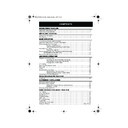Sharp VC-M305HM (serv.man23) User Manual / Operation Manual ▷ View online
17
www.sharp.co.uk/support
BASIC OPERATION
HOW TO CHECK, CHANGE AND CANCEL A DELAYED
RECORDING
RECORDING
Before you start!
•
If the Timer Standby symbol
appears on the VCR display,
press the
TIMER ON/OFF
button to remove the
symbol.
CHECKING A RECORDING
1.
Press
STOP
to switch on the VCR.
2.
Press the
MENU
button.
3.
Press[
/
]to select
TIMER
. Press the
SET
button to confirm.
•
All the delayed recordings in the VCR’s memory
will be shown.
4.
If the settings are correct press the
MENU
button to exit.
•
If you wish to change or cancel any settings,
follow the procedures below.
CHANGING A RECORDING
1.
Follow steps 1 to 3 of
CHECKING A
RECORDING
above.
2.
To change a delayed recording, press
[
/
] to highlight the recording, then press
the
SET
button
to select.
3.
Press
[
/
]
to highlight the setting to be
changed and correct it by using the[
/
]
or the
NUMBER BUTTONS
.
4.
When all corrections are complete press the
SET
button to confirm, then press the
MENU
button
to exit.
CANCELLING A RECORDING
1.
Follow steps 1 to 3 of
CHECKING A
RECORDING
above.
2.
To cancel a delayed recording, press
[
/
]to highlight the recording to be
cancelled, then press
CLEAR
.
3.
Press the
MENU
button
to exit.
NOTE:
•
If there are some programmes to be recorded, do not forget to press
TIMER ON/OFF
button to return the VCR to Timer Standby mode.
MENU SCREEN
T I ME R
MOD E
S E T U P
: S E L EC T
S E T
: E N T E R ME NU : E X I T
SET
1 / 2
DA T E P R
S T AR T
S T OP
2 1 / 0 6
0 2
1 2 : 0 0
1 3 : 0 0
S P
- - / - -
- -
- : - -
- : - -
- -
- - / - -
- -
- : - -
- : - -
- -
- - / - -
- -
- : - -
- : - -
- -
SET
SET
1 / 2
DA T E P R
S T AR T
S T OP
2 1 / 0 6
0 2
1 2 : 0 0
1 3 : 0 0
S P
- - / - -
- -
- : - -
- : - -
- -
- - / - -
- -
- : - -
- : - -
- -
- - / - -
- -
- : - -
- : - -
- -
TINS-A078UMN1.book Page 17 Monday, November 4, 2002 1:21 PM
18
www.sharp.co.uk/support
ADVANCED OPERATION
PLAYBACK OF A VIDEO TAPE
CHECKING THE AMOUNT OF TAPE REMAINING
When you load a video tape into the VCR it can calculate approximately the amount of
video tape remaining in hours and minutes. This is useful in determining whether or not there is
sufficient tape left to make a recording.
When a video tape is playing, the amount of tape remaining is calculated for you
automatically.
To display the amount of video tape remaining:
1.
Load the video tape into the VCR
2.
Press
DISPLAY
on the remote control as many times as necessary until “R” appears on
the VCR display. The tape will wind forward and then return to its original position. The
tape remaining will be shown on the VCR display in hours and minutes.
By pressing the
TAPE SPEED
button on the remote control the remaining time will
change between long play and standard play.
For example,
in standard play 1 hour 23 minutes is left on the tape:
in standard play 1 hour 23 minutes is left on the tape:
in long play 2 hours 46 minutes is left on the tape:
NOTES:
PLAYING BACK A VIDEO TAPE REPEATEDLY
You can set your VCR to automatically rewind at the end of playing a video tape and replay
the entire tape again. REPEAT will appear on the on-screen display when selected.
the entire tape again. REPEAT will appear on the on-screen display when selected.
To use this feature:
1.
Press the
MENU
button to display the
main menu on the screen.
2.
Press the[
/
]menu select buttons to
select MODE.
3.
Press the
SET
button .
4.
Press [
/
]to select REPEAT.
5.
Press
[
/
]
to select ON or OFF.
6.
Press the
SET
button to confirm and return
to the main menu screen.
7.
Press the
MENU
button to exit to normal screen.
•
If tape remaining function is interrupted, the remaining time will not be displayed.
•
If less than 5 minutes of tape remains the display will flash.
MODE MENU SCREEN
B L U E MU T E
AU T O
O F F
➝
R E P E A T
ON
O F F
: S E L EC T
: CHANGE
S E T
: E N T E R ME NU : E X I T
SET
SET
TINS-A078UMN1.book Page 18 Monday, November 4, 2002 1:21 PM
19
www.sharp.co.uk/support
ADVANCED OPERATION
PLAYBACK OF A VIDEO TAPE
PLAYING BACK AN NTSC TAPE
NTSC (National Television Standards Committee) is a different TV standard to PAL and is used
in some Non-European Countries. Your VCR can playback pre-recorded NTSC tapes onto a
PAL system TV, but cannot record an NTSC signal onto a video tape.
Note that..
•
You cannot record NTSC signals or dub NTSC tapes onto other VCR’s from this VCR.
•
You cannot use Slow speed, Still frame, Double Speed, Frame Advance or Tape
Remaining with a pre-recorded NTSC tape.
•
On some televisions, the picture may appear in black and white or there may be no
picture. This does not indicate a fault with your VCR.
•
On some televisions, the picture may shrink vertically causing black bands to appear at
the top and bottom of your screen.
•
On some televisions, the played-back picture may roll vertically, this does not indicate a
fault with your VCR.
TINS-A078UMN1.book Page 19 Monday, November 4, 2002 1:21 PM
20
www.sharp.co.uk/support
ADVANCED OPERATION
LCD DISPLAY
TIME OF DAY
Shows current time of day, if the clock is set.
Press the
DISPLAY
button until the time of day
appears. For example, 21:20 appears:
CHANNEL STATUS
Shows the current VCR channel preset. Press the
DISPLAY
button until the channel number
appears, for example:
TAPE COUNTER AND ZERO BACK
Tape counter measures the current position of the video tape in real time. ZERO BACK uses the
tape counter to determine a specific point on a tape you may wish to return to.
1.
Press the
DISPLAY
button until tape
counter appears, for example:
2.
To identify the current position on a video tape
press the
CLEAR
button and the tape
counter will appear:
When you wish to return to this position on the video tape, press
ZERO BACK
button.
The tape will rewind/advance to this point.
NOTE:
DISPLAY BRIGHTNESS
The LCD display brightness can be changed to suit the ambient lighting in the room. Switch
on the VCR (ensure the menu screen is not on) then press and hold the
DISPLAY
button for
approximately 2 seconds. This will reduce the brightness of the VCR display. Repeat the
process to change the display back to the previous setting.
•
The tape counter will only operate on recorded sections of tape.
TINS-A078UMN1.book Page 20 Monday, November 4, 2002 1:21 PM
Click on the first or last page to see other VC-M305HM (serv.man23) service manuals if exist.