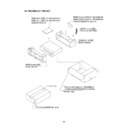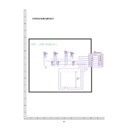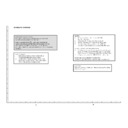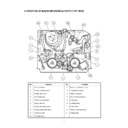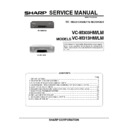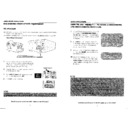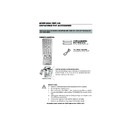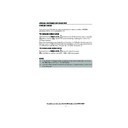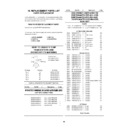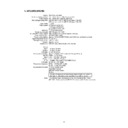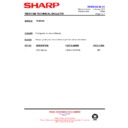Sharp VC-M303 (serv.man20) User Manual / Operation Manual ▷ View online
17
If problems persist contact the SHARP Helpline on tel: 0990-274277
ADVANCED OPERATION
DIGITAL DISPLAY
TIME OF DAY
Shows current time of day, if the clock is set.
Press
Press
DISPLAY
until the time of day appears. For
example, 21:20 appears:
OPERATION MODE
Shows status of tape. Press
DISPLAY
until the display
appears, for example:
TAPE COUNTER AND ZERO BACK
Tape counter measures the current position of the video tape in real time. ZERO BACK uses the
tape counter to determine a specific point on a tape you may wish to return to.
tape counter to determine a specific point on a tape you may wish to return to.
1.
Press
DISPLAY
until tape counter appears, for
example:
2.
To identify the current position on a video tape
press
press
CLEAR
and the tape counter will appear:
When you wish to return to this position on the video tape, press
ZERO BACK
. The tape will
rewind/advance to this point.
NOTE:
•
The tape counter will only operate on recorded sections of tape.
Pr
Pr
Pr
Pr
Pr
Pr
Pr
Pr
Pr
Pr
TINS3807 ENGLISH.book Page 17 Wednesday, May 10, 2000 10:17 AM
18
If problems persist contact the SHARP Helpline on tel: 0990-274277
ADVANCED OPERATION
BLUE MUTE
The TV screen will be blue if a TV channel with no signal is selected, an unrecorded section of
tape is played or the quality of the recording on the tape is poor. Select OFF to disable this
feature.
tape is played or the quality of the recording on the tape is poor. Select OFF to disable this
feature.
1.
Press the
MENU
button to display the
main menu on the screen.
2.
Press the [
/
] menu select buttons to
select MODE.
3.
Press the
SET
button.
4.
Press the [
/
] menu select buttons to
select BLUE MUTE.
5.
Press
[
/
]
to select OFF.
6.
Press
SET
and then
MENU
to return
to the normal screen.
COLOUR
If the VCR is playing poor quality recording, the picture may turn black and white. Selecting
PAL may improve this (depending on the recording), although coloured speckles may
appear on black and white recordings.
PAL may improve this (depending on the recording), although coloured speckles may
appear on black and white recordings.
1.
Follow steps 1 to 3 from BLUE MUTE.
2.
Press the [
/
] menu select buttons to select COLOUR.
3.
Press
[
/
]
to select AUTO/PAL.
4.
Press
SET
and then
MENU
to to return to the normal screen.
MODE MENU SCREEN
CO L OUR
AU T O
P A L
B L U E MU T E
AU T O
O F F
R E P E A T
ON
O F F
SET
MENU
SET
CLEAR
DISPLAY
SV/V+/
TIMER
TIMER
MODE OSD
ON/OFF
OUT
SEARCH
BACK
2
3
1
SET
SET
Remote Control
TINS3807 ENGLISH.book Page 18 Wednesday, May 10, 2000 10:17 AM
19
If problems persist contact the SHARP Helpline on tel: 0990-274277
ADVANCED OPERATION
SEARCHING THE VIDEO TAPE
SKIP SEARCHING THE VIDEO TAPE
You can search the tape in 30 second time intervals. To do this follow the procedure below:
1.
Press
PLAY/X2
to start the video tape playing.
2.
Press the
SKIP SEARCH
on the remote
control.
The number of times you press
SKIP SEARCH
determines the forward search time.
•
After searching, normal playback
will resume automatically
will resume automatically
DIGITAL PROGRAMME SEARCH SYSTEM (DPSS)
Your VCR records a marker signal on the tape at the start of each recording. These signals can
be used later to locate the starting point of a recording.
Press
DPSS
to locate a previous programme or the next programme.
For example,
1.
Load the video tape into the VCR.
2.
Press
DPSS
three times. The number 3 will appear on the on-screen display, and the
VCR will fast forward to locate the third recording after the current one.
3.
Press
DPSS
once. -1 will appear on the on-screen display and the VCR will rewind to
locate the beginning of the current recording.
4.
To cancel the search before it has finished, press
STOP
or
PLAY/X2
.
NOTES:
•
Recordings must be longer than 3 minutes.
•
The starting point of playback may vary.
•
This feature will only work with video tapes recorded on a VCR with the DPSS feature.
PLAY / X2
1 press = 30 seconds.
2 presses = 1 minute.
3 presses = 1 minute 30 seconds.
2 presses = 1 minute.
3 presses = 1 minute 30 seconds.
4 presses = 2 minutes.
SKIP
SEARCH
SKIP
SEARCH
/
-1
+1
+2
+3
RECORDING 5
RECORDING 4
RECORDING 3
RECORDING 2
RECORDING 1
DPSS Signals
Current tape position
Fast Forward
Rewind
DPSS
Number
Number
STOP
PLAY / X2
TINS3807 ENGLISH.book Page 19 Wednesday, May 10, 2000 10:17 AM
20
If problems persist contact the SHARP Helpline on tel: 0990-274277
ADVANCED OPERATION
RECORDING FROM OTHER EQUIPMENT
You can record video and audio signals from various external sources, such as a camcorder,
onto a video tape using your VCR.
onto a video tape using your VCR.
1.
Connect your signal source (eg. Camcorder,
Digital Camera etc) to the desired scart socket
on the back of the VCR using the manufacturers
recommended cable (not supplied).
Digital Camera etc) to the desired scart socket
on the back of the VCR using the manufacturers
recommended cable (not supplied).
2.
Ensure that the tape on which you wish to record
is inserted into the VCR.
is inserted into the VCR.
3.
Press
INPUT SELECT
on the remote
control until the VCR display shows
AV
.
4.
Press
REC
NOTE:
•
There are many different ways of connecting external equipment to your VCR. Please
refer to your equipment operation manuals for further information.
refer to your equipment operation manuals for further information.
Optional Scart connection (not supplied)
Mono/Stereo Camcorder
INPUT SELECT
CHANNEL
AM/PM
REW
FF
PLAY / X2
7
8
0
9
➘
Input Select
A
P
INPUT
SELECT
REC
Module 13B.fm Page 20 Wednesday, May 10, 2000 11:49 AM