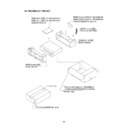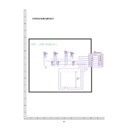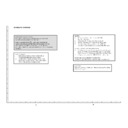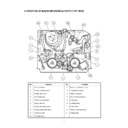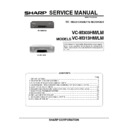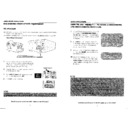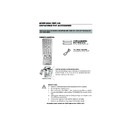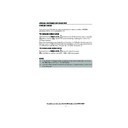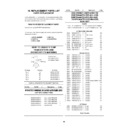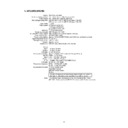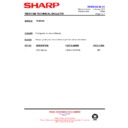Sharp VC-M303 (serv.man20) User Manual / Operation Manual ▷ View online
9
If problems persist contact the SHARP Helpline on tel: 0990-274277
BASIC OPERATION
SCART LEAD CONNECTION (NOT SUPPLIED)
A scart lead can be connected at any time. It is recommended to connect your TV and VCR
in this way as it will provide improved picture and sound quality. Please refer to the connection
diagram on page 4.
in this way as it will provide improved picture and sound quality. Please refer to the connection
diagram on page 4.
IMPORTANT NOTES ON YOUR VCR AND VIDEO
TAPES
TAPES
VIDEO TAPES
•
If you use only good quality video tapes, generally it will not be necessary to clean the
video heads.
video heads.
•
If poor quality tapes are used, or if a tape is loaded after changing VCR location, oxide
from the tape may "clog" the video heads. This will cause the playback picture to be
"snowy", or even disappear.
from the tape may "clog" the video heads. This will cause the playback picture to be
"snowy", or even disappear.
•
To remove minor contamination run a video tape in visual search mode. If this fails, you
will need to have the heads cleaned by a SHARP Service Facility. Please note, if cleaning
is necessary it is not covered by the guarantee.
will need to have the heads cleaned by a SHARP Service Facility. Please note, if cleaning
is necessary it is not covered by the guarantee.
•
Use video tapes which carry the
mark.
HOW TO PLAYBACK A VIDEO TAPE
PLAYBACK
1.
Switch on your TV and select the video channel.
2.
Carefully push a pre-recorded video
tape into the tape compartment.
This will switch the VCR on.
tape into the tape compartment.
This will switch the VCR on.
•
If the record-protection tab has
been removed, the VCR will start
playback as soon as the video tape
has been loaded.
been removed, the VCR will start
playback as soon as the video tape
has been loaded.
3.
Press the
PLAY/X2
button to
start playback.
See next page to continue
BEFORE YOU PLAYBACK A VIDEO TAPE
Condensation forms in the VCR when it is moved out of or into a warm place.
If you try to playback or record, the video tape and VCR may be damaged.
Turn the VCR on and wait for about two hours until the VCR reaches room
temperature before operating.
If you try to playback or record, the video tape and VCR may be damaged.
Turn the VCR on and wait for about two hours until the VCR reaches room
temperature before operating.
SECAM
PAL
Record protection tab
PLAY / X2
TINS3807 ENGLISH.book Page 9 Wednesday, May 10, 2000 10:17 AM
10
If problems persist contact the SHARP Helpline on tel: 0990-274277
BASIC OPERATION
HOW TO PLAYBACK A VIDEO TAPE
•
For double speed playback (without sound), press the
PLAY/X2
button again.
•
To revert to normal playback, press the
PLAY/X2
button again.
•
To stop the video tape, press
STOP
.
•
To eject the tape press
EJECT
on the VCR.
SHARP SUPER PICTURE
should enhance the picture quality during playback. It is
normally set to ON. To turn
SHARP SUPER PICTURE
on or off press
SUPER P.
on
the VCR front panel.
PICTURE DISTURBANCE DURING PLAYBACK
This VCR has an automatic tracking system which reduces picture disturbance when you start
to playback a video tape. When auto-tracking is in operation
flashes on the on-screen
display. If the picture still has disturbance you may need to manually track the video tape:
During PLAYBACK of a video tape.
•
Press
CHANNEL
or
to position picture interference off the TV screen.
(Manual Tracking)
•
Press
CHANNEL
and
buttons together to start Auto Tracking.
PAUSING AND SLOW MOTION
1.
Press the
PLAY/X2
button to start the video tape playing.
2.
To pause the video tape, press
PAUSE/STILL
.
•
To minimise jitter whilst in pause mode press
CHANNEL
or
.
•
Press the
PLAY/X2
button to resume playback.
3.
To playback in slow motion (without sound) press the
SLOW
button on the remote
control. Slow motion speed can be adjusted using the
or
buttons next to the slow
button. Picture disturbance can be improved by using the
CHANNEL
or
during slow motion playback.
•
Press the
PLAY/X2
button to resume playback.
NOTES:
•
When using SLOW MOTION function some mechanical noise may be heard.
•
There will be picture interference and possibly a change to black and white picture
using Pause and Slow functions.
using Pause and Slow functions.
•
PAUSE mode will disengage after about 5 minutes.
PLAY / X2
PLAY / X2
STOP
CHANNEL
CHANNEL
CHANNEL
CHANNEL
PLAY / X2
PAUSE/STILL
CHANNEL
CHANNEL
PLAY / X2
SLOW
CHANNEL
CHANNEL
DPSS
INPUT SELECT
CHANNEL
AM/PM
SLOW
TAPE
SPEED
TV/VCR
REC
PAUSE/STILL
REW
FF
PLAY / X2
STOP
7
8
0
9
PLAY / X2
Remote Control
TINS3807 ENGLISH.book Page 10 Wednesday, May 10, 2000 10:17 AM
11
If problems persist contact the SHARP Helpline on tel: 0990-274277
Remote Control
PLAY / X2
BASIC OPERATION
HOW TO PLAYBACK A VIDEO TAPE
FAST FORWARDING/REWINDING A VIDEO TAPE
1.
Press
STOP
to stop the video tape.
2.
Press the
FAST FORWARD
/
REWIND
buttons on the remote control or on the
VCR front panel.
3.
To stop fast forward/rewind, press
STOP
.
FORWARD/REVERSE VISUAL SEARCH
1.
During playback, press the
FAST FORWARD
/
REWIND
buttons on the remote
control, or on the VCR front panel.
2.
To decrease the speed, press
FAST FORWARD
/
REWIND
again.
3.
Press
PLAY/X2
to resume playback.
NOTE:
•
There will be picture interference and possibly a change to black and white picture
using Visual Fast Forward/Rewind functions.
using Visual Fast Forward/Rewind functions.
STOP
FF
REW
STOP
FF
REW
FF
REW
REC
PAUSE/STILL
REW
FF
PLAY / X2
STOP
TINS3807 ENGLISH.book Page 11 Wednesday, May 10, 2000 10:17 AM
12
If problems persist contact the SHARP Helpline on tel: 0990-274277
BASIC OPERATION
IMMEDIATE RECORDING
SELECTION OF A CHANNEL
Select the channel you wish to record by using the number buttons on the VCR remote
control, or select the next/previous channel by pressing
CHANNEL
or
on the
remote control or on the VCR front panel.
To change between single digit and 2-digit channel numbers, press
AM/PM
.
For example, for channel 24, press
AM/PM
then press
2
4
.
You can record the channel you are watching or a different channel.
1.
Insert a video tape into your VCR.
2.
Select the channel you wish to record on the VCR as above.
3.
To start recording, press
REC
.
4.
To pause during recording, press
PAUSE/STILL
.
5.
To continue recording, press
REC
.
6.
To stop recording, press
STOP
once.
SIMPLE TIMED RECORDING:
1.
Press
REC
.
2.
To specify a stop time, each additional press of
REC
will delay the stop time by 10
minutes.
3.
To stop recording at any time, press
STOP
once.
NOTES:
•
If the tape ends before the recording is complete the VCR will stop recording, rewind,
eject the tape and place the VCR into STANDBY mode, or just eject the tape and place
the VCR in STANDBY timer mode if the VCR is in timer record mode.
eject the tape and place the VCR into STANDBY mode, or just eject the tape and place
the VCR in STANDBY timer mode if the VCR is in timer record mode.
•
If the VCR ejects the video tape when you press
REC
the tape is record protected.
i.e. record protection tab has been removed.
CHANNEL
CHANNEL
AM/PM
AM/PM
REC
PAUSE/STILL
REC
STOP
STOP 15:30
REC
REC
DPSS
INPUT SELECT
CHANNEL
AM/PM
SLOW
TAPE
SPEED
TV/VCR
REC
PAUSE/STILL
REW
FF
PLAY / X2
STOP
7
8
0
9
STOP
REC
Remote Control
TINS3807 ENGLISH.book Page 12 Wednesday, May 10, 2000 10:17 AM