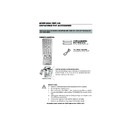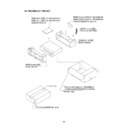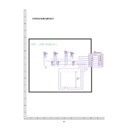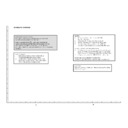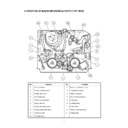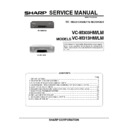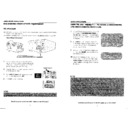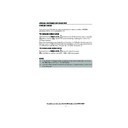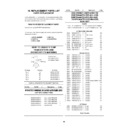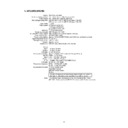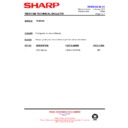Sharp VC-M303 (serv.man19) User Manual / Operation Manual ▷ View online
7
If problems persist contact the SHARP Helpline on tel: 0990-274277
INSTALLING YOUR VCR
INSTALLATION CONTINUED
On completion, the
MOVE MENU
will appear showing all the channels the VCR was able
to tune in. Using the [
/
/
/
] menu select buttons scroll through the channels to find
BBC1. Some channels may be duplicated, with interference. Search for the best quality
picture and, using the procedure below, move this channel to Preset 1. Repeat this procedure
for BBC2 - Preset 2, ITV - Preset 3, etc.
picture and, using the procedure below, move this channel to Preset 1. Repeat this procedure
for BBC2 - Preset 2, ITV - Preset 3, etc.
3.
Press [
/
/
/
] to highlight
the channel to be moved.
4.
Press the
button to confirm.
5.
Press [
/
/
/
] to highlight
the new position for the channel.
6.
Press the
button to confirm.
7.
If any more channels are to be
moved,
repeat procedure from step 3.
8.
Press the
button to exit if you are
happy with the channel order.
If you wish to change the channel
order at a later date refer to
order at a later date refer to
MANUALLY SORTING
CHANNELS - Sorting the
channels into your preferred
order
CHANNELS - Sorting the
channels into your preferred
order
.
MENU SELECT
BUTTONS
BUTTONS
MENU
SET
MOV E
1 / 3
1 CH 2 1
7
1 3
2 CH 3 2
8
1 4
3 CH 4 3
9
1 5
4 CH 5 4
1 0
1 6
5
CH 6 5
1 1
1 7
6
1 2
1 8
S E L E C T E D : CH 6 5
: S E L EC T ED
S E T
: E N T E R ME NU : E X I T
MOV E
1 / 3
1
CH 6 5
7
1 3
2 CH 2 1
8
1 4
3 CH 3 2
9
1 5
4 CH 4 3
1 0
1 6
5 CH 5 4
1 1
1 7
6
1 2
1 8
S E L E C T E D : CH 6 5
: S E L EC T ED
S E T
: E N T E R ME NU : E X I T
REMOTE CONTROL
5.
3.
SET
SET
TINS3807 ENGLISH.book Page 7 Wednesday, May 10, 2000 10:17 AM
8
If problems persist contact the SHARP Helpline on tel: 0990-274277
INSTALLING YOUR VCR
INSTALLATION CONTINUED
.
The clock setting screen will now appear.
To set the time and date follow the steps below:
To set the time and date follow the steps below:
1.
Press the [
/
] menu select
buttons to select either 12 or 24 hour
clock operation.
2.
Press [
/
] to select TIME. Enter
the time using the
NUMBER
BUTTONS
or the [
/
]
buttons. If the minutes or hours are
less than 10, enter the leading 0. If
using the 12 hour clock enter AM or
PM by pressing the
AM/PM
button on the remote control.
3.
Press [
/
] to select DATE. Enter
the date using the
NUMBER
BUTTONS
or the [
/
]
buttons. For example, for 1st April
enter
01 04
.
4.
Press [
/
] to select YEAR. Enter
the last two digits of the year using
the
NUMBER BUTTONS
or the
[
/
] buttons. For example, for
2000 enter
00
. For the year 2001
enter
01
.
5.
Press the
button to store the time
and date.
NOTE:
✔
All the programmes should now be correctly tuned in and the clock set.
•
You will need to update the clock for Winter/Summer daylight saving.
MENU
SET
CLEAR
DISPLAY
INPUT SELECT
CHANNEL
AM/PM
SV/V+/
TIMER
TIMER
MODE OSD
2
3
1
4
7
5
8
0
6
9
12 hour example:
24 hour example:
C L OCK
MOD E
T I ME
DA T E
Y E AR
2 4 H
1 5 : 0 5
0 1 / 0 4
0 0
MOD E : 2 4 H / 1 2 H
: S E L EC T
: CHANGE
S E T
: E N T E R ME NU : E X I T
C L OCK
MOD E
T I ME
DA T E
Y E AR
1 2 H
0 3 : 0 5 PM 0 1 / 0 4
0 0
MOD E : 2 4 H / 1 2 H
: S E L EC T
: CHANGE
S E T
: E N T E R ME NU : E X I T
Remote Control
AM/PM
SET
TINS3807 ENGLISH.book Page 8 Wednesday, May 10, 2000 10:17 AM
8
If problems persist contact the SHARP Helpline on tel: 0990-274277
INSTALLING YOUR VCR
INSTALLATION CONTINUED
.
The clock setting screen will now appear.
To set the time and date follow the steps below:
To set the time and date follow the steps below:
1.
Press the [
/
] menu select
buttons to select either 12 or 24 hour
clock operation.
2.
Press [
/
] to select TIME. Enter
the time using the
NUMBER
BUTTONS
or the [
/
]
buttons. If the minutes or hours are
less than 10, enter the leading 0. If
using the 12 hour clock enter AM or
PM by pressing the
AM/PM
button on the remote control.
3.
Press [
/
] to select DATE. Enter
the date using the
NUMBER
BUTTONS
or the [
/
]
buttons. For example, for 1st April
enter
01 04
.
4.
Press [
/
] to select YEAR. Enter
the last two digits of the year using
the
NUMBER BUTTONS
or the
[
/
] buttons. For example, for
2000 enter
00
. For the year 2001
enter
01
.
5.
Press the
button to store the time
and date.
NOTE:
✔
All the programmes should now be correctly tuned in and the clock set.
•
You will need to update the clock for Winter/Summer daylight saving.
MENU
SET
CLEAR
DISPLAY
INPUT SELECT
CHANNEL
AM/PM
SV/V+/
TIMER
TIMER
MODE OSD
2
3
1
4
7
5
8
0
6
9
12 hour example:
24 hour example:
C L OCK
MOD E
T I ME
DA T E
Y E AR
2 4 H
1 5 : 0 5
0 1 / 0 4
0 0
MOD E : 2 4 H / 1 2 H
: S E L EC T
: CHANGE
S E T
: E N T E R ME NU : E X I T
C L OCK
MOD E
T I ME
DA T E
Y E AR
1 2 H
0 3 : 0 5 PM 0 1 / 0 4
0 0
MOD E : 2 4 H / 1 2 H
: S E L EC T
: CHANGE
S E T
: E N T E R ME NU : E X I T
Remote Control
AM/PM
SET
TINS3807 ENGLISH.book Page 8 Wednesday, May 10, 2000 10:17 AM
8
If problems persist contact the SHARP Helpline on tel: 0990-274277
INSTALLING YOUR VCR
INSTALLATION CONTINUED
.
The clock setting screen will now appear.
To set the time and date follow the steps below:
To set the time and date follow the steps below:
1.
Press the [
/
] menu select
buttons to select either 12 or 24 hour
clock operation.
2.
Press [
/
] to select TIME. Enter
the time using the
NUMBER
BUTTONS
or the [
/
]
buttons. If the minutes or hours are
less than 10, enter the leading 0. If
using the 12 hour clock enter AM or
PM by pressing the
AM/PM
button on the remote control.
3.
Press [
/
] to select DATE. Enter
the date using the
NUMBER
BUTTONS
or the [
/
]
buttons. For example, for 1st April
enter
01 04
.
4.
Press [
/
] to select YEAR. Enter
the last two digits of the year using
the
NUMBER BUTTONS
or the
[
/
] buttons. For example, for
2000 enter
00
. For the year 2001
enter
01
.
5.
Press the
button to store the time
and date.
NOTE:
✔
All the programmes should now be correctly tuned in and the clock set.
•
You will need to update the clock for Winter/Summer daylight saving.
MENU
SET
CLEAR
DISPLAY
INPUT SELECT
CHANNEL
AM/PM
SV/V+/
TIMER
TIMER
MODE OSD
2
3
1
4
7
5
8
0
6
9
12 hour example:
24 hour example:
C L OCK
MOD E
T I ME
DA T E
Y E AR
2 4 H
1 5 : 0 5
0 1 / 0 4
0 0
MOD E : 2 4 H / 1 2 H
: S E L EC T
: CHANGE
S E T
: E N T E R ME NU : E X I T
C L OCK
MOD E
T I ME
DA T E
Y E AR
1 2 H
0 3 : 0 5 PM 0 1 / 0 4
0 0
MOD E : 2 4 H / 1 2 H
: S E L EC T
: CHANGE
S E T
: E N T E R ME NU : E X I T
Remote Control
AM/PM
SET
TINS3807 ENGLISH.book Page 8 Wednesday, May 10, 2000 10:17 AM
Display