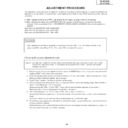Sharp TU-32GD1E (serv.man7) Service Manual ▷ View online
23
TU-32GD1E
TU-37GD1E
TU-37GD1E
•
Process menu list
Item
Explanation
7/16
[COMP 15K MAIN ]
COMP15K ALL ADJ
Enter
COMP15K MAIN ADJ
Enter
COMP15K SUB ADJ
Enter
COMP15K MAIN CONTRAST 240
COMP15K MAIN COLOUR GAIN 100
COMP15K SUB CONTRAST
0
COMP15K SUB COLOUR GAIN
0
8/16
[HDTV]
HDTV
Enter
CONTRAST
240
COLOUR GAIN
100
9/16
[DVI ANALOG]
DVI ANALOG
Enter
R CUT OFF
128
G CUT OFF
128
B CUT OFF
128
R DRIVE
128
G DRIVE
128
B DRIVE
128
10/16
[DVI DIGITAL]
DVI ANALOG
Enter
R CUT OFF
128
G CUT OFF
128
B CUT OFF
128
R DRIVE
128
G DRIVE
128
B DRIVE
128
11/16
[M GAMMA]
MONITOR R GAMMA LO
48
MONITOR G GAMMA LO
48
MONITOR B GAMMA LO
48
MONITOR R GAMMA HI
200
MONITOR G GAMMA HI
200
MONITOR B GAMMA HI
200
GAMMA WRITE
OFF
GAMMA RESET
OFF
12/16
[M GAMMA 6 R]
MONITOR R GAMMA 1
–
MONITOR R GAMMA 2
–
MONITOR R GAMMA 3
–
MONITOR R GAMMA 4
–
MONITOR R GAMMA 5
–
MONITOR B GAMMA 6
–
GAMMA WRITE
OFF
GAMMA RESET
OFF
COMP 15K video auto adjustment execution (IC402-CXD3802 adjustment)
COMP 15K MAIN auto adjustment (IC402-CXD3802 adjustment)
COMP 15K SUB auto adjustment (IC601-VPC3230D adjustment)
Contrast adjustment (IC601-VPC3230D adjustment)
Colour gain adjustment (IC402-CXD3802 adjustment)
Contrast adjustment (IC601-VPC3230D adjustment)
Colour gain adjustment (IC601-VPC3230D adjustment)
HDTV video auto adjustment: Unused
Contrast adjustment: Unused
Colour gain adjustment: Unused
DVI analog video auto adjustment
R-CUT OFF adjustment
R-DRIVE adjustment
DVI digital video auto adjustment
R-CUT OFF adjustment
R-DRIVE adjustment
Monitor white balance adjustment
Monitor gamma table B-LO side adjustment
Monitor gamma table R-HI side adjustment
Writing in monitor gamma table
Reset of monitor gamma table
Unused(For one apparatus)
24
TU-32GD1E
TU-37GD1E
TU-37GD1E
Unused(For one apparatus)
Unused(For one apparatus)
CVIC-generated internal pattern display
SEINE-generated internal pattern display
Data copy for initialization: Prohibited
Permission of card recording by external input: Prohibited
Saving adjustment value in storage area
Retrieving adjustment value from storage area
Prohibited
Reset of standby cause: Prohibited
Destination setting: Prohibited
Item
Explanation
13/16
[M GAMMA 6 G]
MONITOR G GAMMA 1
–
MONITOR G GAMMA 2
–
MONITOR G GAMMA 3
–
MONITOR G GAMMA 4
–
MONITOR G GAMMA 5
–
MONITOR G GAMMA 6
–
GAMMA WRITE
OFF
GAMMA RESET
OFF
14/16
[M GAMMA 6 B]
MONITOR B GAMMA 1
–
MONITOR B GAMMA 2
–
MONITOR B GAMMA 3
–
MONITOR B GAMMA 4
–
MONITOR B GAMMA 5
–
MONITOR B GAMMA 6
–
GAMMA WRITE
OFF
GAMMA RESET
OFF
15/16
[PATTERN]
CVIC PATTERN
OFF
GPU RETTERN
OFF
16/16
[ETC]
DATA COPY FOR INIT
ON
CARD REC INPUT
1
EEP SAVE
OFF
EEP RECOVER
OFF
AUTO INSTALLATION SW
1
STANDBY CAUSE RESET
OFF
SYS MODEL COUNTRY
AUTO
25
TU-32GD1E
TU-37GD1E
TU-37GD1E
System upgrade of the digital model (separate type) for Europe and Asia
The model employs the following software.
•
Main software (AVC center)
•
Monitor microcomputer software (Display)
•
Card microcomputer software
The main software and the monitor microcomputer software can be upgraded by using a general-purpose SD
memory card, while the card microcomputer software by using a PC card. The followings are the procedures for
upgrading, explained separately for each of the main software, the monitor microcomputer software and the card
microcomputer software.
Ë
Main software version upgrade
Get ready before you start
•
SD memory card of 8MB or higher capacity
•
PC running on Windows 98/98SE/ME/2000/XP operating system
•
SD memory card reader/writer with USB connectivity, PC card adapter
•
SD memory card formatting software
(Downloadable at http://panasonic.jp/support/audio/sd/download/sd_formatter.html)
Preparation
To upgrade the main software, it is necessary to get ready the SD card for version upgrade before you start.
Follow the steps below and create the SD card for version upgrade.
1
Insert the SD card into the SD card reader/writer. Start the SD card formatting software. Click [Format].
(When you have the drive options, select the drive where the SD card is inserted before you proceed.)
2
When the formatting is over, the following window appears. Click [OK].
26
TU-32GD1E
TU-37GD1E
TU-37GD1E
3
Click [End] to finish the formatting.
~
When you are done, take out the SD card once to make sure it is finished, and then insert it again.
4
Copy the binary image file KD1EAxxx.SDC (named temporarily) for version upgrade to the root directory
(folder) of the SD card drive.
~
In the SD card drive, do not put other folders or unrelated files, or more than one binary image files for version
upgrade.
Now the SD card for version upgrade is ready.
How to upgrade the software
Software upgrading can be done regardless of whether a dedicated display is connected or not. You can view the
progress on the dedicated display if it is connected. When such display is not used, see the power LED on the
AVC center which blinks according to the status of upgrading. Please note that, unlike the digital model, the
progress of upgrading does not appear on the screen of the TV set connected to the video output terminal of the
AVC center.
1
Shut off the AC power to the AVC center (i.e. unplug the AC power cable).
2
Insert the SD card for version upgrade (prepared as above) into the service socket below the CENTER
CHANNEL INPUT terminal in the rear of the AVC center, keeping the cut corner of the SD card at the right-
hand side.
~
If the SD card is inserted with wrong orientation, the card will go deep inside the unit beyond retrieval. Use
due care to insert the SD card in a correct way.
3
While depressing the SYSTEM RESET button in the front of the AVC center, turn on the AC power (i.e. plug in
the AC power cable).
~
After the AVC center is started, you may release the SYSTEM RESET button.
4
After the AVC center startup, the system upgrade screen as shown below appears within 10-20 seconds.
Click on the first or last page to see other TU-32GD1E (serv.man7) service manuals if exist.