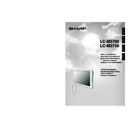Sharp LC-M3700 (serv.man30) User Manual / Operation Manual ▷ View online
55
GB
Settings and
Adjustments
Option
Wide Mode (Video/S-video/INPUT 3 COMPONENT) (see page 61 for details.)
Adjustable range
Normal, Full 14:9, Zoom 14:9, Panorama, Cinema 14:9, Cinema 16:9, Full and Underscan
Default
Panorama
Note:
Available when receiving a 480i, 576i, 480p or 576p image.
Wide Mode (INPUT 3 COMPONENT)
Adjustable range
Full, Underscan
Default
Full
Note:
Available when receiving 1080i or 720p image
Wide Mode (INPUT3 (RGB)/PC (analog/digital)) (see page 60 for details.)
Adjustable range
Normal, Full, Cinema and Dot by Dot
Default
Normal
Color System (Video/S-video)
Function
Selects colour system for Video and S-video image.
“Auto” (auto-detection of the colour system) is the factory preset value. If normal
discrimination cannot be achieved with the automatic setting, select the optimal
colour system manually.
Adjustable range
Auto, PAL, SECAM, NTSC 3.58, NTSC 4.43
Default
Auto
DNR
Function
Reduces picture noise.
Adjustable range
Off/High/Low
Default
Low
Off
This feature is inactive.
High
Applies stronger noise reduction
Low
Applies weaker noise reduction
Quick Shoot
Adjustable range
On/Off
Default
On
On
Improves the response of Liquid Crystal Panel when viewing fast-moving images.
Monitor Speaker Output
Function
Selects whether to use built-in monitor speaker.
Adjustable range
On/Off
Default
Off
On
Outputs sound from built-in monitor speaker
Off
Does not output sound from built-in monitor speaker
Settings and Adjustments (Continued)
GB
56
Detailed explanation
Control lock
Overview
This monitor is equipped with a control lock function to prevent third parties from changing the
operating state. Locked functions cannot be used unless a PIN is input.
PINs can be freely set by the user.
The following types of operation can be locked.
» Menu Display
operating state. Locked functions cannot be used unless a PIN is input.
PINs can be freely set by the user.
The following types of operation can be locked.
» Menu Display
When locked, MENU buttons on the remote control and monitor are disabled.
» Remote Control
When enabled buttons on the remote control except STANDBY/ON are locked.
» Monitor Buttons
When enabled monitor buttons except STANDBY/ON are locked.
» Power
When locked, the STANDBY/ON button on the remote control and the monitor cannot perform
switching from the operating state to the standby state. It can however, perform switching from the
standby state to the operating state.
switching from the operating state to the standby state. It can however, perform switching from the
standby state to the operating state.
» RS-232C
When enabled operation using RS-232C is locked.
Lock state and temporary unlock (Except for RS-232C)
When some functions are locked, you will be prompted to enter PIN if you attempt to use the function. If
you enter the correct PIN, the locks on all locked functions are temporarily unlocked, so you can use the
functions.
Functions which have been temporarily unlocked are locked again under the following conditions.
When some functions are locked, you will be prompted to enter PIN if you attempt to use the function. If
you enter the correct PIN, the locks on all locked functions are temporarily unlocked, so you can use the
functions.
Functions which have been temporarily unlocked are locked again under the following conditions.
• The monitor entered standby mode.
• Main POWER was turned off.
• PIN was changed.
• Lock Items were modified.
Even if functions are temporarily unlocked, the system will ask for a PIN if you try to enter “Control Lock”
from the “Setup” menu. This is to prevent the PIN from being modified while it is temporarily unlocked.
Permanent unlocking (Except for RS-232C)
1) Select “Control Lock” from “Setup” in the menu screen.
2) Select “PIN Clear”, then “Yes” and press ENTER.
from the “Setup” menu. This is to prevent the PIN from being modified while it is temporarily unlocked.
Permanent unlocking (Except for RS-232C)
1) Select “Control Lock” from “Setup” in the menu screen.
2) Select “PIN Clear”, then “Yes” and press ENTER.
Lock state and temporary unlock (RS-232C)
If RS-232C is locked and you sent an RS-232C command, LOCKED will come back as the returned
value.
Only the following commands will work in this state.
If RS-232C is locked and you sent an RS-232C command, LOCKED will come back as the returned
value.
Only the following commands will work in this state.
» PINPxxxx (“xxxx” is the current PIN.)
Temporarily unlocks the current lock.
Functions which have been temporarily unlocked are locked again under the following conditions.
Functions which have been temporarily unlocked are locked again under the following conditions.
• The monitor entered standby mode.
• Main POWER was turned off.
• PIN was changed.
• Lock Items were modified.
Settings and Adjustments (Continued)
57
GB
Settings and
Adjustments
» PIN+xxxx (“xxxx” is the current PIN.)
This command temporarily releases current lock.
“+” indicates repeater control for the PINP command. (
Repeater control)
» PCLRxxxx (“xxxx” is the current PIN.)
It reverts to the state where no PIN has been set.
This is the same as “PIN Clear” under “Control Lock” on the “Setup” menu. (“Permanent unlock-
ing”)
This is the same as “PIN Clear” under “Control Lock” on the “Setup” menu. (“Permanent unlock-
ing”)
» PCL+xxxx (“xxxx” is the current PIN.)
It reverts to the state where there is no PIN.
“+” indicates repeater control for the PCLR command.
“+” indicates repeater control for the PCLR command.
Permanent Control lock deactivation (RS-232C)
When a single monitor is connected, use “PCLRxxxx” (“xxxx” is the current PIN.)
When multiple monitors are connected, use “PCLR+xxxx”.
If the “RS-232C” function is locked, the IDSL and IDLK commands cannot be used.
When multiple monitors are connected, use “PCLR+xxxx”.
If the “RS-232C” function is locked, the IDSL and IDLK commands cannot be used.
[Example: 1] Disabling remote control operations
1) From the menu screen, select “Control Lock” from “Setup”.
2) Go to “Lock Items”, then “Remote”, and select “Lock”.
1) From the menu screen, select “Control Lock” from “Setup”.
2) Go to “Lock Items”, then “Remote”, and select “Lock”.
Note: If you exit the menu at this point, the locking will not occur.
3) Go to PIN input, and enter a 4-digit PIN.
4) After PIN input, the set locks will become effective when you close the menu.
4) After PIN input, the set locks will become effective when you close the menu.
[Example: 2] Disabling remote control, monitor buttons and power operations
1) From the menu screen, select “Control Lock” from “Setup”.
2) Go to “Lock Items”, and set “Remote”, “Buttons” and “Power” to “Lock”.
2) Go to “Lock Items”, and set “Remote”, “Buttons” and “Power” to “Lock”.
Note: If you exit the menu at this point, the locking will not occur.
3) Go to PIN input screen and enter 4-digit PIN.
4) After PIN input, the set locks will become effective when you close the menu.
4) After PIN input, the set locks will become effective when you close the menu.
[Example: 3] Disabling menu display (RS-232C single connection)
Note: The returned value assumes that no ID has been set.
PCLRxxxx
←(“xxxx” is the current PIN. “xxxx” is not necessary if no PIN has been set.)
OK
LMNU0001
LMNU0001
←Locks menu display.
OK
PSETxxxx
PSETxxxx
←(“xxxx” is new PIN.)
OK
Settings and Adjustments (Continued)
40
GB
58
[Example: 4] Disabling remote control, monitor buttons and power operations (RS-232C daisy-chain
connection)
Note: Values returned by monitors are omitted because they vary depending on the number of
connected monitors.
PCL+xxxx
←(“xxxx” is the current PIN. “xxxx” is not necessary if no PIN is set.)
LREM001+
←Locks remote control
LBTN001+
←Locks monitor buttons
LPOW001+
←Locks power operation
PSE+xxxx
←(“xxxx” is new PIN.)
[Example: 5] Disabling remote control operation, operation using monitor buttons, and switching to the
power standby state using those controls for a specific monitor (example: ID=2) in a chain
of monitors connected via RS-232C.
of monitors connected via RS-232C.
Note: Response messages are omitted for convenience as the number of connected monitors
varies.
IDLK0002
←Select monitor with ID=2
PCLRxxxx
←(“xxxx” is the current PIN. “xxxx” is not necessary if no PIN is set.)
LREM0001
←Locks remote control
LBTN0001
←Locks monitor buttons
LPOW0001
←Locks power operation
PSETxxxx
←(“xxxx” is new PIN.)
IDLK0000
←Exit “IDLK” command
Settings and Adjustments (Continued)
If you forget your PIN
If you forget the PIN which you yourself set, perform the following operation when the PIN input screen
is displayed.
This allows you to temporarily unlock the function.
\
|
MENU
ENTER
Click on the first or last page to see other LC-M3700 (serv.man30) service manuals if exist.