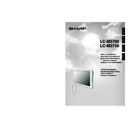Sharp LC-M3700 (serv.man30) User Manual / Operation Manual ▷ View online
27
GB
Connection
and Installation
Bundling Cables
■ Cables and cords connected to the back of the monitor can be bundled using the supplied
cable clamp and cable binders. This will prevent stray or disorganised cables at the back of
the monitor.
the monitor.
Cable binder
To external devices
Bundle of cables
Wrap the cable binder
around the bundle of
cables.
around the bundle of
cables.
Put the thinner end of
cable binder through
the hole as shown, and
tighten appropriately.
cable binder through
the hole as shown, and
tighten appropriately.
"Rear view
Cable binder
To external devices
Bundle of cables
Wrap the cable binder
around the bundle of
cables.
around the bundle of
cables.
Put the thinner end of
cable binder through
the hole as shown, and
tighten appropriately.
cable binder through
the hole as shown, and
tighten appropriately.
"With terminal cover closed
How to use the supplied terminal cover mounting screws and flat washers
» Use terminal cover mounting screws to firmly fix the terminal cover if difficult to close after
» Use terminal cover mounting screws to firmly fix the terminal cover if difficult to close after
bundling the cables.
GB
28
Turning on Power
■ Before turning on POWER, make sure that peripherals, external speakers, and the AC cord
are connected properly.
■ There are two power supply switches: POWER (main power supply) and STANDBY/ON.
Main POWER switch
STANDBY/ON
■ Please note that STANDBY/ON will not turn power on if the main POWER is not switched ON.
PRESS POWER (MAIN) ON THE
BACK OF THE MONITOR.
BACK OF THE MONITOR.
» The STANDBY/ON indicator at the lower-
right corner of LCD panel lights up green.
"Rear view
"POWER (main) switch
"Front view
STANDBY/ON
indicator
indicator
INPUT
RETURN
MENU
STANDBY/ON
ENLARGE
WIDE
ENTER
VOL
PRESS STANDBY/ON TO TURN
THE POWER ON/OFF.
THE POWER ON/OFF.
Power “On”: STANDBY/ON indicator lights
up
green.
Power “Off”: STANDBY/ON indicator lights
up
red.
"Remote control unit
29
GB
Basic Operation
Remote Control Unit
■ Generally the monitor is operated using the remote control unit once main POWER on the
back of the monitor has been turned on.
INPUT
RETURN
MENU
STANDBY/ON
ENLARGE
WIDE
LCD MONITOR
ENTER
VOL
INPUT (Input selection)
The display toggles as shown below, based on the setting on the
menu screen.
menu screen.
Press WIDE to display the “Wide Mode” menu screen. Press WIDE
or use
or use
'
/
"
(Cursor control) to select the screen size.
The screen sizes which can be selected vary depending on the
type of video signal.
type of video signal.
VOL (Volume adjustment)
Press to increase the volume, and to decrease the
volume.
Sound is muted when volume is set to “0”.
Each input terminal has its own volume output setting.
volume.
Sound is muted when volume is set to “0”.
Each input terminal has its own volume output setting.
ENLARGE
WIDE (Screen size selection)
Press INPUT to display the input selection screen. Press INPUT or
use
use
'
/
"
(Cursor control) to select the input mode.
» In INPUT1 or PC mode, the video selected in “Input Select”
(page 52) is displayed on the screen.
» INPUT2 can be selected only when it has been set to “Input” in
“INPUT2 Select” (see page 54).
INPUT1
Off
2
× 2
3
× 3
INPUT3
PC
INPUT2
54
Enlarge
59
55
60
GB
30
Menu Items
■ Menus can be displayed on the screen to enable video and audio adjustment, and setting of
various functions, using the remote control. For details refer to the pages where each topic is
explained.
explained.
Menu option selection
INPUT
RETURN
MENU
STANDBY/ON
ENLARGE
WIDE
LCD MONITOR
ENTER
VOL
Buttons used in menu operation
» Displays and turns off the menu screen.
» Returns to the previous menu screen.
MENU
» '/"/\ / |: Selects a desired item on the screen.
» \ / |: Adjusts a selected item.
» \ / |: Adjusts a selected item.
UP/DOWN/LEFT/RIGHT (Cursor control)
RETURN
» Continues to next step.
» Determines the selected item.
» Determines the selected item.
ENTER
Pressing increases a numerical value.
Pressing decreases a numerical value.
Example of menu operation: Adjusting “Position” in “Setup”.
1
2
3
Press
MENU
and the
menu screen displays.
Press
(or
) to
select “Setup”.
Press
(or
) to
select “Position”, and
then press
ENTER
.
∫ The position menu screen is
displayed.
Picture
Advanced
Reset
+40
Black level
+30
Color
+30
Tint
+30
Sharpness
+10
Audio
Power control
Contrast
1
MENU [Picture]
[ 0] –30
[ 0] –30
[ 0] –30
[ 0] –30
[30] 0
Power control
Setup
Option
[Normal]
[English]
[AV]
[—]
[Input]
[Off]
[Detached]
Control Lock
Input Select
Position
Picture Flip
Language
Input 2 Select
ID No. Setting
Enlarge
Panel Protection Cover
Power control
Setup
Option
Control Lock
Input Select
Position
Picture Flip
Language
Input 2 Select
ID No. Setting
Enlarge
Panel Protection Cover
[Normal]
[English]
[AV]
[—]
[Input]
[Off]
[Detached]
NOTE:
» Due to the type of signal and its frequency, the items in the menu screen appear differently.
Click on the first or last page to see other LC-M3700 (serv.man30) service manuals if exist.