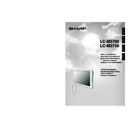Sharp LC-M3700 (serv.man30) User Manual / Operation Manual ▷ View online
19
GB
Connection
and Installation
Connection examples for video and audio
Use by selecting “INPUT2 Select” and setting INPUT2 to “Output”.
INPUT 1
INPUT 1
INPUT 2 (INPUT/
OUTPUT)
OUTPUT)
Video cable
Video/audio cable
Audio cable
RCA-BNC
conversion
adapter
conversion
adapter
To video output
terminal
To audio output
terminal
External device
(White:
audio
left)
audio
left)
(Yellow:
video)
video)
(Red:
audio
right)
audio
right)
(White:
audio
left)
audio
left)
(Yellow:
video)
video)
(Red:
audio
right)
audio
right)
(White:
audio
left)
audio
left)
(Red:
audio
right)
audio
right)
shows the
signal flow.
signal flow.
2
1
2
1
INPUT 1
VIDEO
OUTPUT
OUTPUT
INPUT 1
INPUT 2 (INPUT/
OUTPUT)
OUTPUT)
shows the
signal flow.
signal flow.
Video cable
Video cable
External device
To video output
terminal
(White:
audio
left)
audio
left)
(Red:
audio
right)
audio
right)
(White:
audio
left)
audio
left)
(Red:
audio
right)
audio
right)
To audio output
terminal
(White:
audio
left)
audio
left)
(Red:
audio
right)
audio
right)
Audio cable
Audio cable
2
1
2
1
54
Example: 1
Example: 2
Connecting Multiple Monitors (Continued)
GB
20
Connecting Multiple Monitors (Continued)
■ Monitors can be externally controlled using the RS-232C interface (COM port) of a PC, and,
in this case too, multiple monitors can be connected in a daisy chain. By assigning each
monitor an ID number (see page 54), you can perform input switching, adjustment and
status monitoring of individual monitors.
monitor an ID number (see page 54), you can perform input switching, adjustment and
status monitoring of individual monitors.
"First monitor
"Second monitor
"PC
RS-232C
cross cable
cross cable
To RS-232C
INPUT terminal
INPUT terminal
To COM port
To RS-232C
INPUT terminal
INPUT terminal
To RS-232C
OUTPUT terminal
OUTPUT terminal
To RS-232C
OUTPUT terminal
OUTPUT terminal
RS-232C
cross cable
cross cable
Related topic:
PC Operation
35
Example: 3
Use by selecting “INPUT2 Select” and setting INPUT2 to “Output”.
54
PC(ANALOG)
INPUT
INPUT
PC
(ANALOG)
INPUT
(ANALOG)
INPUT
INPUT 3/PC
(ANALOG)
OUTPUT
(ANALOG)
OUTPUT
INPUT 2 (INPUT/
OUTPUT)
OUTPUT)
(White:
audio
left)
audio
left)
(Red:
audio
right)
audio
right)
PC audio cable
RGB cable
RGB cable
shows the
signal flow.
signal flow.
To video output
terminal
To PC audio output
terminal
2
1
21
GB
Connection
and Installation
Mounting Options
■ Please use an optional table stand or wall-mount bracket designed specifically for this
product.
Mounting the table stand (AN-37ST1) (LC-M3700)
Mounting
precautions
precautions
This monitor is equipped with a temporary stand when shipped from the factory. Please
note this stand is for temporary use only until the monitor is properly mounted. Be sure to
use a special-purpose AN-37ST1 table stand or AN-37AG1 wall-mount bracket (both
optional).
note this stand is for temporary use only until the monitor is properly mounted. Be sure to
use a special-purpose AN-37ST1 table stand or AN-37AG1 wall-mount bracket (both
optional).
2. Detach the temporary stand.
●Place the monitor (face down) on a table, etc.
covered by a thick, soft cloth for LCD panel
protection.
protection.
●Position the monitor near the edge of the table so
that the temporary stand does not hit the table,
then remove the terminal cover.
then remove the terminal cover.
●Unfasten the 4 screws used to secure the
temporary stand in place, then remove the stand.
1. Assemble the table stand.
● Align the 5 screw holes of the stand base with
the corresponding screw holes of the stand
hinge. Then attach the stand base to the stand
hinge using the supplied 5 screws (M5 25 mm
length).
hinge. Then attach the stand base to the stand
hinge using the supplied 5 screws (M5 25 mm
length).
3. Attach the table stand assembled in
step 1 to the back of the monitor using
the supplied 4 screws (M5 12 mm
length).
the supplied 4 screws (M5 12 mm
length).
●After installation, close the terminal cover, and
adjust the monitor to a suitable angle. (Tilting
range: up to 4˚ forward and 6˚ backward.
Rotating range: up to 10˚ clockwise and
anticlockwise.)
range: up to 4˚ forward and 6˚ backward.
Rotating range: up to 10˚ clockwise and
anticlockwise.)
See the table stand instructions for details.
Terminal cover
Wide LCD Monitor
Temporary stand
Table
Soft cloth, etc.
M5 screws 25 mm length
(5 screws)
(5 screws)
Stand base
Stand hinge
Table stand
M5 screws 12 mm length
(4 screws)
(4 screws)
GB
22
Mounting Options (Continued)
AN-37AG1 Wall-Mount Bracket Installation
Installing wall-mount bracket
See the bracket instructions for details.
B
A
Use the weight with the
string used in Step 1 to
make sure the bracket
is perpendicular.
string used in Step 1 to
make sure the bracket
is perpendicular.
Min. 4mm
Wall
Wall
Base bracket
1. Determine the location where the base bracket will be installed.
● Take a washer about the size of a coin with a string and align it perpendicular to the base bracket.
● Use a pencil, etc., to mark the two screw hole locations.
2. Loosely screw in the screws.
● Temporarily remove the base bracket from the wall and loosely screw in 2 off-the-shelf screws in the screw
hole positions marked on the wall. At this time, the screw heads should extend several millimetres above the
wall so that the base bracket can be hung on the screw heads.
wall so that the base bracket can be hung on the screw heads.
● Hang the base bracket on the installed screws, check to make sure the bracket is not sagging to the left or
right, and then firmly tighten the screws. Use off-the-shelf screws to secure the remaining screw holes (14 to
18 screws).
18 screws).
Special techniques are required to mount this monitor, so be sure to rely on a specialist
for mounting work. The customer should never perform any of this work himself or
herself. Our company will bear no responsibility for accidents or injuries caused by
improper mounting or handling.
for mounting work. The customer should never perform any of this work himself or
herself. Our company will bear no responsibility for accidents or injuries caused by
improper mounting or handling.
Mounting
precautions
precautions
Cellophane tape, etc.
Wall-mount bracket
unit installation hooks
unit installation hooks
Perpendicular
reference line
reference line
Perpendicular
reference line
reference line
shaped screw holes
Use a pencil, etc., to mark the screw hole
position on the wall behind the bracket.
position on the wall behind the bracket.
Display screen centre position
Use this as a reference for the display
height position.
height position.
Marking A
Align horizontally and vertically until
the string lies on top of the vertical
reference line.
the string lies on top of the vertical
reference line.
Base bracket
Click on the first or last page to see other LC-M3700 (serv.man30) service manuals if exist.