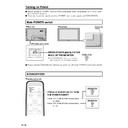Sharp LC-M3700 (serv.man29) User Manual / Operation Manual ▷ View online
33
GB
Basic Operation
AV input mode menu items
NOTE:
»“INPUT2 Select” is not displayed when the input mode is set to “INPUT2”.
» Due to the type of signal and its frequency, some items are not selectable and greyed out.
» If “Underscan” has been selected in “Wide Mode”, most picture adjustment items cannot be used (except for
» Due to the type of signal and its frequency, some items are not selectable and greyed out.
» If “Underscan” has been selected in “Wide Mode”, most picture adjustment items cannot be used (except for
some settings in “Advanced”).
51
51
51
53
52
52
53
54
34
54
54
54
54
55
52
52
49
49
Picture
Audio
Power control
Setup
Option
Contrast/Black Level/Color/Tint/
Sharpness/
Advanced
C.M.S. (H)/(S)/(V) /Color Temp/Black/
3D-Y/C / Monochrome/Film Mode/
I/P Setting
Treble/Bass/Balance
Brightness
Power Management
Wide Mode/Color System/
DNR/Quick Shoot/
Monitor Speaker Output
Lock Item
Menu Display/Remote/Buttons/Power/
RS-232C
PIN/PIN Clear
Control Lock
Input Select
Position
Picture Flip
Language
INPUT2 Select
ID No. Setting
Enlarge
Panel Protection Cover
H-Pos./V-Pos.
INPUT1: AV, Y/C
INPUT2:
INPUT3: COMPONENT
INPUT2:
INPUT3: COMPONENT
Menu Items (Continued)
For a table of adjustment ranges for each menu item,
please see Appendix3 on page 69.
please see Appendix3 on page 69.
GB
34
MENU [Setup···Language]
MENU [
Deutsch
Français
Español
English
Display language settings.
RETURN
MENU
:Select /
:Back
:Exit
Menu Items (Continued)
Language setting
■ The On-Screen Display language can be set
to Japanese, English, German, French or
Spanish.
Spanish.
INPUT
RETURN
MENU
STANDBY/ON
ENLARGE
WIDE
LCD MONITOR
ENTER
VOL
1
1 Press
MENU
to display the menu
screen.
2 Press
or
to select
“Setup”.
2
Press
or
to select “Lan-
guage”, then press
ENTER
.
3
Press
or
to select desired
language.
»The menu screen is now displayed in the
language selected.
4
Press
MENU
to return to normal
screen.
Picture
Audio
Power control
Setup
Option
MENU [Setup]
Control Lock
Input Select
Position
Picture Flip
Language
Input 2 Select
ID No. Setting
Enlarge
Panel Protection Cover
[Normal]
[English]
[Input]
[Off]
[Detached]
[—]
[AV]
Power control
Setup
Option
Control Lock
Input Select
Position
Picture Flip
Language
Input 2 Select
ID No.Setting
Enlarge
Panel Protection Cover
[Normal]
[English]
[—]
[AV]
[Input]
[Off]
[Detached]
35
GB
Basic Operation
PC Operation
PC Operation
PC connection
Connect with RS-232C cross cable between the PC COM port (RS-232C connector) and the RS-
232C INPUT terminal on the back of monitor.
232C INPUT terminal on the back of monitor.
Connect with RS-232C cross cable between the PC COM port (RS-232C connector) and the RS-
232C INPUT terminal on the back of monitor.
Next, connect RS-232C cross cable to the first monitor’s RS-232C OUTPUT terminal and to second
monitor’s RS-232C INPUT terminal. Connect in the same way to the third and subsequent monitors.
Up to about 20 monitors can be connected, depending on the length of RS-232C cables and
installation environment.
232C INPUT terminal on the back of monitor.
Next, connect RS-232C cross cable to the first monitor’s RS-232C OUTPUT terminal and to second
monitor’s RS-232C INPUT terminal. Connect in the same way to the third and subsequent monitors.
Up to about 20 monitors can be connected, depending on the length of RS-232C cables and
installation environment.
Communication conditions
■ Set the RS-232C communication settings on the PC to match the monitor’s communication settings.
Baud rate:
9,600 bps
Data length:
8 bits
Parity bit:
None
Stop bit:
1 bit
Flow control:
None
"Rear view
"PC
RS-232C cross cable
To RS-232C
INPUT terminal
INPUT terminal
To COM port
"First monitor
"Second monitor
"PC
RS-232C
cross cable
cross cable
RS-232C
cross cable
cross cable
To RS-232C
INPUT terminal
INPUT terminal
To COM port
To RS-232C
INPUT terminal
INPUT terminal
To RS-232C
OUTPUT terminal
OUTPUT terminal
To RS-232C
OUTPUT terminal
OUTPUT terminal
2
Daisy chain connection from a single PC.......
Advanced operation
1
One-to-one connection with a PC .......
Basic operation
GB
36
Communication procedure
Basic operation
<Command format>
When a command is sent from the PC to the monitor, the monitor operates according to the received
command, and sends a response message to the PC.
command, and sends a response message to the PC.
C1
Command field
(4 prescribed
alphanumerical
characters)
Parameter field
(4 character string
comprised of:
0-9, +, –, space, ?)
Carriage return code
C2
C3
C4
P1
P2
P3
P4
↵
O
Carriage return code
(0D
(0D
H
, 0A
H
)
K
↵
Example:
VOLM0030
POWR
1 (“
” indicates a space.)
* Be sure to input 4 characters for the parameter. Pad with spaces if necessary.
× VOLM30
䡩 VOLM
䡩 VOLM
30(
) (“
” indicates a space, “
” is the carriage return code
(0D
H
, 0A
H
or 0D
H
).)
If a command has “R” listed for “Direction” in the “RS-232C Command table” on page 44, the cur-
rent value can be returned by using “?” as the parameter.
rent value can be returned by using “?” as the parameter.
Example: 1If an ID number has not been set:
VOLM????
←From PC to monitor (current volume setting: ?)
30
←From monitor to PC (current volume setting: 30)
2If an ID number has been assigned (For example, ID number = 001)
VOLM
?
←PC to monitor (“ ” indicates a space)
30
001
←Monitor to PC (“ ” indicates a space)
<Response code format>
■ When a command has been executed correctly
This is returned when execution of the command is
finished.
finished.
■ When a command has not
been executed correctly*
E
Carriage return code
(0D
(0D
H
, 0A
H
)
R
R
↵
* This is returned when there is no such command,
or when the command cannot be used in the
current state of the monitor (i.e. video auto-adjust-
ment with video display).
current state of the monitor (i.e. video auto-adjust-
ment with video display).
*
If there is a bad connection between the PC and
monitor, or if communication has not been estab-
lished, nothing is returned (not even ERR).
monitor, or if communication has not been estab-
lished, nothing is returned (not even ERR).
■ If execution of the command is
taking some time
W
Carriage return
code (0D
code (0D
H
, 0A
H
)
A
I
T
↵
If a command takes some time to execute, WAIT may
be returned as the return value. Wait for a moment, and
OK or ERR will be returned. New commands cannot be
received during this time, even if they are sent.
be returned as the return value. Wait for a moment, and
OK or ERR will be returned. New commands cannot be
received during this time, even if they are sent.
PC Operation (Continued)
■ If RS-232C is locked
If RS-232C control has been locked with Control lock
(see page 52), LOCKED is returned as the returned
value.
(see page 52), LOCKED is returned as the returned
value.
L
Carriage return code
(0D
(0D
H
, 0A
H
)
K
E
D
O
C
↵
Click on the first or last page to see other LC-M3700 (serv.man29) service manuals if exist.