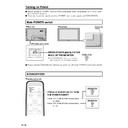Sharp LC-M3700 (serv.man29) User Manual / Operation Manual ▷ View online
GB
52
Setup
Control Lock: Lock Item (See page 56 for details.)
Function
Adjustable range
Lock/Unlock (“Menu Display”, “Remote”, “Buttons”, “Power” and “RS-232C”)
Default
Unlock (all items)
Lock
The pertinent function is disabled when a PIN is set (see page 56).
Unlock
The pertinent function can be used, even if a PIN is set.
Control Lock: PIN (See page 56 for details.)
Function
Sets 4-digit PIN
After a PIN has been set, it becomes effective when the menu is closed.
If a PIN is temporarily cancelled (see page 56 for details), it remains cancelled until
the monitor enters standby mode or shuts down.
Control Lock: PIN Clear (See page 56 for details.)
Function
Initialises set PIN. (Returns to state where no PIN has been input.)
Input Select
Function
Selects video input terminal/type.
Adjustable range
INPUT1: AV / Y/C
INPUT3: COMPONENT/RGB
PC: Analog/Digital
Default
INPUT1: AV
INPUT3: COMPONENT
PC: Analog
Input Signal (INPUT3 (RGB) /(PC (analog))
Function
Manually selects input resolution.
Adjustable range
(Analog 400 vertical lines) 640
× 400/720 × 400
(Analog 480 vertical lines) 640
× 480/848 × 480/852 × 480
(Analog 768 vertical lines) 1024
× 768/1280 × 768/1366 × 768
(Digital 480 vertical lines) 640
× 480/480p
Default
(Analog 400 vertical lines) 640
× 400
(Analog 480 vertical lines) 640
× 480
(Analog 768 vertical lines) 1024
× 768
(Digital 480 vertical lines) 640
× 480
Auto Sync.: When Connected (INPUT3 (RGB) /(PC (analog))
Function
Automatically optimises position, phase and clock when applicable video is input.
Adjustable range
Yes/No
Default
No
Note:
You can quickly achieve high-picture quality results by using a signal suited to the
adjustment as the video signal used for adjustment. Conversely, performing
adjustment with a signal unsuited for adjustment may cause adjustment to fail, or
make it impossible to achieve good results even if it succeeds.
Example of the ideal signal for use in adjustment: An image with full size and
resolution, and a vertical stripe signal which inverts between black and white at each
pixel.
*Signals suitable for Auto Sync.
•Detailed still image with well-defined contrast
•Image with high luminosity at edges
*Signals not suited for Auto Sync.
•Image with low contrast
• Moving picture
•Image with low luminosity at edges
Settings and Adjustments (Continued)
53
GB
Settings and
Adjustments
Auto Sync.: Start Now
Function
If “Yes” is selected and the ENTER button is pressed when applicable video is input,
the system automatically optimises position, phase and clock using the video signal
which is currently being input.
Adjustable range
Yes/No (“No” is always the default value)
Position: H-pos. (Video/S-video/INPUT 3 COMPONENT)
Adjustable range
–10 - +10
Default
0
+ direction
Image shifts right.
– direction
Image shifts left.
Position: V-pos. (Video/S-video/INPUT 3 COMPONENT)
Adjustable range
–20 - +20
Default
0
+ direction
Image shifts up.
– direction
Image shifts down.
Fine Sync.: H-pos. (INPUT3 (RGB)/(PC (analog))
Adjustable range
0 - 180
Default
0
+ direction
Image shifts right.
– direction
Image shifts left.
Note:
No position adjustment is available when PC (digital) signal is received.
Fine Sync.: V-pos. (INPUT3 (RGB) /(PC (analog))
Adjustable range
0 - 99
Default
(Varies depending on video frequency)
+ direction
Image shifts up.
– direction
Image shifts down.
Note:
No position adjustment is available when PC (digital) signal is received.
Fine Sync.: Clock (INPUT3 (RGB) /(PC (analog))
Function
Adjusts frequency for sampling clock for applicable video.
Adjust when there is flickering in the form of vertical stripes.
Adjustable range
0 - 180
Default
90
+ direction
Clock frequency increases
– direction
Clock frequency decreases
Note:
No clock frequency adjustment is available when PC (digital) signal is received.
Fine Sync.: Phase (INPUT3 (RGB) /(PC (analog))
Function
Adjusts phase of sampling clock for applicable video.
Useful when small characters appear with low contrast and/or there are flickers at
corners.
Adjustable range
0 - 40
Default
20
+ direction
Advances clock phase
– direction
Delays clock phase
Note:
There is no clock phase adjustment for PC (digital) signals.
Settings and Adjustments (Continued)
GB
54
Picture Flip
Adjustable range
Normal/Mirror/Upside Down/Rotate
Default
Normal
Normal
Normal image
Mirror
Mirror image
Upside Down
Upside down image
Rotate
Rotated image
Language
Function
Selects display language setting.
Adjustable range
Japanese, English, German, French, Spanish
Default
English
INPUT2 Select
Function
Selects INPUT2 terminal use.
Adjustable range
Input/Output
Default
Input
Input
Using as Input
Output
Using as Output
Note:
(This setting cannot be switched when INPUT2 is currently being displayed.)
ID No. Setting
Function
Assigns ID numbers to monitors connected in a daisy chain (see page 35), using
RS-232C cables.
Adjustable range
0 - 255
Default
0
Note:
The numbers 1 to 255 are available for ID numbers.
(If “0” is set, the system regards this as the state where no ID number is set.)
Although numbers up to 255 can be used for monitor IDs, the number of
connectable monitors varies depending on the length of RS-232C cables and the
installation environment.
Use \/| to move between digits, and '/" to raise or lower digit values.
Enlarge: (see page 59 for details.)
Function
Sets the image enlargement ratio, and the part of the original image to be enlarged.
Adjustable range
Off/2
× 2/3 × 3
Default
Off
↓ (After adjustment)
Adjustable range
Adjustable range
(When set to “2
× 2”)
1 - 4
Default
(When set to “2
× 2”)
1
Adjustable range
(When set to “3
× 3”)
1 - 9
Default
(When set to “3
× 3”)
1
Panel Protection Cover
Function
Setting for panel protection cover. Be sure to set this item when using the cover.
Adjustable range
Attached/Detached
Default
Detached
Note:
Set to “Attached” when using the optional panel protection cover (commercially
available in the future).
Settings and Adjustments (Continued)
55
GB
Settings and
Adjustments
Option
Wide Mode (Video/S-video/INPUT 3 COMPONENT) (see page 61 for details.)
Adjustable range
Normal, Full 14:9, Zoom 14:9, Panorama, Cinema 14:9, Cinema 16:9, Full and Underscan
Default
Panorama
Note:
Available when receiving a 480i, 576i, 480p or 576p image.
Wide Mode (INPUT 3 COMPONENT)
Adjustable range
Full, Underscan
Default
Full
Note:
Available when receiving 1080i or 720p image
Wide Mode (INPUT3 (RGB)/PC (analog/digital)) (see page 60 for details.)
Adjustable range
Normal, Full, Cinema and Dot by Dot
Default
Normal
Color System (Video/S-video)
Function
Selects colour system for Video and S-video image.
“Auto” (auto-detection of the colour system) is the factory preset value. If normal
discrimination cannot be achieved with the automatic setting, select the optimal
colour system manually.
Adjustable range
Auto, PAL, SECAM, NTSC 3.58, NTSC 4.43
Default
Auto
DNR
Function
Reduces picture noise.
Adjustable range
Off/High/Low
Default
Low
Off
This feature is inactive.
High
Applies stronger noise reduction
Low
Applies weaker noise reduction
Quick Shoot
Adjustable range
On/Off
Default
On
On
Improves the response of Liquid Crystal Panel when viewing fast-moving images.
Monitor Speaker Output
Function
Selects whether to use built-in monitor speaker.
Adjustable range
On/Off
Default
Off
On
Outputs sound from built-in monitor speaker
Off
Does not output sound from built-in monitor speaker
Settings and Adjustments (Continued)
Click on the first or last page to see other LC-M3700 (serv.man29) service manuals if exist.